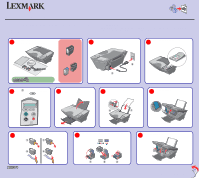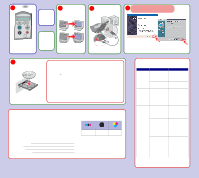Lexmark X5270 Setup Sheet
Lexmark X5270 Manual
 |
View all Lexmark X5270 manuals
Add to My Manuals
Save this manual to your list of manuals |
Lexmark X5270 manual content summary:
- Lexmark X5270 | Setup Sheet - Page 1
language and then press . Lift the paper support and extend 5 the paper exit tray. Load paper and adjust the paper guide. 6 Lift the scanner unit. 7 Remove the sticker and tape from the print cartridges. 8 Open the cartridge lids, insert the cartridges, and 9 snap the lids closed. Close the - Lexmark X5270 | Setup Sheet - Page 2
Store where purchased The following cartridges work with your printer. • 31 • 32 • 34 • 33 • 35 P/N 21D0070 E.C. 21D005 © 2004 Lexmark International, Inc. All rights reserved. Setup Troubleshooting Symptom: The Power light is not lit Software will not install Alignment page or test page
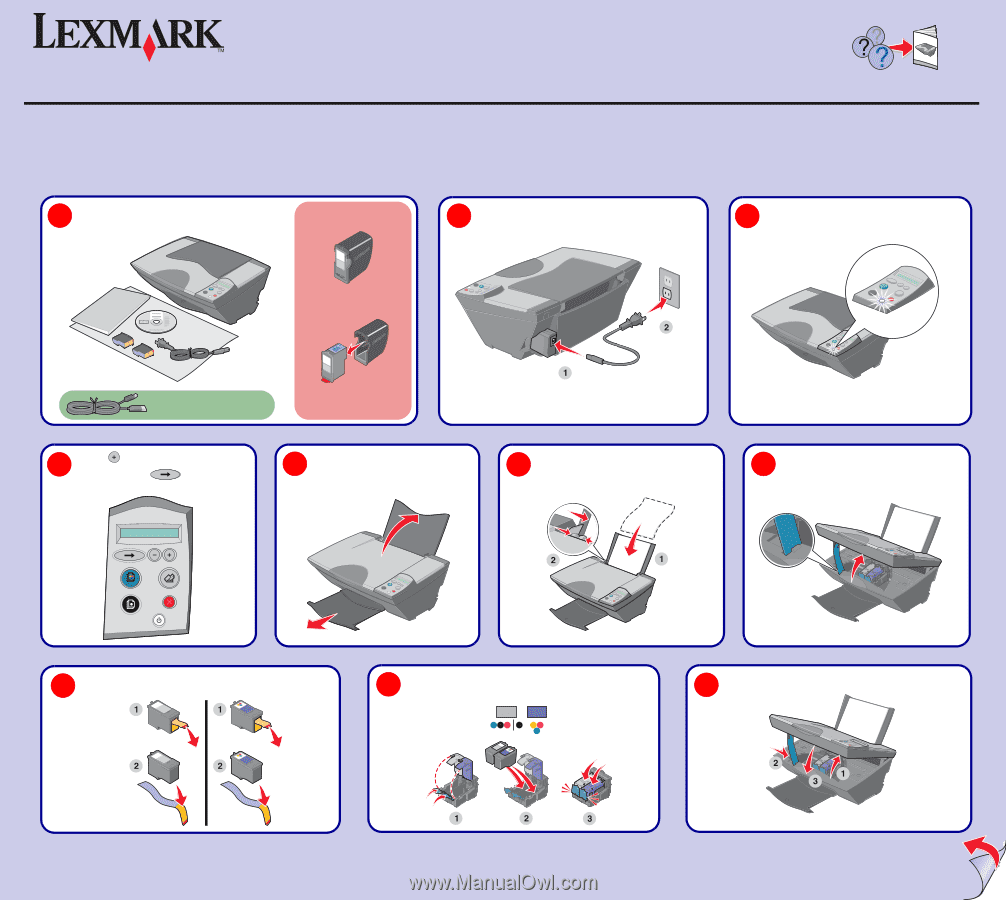
Unpack your All-In-One.
Note:
Contents may vary based on geography.
1
Note:
You may need to purchase a
USB cable separately.
www.lexmark.com
5200 Series All-In-One
Connect the power cord.
2
Lift the paper support and extend
the paper exit tray.
5
Load paper and adjust the paper guide.
6
21D0070
Make sure the Power light is on.
3
Lift the scanner unit.
7
Remove the sticker and tape from the print cartridges.
8
Open the cartridge lids, insert the cartridges, and
snap the lids closed.
9
Close the scanner unit.
10
Safety information
•
Use only the power supply provided with this product or the manufacturer's authorized
replacement power supply.
•
Connect the power supply cord to an electrical outlet that is near the product and easily
accessible.
•
Refer service or repairs, other than those described in the user documentation, to a professional
service person.
CAUTION:
Do not set up this product or make any electrical or cabling connections, such as the
power supply cord or telephone, during a lightning storm.
Your All-In-One may include a
photo cartridge instead of a
black print cartridge.
Before you continue, remove the
photo cartridge from the print
cartridge storage unit.
Reminder:
Save the print
cartridge storage unit to protect
unused cartridges.
Press
to scroll to your
language
and then press
.
4
Steps 11 - 15