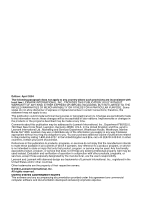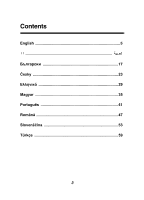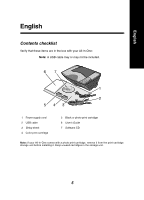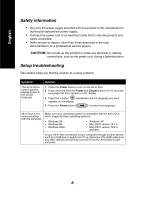Lexmark X5270 Setup Guide
Lexmark X5270 Manual
 |
View all Lexmark X5270 manuals
Add to My Manuals
Save this manual to your list of manuals |
Lexmark X5270 manual content summary:
- Lexmark X5270 | Setup Guide - Page 1
zembe helyezési segédanyagok Soluções de Instalação Soluţii de instalare Rešitve za namestitev Kurulum Çözümleri April 2004 www.lexmark.com Lexmark and Lexmark with diamond design are trademarks of Lexmark International, Inc., registered in the United States and/or other countries. © 2004 - Lexmark X5270 | Setup Guide - Page 2
technical inaccuracies or typographical errors. Changes are periodically made Lexmark International Ltd., Marketing and Services Department, Westhorpe House, Westhorpe, Marlow Bucks SL7 3RQ. Lexmark Lexmark International, Inc. All rights reserved. UNITED STATES GOVERNMENT RIGHTS This software - Lexmark X5270 | Setup Guide - Page 3
Contents English 5 17 Česky 23 29 Magyar 35 Português 41 Român 47 Slovenščina 53 Türkçe 59 3 - Lexmark X5270 | Setup Guide - Page 4
4 - Lexmark X5270 | Setup Guide - Page 5
may not be included. 1 Power supply cord 2 USB cable 3 Setup sheet 4 Color print cartridge 5 Black or photo print cartridge 6 User's Guide 7 Software CD Note: If your All-In-One comes with a photo print cartridge, remove it from the print cartridge storage unit before installing it. Keep unused - Lexmark X5270 | Setup Guide - Page 6
button to select that language. All-In-One is not communicating with the computer Make sure your operating system is compatible with the All-In-One, which supports these operating systems: • Windows 98 • Windows Me • Windows 2000 • Windows XP • Mac OS X version 10.1.5 • Mac OS X version 10 - Lexmark X5270 | Setup Guide - Page 7
select Set as Default Printer. For Mac OS X 1 On your desktop, check to see if there is a Lexmark 5200 Series folder. If it does not appear on your desktop, install the All-In-One software. 2 Select Go Æ Applications Æ Utilities and double-click the Print Center icon. - OS 10.2.3 or later, double - Lexmark X5270 | Setup Guide - Page 8
see "Removing and reinstalling the software" on page 9. For Mac OS X Is there a Lexmark 5200 Series folder on your desktop? If not, see "Removing and reinstalling the software" on page 9. The Power light does not come on when the Power button is pressed • Make sure the power cord is pushed all the - Lexmark X5270 | Setup Guide - Page 9
2000). Windows XP users, click Start Æ My Computer. b Double-click the CD-ROM drive icon. If necessary, double-click Setup.exe. c When the All-In-One software installation screen appears, click Install or Install Now. d Follow the instructions on your screen to complete the installation. For Mac OS - Lexmark X5270 | Setup Guide - Page 10
5200 Series Utility. 3 Click the Help button. • Refer to the Lexmark Solution Center software: For Windows: 1 Click Start Æ Programs Æ Lexmark 5200 Series Æ Lexmark Solution Center. 2 Click the Troubleshooting tab on the left side of the screen. For Mac OS X: 1 From your desktop, double-click - Lexmark X5270 | Setup Guide - Page 11
Windows Lexmark 5200 Series Mac OS X Lexmark 5200 Series Lexmark 5200 Series Lexmark Windows Lexmark 5200 Series Lexmark Mac OS X Lexmark 5200 Series Lexmark 5200 Series http://support.lexmark.com - Lexmark X5270 | Setup Guide - Page 12
Windows Lexmark 5200 Series Lexmark 5200 Series Windows 98 و Meو.(2000 Windows XP Setup.exe Mac OS X Lexmark 5200 Series Lexmark 5200 Series Lexmark 5200 Series - Lexmark X5270 | Setup Guide - Page 13
Windows Lexmark 5200 Series Mac OS X Lexmark 5200 Series - Lexmark X5270 | Setup Guide - Page 14
Windows Windows 98وMe و.(2000 Windows XP Lexmark 5200 Series Mac OS X Lexmark 5200 Series OS OS Lexmark 5200 .Series - Lexmark X5270 | Setup Guide - Page 15
• Windows XP • Mac OS X Mac OS X • Windows 98 Windows Me Windows 2000 USB USB - Lexmark X5270 | Setup Guide - Page 16
USB USB - Lexmark X5270 | Setup Guide - Page 17
All-In-One USB 1 2 USB кабел 3 4 5 6 7 All-In-One 17 - Lexmark X5270 | Setup Guide - Page 18
All-In-One 1 Power All-In-One 2 Power Cancel за 10 3 4 All-In-One All-In-One • Windows 98 • Windows Me • Windows 2000 • Windows XP • Mac OS X 10.1.5 • Mac OS X 10.2.3 All-In-One USB USB All-In-One 18 - Lexmark X5270 | Setup Guide - Page 19
, Me, 2000). PъrрinхtуeSrstaarnt d(СFтaаxрeтs) Æ Control Panel (Windows XP). 2 Lexmark 5200 Series Set as Default Printer За Mac OS X 1 Lexmark 5200 Series. All-In-One. 2 Go Applications Utilities Print Center - OS 10.2.3 Printer Setup Utility 3 All-In-One Mеaрk - Lexmark X5270 | Setup Guide - Page 20
Power" мига All-In-One All-In-One All-In-One За Windows Start Programs All Programs Ако Lexmark 5200 Series 21. За Mac OS X Lexmark 5200 Series 21. Power Power" All-In-One All-In-One All-In-One All-In-One 20 - Lexmark X5270 | Setup Guide - Page 21
Cancel New Hardware 2 All-In-One All-In-One a My Computer Windows 98, Me, 2000). Windows XP Start My Computer b CD-ROM Setup.exe. c All-In-One Install Install Now d За Mac OS X: 1 Lexmark 5200 Series. 2 Lexmark 5200 Series Uninstaller 3 All-In-One 4 All-In-One - Lexmark X5270 | Setup Guide - Page 22
За Mac OS X: 1 Lexmark 5200 Series. 2 Lexmark 5200 Series Utility 3 Help Lexmark: За Windows: 1 Start Programs Lexmark 5200 Series Æ Lexmark Solution Center Lexmark). 2 Troubleshooting Mac OS X: 1 Lexmark 5200 Series. 2 Lexmark 5200 Series Help 3 Troubleshooting http://support - Lexmark X5270 | Setup Guide - Page 23
vky. 1 Napájecí kabel 2 Kabel USB 3 Instalační list 4 Barevná tisková kazeta 5 Černá nebo fotografická tisková kazeta 6 Uživatelská příručka 7 Disk CD obsahující software Poznámka: Pokud je zařízení All-In-One dodáno s fotografickou tiskovou kazetou, před instalací tuto kazetu vyjměte ze schránky - Lexmark X5270 | Setup Guide - Page 24
používáte operační systém kompatibilní se zařízením All-In-One. Zařízení podporuje tyto operační systémy: • Windows 98 • Windows Me • Windows 2000 • Windows XP • Mac OS X verze 10.1.5 • Mac OS X verze 10.2.3 a vyšší Je mezi zařízením All-In-One a počítačem připojeno ještě jiné zařízení, například - Lexmark X5270 | Setup Guide - Page 25
složku zařízení Lexmark 5200 Series. Pokud se tato položka na pracovní ploše nenachází, instalujte software zařízení All-In-One. 2 Vyberte možnosti Go Æ Applications Æ Utilities a poklepejte na ikonu Print Center. - OS 10.2.3 nebo vyšší - poklepejte na složku Printer Setup Utility. 3 Vyberte polo - Lexmark X5270 | Setup Guide - Page 26
ití zobrazí zpráva o problémech s komunikací Zkontrolujte, zda byl správně nainstalován software. For Windows Na pracovní ploše klepněte na tlačítko Start Æ Programy nebo Všechny programy. Pokud tiskárna Lexmark 5200 Series není v seznamu zobrazena, viz "Odebrání a opětovné instalování softwaru" na - Lexmark X5270 | Setup Guide - Page 27
Windows: 1 Na pracovní ploše klepněte na tlačítko Start Æ Programy Æ Lexmark 5200 Series Æ Odinstalovat Lexmark 5200 Series. 2 Postupujte podle pokynů na obrazovce a odinstalujete software. 3 Restartujte počítač a znovu nainstalujte software počítač (Windows 98, Me, 2000). Windows XP: klepněte na - Lexmark X5270 | Setup Guide - Page 28
ení Lexmark. 2 Klepněte na kartu Řešení problémů na levé straně obrazovky. Mac OS X: 1 Na pracovní ploše poklepejte na ikonu složky Lexmark 5200 Series. 2 Poklepejte na položku Lexmark 5200 Series Help. 3 Klepněte na odkaz Troubleshooting. • Nápovědu naleznete na stránce http://support.lexmark.com - Lexmark X5270 | Setup Guide - Page 29
USB 1 5 2 USB 6 3 7 CD 4 29 - Lexmark X5270 | Setup Guide - Page 30
Λύση: 1 2 10 3 4 • Windows 98 • Windows Me • Windows 2000 • Windows XP • Mac OS X 10.1.5 • Mac OS X 10.2.3 και USB USB 30 - Lexmark X5270 | Setup Guide - Page 31
Λύση: Για τα Windows 1 Windows 98, Me, 2000). (Windows XP). 2 Lexmark 5200 Series Για Mac OS X 1 Lexmark 5200 Series 2 OS 10.2.3 3 - OS 10.2.3 1 Lexmark 5200 Series. 2 31 - Lexmark X5270 | Setup Guide - Page 32
Λύση: Windows Lexmark 5200 Series 33. Για Mac OS X Lexmark 5200 Series 33. 32 - Lexmark X5270 | Setup Guide - Page 33
Για Windows: 1 Lexmark 5200 Series Lexmark 5200 Series. 2 3 4 CD 1 2 CD σε Ένα. Windows 98, Me, 2000 Windows XP CD-ROM Setup.exe Mac OS X: 1 Lexmark 5200 Series. 2 Lexmark 5200 Series. 3 4 5 CD Lexmark 5200 Series 33 - Lexmark X5270 | Setup Guide - Page 34
6:00 µ.µ EST σε Ένα. Windows Lexmark 5200 Series CD Για Mac OS X: 1 Lexmark 5200 Series. 2 Lexmark 5200 Series. 3 Lexmark: Για Windows: 1 Lexmark 5200 Series Æ Lexmark. 2 Mac OS X: 1 Lexmark 5200 Series. 2 Lexmark 5200 Series. 3 http://support.lexmark.com 34 - Lexmark X5270 | Setup Guide - Page 35
Magyar A tartalom ellenőrzése Győződjön meg róla, hogy a multifunkciós készülék dobozában megtalálhatók a következők: Megjegyzés: Előfordulhat, hogy USB kábel nem található a dobozban. 1 Tápkábel 5 Fekete vagy fotópatron 2 USB kábel 6 Használati útmutató 3 Üzembe helyezési útmutató 7 Szoftver - Lexmark X5270 | Setup Guide - Page 36
operációs rendszer kompatibilis a Multifunkciós készülékval. A nyomtató a következő operációs rendszereket támogatja: • Windows 98 • Windows Me • Windows 2000 • Windows XP • Mac OS X 10.1.5 • Mac OS X 10.2.3 vagy újabb A Multifunkciós készülék más eszközön, például USB hubon vagy kapcsolódobozon - Lexmark X5270 | Setup Guide - Page 37
álható-e a Lexmark 5200 Series mappa. Ha nem látható az asztalon, telepítse a Multifunkciós készülék szoftverét. 2 Válassza ki a Go Æ Applications Æ Utilities parancsot, és kattintson duplán a Print Center ikonra. - OS 10.2.3 vagy újabb rendszer esetén kattintson duplán a Printer Setup Utility - Lexmark X5270 | Setup Guide - Page 38
lett-e telepítve: Windows rendszerben Az asztalon kattintson a Start Æ Programok vagy Minden program parancsra. Ha a Lexmark 5200 Series nem talá szoftver eltávolítása és újratelepítése", 39. oldal. Mac OS X rendszerben Található az asztalon Lexmark 5200 Series mappa? Ha nem, lásd: „A szoftver eltá - Lexmark X5270 | Setup Guide - Page 39
duplán a Sajátgép ikonra (Windows 98, Me, 2000). Windows XP rendszer esetén kattintson a Start Mac OS X rendszerben: 1 Az asztalon kattintson duplán a Lexmark 5200 Series mappára. 2 Kattintson duplán az Lexmark be a CD-t, kattintson az Lexmark 5200 Series Installer elemre, és a képernyőn megjelen - Lexmark X5270 | Setup Guide - Page 40
Kattintson a Help gombra. • Indítsa el a Lexmark Megoldásközpontot: Windows rendszerben: 1 Kattintson a Start Æ Programok Æ Lexmark 5200 Series Æ Lexmark Megoldásközpont parancsra. 2 Kattintson a képernyő bal oldalán látható Troubleshooting fülre. Mac OS X rendszerben: 1 Az asztalon kattintson dupl - Lexmark X5270 | Setup Guide - Page 41
incluído um cabo USB. 1 Cabo de alimentação 2 Cabo USB 3 Folha de Instalação 4 Tinteiro de cores 5 Tinteiro preto ou fotográfico 6 Manual do Utilizador 7 CD do software Nota: Se o All-In-One (Dispositivo Multifuncional) for fornecido com um tinteiro fotográfico, retire-o da respectiva unidade de - Lexmark X5270 | Setup Guide - Page 42
, deve contactar um técnico dos serviços de assistência. CUIDADO: Não instale este produto nem faça ligações eléctricas ou de cabos (como o de seguintes sistemas operativos: • Windows 98 • Windows Me • Windows 2000 • Windows XP • Mac OS X versão 10.1.5 • Mac OS X versão 10.2.3 e posteriores A All - Lexmark X5270 | Setup Guide - Page 43
clique com o botão direito do rato em Lexmark 5200 Series e seleccione Set as Default Printer (Predefinir). Em Mac OS X 1 No ambiente de trabalho, verifique se existe uma pasta Lexmark 5200 Series. Se não aparecer no ambiente de trabalho, instale o software do All-In-One (dispositivo multifuncional - Lexmark X5270 | Setup Guide - Page 44
adesivo transparente da parte inferior de cada Windows No ambiente de trabalho, clique em Start (Iniciar) Æ Programs (Programas) ou All Programs (Todos os programas). Se a Lexmark 5200 Series não se encontrar na lista de programas, consulte "Desinstalar e reinstalar o software" na página 45. Em Mac - Lexmark X5270 | Setup Guide - Page 45
ã de instalação do software do All-In-One (dispositivo multifuncional) aparecer, clique em Install (Instalar) ou Install Now (Instalar agora). d Siga as instruções apresentadas no ecrã para concluir a instalação. Em Mac OS X: 1 No ambiente de trabalho, clique duas vezes na pasta Lexmark 5200 Series - Lexmark X5270 | Setup Guide - Page 46
ícone View User's Guide (Ver Manual do Utilizador). Em Mac OS X: 1 No ambiente de trabalho, clique na pasta Lexmark 5200 Series. 2 Clique duas vezes em Lexmark 5200 Series Utility (Utilitário). 3 Clique no botão Help (Ajuda). • Consulte o software Centro de soluções Lexmark: Em Windows: 1 Clique em - Lexmark X5270 | Setup Guide - Page 47
de tensiune 2 Cablu USB 3 Foaie de instalare 4 Cartuş de imprimare color 5 Cartuş de imprimare negru sau fotografic 6 Ghidul utilizatorului 7 CD cu software Notă: Dacă echipamentul All-In-One (Multifuncţional) este însoţit de un cartuş de imprimare fotografic, scoateţi-l din unitatea de stocare - Lexmark X5270 | Setup Guide - Page 48
de service calificat pentru service sau găsiţi soluţia unei probleme de instalare. Simptom: Soluţie acelaşi timp butoanele Power (Tensiune) şi Cancel (Revocare) timp de 10 secunde. Pe afiş Windows 98 • Windows Me • Windows 2000 • Windows XP • Mac OS X versiunea 10.1.5 • Mac OS X versiunea 10 - Lexmark X5270 | Setup Guide - Page 49
fax-uri) (Windows XP). 2 Dacă nu există un marcaj de selectare lîngă pictograma imprimantei (indicând că este setată deja ca imprimantă implicită), faceţi clic cu butonul din dreapta pe Lexmark 5200 Series şi selectaţi Set as Default Printer (Setare ca imprimantă implicită). Pentru Mac OS X 1 Pe - Lexmark X5270 | Setup Guide - Page 50
-ului" la pagina 51. Pentru Mac OS X Există un folder Lexmark 5200 Series pe spaţiul de lucru? Dacă nu, consultaţi „Dezinstalarea şi reinstalarea software-ului" la pagina 51. Indicatorul de funcţionare nu se aprinde când butonul Power (Tensiune) este apăsat • Asiguraţi-vă că aţi introdus până la - Lexmark X5270 | Setup Guide - Page 51
ecranul de instalare a software-ului All-In-One (Multifuncţional), faceţi clic pe Install (Instalare) sau Install Now (Instalare acum). d Urmaţi instrucţiunile de pe ecran pentru a termina instalarea. Pentru Mac OS X: 1 Din spaţiul de lucru, faceţi dublu clic pe folderul Lexmark 5200 Series. 2 Face - Lexmark X5270 | Setup Guide - Page 52
Help (Ajutor). • Consultaţi software-ul Centru de soluţii Lexmark: Pentru Windows: 1 Faceţi clic pe Start Æ Programs (Programe) Æ Lexmark 5200 Series Æ Lexmark Solution Center. 2 Faceţi clic pe fila Troubleshooting (Rezolvarea problemelor) din partea stângă a ecranului. Pentru Mac OS X: 1 Din spa - Lexmark X5270 | Setup Guide - Page 53
Slovenščina Kontrolni seznam vsebine Preverite, ali ste pri nakupu večfunkcijskega tiskalnika dobili naslednje: Opomba: Kabel USB morda ni priložen. 1 napajalni kabel 2 kabel USB 3 plakat za namestitev 4 barvni tiskalni vložek 5 črni ali fotografski tiskalni vložek 6 Uporabniški priročnik 7 CD s - Lexmark X5270 | Setup Guide - Page 54
večfunkcijski tiskalnik. 2 Pritisnite in za deset sekund pridržite gumba Power (Vklop/izklop) in Cancel (Prekliči). Na zaslonu bo prikazano besedilo operacijske sisteme: • Windows 98 • Windows Me • Windows 2000 • Windows XP • Mac OS X, različica 10.1.5 • Mac OS X, različica 10.2.3 ali novejši - Lexmark X5270 | Setup Guide - Page 55
in izberite Set as Default Printer (Nastavi kot privzeti tiskalnik). Mac OS X 1 Preverite, ali je na namizju mapa Lexmark 5200 Series. Če je ni, namestite programsko opremo tiskalnika. 2 Izberite Go Æ Applications Æ Utilities in dvokliknite ikono Print Center. - OS 10.2.3 ali novejši, dvokliknite - Lexmark X5270 | Setup Guide - Page 56
ena: Windows Na namizju kliknite Start Æ Programs (Programi) ali All Programs (Vsi programi). Če na seznamu programov ni možnosti Lexmark 5200 Series, preberite "Odstranjevanje in vnovična namestitev programske opreme" na strani 57. Mac OS X Ali je na namizju mapa Lexmark 5200 - Lexmark X5270 | Setup Guide - Page 57
Windows XP, kliknite Start Æ My Computer (Moj računalnik). b Dvokliknite ikono pogona CD-ROM. Če je treba, dvokliknite Setup.exe. c Ko se prikaže zaslon namestitvenega programa, kliknite Install (Namesti) ali Install Now (Namesti zdaj). d Sledite navodilom na zaslonu, da dokončate namestitev. Mac - Lexmark X5270 | Setup Guide - Page 58
operacijskega sistema: Windows: dvokliknite ikono Lexmark 5200 Series User's Guide na namizju. Lexmark Solution Center. Windows: 1 Kliknite Start Æ Programs (Programi) Æ Lexmark 5200 Series Æ Lexmark Solution Center. 2 Kliknite kartico Troubleshooting (Odpravljanje težav) na levi strani zaslona. Mac - Lexmark X5270 | Setup Guide - Page 59
Türkçe Türkçe Kutu içindekilerin listesi Aşağıdakilerin All-In-One kutunuzla birlikte geldiğini doğrulayın: Not: USB kablosu kutuya eklenmiş olabilir veya olmayabilir. 1 Güç kaynağı kablosu 2 USB kablosu 3 Kurulum sayfası 4 Renkli yazıcı kartuşu 5 Siyah veya fotoğraf yazıcı kartuşu 6 Kullanıcı Kı - Lexmark X5270 | Setup Guide - Page 60
görüntüleniyor Çözüm: 1 Power düğmesine basarak All-In-One'ı çalıştırın. 2 Power ve Cancel düğmelerine basın ve 10 saniye basılı tutun. daki işletim sistemleri desteklenir: • Windows 98 • Windows Me • Windows 2000 • Windows XP • Mac OS X sürüm 10.1.5 • Mac OS X sürüm 10.2.3 ve üstü All-In-One - Lexmark X5270 | Setup Guide - Page 61
ünde Lexmark 5200 Series klasörü olup olmadığını denetleyin. Klasör masaüstünde görünmüyorsa, All-In-One yazılımını yükleyin. 2 Sırasıyla Go Æ Applications Æ Utilities öğelerini seçin ve Print Center (Yazdırma Merkezi) simgesini çift tıklatın. - OS 10.2.3 veya üstü sürümlerde, Printer Setup Utility - Lexmark X5270 | Setup Guide - Page 62
ğini denetleyin: Windows için Masaüstünüzde, Başlat Æ Programlar veya Tüm Programlar öğelerini tıklatın. Program listenizde Lexmark 5200 Series görü nmüyorsa, bkz: "Yazılımı kaldırma ve yeniden kurma" sayfa 63. Mac OS X için Masaüstünde Lexmark 5200 Series - Lexmark X5270 | Setup Guide - Page 63
nde, Bilgisayarım simgesini çift tıklatın (Windows 98, Me, 2000). Windows XP kullanıcıları, Başlat Æ Bilgisayarım öğ uygulayın. Mac OS X için: 1 Masaüstünde, Lexmark 5200 Series klasörünü çift tıklatın. 2 Lexmark 5200 CD'yi yerleştirin, Lexmark 5200 Series Installer öğesini tıklatın ve yazılımı yüklemek - Lexmark X5270 | Setup Guide - Page 64
ndaki Troubleshooting (Sorun Giderme) sekmesini tıklatın. Mac OS X için: 1 Masaüstünde, Lexmark 5200 Series klasörü simgesini çift tıklatın. 2 Lexmark 5200 Series Help simgesini çift tıklatın. 3 Troubleshooting konu bağlantısını tıklatın. • Yardım için, http://support.lexmark.com/ adresine gidin. 64
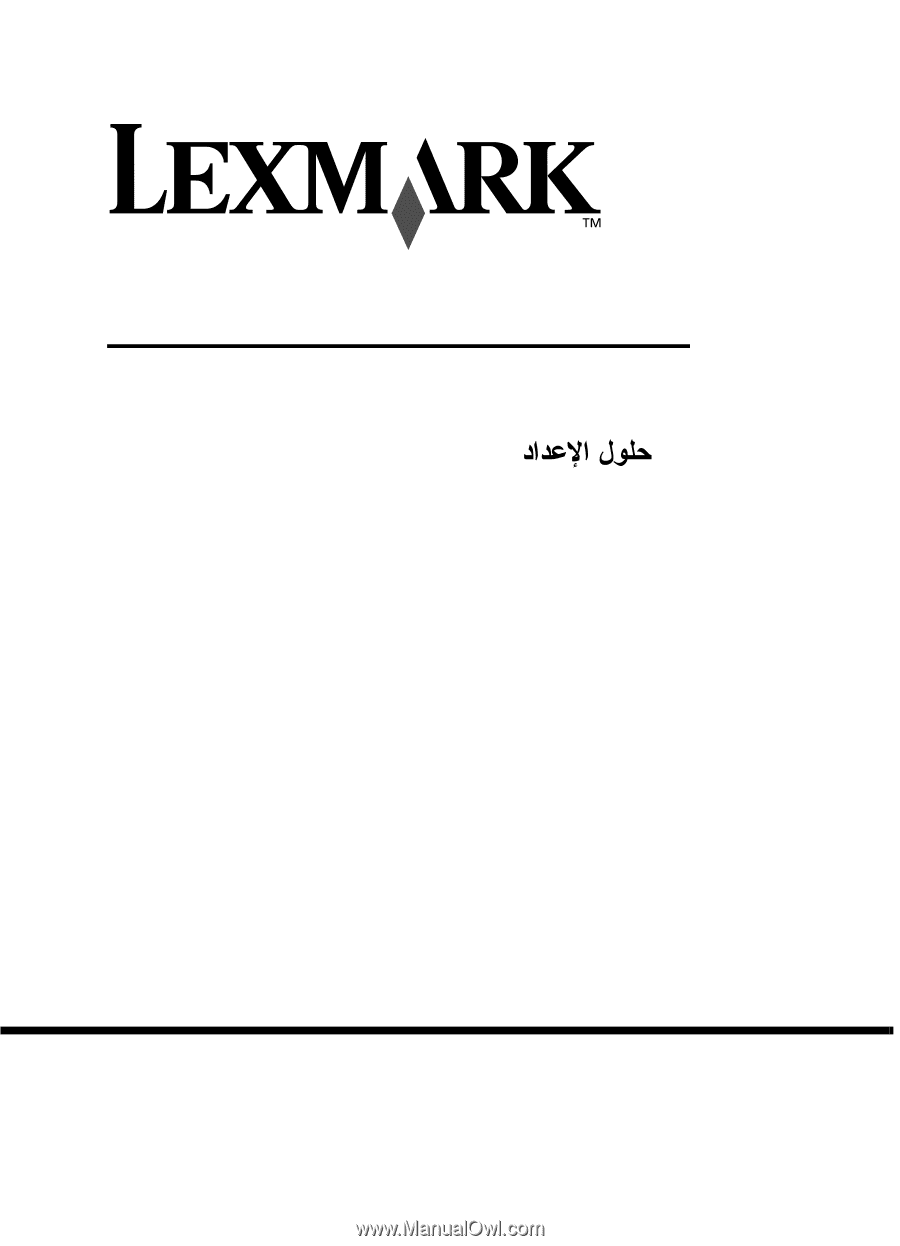
www.lexmark.com
April 2004
Lexmark and Lexmark with diamond design are trademarks of Lexmark
International, Inc., registered in the United States and/or other countries.
© 2004 Lexmark International, Inc. All rights reserved.
740 West New Circle Road
Lexington, Kentucky 40550
P/N 21D0048
E.C. 21D005
5200 Series All-In-One
Setup Solutions
Решения при инсталация
Ř
ešení problém
ů
s instalací
Λύσεις
προβλη
μ
άτων
εγκατάστασης
Üzembe helyezési segédanyagok
Soluções de Instalação
Solu
ţ
ii de instalare
Rešitve za namestitev
Kurulum Çözümleri