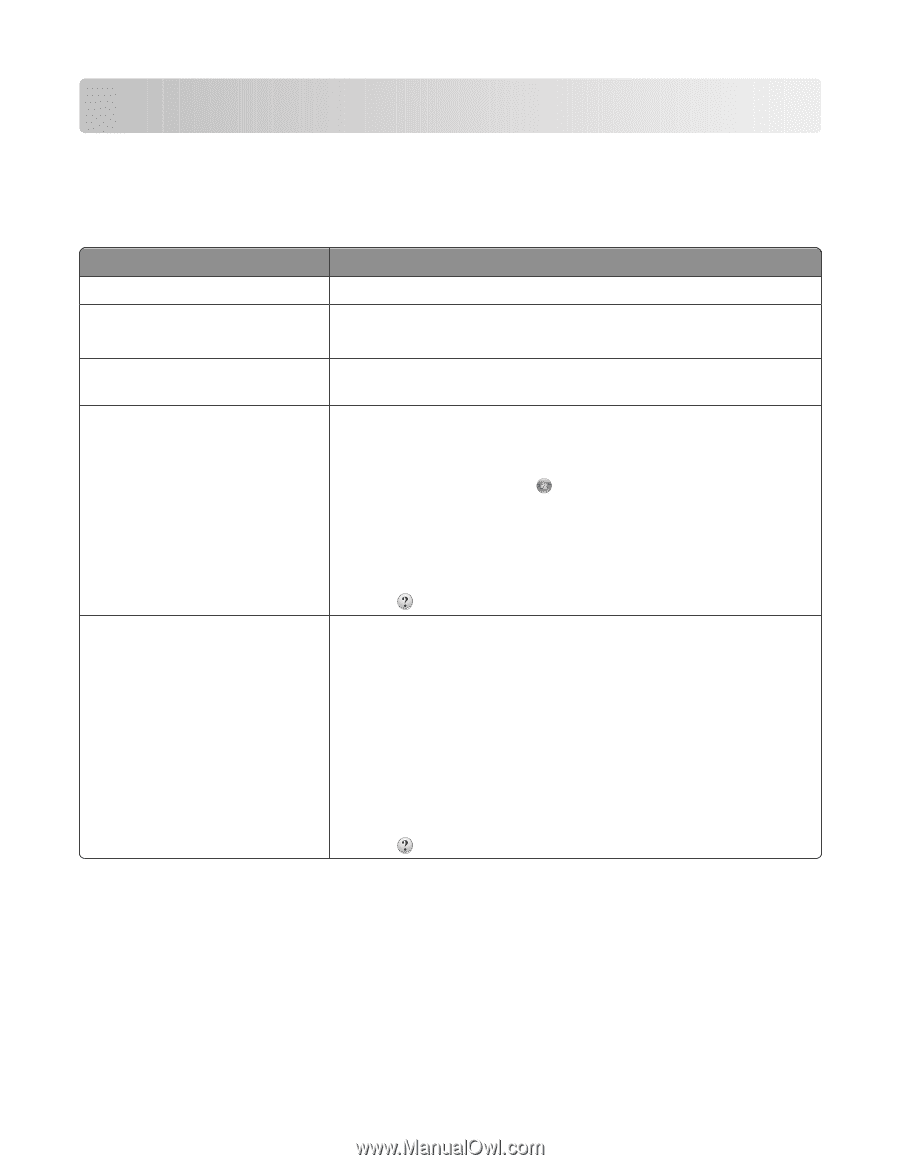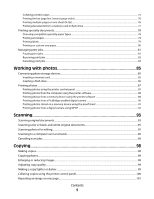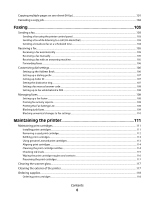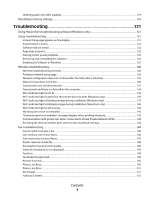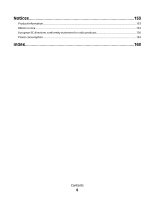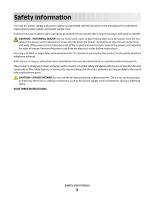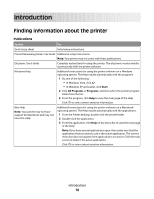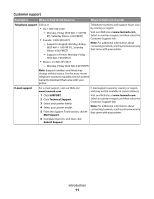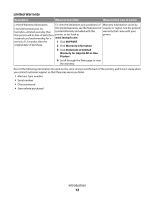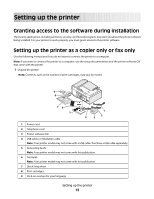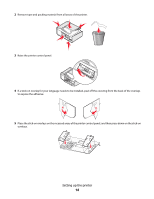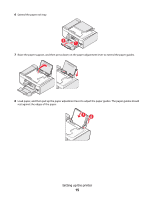Lexmark X5650 User's Guide - Page 10
Introduction, Finding information about the printer, Publications - for mac
 |
UPC - 734646078566
View all Lexmark X5650 manuals
Add to My Manuals
Save this manual to your list of manuals |
Page 10 highlights
Introduction Finding information about the printer Publications See the For Quick Setup sheet Initial setup instructions. Printed Networking Guide / Fax Guide Additional setup instructions. Note: Your printer may not come with these publications. Electronic User's Guide Complete instructions for using the printer. The electronic version installs automatically with the printer software. Windows Help Additional instructions for using the printer software on a Windows operating system. The Help installs automatically with the programs. 1 Do one of the following: • In Windows Vista, click . • In Windows XP and earlier, click Start. 2 Click All Programs or Programs, and then select the printer program folder from the list. 3 From the program, click Help to view the main page of the Help. Click to view context-sensitive information. Mac Help Note: Your printer may not have support for Macintosh and may not have this Help. Additional instructions for using the printer software on a Macintosh operating system. The Help installs automatically with the applications. 1 From the Finder desktop, double-click the printer folder. 2 Double-click the application. 3 From the application, click Help on the menu bar to view the main page of the Help. Note: If you have several applications open, then make sure that the application that you want to use is the active application. The correct menu bar does not appear if the application is not active. Click the main screen to make it the active application. Click to view context-sensitive information. Introduction 10