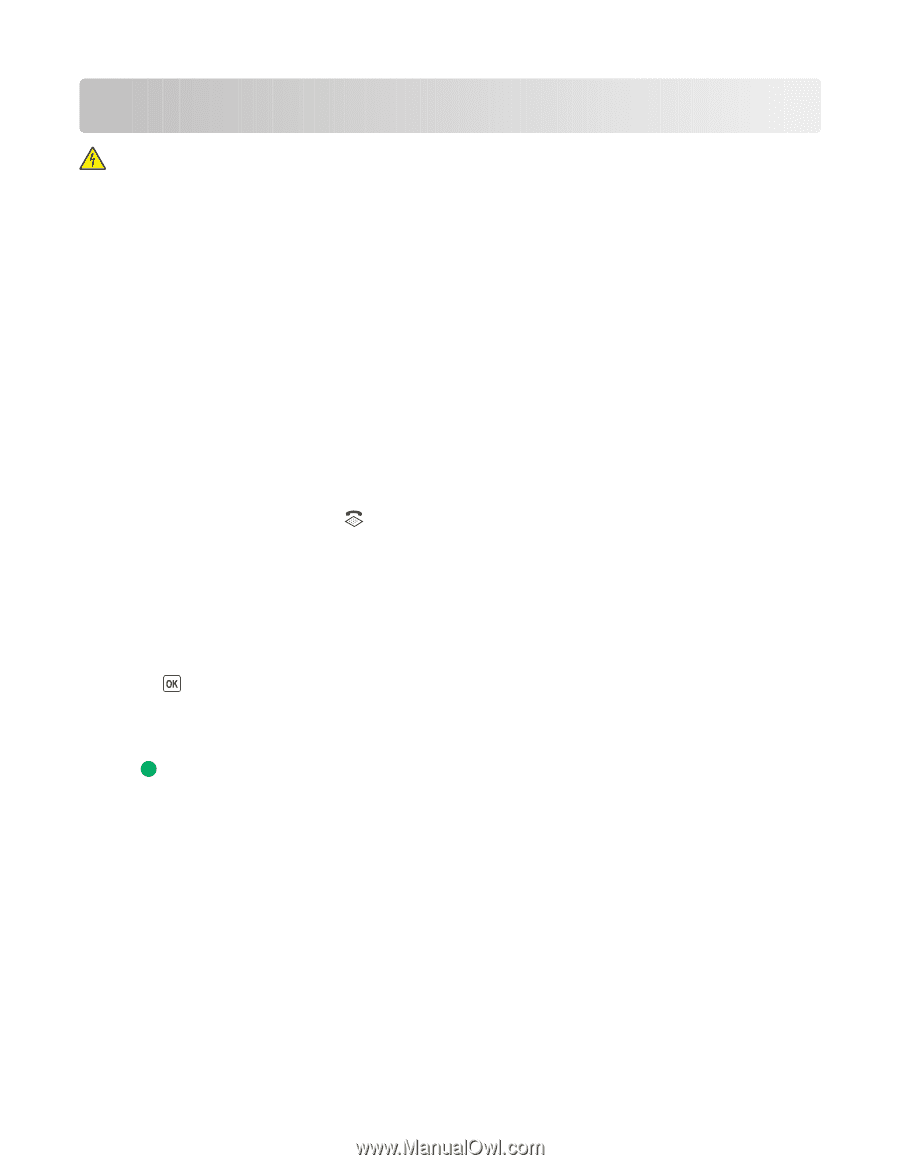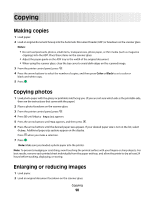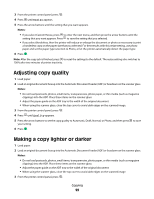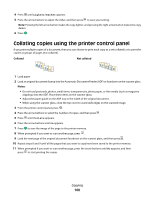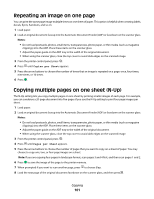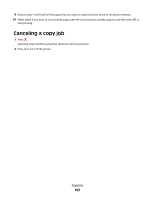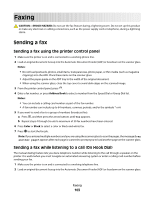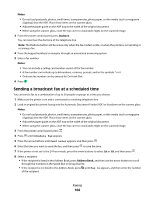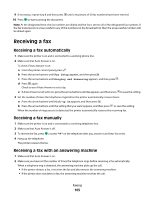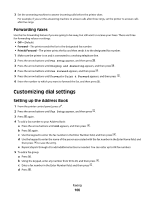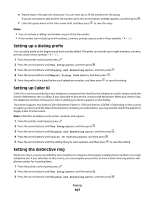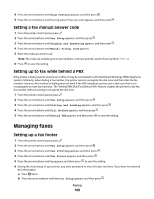Lexmark X5650 User's Guide - Page 103
Faxing, Sending a fax, Sending a fax using the printer control panel
 |
UPC - 734646078566
View all Lexmark X5650 manuals
Add to My Manuals
Save this manual to your list of manuals |
Page 103 highlights
Faxing CAUTION-SHOCK HAZARD: Do not use the fax feature during a lightning storm. Do not set up this product or make any electrical or cabling connections, such as the power supply cord or telephone, during a lightning storm. Sending a fax Sending a fax using the printer control panel 1 Make sure the printer is on and is connected to a working phone line. 2 Load an original document faceup into the Automatic Document Feeder (ADF) or facedown on the scanner glass. Notes: • Do not load postcards, photos, small items, transparencies, photo paper, or thin media (such as magazine clippings) into the ADF. Place these items on the scanner glass. • Adjust the paper guide on the ADF tray to the width of the original document. • When using the scanner glass, close the top cover to avoid dark edges on the scanned image. 3 From the printer control panel, press . 4 Enter a fax number, or press Address Book to select a number from the Speed Dial or Group Dial list. Notes: • You can include a calling card number as part of the fax number. • A fax number can include up to 64 numbers, commas, periods, and/or the symbols * or #. 5 If you want to send a fax to a group of numbers (broadcast fax): a Press , and then press the arrow buttons until Yes appears. b Repeat steps 4 through 5a until a maximum of 30 fax numbers have been entered. 6 Press Color or Black to select a color or black-and-white fax. 7 Press to start the fax job. Note: If you entered multiple numbers and you are using the scanner glass to scan the pages, the message Scan another page? appears after each page is scanned to prompt you to load another page on the scanner glass. Sending a fax while listening to a call (On Hook Dial) The manual dialing feature lets you dial a telephone number while listening to the call through a speaker on the printer. It is useful when you must navigate an automated answering system or enter a calling card number before sending your fax. 1 Make sure the printer is on and is connected to a working telephone line. 2 Load an original document faceup into the Automatic Document Feeder (ADF) or facedown on the scanner glass. Faxing 103