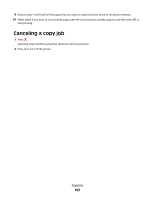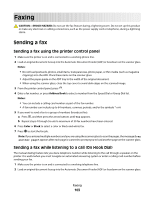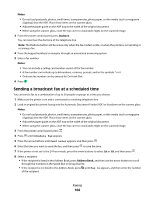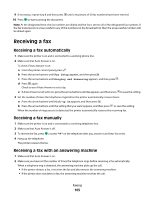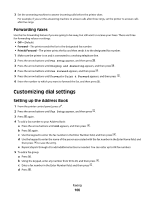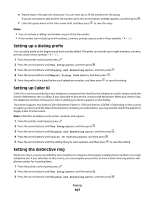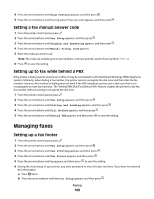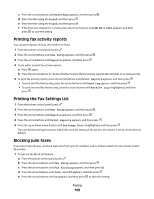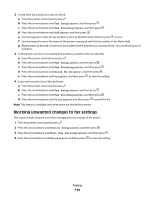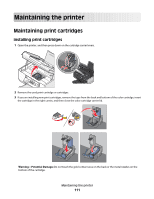Lexmark X5650 User's Guide - Page 107
Setting up a dialing prefix, Setting up Caller ID, Setting the distinctive ring, Fax Setup
 |
UPC - 734646078566
View all Lexmark X5650 manuals
Add to My Manuals
Save this manual to your list of manuals |
Page 107 highlights
e Repeat steps c through d as necessary. You can enter up to 30 fax numbers for the group. If you do not want to add another fax number, press the arrow buttons until No appears, and then press . f Enter the group name in the Enter name field, and then press to save the entry. Notes: • You can include a calling card number as part of the fax number. • A fax number can include up to 64 numbers, commas, periods, spaces, and/or these symbols Setting up a dialing prefix You can add a prefix to the beginning of each number dialed. The prefix can include up to eight numbers, commas, periods, and/or these symbols 1 From the printer control panel, press . 2 Press the arrow buttons until Fax Setup appears, and then press . 3 Press the arrow buttons until Ringing and Answering appears, and then press . 4 Press the arrow buttons until Manual Pickup Code appears, and then press . 5 Enter the prefix to be dialed before each telephone number, and then press to save the setting. Setting up Caller ID Caller ID is a service provided by some telephone companies that identifies the telephone number (and possibly the name) of the person who is calling. If you subscribe to this service, it works with the printer. When you receive a fax, the telephone number of the person who is sending you the fax appears on the display. The printer supports two distinct Caller ID patterns: Pattern 1 (FSK) and Pattern 2 (DTMF). Depending on the country or region you live in and the telecommunications company you subscribe to, you may need to switch the pattern to display Caller ID information. Note: Caller ID is available in only certain countries and regions. 1 From the printer control panel, press . 2 Press the arrow buttons until Fax Setup appears, and then press . 3 Press the arrow buttons until Ringing and Answering appears, and then press . 4 Press the arrow buttons until Caller ID Pattern appears, and then press . 5 Press the arrow buttons until the setting that you want appears, and then press to save the setting. Setting the distinctive ring Distinctive ring is a service provided by some telephone companies that assigns multiple phone numbers to a single telephone line. If you subscribe to this service, you can program your printer to have a distinctive ring pattern and phone number for incoming faxes. 1 From the printer control panel, press . 2 Press the arrow buttons until Fax Setup appears, and then press . 3 Press the arrow buttons until Ringing and Answering appears, and then press . Faxing 107