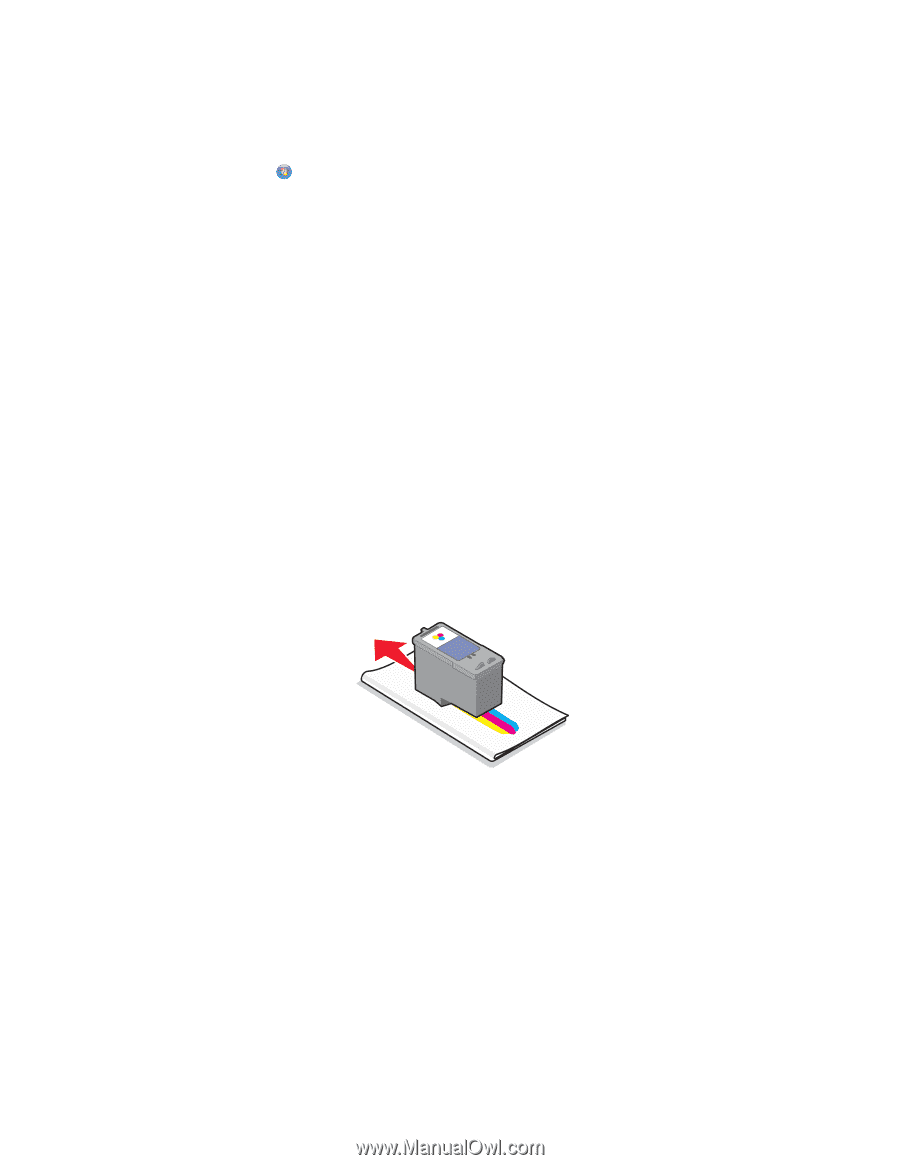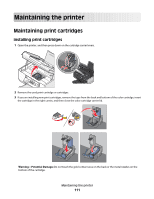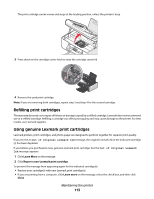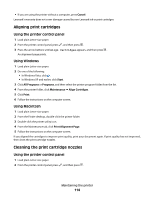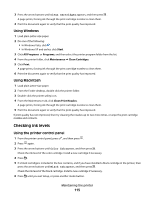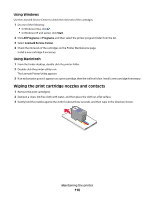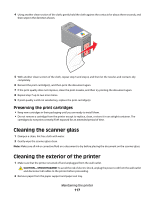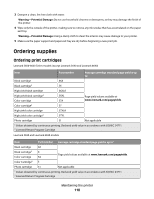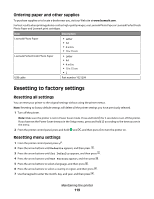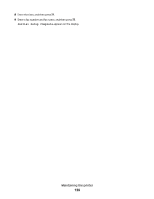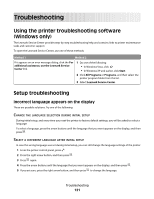Lexmark X5650 User's Guide - Page 116
Wiping the print cartridge nozzles and contacts, Start, All Programs, Programs, Lexmark Service Center
 |
UPC - 734646078566
View all Lexmark X5650 manuals
Add to My Manuals
Save this manual to your list of manuals |
Page 116 highlights
Using Windows Use the Lexmark Service Center to check the ink levels of the cartridges. 1 Do one of the following: • In Windows Vista, click . • In Windows XP and earlier, click Start. 2 Click All Programs or Programs, and then select the printer program folder from the list. 3 Select Lexmark Service Center. 4 Check the ink levels of the cartridges on the Printer Maintenance page. Install a new cartridge if necessary. Using Macintosh 1 From the Finder desktop, double click the printer folder. 2 Double-click the printer utility icon. The Lexmark Printer Utility appears. 3 If an exclamation point (!) appears on a print cartridge, then the ink level is low. Install a new cartridge if necessary. Wiping the print cartridge nozzles and contacts 1 Remove the print cartridge(s). 2 Dampen a clean, lint-free cloth with water, and then place the cloth on a flat surface. 3 Gently hold the nozzles against the cloth for about three seconds, and then wipe in the direction shown. Maintaining the printer 116