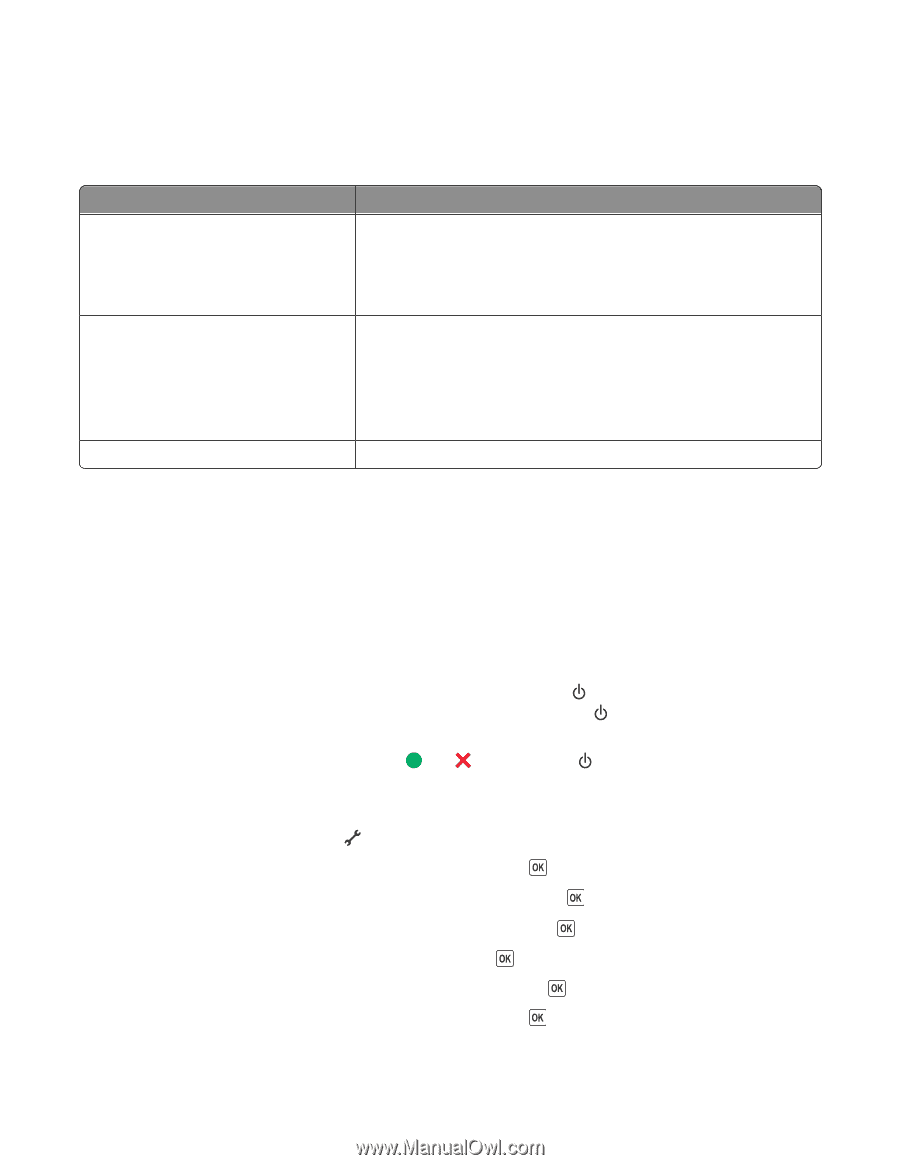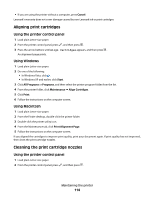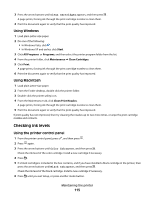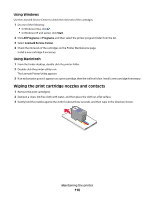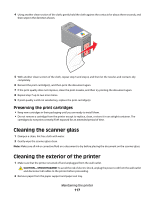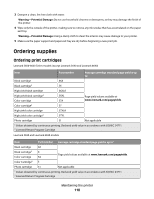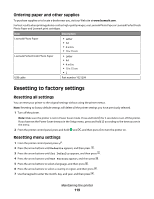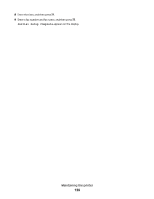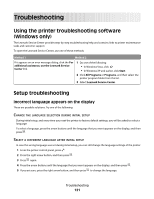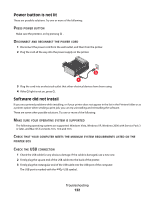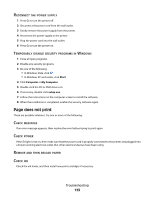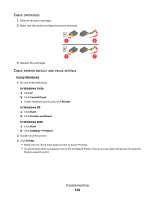Lexmark X5650 User's Guide - Page 119
Ordering paper and other supplies, Resetting to factory settings, Resetting all settings - cartridge
 |
UPC - 734646078566
View all Lexmark X5650 manuals
Add to My Manuals
Save this manual to your list of manuals |
Page 119 highlights
Ordering paper and other supplies To purchase supplies or to locate a dealer near you, visit our Web site at www.lexmark.com. For best results when printing photos or other high-quality images, use Lexmark Photo Paper or Lexmark PerfectFinish Photo Paper and Lexmark print cartridges. Item Description Lexmark Photo Paper Lexmark PerfectFinish Photo Paper • Letter • A4 • 4 x 6 in. • 10 x 15 cm • Letter • A4 • 4 x 6 in. • 10 x 15 cm •L USB cable Part number 1021294 Resetting to factory settings Resetting all settings You can reset your printer to the original settings without using the printer menus. Note: Resetting to factory default settings will delete all the printer settings you have previously selected. 1 Turn off the printer. Note: Make sure the printer is not in Power Saver mode. Press and hold for 2 seconds to turn off the printer. If you have set the Power Saver timeout in the Setup menu, press and hold according to the time you set in the menu. 2 From the printer control panel, press and hold and , and then press to turn the printer on. Resetting menu settings 1 From the printer control panel, press . 2 Press the arrow buttons until Defaults appears, and then press . 3 Press the arrow buttons until Set Defaults appears, and then press . 4 Press the arrow buttons until Use Factory appears, and then press . 5 Press the arrow buttons to select a language, and then press . 6 Press the arrow buttons to select a country or region, and then press . 7 Use the keypad to enter the month, day, and year, and then press . Maintaining the printer 119