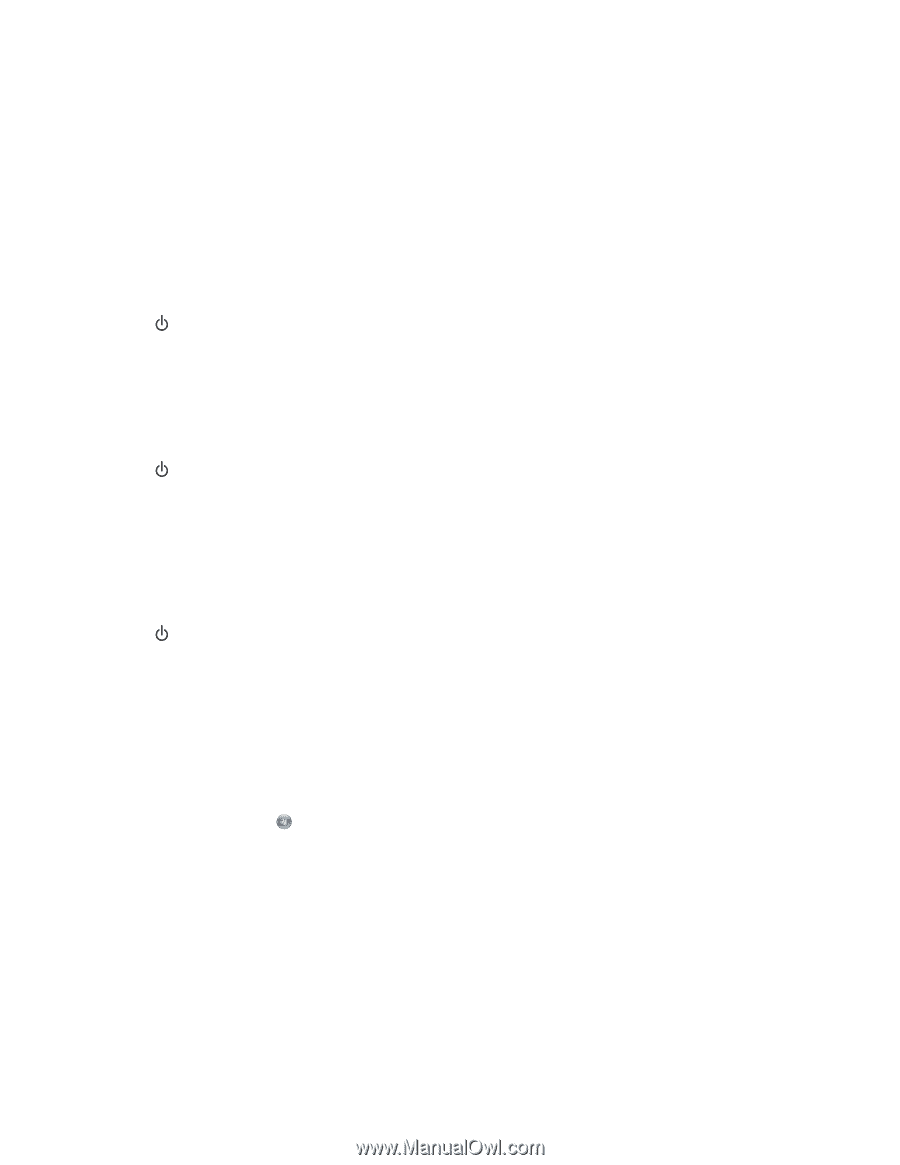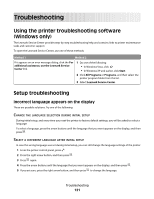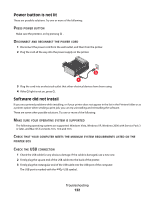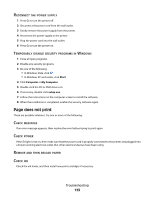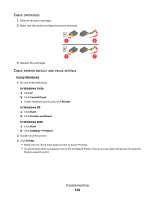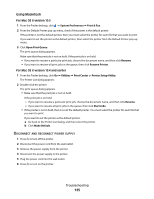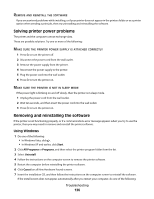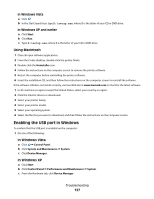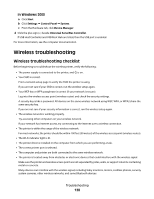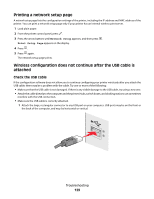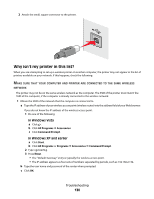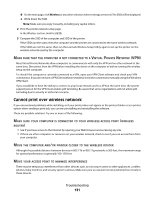Lexmark X5650 User's Guide - Page 126
Solving printer power problems, Removing and reinstalling the software, Start, All Programs, Programs
 |
UPC - 734646078566
View all Lexmark X5650 manuals
Add to My Manuals
Save this manual to your list of manuals |
Page 126 highlights
REMOVE AND REINSTALL THE SOFTWARE If you encountered problems while installing, or if your printer does not appear in the printers folder or as a printer option when sending a print job, then try uninstalling and reinstalling the software. Solving printer power problems The printer and the computer cannot exchange data. These are possible solutions. Try one or more of the following: MAKE SURE THE PRINTER POWER SUPPLY IS ATTACHED CORRECTLY 1 Press to turn the printer off. 2 Disconnect the power cord from the wall outlet. 3 Remove the power supply from the printer. 4 Reconnect the power supply to the printer. 5 Plug the power cord into the wall outlet. 6 Press to turn the printer on. MAKE SURE THE PRINTER IS NOT IN SLEEP MODE If the power light is blinking on and off slowly, then the printer is in sleep mode. 1 Unplug the power cord from the wall outlet. 2 Wait ten seconds, and then insert the power cord into the wall outlet. 3 Press to turn the printer on. Removing and reinstalling the software If the printer is not functioning properly, or if a communications error message appears when you try to use the printer, then you may need to remove and reinstall the printer software. Using Windows 1 Do one of the following: • In Windows Vista, click . • In Windows XP and earlier, click Start. 2 Click All Programs or Programs, and then select the printer program folder from the list. 3 Select Uninstall. 4 Follow the instructions on the computer screen to remove the printer software. 5 Restart the computer before reinstalling the printer software. 6 Click Cancel on all New Hardware Found screens. 7 Insert the installation CD, and then follow the instructions on the computer screen to reinstall the software. If the install screen does not appear automatically after you restart your computer, do one of the following: Troubleshooting 126