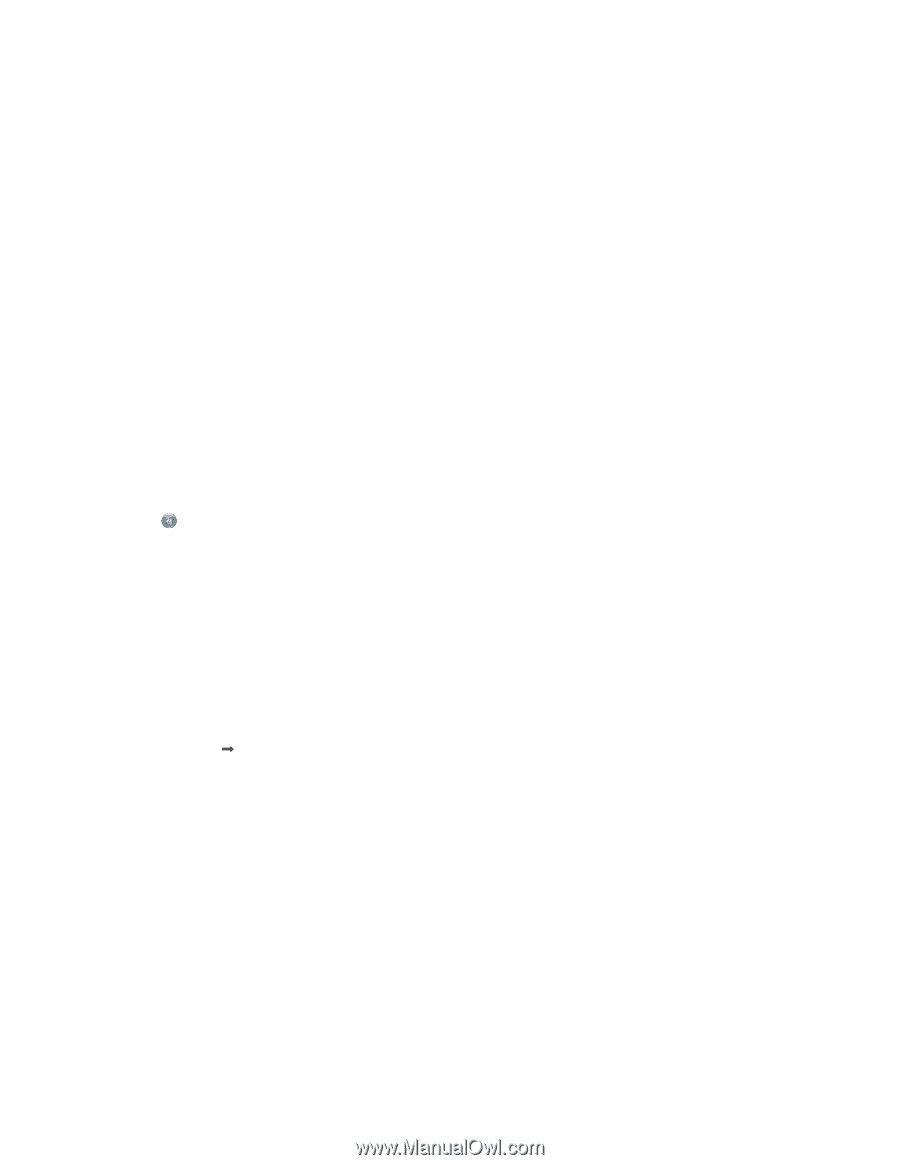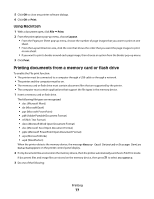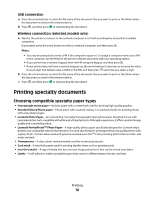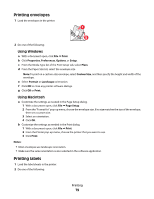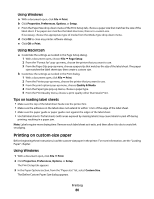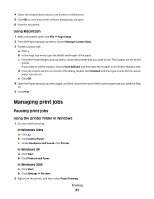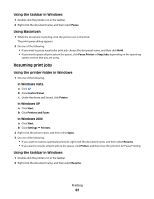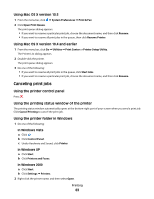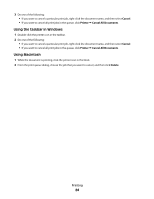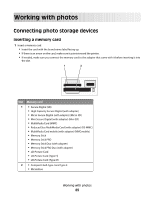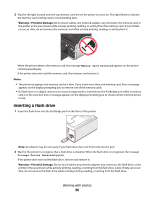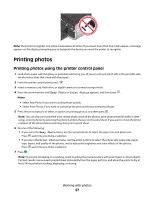Lexmark X5650 User's Guide - Page 82
Resuming print jobs, Using the taskbar in Windows, Using Macintosh - stops printing
 |
UPC - 734646078566
View all Lexmark X5650 manuals
Add to My Manuals
Save this manual to your list of manuals |
Page 82 highlights
Using the taskbar in Windows 1 Double-click the printer icon in the taskbar. 2 Right-click the document name, and then select Pause. Using Macintosh 1 While the document is printing, click the printer icon in the Dock. The print queue dialog appears. 2 Do one of the following: • If you want to pause a particular print job, choose the document name, and then click Hold. • If you want to pause all print jobs in the queue, click Pause Printer or Stop Jobs, depending on the operating system version that you are using. Resuming print jobs Using the printer folder in Windows 1 Do one of the following: In Windows Vista a Click . b Click Control Panel. c Under Hardware and Sound, click Printer. In Windows XP a Click Start. b Click Printers and Faxes. In Windows 2000 a Click Start. b Click Settings Œ Printers. 2 Right-click the printer name, and then select Open. 3 Do one of the following: • If you want to resume a particular print job, right-click the document name, and then select Resume. • If you want to resume all print jobs in the queue, click Printer, and then clear the selection for Pause Printing. Using the taskbar in Windows 1 Double-click the printer icon in the taskbar. 2 Right-click the document name, and then select Resume. Printing 82