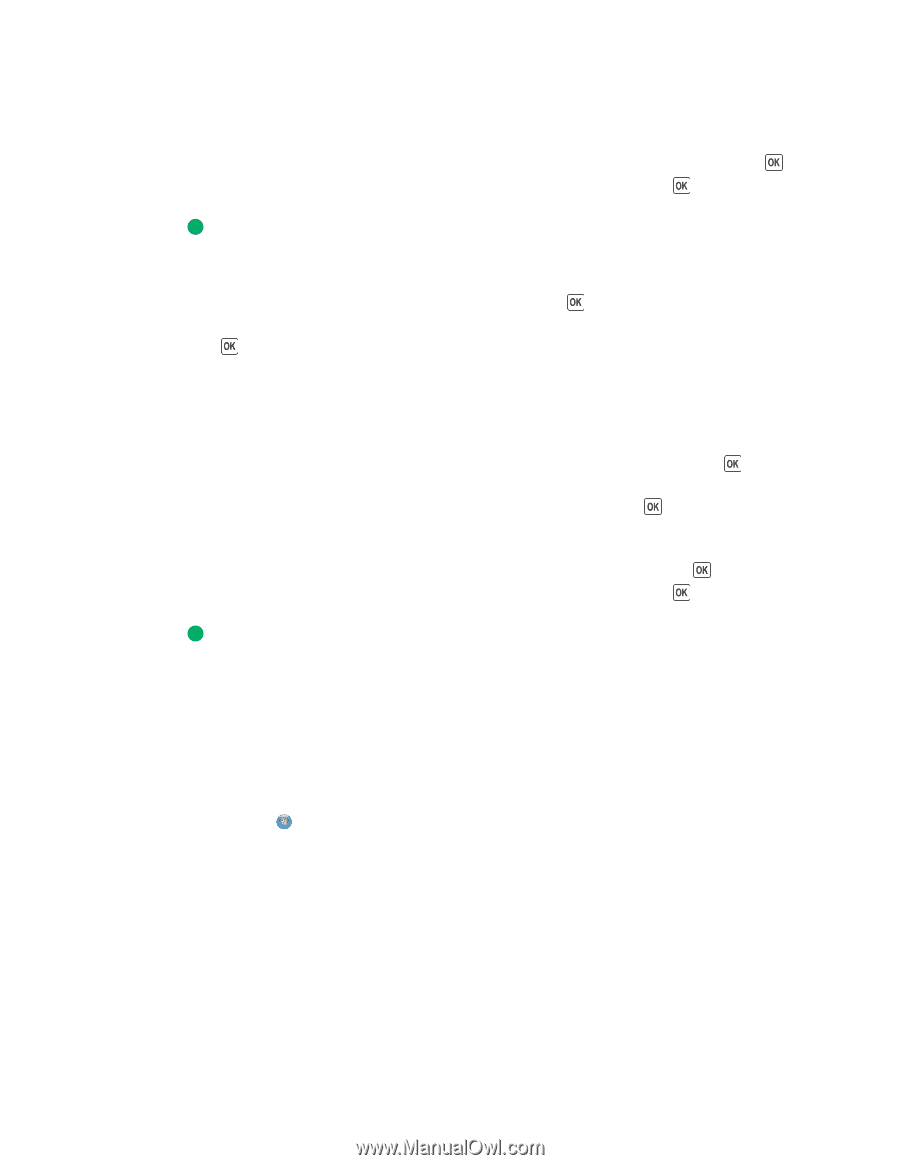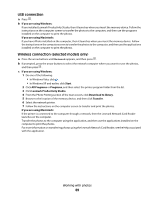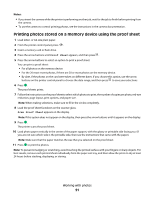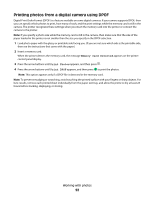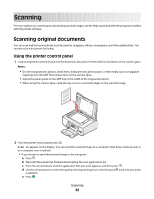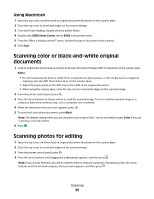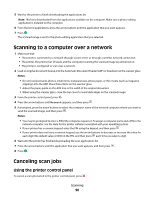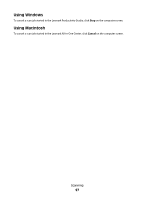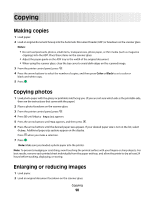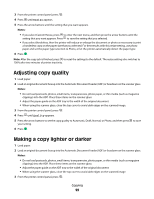Lexmark X5650 User's Guide - Page 94
Using Windows, Notes, Start, All Programs, Programs, Lexmark Productivity Studio - software download for windows 7
 |
UPC - 734646078566
View all Lexmark X5650 manuals
Add to My Manuals
Save this manual to your list of manuals |
Page 94 highlights
• If you choose to send the scanned image to a memory card or flash drive: a Insert the memory device. Note: Make sure that the memory device is not write-protected. b Press the arrow buttons until Memory Card or USB Flash Drive appears, and then press . c Use the arrow buttons to select the quality and original image size, and then press each time you make a selection. d Press . Note: Do not remove the memory device until the menu indicates that the file has been saved. • If you choose to send the scanned image to a computer over the network (selected models only): a Press the arrow buttons until Network appears, and then press . b If prompted, press the arrow buttons until the computer name of the network computer appears, and then press . Notes: - You may be prompted to enter a PIN if the computer requires it. To assign a computer name and a PIN to the network computer, see the Help for the printer software associated with your operating system. - If your printer has a numeric keypad, enter the PIN using the keypad, and then press . - If your printer does not have a numeric keypad, use the arrow buttons to decrease or increase the value for each digit (the default value is 0000) in the PIN, and then press each time you select a digit. c Wait until the printer has finished downloading the scan applications list. d Press the arrow buttons until the application that you want appears, and then press . e Use the arrow buttons to select the quality and original image size, and then press each time you make a selection. f Press . Note: Do not remove the memory device until the menu indicates that the file has been saved. Using Windows 1 Open the top cover, and then load an original document facedown on the scanner glass. 2 Close the top cover to avoid dark edges on the scanned image. 3 Do one of the following: • In Windows Vista, click . • In Windows XP and earlier, click Start. 4 Click All Programs or Programs, and then select the printer program folder from the list. 5 Click Lexmark Productivity Studio. 6 From the main screen, click Scan. 7 Follow the instructions on the computer screen. Scanning 94