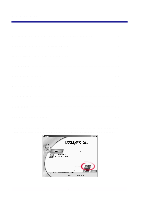Lexmark X63 Getting Started
Lexmark X63 Manual
 |
View all Lexmark X63 manuals
Add to My Manuals
Save this manual to your list of manuals |
Lexmark X63 manual content summary:
- Lexmark X63 | Getting Started - Page 1
X63 All-In-One Getting Started July 2001 www.lexmark.com - Lexmark X63 | Getting Started - Page 2
than those described in the manual, to a professional service person. • Use only Lexmark replacement parts to maintain the safety of this product. • Do not use the fax function during a lightning storm. Warning In the text of this book, a warning indicates possible machine damage or loss of data - Lexmark X63 | Getting Started - Page 3
2 Setting up your All-In-One 3 Installing the CD software 7 Copying 9 Sending a fax 10 Receiving a fax 11 Scanning 13 Printing 14 Troubleshooting 15 To view your online User's Guide, insert your CD into the CD-ROM drive, and then click View Documentation from the Lexmark™ X63 screen. 1 - Lexmark X63 | Getting Started - Page 4
cartridges, and print reports. FAX Initiate sending a fax. COPY Initiate a copy job. SCAN Initiate a scan job. Speaker Listen as you manually dial and connect to another fax Pause/ Redial Add a three-second pause when dialing or dial the last number called. Stop/Clear Stop a fax, copy, scan - Lexmark X63 | Getting Started - Page 5
power cord to a properly grounded electrical outlet. Warning: Do not connect the USB cable at this time. 4 Extend the paper exit tray and the paper support. 3 - Lexmark X63 | Getting Started - Page 6
5 Load paper in the paper support. Squeeze and slide the paper guide to the left edge of the paper. 6 Attach the document exit tray, and then extend the document support. 7 Pull the operator panel toward you, and then open the cartridge access door. 8 Remove the sticker and transparent tape - Lexmark X63 | Getting Started - Page 7
access door, and then close the and the black cartridge into the operator panel. right side of the cartridge carrier. Push back on the cartridges until they snap into place. 11 Read the operator panel display and select the cartridges you installed using the Options and Start buttons. 12 Wait - Lexmark X63 | Getting Started - Page 8
for the month, day, year, hour, and minute. 3. Press 1 for AM or press 2 for PM. Congratulations! You can now use your All-In-One to fax and copy without using a computer. To scan, print, copy, and fax using a computer, continue with the software installation steps on page 7. 6 - Lexmark X63 | Getting Started - Page 9
Installing the CD software Warning: Do not connect the USB cable at this time. The CD software installation instructions will prompt you. 1 Insert your CD into the CD-ROM drive. 2 Click Install Now. 3 Wait while files are loaded onto your computer. 7 - Lexmark X63 | Getting Started - Page 10
4 Click Next. 5 Click Next. 6 Click Next. 7 If your USB cable is connected to your All-In-One, disconnect it now. Click OK.. 8 Wait while software is installed onto your computer. 9 When this screen appears: 1 Connect the USB cable to your computer and to your All-In-One. 2 Wait for the - Lexmark X63 | Getting Started - Page 11
and top down in the document support. DOCUMENT LOADED appears on the operator panel display. • Slide the document guide until it rests against both Start. Using the software: 1 Make sure you have installed the All-In-One software. For help, see page 7. 2 Click Start Programs Lexmark X63 Scan & Copy - Lexmark X63 | Getting Started - Page 12
, answering machine, or computer modem, refer to page 72 of the online User's Guide. To access the online User's Guide see page 1. Using the Speed Dial button to send a fax You can program a fax number as a speed dial number using the Fax Setup Utility. Click Start Programs Lexmark X63 Fax Setup - Lexmark X63 | Getting Started - Page 13
faxes. Connects your All-In-One with an answering machine to automatically receive both incoming voice messages and faxes. Manually receive faxes If you subscribe to this service, you can program your All-In-One to learn one phone number and distinctive ring for incoming faxes: 1 Press Setup, and - Lexmark X63 | Getting Started - Page 14
Your All-In-One will learn the distinctive ring of the telephone number you dial. 4 Press Setup. 5 Press Menu until you see FAX RECEIVE MODE on the display. 6 Press Options until you see DRPD, and then press Start. The All-In-One detects the ring pattern it has - Lexmark X63 | Getting Started - Page 15
installed the All-In-One software. • Place your document face down and top down in the document support. DOCUMENT LOADED appears on the operator panel display. • Slide the document guide installed the All-In-One software on your computer. For help, see page 7. 2 Click Start Programs Lexmark X63 Scan - Lexmark X63 | Getting Started - Page 16
Printing To print a document: 1 Make sure you have installed the All-In-One software. For help, see page 7. 2 From your software application, select File Print. 3 To customize print settings, click Properties or Printer Preferences. 4 From the Print dialog box, click OK or Print (depending on the - Lexmark X63 | Getting Started - Page 17
Troubleshooting Checking first things first When your All-In-One has a problem, first make sure: • The power still jammed in the All-In-One, open the cartridge access door and remove any paper from the printer paper path. 3 Close the cartridge access door, and then close the operator panel firmly - Lexmark X63 | Getting Started - Page 18
All-In-One cannot receive faxes manually. Make sure you do one of the following: • Press Start twice on the All-In-One operator panel. • Press *9* on your telephone, and then hang up. Other fax transmission problems The machine sending you a fax or the machine you are sending a fax to may be turned - Lexmark X63 | Getting Started - Page 19
Programs Lexmark X63 Scan & Copy Control Program. Use the Scan & Copy Control Program to make color copies. For All-In-One CD software installation instructions, see page 6. Solving other problems For help with other problems, refer to the online User's Guide for detailed troubleshooting information - Lexmark X63 | Getting Started - Page 20
Lexmark or a Lexmark authorized servicer • Operation of a product beyond the limit of its duty cycle • Failure to have installed a maintenance kit as specified (if applicable) • Use of printing media outside of Lexmark specifications • Use of other than Lexmark supplies (such as toner cartridges

www.lexmark.com
Getting Started
July 2001
X63 All-In-One