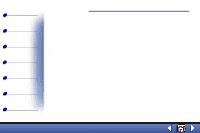Lexmark X63 User's Guide for Windows 98, Me, and 2000
Lexmark X63 Manual
 |
View all Lexmark X63 manuals
Add to My Manuals
Save this manual to your list of manuals |
Lexmark X63 manual content summary:
- Lexmark X63 | User's Guide for Windows 98, Me, and 2000 - Page 1
with other products, programs, or services, except those expressly designated by the manufacturer, are the user's responsibility. © Copyright 2001 Lexmark International, Inc. All rights reserved. UNITED STATES GOVERNMENT RESTRICTED RIGHTS This software and documentation are provided with RESTRICTED - Lexmark X63 | User's Guide for Windows 98, Me, and 2000 - Page 2
than those described in the manual, to a professional service person. • Use only Lexmark replacement parts to maintain the safety of this product. • Do not use the fax function during a lightning storm. Warning In the text of this book, a warning indicates possible machine damage or loss of data - Lexmark X63 | User's Guide for Windows 98, Me, and 2000 - Page 3
Printing Scanning Faxing Troubleshooting Index Edition Electronic emission notices Federal Communications Commission (FCC) compliance information statement The Lexmark™ X63 All-In-One complies with the limits for a Class B digital device, pursuant to Part 15 of the FCC Rules. The Lexmark X63 has - Lexmark X63 | User's Guide for Windows 98, Me, and 2000 - Page 4
Basics Copying Printing Scanning Faxing Troubleshooting Index Edition • Connect the equipment into an outlet on a circuit different from that to which the receiver is connected. Consult your point of purchase or service representative for additional suggestions. The manufacturer is not responsible - Lexmark X63 | User's Guide for Windows 98, Me, and 2000 - Page 5
connected to the telephone network or premises wiring using a compatible jack which is FCC Part 68 compliant. An FCC compliant telephone cord is provided with this equipment. See the setup documentation for instructions about connecting the fax telephone cable. If this equipment causes harm to the - Lexmark X63 | User's Guide for Windows 98, Me, and 2000 - Page 6
to make necessary modification in order to maintain uninterrupted service. If trouble is experienced with this equipment, and you cannot correct the problem, please contact Lexmark International, Inc. for repair and warranty information. If the trouble is causing harm to the telephone network, the - Lexmark X63 | User's Guide for Windows 98, Me, and 2000 - Page 7
Basics Copying Printing Scanning Faxing Troubleshooting Index ENERGY STAR Edition The EPA ENERGY STAR cut the energy used by up to 50 percent. Lexmark is proud to be a participant in this program. As an ENERGY STAR Partner, Lexmark International, Inc. has determined that this product meets the - Lexmark X63 | User's Guide for Windows 98, Me, and 2000 - Page 8
Printing Scanning Faxing Troubleshooting Index Home X63 All-In-One Tips for using this guide • Click the categories on the left side of the page to navigate through this guide, section by section. • Click the left or right arrow in the lower right of the page to navigate through this guide, page by - Lexmark X63 | User's Guide for Windows 98, Me, and 2000 - Page 9
of your Lexmark™X63 All-In-One. You can scan, print, copy, and fax documents using your operator panel and the All-In-One software. • Using the operator panel • Using the menus • Using the Scan & Copy Control Program • Using the Print Control Program • Loading the paper • Replacing the cartridges - Lexmark X63 | User's Guide for Windows 98, Me, and 2000 - Page 10
5 6 Basics 2 7 8 9 10 11 12 13 The table identifies the operator panel parts and their functions: # Press: 1 Menu 2 Setup 3 FAX To: Scroll through available features on the display. Access the system setup, maintain your cartridges, and print reports. Initiate sending a fax. Lexmark X63 - Lexmark X63 | User's Guide for Windows 98, Me, and 2000 - Page 11
a number of copies. Continue printing after reloading the paper tray. Add a three-second pause when dialing or dial the last number called. Stop a fax, copy, scan, or print job or clear an incorrect value on the display. Start an action, such as faxing. Access the Speed Dial menu. Lexmark X63 - Lexmark X63 | User's Guide for Windows 98, Me, and 2000 - Page 12
Copying Printing Scanning Faxing Troubleshooting Index Basics 4 Using the menus 1 Press Setup, FAX, or COPY report • Fax confirm • Transmit log • Receive log • Speed dial list • Self test Maintenance • Cartridge clean • Cartridge align • Scanner init Paper size • A4 • Letter • Legal Lexmark X63 - Lexmark X63 | User's Guide for Windows 98, Me, and 2000 - Page 13
Fax Forwarding • Off • Forward • Print/forward Dial Mode • Tone • Pulse Fax receive mode • ANS/FAX • FAX • TEL Default settings • Fax type • Fax resolution • Fax contrast • Fax memory Xmit • Copy type • Copy contrast • Copy size • Copy collate • Copy paper type See the following table. Lexmark X63 - Lexmark X63 | User's Guide for Windows 98, Me, and 2000 - Page 14
memory Xmit • Yes • No Copy collate • On • Off Copy paper type • Plain • Coated • Glossy • Transparency Fax menu # to dial Enter the number to dial. Fax type • Black • Black Photo • Color Fax resolution • Fine • Superfine Fax contrast • Light to dark Fax memory xmit • Yes • No Lexmark X63 - Lexmark X63 | User's Guide for Windows 98, Me, and 2000 - Page 15
Normal, or Black Photo. Using the Scan & Copy Control Program When the software is installed on your computer, you can open the Scan & Copy Control Program to customize your jobs: 1 Click Start Programs Lexmark X63 Scan & Copy Control Program. Select: The keypad buttons Reduce/Enlarge To: Set - Lexmark X63 | User's Guide for Windows 98, Me, and 2000 - Page 16
Basics Copying Printing Scanning Faxing Troubleshooting Index Basics 8 Select: Fit to Page Auto Crop Rotate The brightness bar Color Gray B/W Text/(OCR) Copy Scan and Email Scan to Application Scan to File To: Scroll . Scan an image or document and save it as an image or text file. Lexmark X63 - Lexmark X63 | User's Guide for Windows 98, Me, and 2000 - Page 17
Faxing Troubleshooting Index Basics 9 To make additional changes to your documents before copying, printing, scanning, or faxing: 2 Click File Setup. Select this tab: Image Scan Page Copy/Fax position and size. Set Printer Properties or access the Fax Setup Utility. Change settings Lexmark X63 - Lexmark X63 | User's Guide for Windows 98, Me, and 2000 - Page 18
Copying Printing Scanning Faxing Troubleshooting Index Basics 10 Using the Print Control Program The Print Control Program lets you monitor the printer and install or replace cartridges. To open the Control Program, click Start Programs Lexmark X63 Print Control Program. Windows 98/Me Click - Lexmark X63 | User's Guide for Windows 98, Me, and 2000 - Page 19
Copying Printing Scanning Faxing Troubleshooting Index Windows 2000 Click this tab: Status Cartridges Options Basics 11 To: • Monitor the status of your print job. • Cancel your print job. • Print a test page. • View your ink levels. • View your ink levels. • Align cartridges for best quality - Lexmark X63 | User's Guide for Windows 98, Me, and 2000 - Page 20
paper Load up to 100 sheets of plain paper. 1 Place the paper against the right side of the paper support with the print side facing you. 2 Squeeze and slide the paper guide to the right until it rests against the left edge of the paper. Note: Do not force the paper into the printer. Lexmark X63 - Lexmark X63 | User's Guide for Windows 98, Me, and 2000 - Page 21
Faxing Troubleshooting Index Basics 13 Loading specialty paper Follow these guidelines when loading specialty paper: Load up to: 100 sheets of inkjet paper (depending on thickness) 10 envelopes Make sure: • The print side is facing you. • The paper is against the right side of the paper support - Lexmark X63 | User's Guide for Windows 98, Me, and 2000 - Page 22
mm to 432 mm - 5.0 in. to 17.0 in. • The paper guide rests against the edge of the paper. 25 iron-on transfers • You read the loading instructions on the iron-on packaging. • The print side (blank side) is facing you. • The paper guide rests against the edge of the iron-on transfers. Lexmark X63 - Lexmark X63 | User's Guide for Windows 98, Me, and 2000 - Page 23
Basics Copying Printing Scanning Faxing Troubleshooting Index Basics 15 Replacing the cartridges Your All-In-One uses the following cartridges: Black 12A1970 Color 15M0120 High Yield Black High Yield Color Photo 12A1975 15M0125 12A1990 1 Make sure the printer is on. 2 Pull the operator - Lexmark X63 | User's Guide for Windows 98, Me, and 2000 - Page 24
Basics Copying Printing Scanning Faxing Troubleshooting Index Basics 16 3 Pull the old cartridges toward you, and then lift them out. Store them in an air-tight container or dispose of them. 4 Install the new or replacement cartridges. a If you are installing new cartridges, remove only the sticker - Lexmark X63 | User's Guide for Windows 98, Me, and 2000 - Page 25
Basics Copying Printing Scanning Faxing Troubleshooting Index b Insert the cartridges into the carrier. Basics 17 c Push back firmly on the cartridges until they snap securely into place. 5 Close the cartridge access door, and then close the operator panel. 6 From the operator panel, press - Lexmark X63 | User's Guide for Windows 98, Me, and 2000 - Page 26
Basics Copying Printing Scanning Faxing Troubleshooting Index Basics 18 7 Press Start. 8 From the operator panel, press Options to select the cartridge type you installed. 9 Press Start. Note: If you installed a new cartridge, an alignment page prints. Select the pattern that comes closest to - Lexmark X63 | User's Guide for Windows 98, Me, and 2000 - Page 27
Basics Copying Printing Scanning Faxing Troubleshooting Index Basics 19 4 An alignment page prints with several patterns. A number appears under each pattern. The test pattern that prints the test page. You must use two digits for each number. For example, 05, 09, 12, 20. 7 Press Start. Lexmark X63 - Lexmark X63 | User's Guide for Windows 98, Me, and 2000 - Page 28
an extended period of time. • If a print cartridge runs out of ink, leave the empty cartridge in the printer until you are ready to replace it. Printing with only one of the print cartridges in the printer may cause printer problems. Lexmark's printer warranty does not cover repair of failures or - Lexmark X63 | User's Guide for Windows 98, Me, and 2000 - Page 29
Basics Copying Printing Scanning Faxing Troubleshooting Index The following section includes information about: • Loading a document • Copying a document • Customizing copy settings • Using special copy features • Creating posters Lexmark X63 Copying 21 - Lexmark X63 | User's Guide for Windows 98, Me, and 2000 - Page 30
Copying Printing Scanning Faxing Troubleshooting Index Copying 22 Loading a document To load documents for copying, scanning, and faxing: 1 Place your document face down and top down in the document support. DOCUMENT LOADED appears on the operator panel display. 2 Slide the document guide until it - Lexmark X63 | User's Guide for Windows 98, Me, and 2000 - Page 31
Basics Copying Printing Scanning Faxing Troubleshooting Index Copying 23 Copying a document Using the operator document. 2 Make sure you have installed the All-In-One software. For help, refer to the Getting Started book. 3 Click Start Programs Lexmark X63 Scan & Copy Control Program. 4 Select - Lexmark X63 | User's Guide for Windows 98, Me, and 2000 - Page 32
Basics Copying Printing Scanning Faxing Troubleshooting Index Copying 24 3 Select the Copy/Fax tab. 4 Click Printer Properties. 5 Customize the copy settings. 6 Click OK. Using special copy features 1 Click Start Programs Lexmark X63 Scan & Copy Control Program. 2 From the Fit to Page area, - Lexmark X63 | User's Guide for Windows 98, Me, and 2000 - Page 33
Basics Copying Printing Scanning Faxing Troubleshooting Index Clone Prints several copies of one image on the same page. Original 2 images 3 images Copying 25 4 images 8 3 of copy one print, pages 1 through 3 of copy two print, and so on. Note: Other features may be available. Lexmark X63 - Lexmark X63 | User's Guide for Windows 98, Me, and 2000 - Page 34
Basics Copying Printing Scanning Faxing Troubleshooting Index Copying 26 Creating posters 1 Click Start Programs Lexmark X63 Scan & Copy Control Program. 2 Select Poster from the Fit to Page area. 3 Select a poster size (2 x 2, 3 x 3, or 4 x 4), and then click OK. Note: Select Show Crop Marks - Lexmark X63 | User's Guide for Windows 98, Me, and 2000 - Page 35
Basics Copying Printing Scanning Faxing Troubleshooting Index Copying 27 Assembling posters 1 On each printed page, trim the white edges from two adjacent sides. For example white edge). 3 Tape the back of the pages together. 4 To complete your poster, trim any remaining white edges. Lexmark X63 - Lexmark X63 | User's Guide for Windows 98, Me, and 2000 - Page 36
Basics Copying Printing Scanning Faxing Troubleshooting Index Printing 28 The following section includes information about: • Printing a document • Customizing print settings • Customizing print settings for specialty paper • Creating projects Lexmark X63 - Lexmark X63 | User's Guide for Windows 98, Me, and 2000 - Page 37
Copying Printing Scanning Faxing Troubleshooting Index Printing 29 Printing a document 1 From the application File menu, select Print. 2 From the Print dialog box, click OK. If you are using Windows 98/Me, click Printer Properties to customize your print job. If you are using Windows 2000, click - Lexmark X63 | User's Guide for Windows 98, Me, and 2000 - Page 38
Faxing Troubleshooting Index Printing 30 Printer Properties for Windows 98/Me has four tabs: Job Finishing, Paper, Document/ Quality, and Advanced. Each tab has settings for operating the printer and its software exit tray. • Collate your document. Select • A color setting. • A type of paper. • A - Lexmark X63 | User's Guide for Windows 98, Me, and 2000 - Page 39
Help button on any tab in the Printer Properties to access the printer driver Help. Printing Preferences for Windows 2000 has five tabs: General, Options, Page Setup, Color, and Features. Each tab has settings for operating the printer and its software. Click this tab: General Options To: Select - Lexmark X63 | User's Guide for Windows 98, Me, and 2000 - Page 40
Shading. • Color appearance. • Brightness and contrast. Select • The Dry Time Delay option. • The Two-Sided Printing option. • The binding option. • The Print Instruction Sheet option. Note: Click the Help button on any tab in the Printer Preferences to access the printer driver Help. Lexmark X63 - Lexmark X63 | User's Guide for Windows 98, Me, and 2000 - Page 41
Windows 98/Me has seven tabs: Job Finishing, Paper, Document/ Quality, Advanced, General, Details, and Color Management. Each tab has settings for operating the printer and its software. Click this tab: Job Finishing To: Print • Handouts. • Posters. • Booklets. • Two-sided documents. Lexmark X63 - Lexmark X63 | User's Guide for Windows 98, Me, and 2000 - Page 42
Basics Copying Printing Scanning Faxing Troubleshooting Index Printing 34 Click this tab: Paper Document/ will be on top of the stack in the paper exit tray. • Collate your document. Select • A color setting. • A type of paper. • A print quality setting. • Web Smoothing to print clearer images - Lexmark X63 | User's Guide for Windows 98, Me, and 2000 - Page 43
Copying Printing Scanning Faxing Troubleshooting Index Printing 35 Click this tab: Details Color Management To: • Add or delete printer ports or drivers. • Select a printer driver. • Capture printer ports. • Set timeout settings. • Customize spool and port settings. Set color profiles for the - Lexmark X63 | User's Guide for Windows 98, Me, and 2000 - Page 44
Shading. • Color appearance. • Brightness and contrast. Select • The Dry Time Delay option. • The Two-Sided Printing option. • The binding option. • The Print Instruction Sheet option. Note: Click the Help button on any tab in the Printer Preferences to access the printer driver Help. Lexmark X63 - Lexmark X63 | User's Guide for Windows 98, Me, and 2000 - Page 45
Faxing Troubleshooting Index Printing 37 Customizing print settings for specialty paper When you install the software, the default settings are assigned to Printer Properties. Use the default settings for printing most documents on inkjet paper. To change printer settings in Printer Properties. - Lexmark X63 | User's Guide for Windows 98, Me, and 2000 - Page 46
Basics Copying Printing Scanning Faxing Troubleshooting Index Printing 38 When printing on: Click this tab select Glossy/Photo Paper. Note: When printing photos, remove each photo as it exits the printer and let it dry before stacking. From the Paper Type area, select Transparency. Select Normal - Lexmark X63 | User's Guide for Windows 98, Me, and 2000 - Page 47
Basics Copying Printing Scanning Faxing Troubleshooting Index Printing 39 Creating projects Windows 98/Me Two-sided printing Besides saving paper, this feature is helpful when you want to print booklets. 1 From the application File menu, select Print. 2 Customize Printer Properties for a two-sided - Lexmark X63 | User's Guide for Windows 98, Me, and 2000 - Page 48
Faxing Troubleshooting Index Printing 40 4 Follow the instructions on the computer screen or the printed instruction page. 5 Click OK. To return to single-sided printing: 1 From Printer menu, select Print. 2 Customize Printer Properties for handouts. a Open Printer Properties. For help, see page 29 - Lexmark X63 | User's Guide for Windows 98, Me, and 2000 - Page 49
Basics Copying Printing Scanning Faxing Troubleshooting Index Printing 41 - Handout - Number of Prints - Print Page Borders, if desired d To print your handout on one side of . For help, see page 39. To return to normal printing: 1 From the Job Finishing tab, select Normal. 2 Click OK. Lexmark X63 - Lexmark X63 | User's Guide for Windows 98, Me, and 2000 - Page 50
Faxing Troubleshooting Index Printing 42 Printing a booklet You can print and bundle your document to make a booklet. 1 From the application File menu, select Print. 2 Customize Printer the screen that prints reloading instructions. h Click OK. 3 Print, and then assemble your booklet. Lexmark X63 - Lexmark X63 | User's Guide for Windows 98, Me, and 2000 - Page 51
Scanning Faxing Troubleshooting Index Printing 43 a From the Print dialog box, click OK. The first side of your document prints. b After the first side of your booklet is finished printing, the software prompts on top of the other, until your booklet is complete. 3 Bind the bundles. Lexmark X63 - Lexmark X63 | User's Guide for Windows 98, Me, and 2000 - Page 52
Scanning Faxing Troubleshooting Index Printing 44 Customizing T-shirts 1 Load iron-on transfer paper with the blank side facing you in the paper support. 2 Open the image editing program supplied with the printer. : You can also personalize other items suitable for iron-on transfers. Lexmark X63 - Lexmark X63 | User's Guide for Windows 98, Me, and 2000 - Page 53
Basics Copying Printing Scanning Faxing Troubleshooting Index Printing 45 Creating awards and certificates 1 Create awards or certificates in a word processing or image editing program. 2 . 9 Click OK. 10 Click OK. Note: You may want to print your award or certificate on card stock. Lexmark X63 - Lexmark X63 | User's Guide for Windows 98, Me, and 2000 - Page 54
Basics Copying Printing Scanning Faxing Troubleshooting Index Printing 46 Creating signs 1 Create a sign in a word processing or image editing program. 2 Create or select graphics . 6 From the Paper tab, select the Paper Size and orientation for your document. 7 Click OK. 8 Click OK. Lexmark X63 - Lexmark X63 | User's Guide for Windows 98, Me, and 2000 - Page 55
Basics Copying Printing Scanning Faxing Troubleshooting Index Printing 47 Personalizing objects 1 Select an object to cover. 2 Create or select the image of your choice in an 8 Click OK. 9 Fit the image to the specified object, cutting away any excess. 10 Attach the image to the object. Lexmark X63 - Lexmark X63 | User's Guide for Windows 98, Me, and 2000 - Page 56
Basics Copying Printing Scanning Faxing Troubleshooting Index Scanning 48 The following section includes information about: • Scanning a document • Customizing scan options • Using special scan features • Personalizing business cards, letterhead, and envelopes • Calibrating the scanner Lexmark X63 - Lexmark X63 | User's Guide for Windows 98, Me, and 2000 - Page 57
Copying Printing Scanning Faxing Troubleshooting Index Scanning 49 Scanning a document When scanning, copying, or faxing documents using your All-In-One, make sure: • Your document is at least 3.0 in. long and 5.5 in. wide. • You remove all staples and paper clips. • You let ink and correction - Lexmark X63 | User's Guide for Windows 98, Me, and 2000 - Page 58
Scanning Faxing Troubleshooting Index Scanning 50 You can make additional changes to your document before scanning. 1 Press SCAN on the operator panel or click Start Programs Lexmark X63 Scan Text (OCR) • Scanning to an application • Scanning to the clipboard of your Windows system Lexmark X63 - Lexmark X63 | User's Guide for Windows 98, Me, and 2000 - Page 59
Basics Copying Printing Scanning Faxing Troubleshooting Index Scanning 51 Scanning a document to an e-mail 1 Load the document. For help, see Loading a document. 2 Press SCAN on the operator panel or click Start Programs Lexmark X63 Scan & Copy Control Program. 3 Click File Setup Scan tab to - Lexmark X63 | User's Guide for Windows 98, Me, and 2000 - Page 60
Basics Copying Printing Scanning Faxing Troubleshooting Index Scanning 52 5 From the application operator panel or click Start Programs Lexmark X63 Scan & Copy Control Program. 3 Click the Text (OCR) button. 4 Click the Scan to Application button. 5 Select the software application you want to scan - Lexmark X63 | User's Guide for Windows 98, Me, and 2000 - Page 61
Copying Printing Scanning Faxing Troubleshooting Index Scanning 53 2 Press SCAN on the operator panel or click Start Programs Lexmark X63 Scan & your Windows system 1 Load the document. For help, see Loading a document. 2 Press SCAN on the operator panel or click Start Programs Lexmark X63 Scan - Lexmark X63 | User's Guide for Windows 98, Me, and 2000 - Page 62
Basics Copying Printing Scanning Faxing Troubleshooting Index Scanning 54 Personalizing business cards, letterhead, and envelopes 1 Load the business cards, plain paper, or envelopes in the paper support. 2 Load the document containing the company logo into the document support. For help, see - Lexmark X63 | User's Guide for Windows 98, Me, and 2000 - Page 63
Copying Printing Scanning Faxing Troubleshooting Index Scanning 55 Calibrating the scanner If you see streaks in your scan or copied images, you may need to calibrate the scanner. To re-initialize the scanner calibration: 1 Place a clean, white sheet of paper in the document support. 2 Press Setup - Lexmark X63 | User's Guide for Windows 98, Me, and 2000 - Page 64
following section includes information about: • Faxing a document • Using advanced fax features • Using the Speed Dial menus • Using the Speaker • Receiving a fax automatically • Using the fax forwarding feature • Using the Fax Setup Utility • Setting up your All-In-One with equipment Lexmark X63 - Lexmark X63 | User's Guide for Windows 98, Me, and 2000 - Page 65
: • Your document is at least 3.0 in. long and 5.5 in. wide. • You remove all stapes and paper clips. • You let ink and correction fluid dry completely. 1 Load your document, for help, see Loading a document. 2 Press FAX. 3 Press the keypad buttons to enter a fax number. 4 Press Start. Lexmark X63 - Lexmark X63 | User's Guide for Windows 98, Me, and 2000 - Page 66
Fine To: Fax a document quickly. Fax a document containing graphics where shading is important. Fax a document where color is important. Note: You can fax only one color document at a time. Fax a document where speed is most important. Fax a document where resolution is more important. Lexmark X63 - Lexmark X63 | User's Guide for Windows 98, Me, and 2000 - Page 67
Menu: Options: Fax resolution Super Fine Fax contrast Dark to light Fax memory Xmit Yes No Faxing 59 To: Fax a document where resolution is most important. Change how light or dark your fax will print. Scan your documents into memory before faxing. Fax documents automatically. Lexmark X63 - Lexmark X63 | User's Guide for Windows 98, Me, and 2000 - Page 68
set up your speed dial numbers: 1 Click Start Programs Lexmark X63 Scan & Copy Control Program. 2 Click File Setup. 3 Select the Copy/Fax tab, and then click the Fax Setup... button. 4 Select the Speed dial tab, and then enter the individual fax numbers. Once the speed dial numbers are set up, you - Lexmark X63 | User's Guide for Windows 98, Me, and 2000 - Page 69
Copying Printing Scanning Faxing Troubleshooting Index Faxing 61 Using the Speaker To dial a fax number, listen to an automated answering system, and then send a fax. 1 Load the when you hear the fax tones. Note: Speaker is not available when faxes are waiting for automatic redial. Lexmark X63 - Lexmark X63 | User's Guide for Windows 98, Me, and 2000 - Page 70
Scanning Faxing Troubleshooting Index Faxing 62 Receiving a fax automatically Your All-In-One has three modes for receiving faxes: FAX, ANS/FAX, and TEL. The current mode appears in the upper right of the operator panel display. Mode: FAX ANS/FAX TEL Function: Receive faxes automatically - Lexmark X63 | User's Guide for Windows 98, Me, and 2000 - Page 71
Printing Scanning Faxing Troubleshooting Index Faxing 63 Using Distinctive Ring Pattern Detection (DRPD) Distinctive ring is a service provided faxes on the second ring. All other ring patterns are ignored. Note: DRPD now appears as a fourth fax receive mode in the operator panel menu. Lexmark X63 - Lexmark X63 | User's Guide for Windows 98, Me, and 2000 - Page 72
Basics Copying Printing Scanning Faxing Troubleshooting Index Faxing 64 Using the fax forwarding feature You can forward any faxes you receive to another fax machine. 1 Press Setup. 2 Press Menu until FAX FORWARDING appears on the display. 3 Press Options until FORWARD appears. 4 If you want to - Lexmark X63 | User's Guide for Windows 98, Me, and 2000 - Page 73
Basics Copying Printing Scanning Faxing Troubleshooting Index Faxing 65 Canceling fax forwarding 1 Press Setup. 2 Press Menu until FAX FORWARDING appears on the display. 3 Press Options until OFF appears on the bottom line of the display. 4 Press Start. Lexmark X63 - Lexmark X63 | User's Guide for Windows 98, Me, and 2000 - Page 74
Printing Scanning Faxing Troubleshooting Index Faxing 66 Using the Fax Setup Utility 1 Click Start Programs Lexmark X63 Fax Setup Utility. 2 Click Fax. Select this tab: Settings Speed Dial About To: • Add your name and fax number to the top of outgoing faxes. • Control how the fax answers - Lexmark X63 | User's Guide for Windows 98, Me, and 2000 - Page 75
Basics Copying Printing Scanning Faxing Troubleshooting Index Faxing 67 Setting up your All-In-One with equipment You can set up your All-In-One with various peripheral line from the LINE port on the All-In-One to the telephone wall jack. Use one of the following modes: FAX or TEL Lexmark X63 - Lexmark X63 | User's Guide for Windows 98, Me, and 2000 - Page 76
jack Faxing 68 1 Connect one end of the telephone line to the telephone. 2 Connect the other end of the telephone line to the telephone wall jack. 3 Connect another telephone line from the LINE port on the All-In-One to the telephone wall jack. Use one of the following modes: FAX TEL Lexmark X63 - Lexmark X63 | User's Guide for Windows 98, Me, and 2000 - Page 77
. 2 Connect the other end of the telephone line to the answering machine. 3 Connect the answering machine to the EXT port on the All-In-One. 4 Connect another telephone line from the LINE port on the All-In-One to the telephone wall jack. Use one of the following modes: TEL ANS/FAX Lexmark X63 - Lexmark X63 | User's Guide for Windows 98, Me, and 2000 - Page 78
Basics Copying Printing Scanning Faxing Troubleshooting Index With computer modems (internal or external) Faxing 70 1 Connect one end of the telephone line to the telephone. 2 Connect the other end on the All-In-One to the telephone wall jack. Use one of the following modes: FAX TEL Lexmark X63 - Lexmark X63 | User's Guide for Windows 98, Me, and 2000 - Page 79
line to the answering machine. 3 Connect the answering machine to the computer modem. 4 Connect the computer modem to the EXT port on the All-In-One. 5 Connect the other provided telephone line from the LINE port to the telephone wall jack. Use one of the following modes: TEL ANS/FAX Lexmark X63 - Lexmark X63 | User's Guide for Windows 98, Me, and 2000 - Page 80
are removed. • The USB cable is securely attached to the computer and printer. • The paper is loaded correctly. If you are still experiencing a problem, click the topic that matches the problem you are having. • General problems • Fax problems • Error messages • Cartridge maintenance Lexmark X63 - Lexmark X63 | User's Guide for Windows 98, Me, and 2000 - Page 81
and the computer. • Make sure the cartridges are properly installed. • Make sure the sticker and tape are removed from the bottom of the print cartridges. • Use an undamaged USB cable. • The print cartridge may be out of ink. • Make sure you select the All-In-One as the default printer. Lexmark X63 - Lexmark X63 | User's Guide for Windows 98, Me, and 2000 - Page 82
Faxing Troubleshooting Index Troubleshooting 74 Problem: Document prints slowly Printed pages have alternating bands of light and dark print (intermittent printing) Solution: • Close applications not in use. • Select Normal or Quick on the Document/Quality tab of Printer If your printer pauses - Lexmark X63 | User's Guide for Windows 98, Me, and 2000 - Page 83
Copying Printing Scanning Faxing Troubleshooting Index Troubleshooting 75 Problem: Paper misfeeds or multiple sheets feed Vertical, straight lines are not smooth Solution: Make sure: • You use a paper recommended for inkjet printers. • You do not force the paper into the printer. • You do not - Lexmark X63 | User's Guide for Windows 98, Me, and 2000 - Page 84
Basics Copying Printing Scanning Faxing Troubleshooting Index Troubleshooting 76 Problem: Solution: Characters are missing or unexpected. • Make sure the paper is loaded correctly and is a supported type. Try feeding one sheet at a time. • Make sure you do not have hard-coded spaces at the left - Lexmark X63 | User's Guide for Windows 98, Me, and 2000 - Page 85
Basics Copying Printing Scanning Faxing Troubleshooting Index Troubleshooting 77 Problem: Solution: Characters with white lines • The print cartridge may be running out of ink. • Remove and reinstall the print cartridge. • You may need to clean the cartridge nozzles. For help, see Cleaning the - Lexmark X63 | User's Guide for Windows 98, Me, and 2000 - Page 86
Printing Scanning Faxing Troubleshooting Index Troubleshooting 78 Problem: Solution: Colors are faded or not printing correctly • Check the ink level graphic on the Cartridges tab of the Print Control Program. An ink cartridge may be out of or low on ink. • Use a different color setting. • Use - Lexmark X63 | User's Guide for Windows 98, Me, and 2000 - Page 87
Basics Copying Printing Scanning Faxing Troubleshooting Index Troubleshooting 79 Problem: Solution: Envelopes do not feed properly If regular paper feeds without problems, make sure: • You load the envelopes correctly. • You use an envelope size supported by the printer and it is selected in - Lexmark X63 | User's Guide for Windows 98, Me, and 2000 - Page 88
Basics Copying Printing Scanning Faxing Troubleshooting Index Troubleshooting 80 Fax problems Problem: Solution: The machine is not working. . 4 Press Start to print the list. The document does not feed into the machine. • Make sure the document is not wrinkled or folded and is not too thick - Lexmark X63 | User's Guide for Windows 98, Me, and 2000 - Page 89
• Check the machine you are sending to for problems. • Check the telephone for line noise. • Make a copy to check your machine. • Check your ink levels, the cartridges may be running out of ink. There are spots on incoming faxes. • Check the telephone for line noise. • Run a printer self test to - Lexmark X63 | User's Guide for Windows 98, Me, and 2000 - Page 90
Basics Copying Printing Scanning Faxing Troubleshooting Index Troubleshooting 82 Problem: Solution: The machine dials a number, but fails to make a connection with another fax machine. The fax machine you are dialing may be turned off, out of paper, or cannot answer incoming calls. Pages have - Lexmark X63 | User's Guide for Windows 98, Me, and 2000 - Page 91
Faxing Troubleshooting Index Troubleshooting 83 Error messages Message: ADD PAPER THEN PRESS PAPER FEED (You may hear a beep warning.) ADD PAPER (with beep warning) ADD RIGHT CART ADD LEFT CART ADD CARTRIDGES CARTRIDGES? CHANGE BLACK INK CLR DOCUMENT JAM Solution: Load paper in the paper support - Lexmark X63 | User's Guide for Windows 98, Me, and 2000 - Page 92
Index Troubleshooting 84 Message: DOCUMENT OUT, PLEASE WAIT ENTER FAX NUMBER TO DIAL (with beep warning) FAX SPEED #? UNDEFINED LEARNING DRPD FAILED LOAD DOCUMENT (with beep warning) MEMORY FULL! MEMORY FULL and returns to READY state Solution: Wait for all documents in the document support to - Lexmark X63 | User's Guide for Windows 98, Me, and 2000 - Page 93
Printing Scanning Faxing Troubleshooting Index Troubleshooting 85 Message installed the All-In-One software on your computer, click Start Programs Lexmark X63 Scan & Copy Control Program. Use the Scan & Copy Control Program to make color copies. For All-In-One CD software installation instructions - Lexmark X63 | User's Guide for Windows 98, Me, and 2000 - Page 94
Scan & Copy Control Program to define the scan destination. 1 Disconnect the USB cable from the printer. 2 Reconnect the USB cable. 3 Unplug the printer from an electrical outlet. 4 Plug the printer into an electrical outlet. 5 Restart the computer. Wait for the fax job to be canceled. Lexmark X63 - Lexmark X63 | User's Guide for Windows 98, Me, and 2000 - Page 95
plain paper in the printer. 2 Press Setup. 3 Press Menu until MAINTENANCE appears. on the display. 4 Press Options until CARTRIDGE CLEAN appears. 5 Press Start. 1 Load plain paper in the printer. 2 Click Start Programs Lexmark X63 Print Control Program. 3 From the Cartridges tab, select Clean Print - Lexmark X63 | User's Guide for Windows 98, Me, and 2000 - Page 96
Basics Copying Printing Scanning Faxing Troubleshooting Index Troubleshooting 88 The printer feeds a sheet of indicates that the cartridge is running low on that particular color ink. If this is the case, you need to replace the print cartridge. For help, see Replacing the cartridges. If this is - Lexmark X63 | User's Guide for Windows 98, Me, and 2000 - Page 97
only if you have already run the print nozzle test and the print quality is still not satisfactory. 1 Remove the cartridge from the printer. For help, see Replacing the cartridges. 2 Dampen a clean, lint-free cloth with water. Gently wipe the nozzles and contacts in one direction. Lexmark X63 - Lexmark X63 | User's Guide for Windows 98, Me, and 2000 - Page 98
Printing Scanning Faxing Troubleshooting Index Troubleshooting 90 Warning: replace your print cartridge. If print quality still does not improve, your printer may require service. Make sure you have the correct Paper Type and Size selected in Printer Properties or Printing Preferences. Lexmark X63 - Lexmark X63 | User's Guide for Windows 98, Me, and 2000 - Page 99
Copying Printing Scanning Faxing Troubleshooting Index A advisory copyright aligning cartridges awards creating B banding blank spaces booklets assembling printing business cards personalizing C calibrating scanner cards loading setting recommendations cartridges aligning installing part numbers - Lexmark X63 | User's Guide for Windows 98, Me, and 2000 - Page 100
statement G greeting cards loading setting recommendations H handouts printing I index cards loading setting recommendations installing cartridges instructions copying faxing printing scanning Internet printing Web Smoothing iron-on transfers loading setting recommendations L letterheads - Lexmark X63 | User's Guide for Windows 98, Me, and 2000 - Page 101
Basics Copying Printing Scanning Faxing Troubleshooting Index loading paper jam part numbers black cartridges color cartridges photo cartridge personalizing business cards envelopes letterheads photo cards loading setting recommendations photo paper loading setting recommendations photo papers - Lexmark X63 | User's Guide for Windows 98, Me, and 2000 - Page 102
Basics Copying Printing Scanning Faxing Troubleshooting Index photo paper postcards transparencies speed dial using supplies ordering T telecommunications test page nozzle lines T-shirts customizing TWAIN two-sided printing W Web Smoothing Internet printing wiping nozzles Lexmark X63 Index 94

Copying
Printing
Scanning
Faxing
Troubleshooting
Basics
Index
Lexmark X63
Edition
Edition: July 2001
The following paragraph does not apply to any country where such provisions are inconsistent with local
law:
LEXMARK INTERNATIONAL, INC., PROVIDES THIS PUBLICATION “AS IS” WITHOUT WARRANTY OF
ANY KIND, EITHER EXPRESS OR IMPLIED, INCLUDING, BUT NOT LIMITED TO, THE IMPLIED WARRANTIES
OF MERCHANTABILITY OR FITNESS FOR A PARTICULAR PURPOSE. Some states do not allow disclaimer of
express or implied warranties in certain transactions; therefore, this statement may not apply to you.
This publication could include technical inaccuracies or typographical errors. Changes are periodically made to
the information herein; these changes will be incorporated in later editions. Improvements or changes in the
products or the programs described may be made at any time.
Comments about this publication may be addressed to Lexmark International, Inc., Department F95/032-2, 740
West New Circle Road, Lexington, Kentucky 40550, U.S.A. In the United Kingdom and Eire, send to Lexmark
International Ltd., Marketing and Services Department, Westhorpe House, Westhorpe, Marlow Bucks SL7 3RQ.
Lexmark may use or distribute any of the information you supply in any way it believes appropriate without
incurring any obligation to you. You can purchase additional copies of publications related to this product by calling
1-800-553-9727. In the United Kingdom and Eire, call 0628-481500. In other countries, contact your point of
purchase.
References in this publication to products, programs, or services do not imply that the manufacturer intends to
make these available in all countries in which it operates. Any reference to a product, program, or service is not
intended to state or imply that only that product, program, or service may be used. Any functionally equivalent
product, program, or service that does not infringe any existing intellectual property right may be used instead.
Evaluation and verification of operation in conjunction with other products, programs, or services, except those
expressly designated by the manufacturer, are the user’s responsibility.
© Copyright 2001 Lexmark International, Inc.
All rights reserved.
UNITED STATES GOVERNMENT RESTRICTED RIGHTS
This software and documentation are provided with RESTRICTED RIGHTS. Use, duplication or disclosure by the
Government is subject to restrictions as set forth in subparagraph (c)(1)(ii) of the Rights in Technical Data and
Computer Software clause at DFARS 252.227-7013 and in applicable FAR provisions: Lexmark International, Inc.,
Lexington, KY 40550.