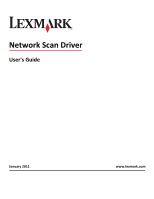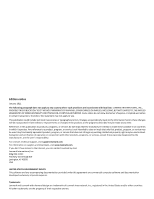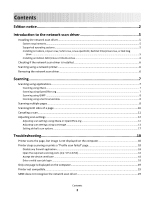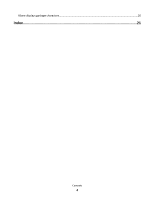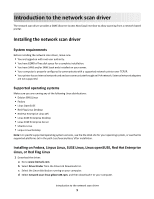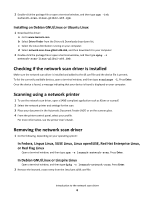Lexmark X632 Network Scan Drivers
Lexmark X632 - MFP - Multifunction Manual
 |
UPC - 734646382687
View all Lexmark X632 manuals
Add to My Manuals
Save this manual to your list of manuals |
Lexmark X632 manual content summary:
- Lexmark X632 | Network Scan Drivers - Page 1
Network Scan Driver User's Guide January 2011 www.lexmark.com - Lexmark X632 | Network Scan Drivers - Page 2
errors. services, except those expressly designated by the manufacturer, are the user's responsibility. For Lexmark technical support, visit support.lexmark.com. For information on supplies and downloads, visit www.lexmark.com. If you don't have access to the Internet, you can contact Lexmark - Lexmark X632 | Network Scan Drivers - Page 3
...5 Supported operating systems...5 Installing on Fedora, Linpus Linux, SUSE Linux, Linux openSUSE, Red Hat Enterprise Linux, or Red Flag Linux ...5 Installing on Debian GNU/Linux or Ubuntu Linux 6 Checking if the network scan driver is installed 6 Scanning using a network printer...6 Removing - Lexmark X632 | Network Scan Drivers - Page 4
XSane displays garbage characters...20 Index...21 Contents 4 - Lexmark X632 | Network Scan Drivers - Page 5
network scan driver The network scan driver provides a SANE (Scanner Access Now Easy) interface to allow scanning from a network-based printer. Installing the network scan driver System requirements Before installing the network scan driver, make sure: • You are logged on with root user authority - Lexmark X632 | Network Scan Drivers - Page 6
3 Place your document in the Automatic Document Feeder (ADF) or on the scanner glass. 4 From the printer control panel, select your profile. For more information, see the printer User's Guide. Removing the network scan driver 1 Do the following, depending on your operating system: In Fedora, Linpus - Lexmark X632 | Network Scan Drivers - Page 7
control panel, see the printer User's Guide. Scanning using applications Scanning using XSane 1 Open a terminal window, and then type xsane. Press Enter. 2 From the "device detection" dialog, navigate to: Available devices > select your printer > OK 3 From the "Network:scanner" dialog, click Window - Lexmark X632 | Network Scan Drivers - Page 8
program for UNIX/Linux systems. It supports scanning by using existing scanning tools scanner glass. 4 From the printer control panel, select your scan job. Note: If an Assertion 'c->xlib.lock' failed error occurs when using OpenSUSE 10.3, refer to http://en.opensuse.org/Xlib.lock for troubleshooting - Lexmark X632 | Network Scan Drivers - Page 9
a terminal window, and then type scanadf --source="Multiple Pages" -d [device_name]. Press Enter. 2 Place your document in the ADF or on the scanner glass. 3 From the printer control panel, select your scan job. Using OpenOffice.org Note: You may use Writer, Calc, Impress, or Draw only. 1 From an - Lexmark X632 | Network Scan Drivers - Page 10
> Setup > select Enhancement tab > Scan Multiple Page 2 From the dialog, click Scan. 3 Place your document in the ADF or on the scanner glass. 4 From the printer control panel, select your scan job. 5 Repeat step 2 until all the pages of your document are displayed on your computer. Scanning both - Lexmark X632 | Network Scan Drivers - Page 11
network printer, click Cancel Scan Profile > Yes. • Close the application. • Cancel the scan job: 1 From the printer control panel, cancel the scan job. 2 Cancel the scan from the dialog displayed after you send a scan job to the network printer. For more information, see the printer User's Guide - Lexmark X632 | Network Scan Drivers - Page 12
" dialog, navigate to: Available devices > select your printer > OK 3 From the "Network:scanner" main dialog, do either of the following: - Click or original-size Document sizes for all the printers are displayed as options. Make sure the printer supports the size you select. Perform a duplex scan - Lexmark X632 | Network Scan Drivers - Page 13
Mirror Image is found only in XSane. Note: Your printer may not support all the options. To check, see the printer User's Guide. Adjusting scan settings using scanimage Scanimage is a command-line-only application that uses the first scanner found and the default scan settings. A command initiates - Lexmark X632 | Network Scan Drivers - Page 14
To Type Select a scan resolution scan-resolution Note: Resolutions for all the printers are displayed as options. Select a color depth mode Values 75 150 200 300 400 600 1200 Note: Make sure the printer supports the resolution you select. 1-bit Black & White 8-bit Grayscale 24-bit Color - Lexmark X632 | Network Scan Drivers - Page 15
To Specify the document size Note: Document sizes for all the printers are displayed as options. Type original-size Values Letter Executive Legal A3 A4 A5 A6 B4 B5 in 9x13 cm 10x20 cm 20x25 cm 10x15 cm 3x18 cm L L2 Hagaki Note: Make sure the printer supports the size you select. Scanning 15 - Lexmark X632 | Network Scan Drivers - Page 16
Newspaper Press General Office Auto Other Notes: • Make sure the printer supports the size you select. • The printer uses the default values if the option is not supported. no yes Notes: • Make sure your printer has a duplex scanner and an Automatic Document Feeder (ADF). • Make sure to place - Lexmark X632 | Network Scan Drivers - Page 17
also type scanimage --help to get a list of supported options. • Your printer may not support all these options. To check, see the printer User's Guide. Setting default scan options All default scan options are stored in the scan driver configuration file, /etc/sane.d/lexmark_nscan.conf. Changing - Lexmark X632 | Network Scan Drivers - Page 18
SANE driver configuration file and specify the appropriate network Error is received when sending a scan job to the printer, then you need to provide a valid user name and password . The user name and password combination is valid for a single scan job and all future scan jobs. Troubleshooting - Lexmark X632 | Network Scan Drivers - Page 19
Your printer is a multifunction printer. • The network scan driver supports your printer. For more information on your printer's compatibility, see the printer User's Guide. SANE does not recognize the network scan driver SANE-compliant applications such XSane and scanadf access the scanner through - Lexmark X632 | Network Scan Drivers - Page 20
Open a terminal window, and then type export LD_LIBRARY_PATH=/usr/lib. 2 Press Enter. XSane displays garbage characters Run XSane version 0.90 or higher, which supports more languages than its earlier versions. Note: If you are running Linpus Linux, upgrade XSane to version 0.90 or higher so it will - Lexmark X632 | Network Scan Drivers - Page 21
of a page 10 canceling a scan 11 multiple pages 8 using GIMP 8 using network printer 6 using OpenOffice.org 7 using the command line 8 using XSane 7 scanning 8 setting default values 17 supported operating systems 5 system requirements 5 U uninstalling network scan driver 6 X XSane displays garbage
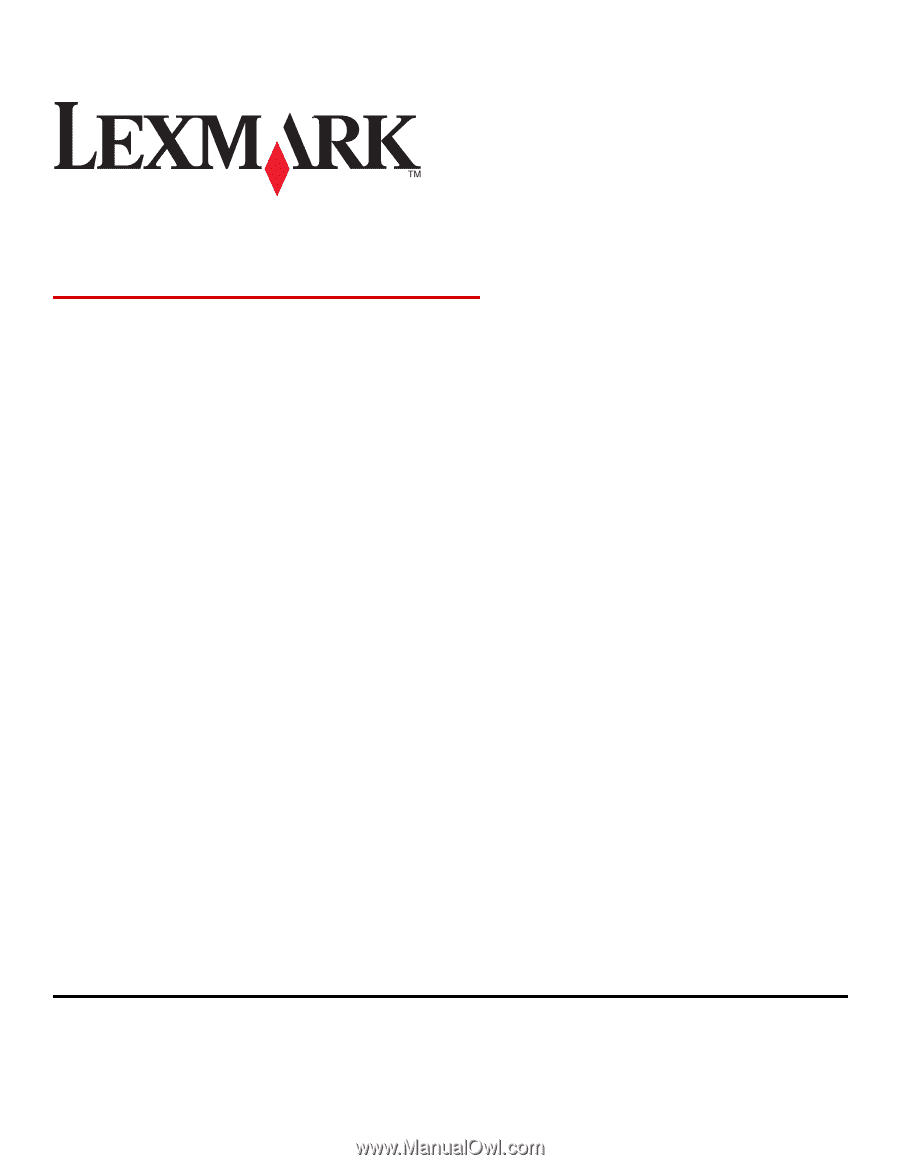
Network Scan Driver
User's Guide
January 2011
www.lexmark.com