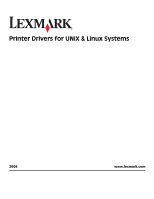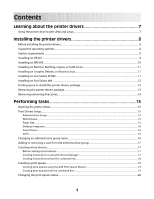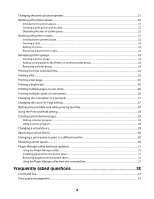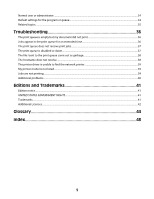Lexmark X632 Print Drivers for UNIX and LINUX Systems
Lexmark X632 - MFP - Multifunction Manual
 |
UPC - 734646382687
View all Lexmark X632 manuals
Add to My Manuals
Save this manual to your list of manuals |
Lexmark X632 manual content summary:
- Lexmark X632 | Print Drivers for UNIX and LINUX Systems - Page 1
Printer Drivers for UNIX & Linux Systems 2008 www.lexmark.com - Lexmark X632 | Print Drivers for UNIX and LINUX Systems - Page 2
- Lexmark X632 | Print Drivers for UNIX and LINUX Systems - Page 3
printer drivers 7 Using the printer drivers with UNIX and Linux...7 Installing the printer drivers 8 Before installing the printer drivers...8 Supported Integration...16 Asian Drivers...16 CUPS ...16 Changing an administrative group name...16 Adding or removing a user from the administrative - Lexmark X632 | Print Drivers for UNIX and LINUX Systems - Page 4
queue...30 Plugin Manager utility (software updates)...31 Using the Plugin Manager utility ...31 Installing plugins from the printer driver...31 Removing plugins from the printer driver...31 Using the Plugin Manager utility from the command line 31 Frequently asked questions 33 Command line...33 - Lexmark X632 | Print Drivers for UNIX and LINUX Systems - Page 5
Normal user or administrator...34 Default settings for the program or queue...34 Related topics...35 Troubleshooting 36 The print queue ...38 The printer driver is unable to find the network printer 39 My printer model is not listed...39 Jobs are not printing...39 Additional problems...40 Editions - Lexmark X632 | Print Drivers for UNIX and LINUX Systems - Page 6
6 - Lexmark X632 | Print Drivers for UNIX and LINUX Systems - Page 7
the most frequently used options as the default, such as duplex or no banner page, so users do not need to specify those options. • Printer options support-Users have the ability to access several printer-specific options such as multiple-page printing, print and hold, duplex, or paper size. • Job - Lexmark X632 | Print Drivers for UNIX and LINUX Systems - Page 8
users cannot add or remove print queues. For more information, see "Changing an administrative group name" on page 16. Note: If you are using print clients and print servers on Solaris, install the printer drivers on the print server to access the printer driver management features. Supported - Lexmark X632 | Print Drivers for UNIX and LINUX Systems - Page 9
printer drivers package" on page 13. 3 Download the Lexmark printer driver package (print-drivers-hpux11.11.pkg.gz) from the Lexmark Web site at http://www.lexmark.com/drivers. 4 Save the downloaded printer for root when you started SAM, an error message appears. Ignore the message, and click OK. - Lexmark X632 | Print Drivers for UNIX and LINUX Systems - Page 10
more space, see "Finding space to install the printer drivers package" on page 13. 3 Download the Lexmark printer driver package (print-drivers-aix5-sysv.pkg.gz) from the Lexmark Web site at http://www.lexmark.com/drivers. 4 Save the downloaded package in the /tmp directory, and then uncompress - Lexmark X632 | Print Drivers for UNIX and LINUX Systems - Page 11
5 Run the following setup script to complete the installation: # /usr/local/lexmark/setup.lexprint Note: Your specific printer driver may not be included in the standard package. Check the Software and Documentation CD or the Lexmark Web site to determine if there are any software plug-ins available - Lexmark X632 | Print Drivers for UNIX and LINUX Systems - Page 12
Your specific printer driver may not be included in the standard package. Check your Software and Documentation CD or the Lexmark Web Download the Lexmark printer driver package (print-drivers-solaris10-x86.pkg.gz) from the Lexmark Web site at http://www.lexmark.com/drivers. b Save the downloaded - Lexmark X632 | Print Drivers for UNIX and LINUX Systems - Page 13
message appears telling you the installation was successful, type q to quit. Note: Your specific printer driver may not be included in the standard package. Check your Software and Documentation CD or the Lexmark Web site to determine if there are any software plugins available. For more information - Lexmark X632 | Print Drivers for UNIX and LINUX Systems - Page 14
to remove some directories manually. To see if any directories remain after removing all the packages, check the directory where you installed the printer drivers. By default, the printer drivers are installed in either of the following locations: • Solaris /opt/lexmark/unix_prt_drivers /var/spool - Lexmark X632 | Print Drivers for UNIX and LINUX Systems - Page 15
with their own personal settings. Note: User mode is not supported when running the application as a "root" user. Print Drivers Setup There are six basic options you can set from the Print Drivers Setup dialog. Note: The Print Drivers Setup is only available to the root user. If you do not have the - Lexmark X632 | Print Drivers for UNIX and LINUX Systems - Page 16
Next. Asian Drivers You can enable Asian driver support which allows Drivers, you must specify a printer with Asian in the model name. For more information about creating print queues, see "Creating a print queue" on page 19. CUPS If you are using Linux with CUPS you may encounter printing problems - Lexmark X632 | Print Drivers for UNIX and LINUX Systems - Page 17
HP-UX # /opt/lexmark/setup.lexprint IBM AIX # /usr/lpp/lexprint/setup.lexprint Adding or removing a user from the administrative group Users who are part of the administrative group can open the printer driver with permissions and perform administrative tasks. Users who are not part of this group - Lexmark X632 | Print Drivers for UNIX and LINUX Systems - Page 18
. Note: If you do not know the path, click Browse to look for the path in the file system. d Click Finish. 6 If the printer is a attached to a network: a Enter the device name and description. b Enter the IP Address/Host Name, or click Search to locate the IP address. If you entered an - Lexmark X632 | Print Drivers for UNIX and LINUX Systems - Page 19
Queue Wizard 1 From the printer driver, click Add Print Queue Wizard printer. Example: You want to create a queue for a Lexmark T632. You locate the line matching this printer from supported_printers and it looks like this: Lexmark T632 10LT63x automatic The printer type is 10LT63x, and the supported - Lexmark X632 | Print Drivers for UNIX and LINUX Systems - Page 20
printer types support "raw" as the language type. This makes the print queue a pass-through queue. This means the print job is sent to the printer , PostScript emulation, and ImageQuickTM (HTML, PDF, TIFF) print jobs to the print queue. • The Automatic PDF language type lets you set the language - Lexmark X632 | Print Drivers for UNIX and LINUX Systems - Page 21
. • If you opened the printer driver as an administrator, your changes apply to every user who has not saved personal print queue properties for that print queue. • If you change the settings through Print File or lexlp, your changes affect the properties for that specific print job. The changes do - Lexmark X632 | Print Drivers for UNIX and LINUX Systems - Page 22
real name of a print queue could be "Bldg_4_Room1," but the alias describes it as "duplex." Users can then use "Bldg_4_Room1" or "duplex" as the print queue name when printing. Note: Printer aliases are supported only on Linux platforms with the LPRng print subsystem enabled. If you want to modify - Lexmark X632 | Print Drivers for UNIX and LINUX Systems - Page 23
the check box next to the class from which you want to remove the queue. Note: A class exists as long as it contains queues. Managing printer groups Printer groups help you select a small group of print queues from the available print queues on a UNIX system. You can use the Group Manager tool - Lexmark X632 | Print Drivers for UNIX and LINUX Systems - Page 24
to the group. Note: To remove a print queue from the Selected Print Queue column, select the print queues to be removed, and then click . Removing a printer group To delete a specific group: 1 Right-click the group name. 2 Click Delete. To delete multiple groups: 1 Right-click All - Lexmark X632 | Print Drivers for UNIX and LINUX Systems - Page 25
browser dialog, select the file. 3 If you want to change the printing preferences for this job only, click Preferences. Note: Unless your printer supports Direct Image or an ImageQuick card SIMM, only PostScript emulation, PCL emulation, and ASCII text files can be printed in this manner. 4 Click - Lexmark X632 | Print Drivers for UNIX and LINUX Systems - Page 26
: Not all printers support the multiple-page feature. Check the documentation that came with the printer to determine if the printer supports this feature. page). Note: If the printer does not have enough memory to collate a large document, it prints collated pages of part of the document. It then - Lexmark X632 | Print Drivers for UNIX and LINUX Systems - Page 27
. 5 Select Auto CR if you want carriage returns when a line feed is encountered. This is commonly used by UNIX users to fix problems with ASCII text printing. 6 Select the orientation for the print job. 7 Click OK. Note: These settings are only supported by the PCL emulation printer language. 27 - Lexmark X632 | Print Drivers for UNIX and LINUX Systems - Page 28
job to the printer, you can hold a job in the printer memory using the printer driver. When you are ready to print the job, access the printer control panel menus : Not all printers support the Print and Hold feature. See the printer documentation to determine if the printer supports this feature. 28 - Lexmark X632 | Print Drivers for UNIX and LINUX Systems - Page 29
program arguments are: • file • user • host • queue • message • paper • locale All the arguments are strings and should be enclosed in double quotes (" ") if they contain spaces. The data output by your banner program should be readable by the selected printer emulation. For example, PCL emulation - Lexmark X632 | Print Drivers for UNIX and LINUX Systems - Page 30
from the command line using the following command: # /usr/lexprint/bin/rmdevice -d device_name Changing a print queue to print to a different printer 1 Open the printer driver. 2 Right-click the print queue icon. 3 Select Change Device. 4 Select a device from the Device Manager table. If you do not - Lexmark X632 | Print Drivers for UNIX and LINUX Systems - Page 31
You can download and install new plug-ins for added device support. The Plugin Manager utility can be run from the printer driver or the command line. Note: Your specific printer driver may not be included in the standard package. Check the Software and Documentation CD or the Lexmark Web site - Lexmark X632 | Print Drivers for UNIX and LINUX Systems - Page 32
Installing plug-ins # /usr/lexprint/bin/plugin_manager -i plugin_file Listing installed plug-ins # /usr/lexprint/bin/plugin_manager -l Removing plug-ins # /usr/lexprint/bin/plugin_manager -r plugin_name 32 - Lexmark X632 | Print Drivers for UNIX and LINUX Systems - Page 33
different queue, or contact your administrator. Why can't I add or remove print queues? You probably have normal user permissions. Only administrators have the ability to add or remove queues. Do I need the root password to add or remove a print queue? No, but you must open the printer driver as an - Lexmark X632 | Print Drivers for UNIX and LINUX Systems - Page 34
print queue icon. 3 Clear the Enabled check box. Normal user or administrator Why are some toolbar icons unavailable and some options missing when I start the printer driver? The printer driver has two levels of access: user mode and administrator mode. The unavailable and missing icons represent - Lexmark X632 | Print Drivers for UNIX and LINUX Systems - Page 35
to make them manageable for a user. There are two default printer groups in the printer driver: All Printers and My Printers. My Printers is a subset of All Printers the user selects to organize the volume of printers available on a system connected to a large network. What is the difference between - Lexmark X632 | Print Drivers for UNIX and LINUX Systems - Page 36
status. Make sure the queue is enabled. • Check the printer connection. If you are connected to the printer over a network - Verify the proper device is selected in the virtual device. - See "The printer driver is unable to find the network printer" on page 39. - Try using the Print utilities to - Lexmark X632 | Print Drivers for UNIX and LINUX Systems - Page 37
page. - If a network-related message appears on the control panel, see "Additional problems" on page 40. - Make sure TCP/IP is activated on the print server. The protocol must be active in order for the print server and Print Drivers to work. You can activate TCP/IP from the printer control panel - Lexmark X632 | Print Drivers for UNIX and LINUX Systems - Page 38
correct the problem. - Re-enable the queue with the printer drivers. - Remove PDF queues support PCL emulation, PDF, and PostScript emulation data. Note: Automatic PDF data queues work only with printers that support PDF data. If you use an Automatic PDF queue with a printer that does not support PDF - Lexmark X632 | Print Drivers for UNIX and LINUX Systems - Page 39
network-related message appears on the control panel, see "Additional problems" on page 40. • Make sure TCP/IP is activated on the print server. The protocol must be active for the print server and printer driver the Software and Documentation CD or the Lexmark Web site to determine if there are - Lexmark X632 | Print Drivers for UNIX and LINUX Systems - Page 40
the symptoms covered in this troubleshooting section to help you diagnose the problem. • Before calling Customer Support, gather the following information: - What version of the printer driver is being used - What operating system and version is being used - What printers are involved - How the - Lexmark X632 | Print Drivers for UNIX and LINUX Systems - Page 41
programs described may be made at any time. For Lexmark technical support, visit support.lexmark.com. For information on supplies and downloads, visit www.lexmark.com. If you don't have access to the Internet, you can contact Lexmark by mail: Lexmark International, Inc. Bldg 004-2/CSC 740 New Circle - Lexmark X632 | Print Drivers for UNIX and LINUX Systems - Page 42
the distribution. 3 The end-user documentation included with the redistribution, software without prior written permission. For written permission, please contact [email protected]. 5 Products derived from this LIMITED TO, PROCUREMENT OF SUBSTITUTE GOODS OR SERVICES; LOSS OF USE, DATA, OR PROFITS; - Lexmark X632 | Print Drivers for UNIX and LINUX Systems - Page 43
software without prior written permission. For written permission, please contact [email protected]. 4 Products derived from this that you include in the end-user documentation provided with the redistribution and/ LIMITED TO, PROCUREMENT OF SUBSTITUTE GOODS OR SERVICES; LOSS OF USE, DATA, OR PROFITS - Lexmark X632 | Print Drivers for UNIX and LINUX Systems - Page 44
of the UNIX operating system. A part of the BSD printer subsystem, aliases let you create multiple names for the same print queue. A printer language option for printers that support both PostScript and PCL emulation printer languages. This option gives users the ability to print PostScript, PCL - Lexmark X632 | Print Drivers for UNIX and LINUX Systems - Page 45
. The logical location on the LAN where a device, such as a printer, is located, typically 12 characters long. A UNIX service that lets administrators configure users, groups, hostnames, and other network information for a group of systems, rather than on each individual system. The print server - Lexmark X632 | Print Drivers for UNIX and LINUX Systems - Page 46
of a print queue when the user is not able to use the lp or lpr command to submit print requests. A command line program that removes virtual devices. The system administration utility on HP-UX. A command line program that sends data to a TCP/IP network printer. A command line program that sends - Lexmark X632 | Print Drivers for UNIX and LINUX Systems - Page 47
/XOFF A plain-text password mechanism used to authenticate queries to agents of managed network devices on a weekly basis. In order to prevent others from using your network printer, change the community name for the printer from the standard word "public." This breaks many tools used to print and - Lexmark X632 | Print Drivers for UNIX and LINUX Systems - Page 48
Support, contacting 40 D default settings 34 Device Manager 17 duplex printing 26 H holding print jobs 28 hostname troubleshooting 38 I installing printer drivers printer drivers administrator mode 34 installing 8 opening 15 printing from 25 removing 13 troubleshooting 39 user mode 34 printer group - Lexmark X632 | Print Drivers for UNIX and LINUX Systems - Page 49
troubleshooting file sent to print queue came out as garbage 38 hostname does not resolve 38 jobs appear in print queue for extended time 36 my printer driver did not print 36 printer driver is unable to find network printer 39 U UNIX using 7 UNIX system requirements 35 user mode 34 V virtual
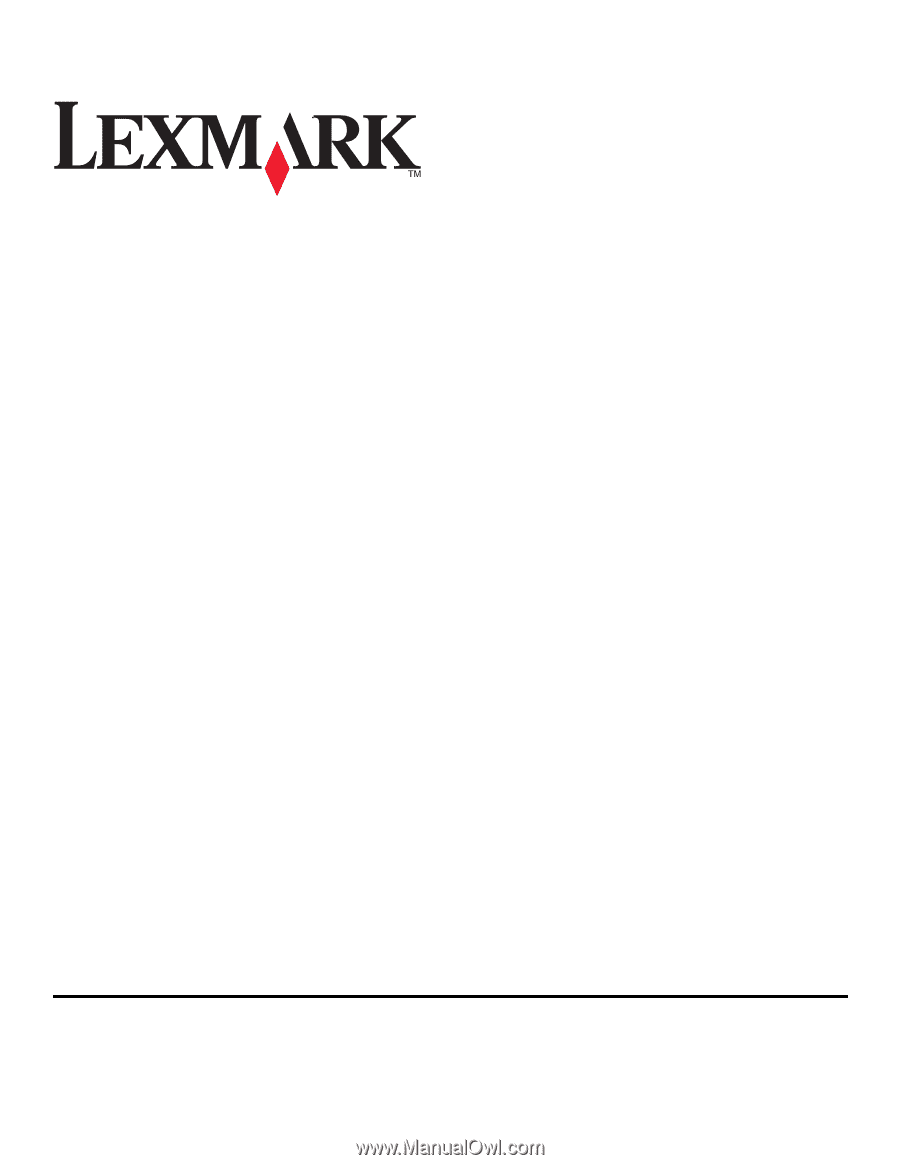
Printer Drivers for UNIX & Linux Systems
2008
www.lexmark.com