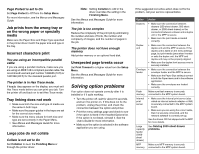Lexmark X644E Troubleshooting Guide
Lexmark X644E - With Modem Taa/gov Manual
 |
UPC - 734646093156
View all Lexmark X644E manuals
Add to My Manuals
Save this manual to your list of manuals |
Lexmark X644E manual content summary:
- Lexmark X644E | Troubleshooting Guide - Page 1
tray is empty Load paper in the tray. You are using the wrong printer driver or are printing to a file • Verify you are using the printer driver associated with the printer. • If you are using a USB port, make sure you are running Windows 98/Me, Windows 2000, Windows XP, or Windows Server 2003 and - Lexmark X644E | Troubleshooting Guide - Page 2
On Set Page Protect to Off from the Setup Menu. For more information, see the Menus and Messages Guide. Job prints from the wrong tray or on the wrong paper or specialty media Make sure the Paper Size and Paper Type specified in the printer driver match the paper size and type in the tray. Incorrect - Lexmark X644E | Troubleshooting Guide - Page 3
the error number, the problem, and a detailed description. Call for service. Solving paper feed problems Paper frequently jams You are using paper that does not meet the printer specifications. Use recommended paper and other specialty media. See the Card Stock & Label Guide available on the Lexmark - Lexmark X644E | Troubleshooting Guide - Page 4
buttons. The MFP enters the Configuration menu. 6 Touch Print Quality Pages. 7 Touch Exit Configuration Menu. The printer restarts and returns to the home page. Solving print quality problems Print is too light. • The toner may be low. To utilize the remaining toner, remove the cartridge by gripping - Lexmark X644E | Troubleshooting Guide - Page 5
If you are using downloaded fonts, verify the fonts are supported by the printer, the host computer, and the software application. • Verify the print media type and print tray type settings match. • Verify you are using the correct printer drivers. • Verify the environment is Class B. Part or all of - Lexmark X644E | Troubleshooting Guide - Page 6
Copy Options Content. Vertical or horizontal lines are noticed on copied pages Clean the ADF scanner glass and backing material. Black text is too light or disappearing • Adjust the Darkness setting under the Copy are not clear Touch Options, supports caller ID, you may have to change the default

Lexmark™ X646
Troubleshooting
Guide
Online technical support
Technical support is available on our Lexmark Web
site at
www.lexmark.com
.
Checking an unresponsive
printer
If the printer is not responding, first make sure:
•
The power cord is plugged into the printer and
a properly grounded electrical outlet.
•
The electrical outlet is not turned off by any
switch or breaker.
•
The printer is not plugged into any surge
protectors, uninterrupted power supplies, or
extension cords.
•
Other electrical equipment plugged into the
outlet is working.
•
The printer is turned on.
•
The printer cable is securely attached to the
printer and the host computer, print server,
option, or other network device.
Once you have checked each of these possibilities,
turn the printer off and back on. This often fixes the
problem.
Printing multi-language
PDFs
1
Open the document you want to print in Adobe
Acrobat.
2
Click the printer icon.
3
Check the
Print as image
box.
4
Click
OK
.
Solving printing problems
The operator panel display is blank
Turn the printer off, wait about 10 seconds, and turn
the printer back on.
If the
Ready
message does not appear, turn the
printer off and call for service.
The message
USB device
unsupported
appears when using
a USB device
For information regarding tested and approved USB
flash memory devices, see our Lexmark Web site at
and click on
KnowledgeBase
to search for Direct USB printing.
Jobs do not print
The printer is not ready to receive data
Make sure
Ready
or
Power Saver
appears on the
display before sending a job to print.
The specified output bin is full
Remove the stack of paper from the output bin.
The specified tray is empty
Load paper in the tray.
You are using the wrong printer driver or
are printing to a file
•
Verify you are using the printer driver
associated with the printer.
•
If you are using a USB port, make sure you are
running Windows 98/Me, Windows 2000,
Windows XP, or Windows Server 2003 and
using a Windows 98/Me, Windows 2000,
Windows XP, or Windows Server 2003
compatible printer driver.
Your MarkNet N8000 series internal print
server is not set up properly or is not
connected properly
Verify that you have properly configured the printer
for network printing.
See the drivers CD
or the Lexmark Web site for
information.
You are using the wrong interface cable,
or the cable is not securely connected
Make sure you are using a recommended interface
cable.
Make sure the connection is secure.
Held jobs do not print
A formatting error has occurred
•
Print the job. (Only part of the job may print.)
•
Delete the job.
•
Free up additional printer memory by scrolling
through the list of held jobs and deleting others
you have sent to the printer.
The printer has insufficient memory
•
Print the job. (Only part of the job may print.)
•
Delete the job.
•
Free up additional printer memory by scrolling
through the list of held jobs and deleting others
you have sent to the printer.
The printer has received invalid data
Delete the job.
Job takes longer than expected to
print
The job is too complex
Reduce the complexity of your print job by
eliminating the number and size of fonts, the number
and complexity of images, and the number of pages
in the job.