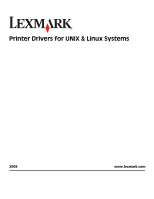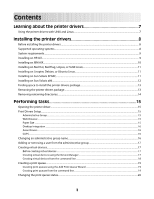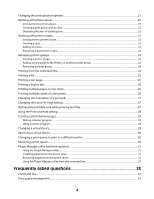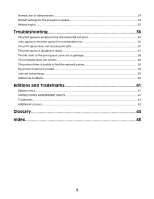Lexmark X651DE Print Drivers for UNIX and LINUX Systems
Lexmark X651DE - Mfp Laser Mono P/f/s/c Manual
 |
UPC - 734646093729
View all Lexmark X651DE manuals
Add to My Manuals
Save this manual to your list of manuals |
Lexmark X651DE manual content summary:
- Lexmark X651DE | Print Drivers for UNIX and LINUX Systems - Page 1
Printer Drivers for UNIX & Linux Systems 2008 www.lexmark.com - Lexmark X651DE | Print Drivers for UNIX and LINUX Systems - Page 2
- Lexmark X651DE | Print Drivers for UNIX and LINUX Systems - Page 3
the printer driver...15 Print Drivers Setup...15 Administrative Group...15 Web Browser...15 Paper Size ...15 Desktop Integration...16 Asian Drivers...16 CUPS ...16 Changing an administrative group name...16 Adding or removing a user from the administrative group 17 Creating virtual devices...17 - Lexmark X651DE | Print Drivers for UNIX and LINUX Systems - Page 4
a virtual device...30 Changing a print queue to print to a different printer 30 Removing a print queue...30 Plugin Manager utility (software updates)...31 Using the Plugin Manager utility ...31 Installing plugins from the printer driver...31 Removing plugins from the printer driver...31 Using - Lexmark X651DE | Print Drivers for UNIX and LINUX Systems - Page 5
Normal user or administrator...34 Default settings for the program or queue...34 Related topics...35 Troubleshooting 36 The print queue ...38 The printer driver is unable to find the network printer 39 My printer model is not listed...39 Jobs are not printing...39 Additional problems...40 Editions - Lexmark X651DE | Print Drivers for UNIX and LINUX Systems - Page 6
6 - Lexmark X651DE | Print Drivers for UNIX and LINUX Systems - Page 7
set up virtual devices and print queues. • Network printer search-The search function makes it easier to find printers in an IP Subnet or Range. • Print subsystem integration-Printer drivers integrate with the native Print subsystem to work with existing print queues and software. • Frequently used - Lexmark X651DE | Print Drivers for UNIX and LINUX Systems - Page 8
you might want to use that group as the printer driver administrative group. Non-administrative users cannot add or remove print queues. For more printer drivers on the print server to access the printer driver management features. Supported operating systems Make sure you are running one - Lexmark X651DE | Print Drivers for UNIX and LINUX Systems - Page 9
printer drivers package" on page 13. 3 Download the Lexmark printer driver package (print-drivers-hpux11.11.pkg.gz) from the Lexmark Web site at http://www.lexmark.com/drivers. 4 Save the downloaded printer software root when you started SAM, an error message appears. Ignore the message, and click OK - Lexmark X651DE | Print Drivers for UNIX and LINUX Systems - Page 10
, click Done and exit SAM. 12 Run the following setup script to complete the installation: # /opt/lexmark/setup.lexprint Note: Your specific printer driver may not be included in the standard package. Check the Software and Documentation CD or the Lexmark Web site to determine if there are any - Lexmark X651DE | Print Drivers for UNIX and LINUX Systems - Page 11
-linux-glibc2-x86.rpm 5 Run the following setup script to complete the installation: # /usr/local/lexmark/setup.lexprint Note: Your specific printer driver may not be included in the standard package. Check the Software and Documentation CD or the Lexmark Web site to determine if there are any - Lexmark X651DE | Print Drivers for UNIX and LINUX Systems - Page 12
variable to the openwin directory. 4 Install the package file. a Download the Lexmark printer driver package (print-drivers-solaris10-x86.pkg.gz) from the Lexmark Web site at http://www.lexmark.com/drivers. b Save the downloaded package in the /tmp directory, and then uncompress the package file - Lexmark X651DE | Print Drivers for UNIX and LINUX Systems - Page 13
installation was successful, type q to quit. Note: Your specific printer driver may not be included in the standard package. Check your Software and Documentation CD or the Lexmark Web site to determine if there are any software plugins available. For more information, see "Plugin Manager utility - Lexmark X651DE | Print Drivers for UNIX and LINUX Systems - Page 14
uninstalling the package. # /opt/lexmark/LEXPrtDrv.unlink Removing remaining directories Package removal utilities usually do not remove directories shared by more than one package. After you remove all of the printer drivers packages, you may need to remove some directories manually. To see if any - Lexmark X651DE | Print Drivers for UNIX and LINUX Systems - Page 15
with their own personal settings. Note: User mode is not supported when running the application as a "root" user. Print Drivers Setup There are six basic options you can set from the Print Drivers Setup dialog. Note: The Print Drivers Setup is only available to the root user. If you do not have the - Lexmark X651DE | Print Drivers for UNIX and LINUX Systems - Page 16
PCL Emulation Job Filtering. 4 Click Next. Changing an administrative group name The printer driver uses UNIX groups to separate those who have permission to add and remove queues from those who do not. During application setup, you are prompted to provide an administrative group name. The default - Lexmark X651DE | Print Drivers for UNIX and LINUX Systems - Page 17
one of the following scripts: Linux # /usr/local/lexmark/setup.lexprint Solaris and HP-UX # /opt/lexmark/setup.lexprint IBM AIX # /usr/lpp/lexprint/setup.lexprint Adding or removing a user from the administrative group Users who are part of the administrative group can open the printer driver with - Lexmark X651DE | Print Drivers for UNIX and LINUX Systems - Page 18
: If you do not know the path, click Browse to look for the path in the file system. d Click Finish. 6 If the printer is a attached to a network: a Enter the device name and description. b Enter the IP Address/Host Name, or click Search to locate the IP address. If you entered an IP Address - Lexmark X651DE | Print Drivers for UNIX and LINUX Systems - Page 19
that contains the model number of your printer. Example: You want to create a queue for a Lexmark T632. You locate the line matching this printer from supported_printers and it looks like this: Lexmark T632 10LT63x automatic The printer type is 10LT63x, and the supported language is automatic. 19 - Lexmark X651DE | Print Drivers for UNIX and LINUX Systems - Page 20
printer types support "raw" as the language type. This makes the print queue a pass-through queue. This means the print job is sent to the printer PDF, TIFF) print jobs to the print queue. • The Automatic PDF virtual device ("mydevice"). The printer Changing the print queue status There are four print - Lexmark X651DE | Print Drivers for UNIX and LINUX Systems - Page 21
. • If you opened the printer driver as an administrator, your changes apply to every user who has not saved personal print queue properties for that print queue. • If you change the settings through Print File or lexlp, your changes affect the properties for that specific print job. The changes do - Lexmark X651DE | Print Drivers for UNIX and LINUX Systems - Page 22
the print queue, and select Printer Aliases. Working with printer classes Introduction to printer classes Printer classes help you group several printers into one class. Once a printer class is set up, you can print to a class rather than a specific printer. Because printing resources are pooled - Lexmark X651DE | Print Drivers for UNIX and LINUX Systems - Page 23
the check box next to the class from which you want to remove the queue. Note: A class exists as long as it contains queues. Managing printer groups Printer groups help you select a small group of print queues from the available print queues on a UNIX system. You can use the Group Manager tool - Lexmark X651DE | Print Drivers for UNIX and LINUX Systems - Page 24
to the group. Note: To remove a print queue from the Selected Print Queue column, select the print queues to be removed, and then click . Removing a printer group To delete a specific group: 1 Right-click the group name. 2 Click Delete. To delete multiple groups: 1 Right-click All - Lexmark X651DE | Print Drivers for UNIX and LINUX Systems - Page 25
menu. 2 From the browser dialog, select the file. 3 If you want to change the printing preferences for this job only, click Preferences. Note: Unless your printer supports such as the queue name, device name, and printer type. 1 Right-click the print queue icon. 2 Select Print Test Page. 25 - Lexmark X651DE | Print Drivers for UNIX and LINUX Systems - Page 26
the option changes to show how the printed page will look. 1 From the Properties dialog box, click Setup. 2 Choose the number of page images you want to print on the same sheet of paper. 3 Click OK. Note: Not all printers support the multiple-page feature. Check the documentation that came with the - Lexmark X651DE | Print Drivers for UNIX and LINUX Systems - Page 27
determine the orientation. Note: These settings are only supported by the PCL emulation printer language. Changing the Lines Per Page setting Some applications do not have page settings or print settings capability, or they do not let you change the number of printed lines on a sheet of paper. You - Lexmark X651DE | Print Drivers for UNIX and LINUX Systems - Page 28
of the printer until a personal identification number (PIN) is entered from the control panel. There is a default PIN for the printer driver; it appears ensures no one else using the printer can print the job. • Select Verify to print one copy and hold all remaining copies in the printer memory. For - Lexmark X651DE | Print Drivers for UNIX and LINUX Systems - Page 29
user • host • queue • message • paper • locale All the arguments are strings and should be enclosed in double quotes (" ") if they contain spaces. The data output by your banner program should be readable by the selected printer device 1 Click Device Manager. 2 Select the virtual device you want - Lexmark X651DE | Print Drivers for UNIX and LINUX Systems - Page 30
/bin/rmdevice -d device_name Changing a print queue to print to a different printer 1 Open the printer driver. 2 Right-click the print queue icon. 3 Select Change Device. 4 Select a device from the Device Manager table. If you do not see your printer listed in the table, you can create a new virtual - Lexmark X651DE | Print Drivers for UNIX and LINUX Systems - Page 31
installed plug-ins. If there are no plug-ins listed, you can download the latest device support from http://downloads.lexmark.com. Installing plugins from the printer driver 1 Click File ΠSoftware Update. 2 Select Install. 3 Select a plugin from the directory. A confirmation dialog appears. It - Lexmark X651DE | Print Drivers for UNIX and LINUX Systems - Page 32
Installing plug-ins # /usr/lexprint/bin/plugin_manager -i plugin_file Listing installed plug-ins # /usr/lexprint/bin/plugin_manager -l Removing plug-ins # /usr/lexprint/bin/plugin_manager -r plugin_name 32 - Lexmark X651DE | Print Drivers for UNIX and LINUX Systems - Page 33
both virtual devices and print queues from the command line. For more information, see "Creating virtual devices" on user permissions. Only administrators have the ability to add or remove queues. Do I need the root password to add or remove a print queue? No, but you must open the printer driver - Lexmark X651DE | Print Drivers for UNIX and LINUX Systems - Page 34
user or administrator Why are some toolbar icons unavailable and some options missing when I start the printer driver? The printer driver has two levels of access: user the settings for a particular print queue, and those settings are saved to your home account. You can also change the settings for - Lexmark X651DE | Print Drivers for UNIX and LINUX Systems - Page 35
to make them manageable for a user. There are two default printer groups in the printer driver: All Printers and My Printers. My Printers is a subset of All Printers the user selects to organize the volume of printers available on a system connected to a large network. What is the difference between - Lexmark X651DE | Print Drivers for UNIX and LINUX Systems - Page 36
. • Check the print queue status. Make sure the queue is enabled. • Check the printer connection. If you are connected to the printer over a network - Verify the proper device is selected in the virtual device. - See "The printer driver is unable to find the network printer" on page 39. - Try - Lexmark X651DE | Print Drivers for UNIX and LINUX Systems - Page 37
page. - If a network-related message appears on the control panel, see "Additional problems" on page 40. - Make sure TCP/IP is activated on the print server. The protocol must be active in order for the print server and Print Drivers to work. You can activate TCP/IP from the printer control panel - Lexmark X651DE | Print Drivers for UNIX and LINUX Systems - Page 38
is Enabled and Accepting jobs after you correct the problem. - Re-enable the queue with the printer drivers. - Remove all print jobs from the queue, and then re-enable the queue. - Verify the virtual device selection in the queue. - Create a new virtual device, and then change the queue to point to - Lexmark X651DE | Print Drivers for UNIX and LINUX Systems - Page 39
in the list of attachments on the setup page. • If a network-related message appears on the control panel, see "Additional problems" on page 40. • Make sure TCP/IP is activated on the print server. The protocol must be active for the print server and printer driver to work. You can do this from - Lexmark X651DE | Print Drivers for UNIX and LINUX Systems - Page 40
version of the printer driver is being used - What operating system and version is being used - What printers are involved - How the printer is attached to the system - How the queue is configured - What applications, if any, are involved • If this is a network printer, and the problem is sending - Lexmark X651DE | Print Drivers for UNIX and LINUX Systems - Page 41
conjunction with other products, programs, or services, except those expressly designated by the manufacturer, are the user's responsibility. © 2008 Lexmark International, Inc. All rights reserved. UNITED STATES GOVERNMENT RIGHTS This software and any accompanying documentation provided under this - Lexmark X651DE | Print Drivers for UNIX and LINUX Systems - Page 42
user documentation included with the redistribution, if any, must include the following acknowledgment: "This product includes software developed by the Apache Software INCLUDING, BUT NOT LIMITED TO, PROCUREMENT OF SUBSTITUTE GOODS OR SERVICES; LOSS OF USE, DATA, OR PROFITS; OR BUSINESS INTERRUPTION) - Lexmark X651DE | Print Drivers for UNIX and LINUX Systems - Page 43
-user documentation provided with the redistribution and/or in the software itself an acknowledgement equivalent to the following: "This product includes software (INCLUDING, BUT NOT LIMITED TO, PROCUREMENT OF SUBSTITUTE GOODS OR SERVICES; LOSS OF USE, DATA, OR PROFITS; OR BUSINESS INTERRUPTION) - Lexmark X651DE | Print Drivers for UNIX and LINUX Systems - Page 44
printer language option for printers that support both PostScript and PCL emulation printer languages. This option gives users network connectivity of a parallel or serial printer. Software that resides in the print server; also called microcode. The version of the firmware. The connection device - Lexmark X651DE | Print Drivers for UNIX and LINUX Systems - Page 45
network printer NIS NIS tables Packet Internet Groper (PING) parity PING pkgadd pkginfo pkgrm port Print and Hold print file A program that opens the Print Properties for a particular job. A function of the printer driver that allows the user to specify the number of lines to be printed on one - Lexmark X651DE | Print Drivers for UNIX and LINUX Systems - Page 46
uninstall software packages. The state of a print queue when the user is not able to use the lp or lpr command to submit print requests. A command line program that removes virtual devices. The system administration utility on HP-UX. A command line program that sends data to a TCP/IP network printer - Lexmark X651DE | Print Drivers for UNIX and LINUX Systems - Page 47
/XOFF A plain-text password mechanism used to authenticate queries to agents of managed network devices on a weekly basis. In order to prevent others from using your network printer, change the community name for the printer from the standard word "public." This breaks many tools used to print and - Lexmark X651DE | Print Drivers for UNIX and LINUX Systems - Page 48
33 creating print queues 19 creating virtual devices 18 printing from 24 CUPS 39 Customer Support, contacting 40 D default settings 34 Device Manager 17 duplex printing 26 H holding print jobs 28 hostname troubleshooting 38 I installing printer drivers before installing 8 finding space 13 on Debian - Lexmark X651DE | Print Drivers for UNIX and LINUX Systems - Page 49
empty but document did not print 36 printer driver is unable to find network printer 39 U UNIX using 7 UNIX system requirements 35 user mode 34 V virtual devices changing 29 creating from the command line 18 creating using the Device Manager 17 network options 35 removing 30 required information 17
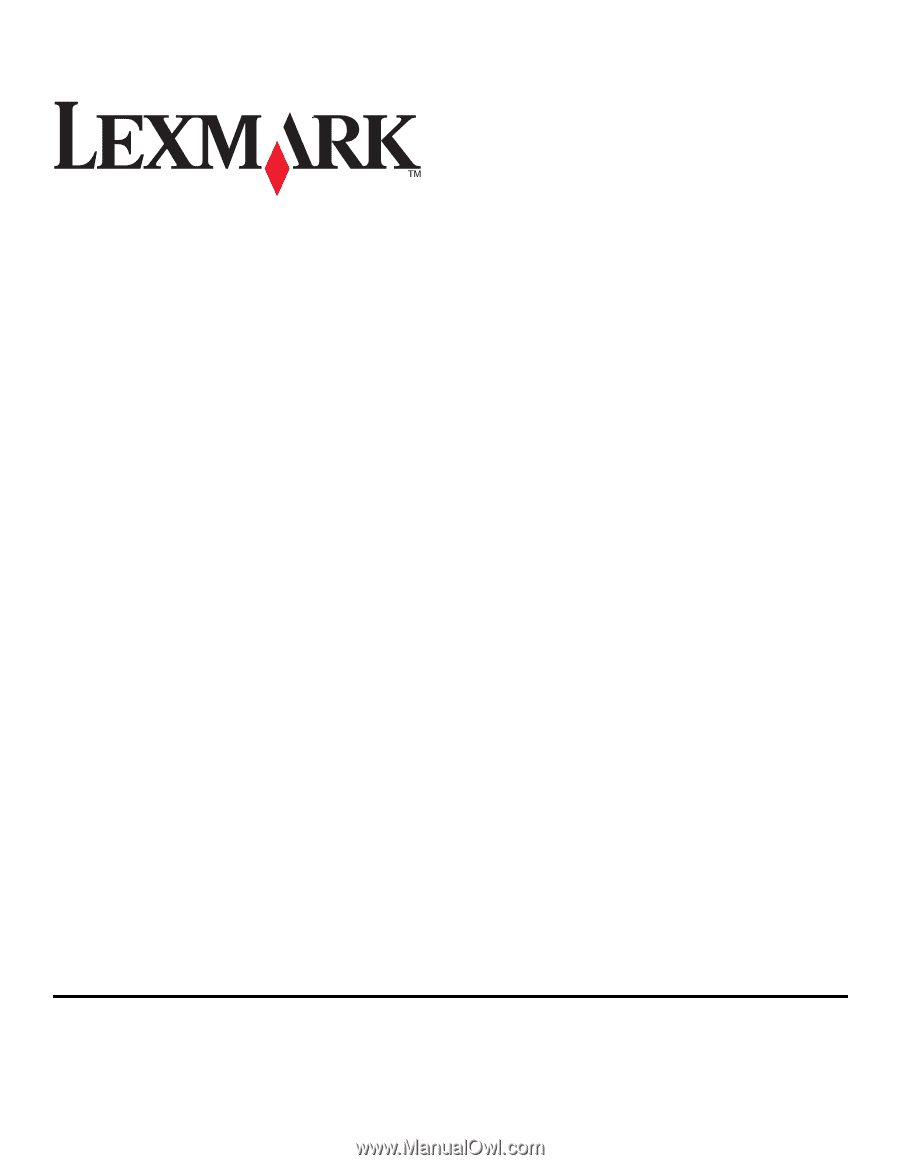
Printer Drivers for UNIX & Linux Systems
2008
www.lexmark.com