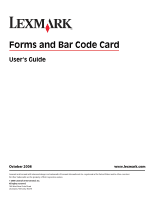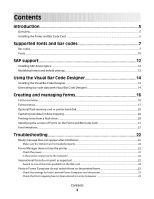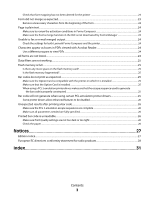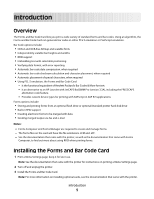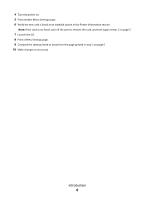Lexmark X652DE Forms and Bar Code User's Guide
Lexmark X652DE - Mfp Taa Gov Compliant Manual
 |
UPC - 734646093835
View all Lexmark X652DE manuals
Add to My Manuals
Save this manual to your list of manuals |
Lexmark X652DE manual content summary:
- Lexmark X652DE | Forms and Bar Code User's Guide - Page 1
and Bar Code Card User's Guide October 2008 www.lexmark.com Lexmark and Lexmark with diamond design are trademarks of Lexmark International, Inc., registered in the United States and/or other countries. All other trademarks are the property of their respective owners. © 2008 Lexmark International - Lexmark X652DE | Forms and Bar Code User's Guide - Page 2
flash memory card or printer hard disk...20 Capturing raw data for data mapping...20 Printing forms from a flash drive...20 Identifying the version of Forms on the Forms and Bar Code Card 21 Font limitations...21 Troubleshooting 22 Ready message does not appear after installation 22 Make sure the - Lexmark X652DE | Forms and Bar Code User's Guide - Page 3
25 Is the flash memory fragmented?...25 Bar codes do not print as expected...25 Make sure the Option Card is compatible with the printer on which it is installed 25 Make sure that the Option Card is installed...25 When using a PCL 5 emulation printer driver, make sure that the escape sequence used - Lexmark X652DE | Forms and Bar Code User's Guide - Page 4
4 - Lexmark X652DE | Forms and Bar Code User's Guide - Page 5
about using RFID when printing forms. Installing the Forms and Bar Code Card 1 Print a Menu Settings page; keep it for later use. Note: See the documentation that came with the printer for instructions on printing a Menu Settings page. 2 Turn off and unplug the printer. 3 Install the Forms and Bar - Lexmark X652DE | Forms and Bar Code User's Guide - Page 6
installed option in the Printer Information section. Note: If the card is not listed, turn off the printer, remove the card, and start again at step 2 on page 5. 7 Launch the CD. 8 Print a Menu Settings page. 9 Compare the settings listed to those from the page printed in step 1 on page 5. 10 Make - Lexmark X652DE | Forms and Bar Code User's Guide - Page 7
bar codes Bar codes Supported bar codes Type One-dimensional bar codes Australian Post 4-state bar code (37CUST) Australian Post 4-state bar code (52FF-MET) Australian Post 4-state bar code (67FF-MET) British Royal Mail 4-state customer code symbol (RM4SCC) Codabar (USD -4, NW -7, Monarch, Code - Lexmark X652DE | Forms and Bar Code User's Guide - Page 8
Singapore Post 4-state bar code Availability on Forms and Bar Code Card PCL and PS Bar Codes Forms Merge Bar Codes X X X X X X X X X X X X X X X X X X X X X X X X X X X X X X X X X X X X X X X X X X X X X X X X X X X X Supported fonts and bar - Lexmark X652DE | Forms and Bar Code User's Guide - Page 9
UPC-E with 2-digit supplemental UPC-E with 5-digit supplemental USPS PLANET bar code USPS POSTNET 5-digit ZIP code USPS POSTNET 9-digit ZIP with 4 code USPS POSTNET 11-digit Delivery Point Code USPS Expanded POSTNET USPS Tray label, 10-digit 2 of 5 USPS Sack label, 8-digit 2 of 5 USPS Zebra - Lexmark X652DE | Forms and Bar Code User's Guide - Page 10
For more information about the printer control panel, see the documentation that came with the printer. Font Architext CMC7 CMC7 Code 3of9 4.69 Code 3of9 8.11 Type Scalable Scalable Bitmap Bitmap Resides On option card On option card On option card On option card Supported fonts and bar codes 10 - Lexmark X652DE | Forms and Bar Code User's Guide - Page 11
card On option card On option card On option card On option card Installing fonts on the Forms and Bar Code Card Forms created in Forms Composer may not match those printed using a printer with an installed Forms and Bar Code Card. Generally, this is because the fonts used on the computer that - Lexmark X652DE | Forms and Bar Code User's Guide - Page 12
support for many of the functions provided by the Forms and Bar Code Card. SAP systems support the following device types. These device types may already exist on the SAP system: • LEXT622 • LEXW820 • ZLXFORM2 Installing next interrupt. Modifying format and default settings 1 Start transaction SPAD. - Lexmark X652DE | Forms and Bar Code User's Guide - Page 13
5 Click Format. 6 Double-click the format to modify. 7 Click Change. 8 Double-click Printer Initialization. 9 Remove the hash "#" from the beginning of each needed line. 10 Click Save. 11 Click Save again. SAP support 13 - Lexmark X652DE | Forms and Bar Code User's Guide - Page 14
Visual Bar Code Designer provides support for the following operating systems: • Windows Vista • Windows XP • Windows 2000 • Windows NT 4.0 • Windows 98 • Windows 95 To install the Visual Bar Code Designer: 1 Insert the CD in the computer. 2 Run Setup.exe from the Designer subdirectory. 3 Review and - Lexmark X652DE | Forms and Bar Code User's Guide - Page 15
bar code will print on any printer, including those without a Forms and Bar Code Card installed. As a result, the test bar code may be suitable for scanning. • For additional information, click the Visual Bar Code Designer Help menu, or consult the Forms and Bar Code Card Technical Reference Manual - Lexmark X652DE | Forms and Bar Code User's Guide - Page 16
Bar Code Card installed. Forms Manager downloads and manages formsets on printers with the Forms and Bar Code Card. You can add formsets to printers, retrieve printer information, and view saved files on the printer. Using Forms Manager, you can also upgrade the Forms and Bar Code Card firmware on - Lexmark X652DE | Forms and Bar Code User's Guide - Page 17
Once a Forms and Barcode Card is installed, additional menu items are added to the standard printer menus. These menu items can be • PCL-Removes all PCL escape sequences and leaves plain text. • ZPL-Removes Zebra Printer Language directives. • ZPL-F-The same as ZPL, except it uses @ as the escape - Lexmark X652DE | Forms and Bar Code User's Guide - Page 18
• Formset location-for example, whether it is located on the userflash, printer hard disk, or on a USB flash drive • Page size • Orientation • When the formset was last modified • Datamap file name • Paper tray the form will print from • Output bin the form will be collected in • Project activation - Lexmark X652DE | Forms and Bar Code User's Guide - Page 19
by the Formsmerge code. If a port is off, however, then all data sent to that port is processed by the printer as if the Formsmerge is not installed. Specifically, the data file is printed as determined by the basic Printer Language Setting. On prints an error page when an error is encountered by - Lexmark X652DE | Forms and Bar Code User's Guide - Page 20
Manager. The data file is now listed, and you can select to retrieve it. Printing forms from a flash drive The Create Flash File option in Forms Manager is used to add one or more Formsets to printers that are not attached to the network. The Flash file allows Forms Manager to communicate with these - Lexmark X652DE | Forms and Bar Code User's Guide - Page 21
will be listed under Installed Features. For more information on printing a menu settings page, see the Users Guide that shipped with the printer. • Using Forms Manager. Note: Forms Manager is also used when upgrading the Forms and Bar Code Card firmware. Font limitations The printer may not be able - Lexmark X652DE | Forms and Bar Code User's Guide - Page 22
Intl-CG Times Intl-Courier ArialMT Times New RomanPSMT Fonts in Forms Composer do not match those on the printed forms The settings for Lexmark Forms Composer and/or the printer are not configured properly. These are possible solutions. Please try one or more of the following: Troubleshooting 22 - Lexmark X652DE | Forms and Bar Code User's Guide - Page 23
Manager, add the printer you just deleted. Note: See the Forms Manager documentation for more information on adding and deleting printers. Form did not merge as expected A blank page prints because the first element on the page is the character for form feed or carriage return. Troubleshooting 23 - Lexmark X652DE | Forms and Bar Code User's Guide - Page 24
AND THE PRINTER Consult the Lexmark Forms Composer documentation to ensure that the Workflow properties for the data stream have been properly configured. For information on configuring network settings, see the documentation that came with the printer. Characters appear as boxes in PDFs viewed with - Lexmark X652DE | Forms and Bar Code User's Guide - Page 25
are used for parameters not explicitly defined in the sequence. Bar code will not generate when using certain PCL emulation printer drivers The Option Card does not support bar code printing with PCL XL or HPGL/2 emulation printer drivers. Only printing with PCL 5 is supported. Troubleshooting 25 - Lexmark X652DE | Forms and Bar Code User's Guide - Page 26
can affect the quality of printed bar codes. From Print Properties, adjust the Print Quality settings before printing another bar code. CHECK THE PAPER Use only paper that meets printer specifications. For more information, see the documentation that came with the printer. Troubleshooting 26 - Lexmark X652DE | Forms and Bar Code User's Guide - Page 27
include technical inaccuracies or typographical errors. Changes are periodically made services, except those expressly designated by the manufacturer, are the user's responsibility. For Lexmark technical support, visit support.lexmark.com. For information on supplies and downloads, visit www.lexmark - Lexmark X652DE | Forms and Bar Code User's Guide - Page 28
products The following notices are applicable if your printer has a wireless network card installed This product is in conformity with the protection is available from the Director of Manufacturing and Technical Support, Lexmark International, S. A., Boigny, France. The following restrictions - Lexmark X652DE | Forms and Bar Code User's Guide - Page 29
vara er í samræmi við grunnkröfur og aðrar kröfur, sem gerðar eru í tilskipun 1999/5/EC. Italiano Con la presente Lexmark International, Inc. dichiara che questo questo prodotto è conforme ai requisiti essenziali ed alle altre disposizioni pertinenti stabilite dalla direttiva 1999/5/CE. Latviski - Lexmark X652DE | Forms and Bar Code User's Guide - Page 30
Svenska Härmed intygar Lexmark International, Inc. att denna produkt står i överensstämmelse med de väsentliga egenskapskrav och övriga relevanta bestämmelser som framgår av direktiv 1999/5/EG. Notices 30 - Lexmark X652DE | Forms and Bar Code User's Guide - Page 31
O optional flash memory card or printer hard disk 20 Overview 5 P Page is plain text 24 PDFs problems with 24 Printed bar code is unreadable 26 R Ready message does not appear after installation 22 S SAP installing device types 12 modify settings 12 supported bar codes 7 U Unable to fax or e-mail
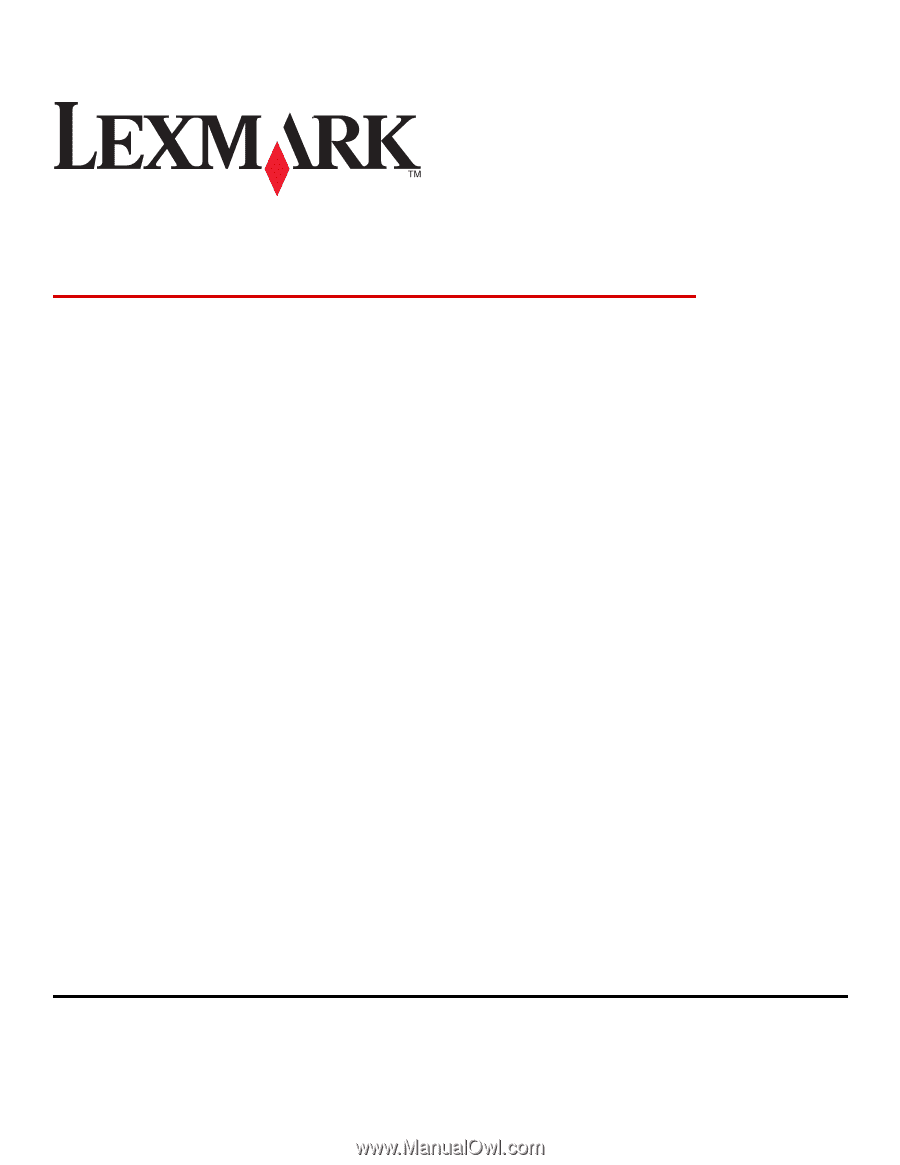
Forms and Bar Code Card
User's Guide
October 2008
www.lexmark.com
Lexmark and Lexmark with diamond design are trademarks of Lexmark International, Inc., registered in the United States and/or other countries.
All other trademarks are the property of their respective owners.
© 2008 Lexmark International, Inc.
All rights reserved.
740 West New Circle Road
Lexington, Kentucky 40550