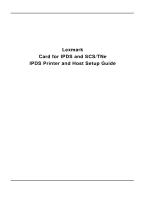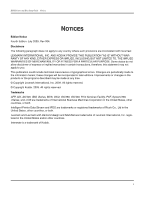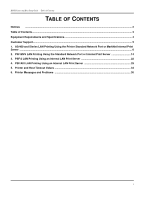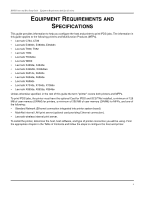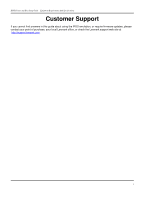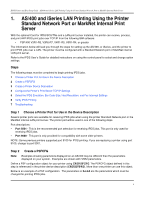Lexmark X652DE IPDS Printer and Host Setup Guide
Lexmark X652DE - Mfp Taa Gov Compliant Manual
 |
UPC - 734646093835
View all Lexmark X652DE manuals
Add to My Manuals
Save this manual to your list of manuals |
Lexmark X652DE manual content summary:
- Lexmark X652DE | IPDS Printer and Host Setup Guide - Page 1
Lexmark Card for IPDS and SCS/TNe IPDS Printer and Host Setup Guide - Lexmark X652DE | IPDS Printer and Host Setup Guide - Page 2
/400, IBM, iSeries, MVS, OS/2, OS/390, OS/400, Print Services Facility, PSF, System/390, zSeries, and z/OS are trademarks of International Business Machines Corporation in the United States, other countries, or both. Intelligent Printer Data Stream and IPDS are trademarks or registered trademarks of - Lexmark X652DE | IPDS Printer and Host Setup Guide - Page 3
IPDS Printer and Host Setup Guide - Table of Contents TABLE OF CONTENTS Notices ...2 Table of Contents...3 Equipment Requirements and Specifications 4 Customer Support...5 1. AS/400 and iSeries LAN Printing Using the Printer Standard Network Port or MarkNet Internal Print Server ...6 2. PSF/MVS LAN - Lexmark X652DE | IPDS Printer and Host Setup Guide - Page 4
help you configure the host and printer to print IPDS jobs. The information in this guide applies to the following printers and Multifunction Products (MFPs). • Lexmark C734, C736 • Lexmark E460dn, E460dw, E462dtn • Lexmark T650, T652 • Lexmark T654 • Lexmark T656dne • Lexmark W850 • Lexmark X463de - Lexmark X652DE | IPDS Printer and Host Setup Guide - Page 5
IPDS Printer and Host Setup Guide Equipment Requirements And Specifications Customer Support If you cannot find answers in this guide about using the IPDS emulation, or require firmware updates, please contact your point of purchase, your local Lexmark office, or check the Lexmark support web site - Lexmark X652DE | IPDS Printer and Host Setup Guide - Page 6
for setting up the AS/400, or iSeries, and the printer to print IPDS jobs over a LAN. The printer must be configured with a Standard Network port or MarkNet internal LAN print server. Refer to the IPDS User's Guide for detailed instructions on using the control panel to select and change option - Lexmark X652DE | IPDS Printer and Host Setup Guide - Page 7
IPDS Printer and Host Setup Guide AS/400 and iSeries LAN Printing Using the Printer Standard Network Port or MarkNet Internal Print Server Example PSFCFG with parameters to change shown in bold. PSF configuration PSFCFG > IPDSPRT (Note: IPDSPRT is a user defined name.) Library > QGPL User - Lexmark X652DE | IPDS Printer and Host Setup Guide - Page 8
Printing Using the Printer Standard Network Port or MarkNet Internal Print Server Note 4: Capture host fonts at printer must be set to *YES and fonts must be marked eligible to be captured before the host will send fonts which can be captured to the printer. Refer to the IPDS Emulation User's Guide - Lexmark X652DE | IPDS Printer and Host Setup Guide - Page 9
PUBLISHINF Support duplex *UNKNOWN Support color *UNKNOWN Pages per minute black *UNKNOWN Pages per minute color *UNKNOWN Location *BLANK Data streams supported *UNKNOWN + for more values Text 'Description TEXT > 'IPDS PRINTER' (Note: 'IPDS PRINTER' is user defined - Lexmark X652DE | IPDS Printer and Host Setup Guide - Page 10
. The writer does not time out while waiting on the printer to start a new job. Step 4 Configure the Printer's Print Server TCP/IP Settings To enable IPDS printing with a Standard Network port or a MarkNet internal LAN print server, several settings must be verified. You can verify these settings - Lexmark X652DE | IPDS Printer and Host Setup Guide - Page 11
Ready screen. 9 To verify the new print server settings, print a Network Setup Page. Using the control panel MENU/Menus, select Reports > Network Setup Page. Note that the Network Job Timeout is identified as End-of-job Timeout on this report. Step 5 Select the IPDS Emulation, Bar Code Size, Host - Lexmark X652DE | IPDS Printer and Host Setup Guide - Page 12
7 Troubleshooting. 5 After the last page of the IPDS job prints, Busy or IPDS will remain displayed until the host or printer ends the session. This is controlled by the Release Timer on the host or by the IPDS Timeout on the printer. 6 You may want to refer to the IPDS Emulation User's Guide to - Lexmark X652DE | IPDS Printer and Host Setup Guide - Page 13
/Menus, select Option Card Menu > IPDS MENU > EMULATION > BARCODE > Bar Code Size. 7 Refer to Chapter 6. Printer Messages and Problems on page 36 for additional problem solutions. 8 Once the job prints, refer to the IPDS Emulation User's Guide for information on changing other IPDS MENU settings. 13 - Lexmark X652DE | IPDS Printer and Host Setup Guide - Page 14
the steps for setting up the MVS mainframe and printer to print IPDS jobs over a LAN. The printer must be configured with a Standard Network port or MarkNet internal LAN print server. Refer to the IPDS User's Guide for detailed instructions on using the control panel to select and change option - Lexmark X652DE | IPDS Printer and Host Setup Guide - Page 15
to the PSF STARTUP PROC 4 Configure the Printer's Print Server TCP/IP Settings 5 Select the IPDS Emulation, Bar Code Size, Host Resolution, and Fax Interrupt Settings 6 Verify IPDS Printing 7 Troubleshooting Step 1 Choose a Printer Port for Printing IPDS Jobs Several printer ports are available for - Lexmark X652DE | IPDS Printer and Host Setup Guide - Page 16
and Host Setup Guide PSF/MVS LAN Printing Using the Standard Network Port or Internal Print Server Step 2 Define the printer to JES a) Example for JES2 FSS(FSS1) PRT7 PROC=PSFPROC,HASPFSSM=HASPFSSM FSS=FSS1,MODE=FSS, PRMODE=(LINE,PAGE,SOSI1,SOSI2), CLASS=C,UCS=0,SEP,NOSEPDS,CKPTPAGE=100, DRAIN - Lexmark X652DE | IPDS Printer and Host Setup Guide - Page 17
USER FONTS */ // * // PSEG02 DD DSN=INST.PSEGLIB,DISP=SHR /* PAGE PRINTER */ // PORTNO=5001, /* PORT ADDRESS FOR PRINTER*/ // PRT7 ENDCNTL /* */ Step 4 Configure the Printer's Print Server TCP/IP Settings To enable IPDS printing with a Standard Network port or a MarkNet internal LAN print - Lexmark X652DE | IPDS Printer and Host Setup Guide - Page 18
Guide PSF/MVS LAN Printing Using the Standard Network Port or Internal Print Server 1 From a Ready state press the MENU button (printers) or touch (Menus on MFPs). 2 Use the navigation buttons or icons to scroll to Network/Ports. 3 Select Network/Ports. TIp: To do this on printers (Default is - Lexmark X652DE | IPDS Printer and Host Setup Guide - Page 19
Printer and Host Setup Guide PSF/MVS LAN Printing Using the Standard Network Port or Internal Print Server 8 Save/submit any changes and return to the Ready screen. 9 To verify the new print server settings, print a Network Setup Page. Using the control panel MENU/Menus, select Reports > Network - Lexmark X652DE | IPDS Printer and Host Setup Guide - Page 20
or Codepages L-Z, then select the proper code page from these groups. On MFPs, the complete list of code pages appear beside Default Codepage. 7 If the job prints, but some bar codes print in the wrong size, refer to the Bar Code Size option in the IPDS User's Guide for more information. Using the - Lexmark X652DE | IPDS Printer and Host Setup Guide - Page 21
IPDS Printer and Host Setup Guide PSF/MVS LAN Printing Using the Standard Network Port or Internal Print Server 9 Once the job prints, refer to the IPDS Emulation User's Guide for information on changing other IPDS MENU settings. 21 - Lexmark X652DE | IPDS Printer and Host Setup Guide - Page 22
through the steps for setting up PSF/2 and the printer to print IPDS jobs over a LAN. The printer must be configured with a Standard Network port or a MarkNet internal LAN print server. Refer to the IPDS User's Guide for detailed instructions on using the control panel to select and change option - Lexmark X652DE | IPDS Printer and Host Setup Guide - Page 23
IPDS Printer and Host Setup Guide PSF/2 LAN Printing Using an Internal LAN Print Server b) printer. The IP address should be obtained from your network administrator. Enter the TCP/IP port selected in Step 1. d) Select OK and then Create. The PSF/2 printer device is now created and is ready to print - Lexmark X652DE | IPDS Printer and Host Setup Guide - Page 24
IPDS Printer and Host Setup Guide PSF/2 LAN Printing Using an Internal LAN Print Server An OS/2 printer queue is now created and the printer is ready to print IPDS from OS/2 and a PSF/2 connected host. Note: You can check the connection using the PSF/2 Print Submitter. A number of AFP print files - Lexmark X652DE | IPDS Printer and Host Setup Guide - Page 25
IPDS Printer and Host Setup Guide PSF/2 LAN Printing Using an Internal LAN Print Server b) On the PSF/2 Control Panel select words this is the amount of time that PSF/2 remains active after the last job is printed. Valid values: integers 1 to 9999 1-9998 time in seconds to wait between jobs 9999 - Lexmark X652DE | IPDS Printer and Host Setup Guide - Page 26
and Host Setup Guide PSF/2 LAN Printing Using an Internal LAN Print Server Step 4 Configure the Printer's Print Server TCP/IP Settings To enable IPDS printing with a Standard Network port or a MarkNet internal LAN print server, several settings must be verified. You can verify these settings from - Lexmark X652DE | IPDS Printer and Host Setup Guide - Page 27
IPDS Emulation User's Guide for information on these options and other IPDS MENU settings to format IPDS jobs. Note 1: On MFPs, "Copy Interrupt" is supported: an IPDS job can be interrupted by copy jobs and will resume printing automatically. Note 2: The supported printers and MFPs do not contain - Lexmark X652DE | IPDS Printer and Host Setup Guide - Page 28
/Menus, select Option Card Menu > IPDS MENU > EMULATION > BARCODE > Bar Code Size. 7 Refer to Chapter 6. Printer Messages and Problems on page 36 for additional problem solutions. 8 Once the job prints, refer to the IPDS Emulation User's Guide for information on changing other IPDS MENU settings. 28 - Lexmark X652DE | IPDS Printer and Host Setup Guide - Page 29
through the steps for setting up PSF/AIX and the printer to print IPDS jobs over a LAN. The printer must be configured with a Standard Network port or MarkNet internal LAN print server. Refer to the IPDS User's Guide for detailed instructions on using the control panel to select and change option - Lexmark X652DE | IPDS Printer and Host Setup Guide - Page 30
job. See also the Installing a TCP/IP-attached IPDS printer in the IBM AIX Print Service Facility/6000: Print Administration Version 1.2 manual for further information about this task. Step 3 Configure the Printer's Print Server TCP/IP Settings To enable IPDS printing with a Standard Network port or - Lexmark X652DE | IPDS Printer and Host Setup Guide - Page 31
Ready screen. 9 To verify the new print server settings, print a Network Setup Page. Using the control panel MENU/Menus, select Reports > Network Setup Page. Note that the Network Job Timeout is identified as End-of-job Timeout on this report. Step 4 Select the IPDS Emulation, Bar Code Size, Host - Lexmark X652DE | IPDS Printer and Host Setup Guide - Page 32
go to Step 6 Troubleshooting. 3 After the last page of the IPDS job prints, BUSY will remain displayed until the host or printer ends the session. This is controlled by the Release Timer on the host or by the IPDS Timeout on the printer. 4 You may want to refer to the IPDS Emulation User's Guide to - Lexmark X652DE | IPDS Printer and Host Setup Guide - Page 33
/Menus, select Option Card Menu > IPDS MENU > EMULATION > BARCODE > Bar Code Size. 7 Refer to Chapter 6. Printer Messages and Problems on page 36 for additional problem solutions. 8 Once the job prints, refer to the IPDS Emulation User's Guide for information on changing other IPDS MENU settings. 33 - Lexmark X652DE | IPDS Printer and Host Setup Guide - Page 34
Host Setup Guide Printer and Host Timeout Values 5. Printer and Host Timeout Values Selecting compatible values of the printer IPDS Timeout value and host release timers is very important when printing IPDS jobs. Selection of some values will cause communication problems between the printer and the - Lexmark X652DE | IPDS Printer and Host Setup Guide - Page 35
and Host Setup Guide Printer and Host Timeout Values MVS host and Printer IPDS Timeout Values Printer IPDS Timeout Host Controlled Host Controlled 15 sec to 10 Min 15 sec to 10 Min STARTUP PROC STARTUP PROC Note Disconnect Interval (DISCINTV) Valid Port Number (PORTNO) Specific Number of - Lexmark X652DE | IPDS Printer and Host Setup Guide - Page 36
information on a printer message or for keywords for a problem. Message (bold) or Problem Problem Number 34 Incorrect Media 8 1565 EMUL ERROR 7 900.40 Firmware error 13 Bad Memory System 6 Busy 1 Disk Full 11 Disk protected, Fonts Not Erased 10 Fatal error in print queue 1 Flash - Lexmark X652DE | IPDS Printer and Host Setup Guide - Page 37
IPDS Printer and Host Setup Guide Printer Messages and Problems Problem 1: Fatal error in print queue; incorrect Busy / Timeout The print queue stops with a fatal error which requires operator intervention or the printer displays Busy or IPDS even when no IPDS jobs are printing. Solution to Problem - Lexmark X652DE | IPDS Printer and Host Setup Guide - Page 38
IPDS Printer and Host Setup Guide Printer Messages and Problems Problem 2: IPDS memory exception Sometimes an IPDS memory exception is reported to the host. Solution to Problem 2 You need to do one or more of the following: A. 38 - Lexmark X652DE | IPDS Printer and Host Setup Guide - Page 39
with the printer code. Download the correct IPDS emulation version. See the section on support (page 5) for firmware update information. Problem 8: 34 Incorrect Media 34 Incorrect Media appears on the display Solution to Problem 8 A. Load the correct paper size and/or check tray paper guides to be - Lexmark X652DE | IPDS Printer and Host Setup Guide - Page 40
and Host Setup Guide Printer Messages and Problems B. Select Continue and the job will be printed. Note: The host is notified of the paper change. Several jobs may print formatted for the wrong paper size before the host changes to the new paper size. Problem 9: Standard Network port not working - Lexmark X652DE | IPDS Printer and Host Setup Guide - Page 41
for printing IPDS jobs is 5001. Problem 13: Message "900.40 Firmware error" displays when I power on the printer The printer control panel displays "900.40 Firmware error.. ..256MB required" when I power on the printer with the IPDS card installed. Solution to Problem 13 A minimum of 256 MB of user
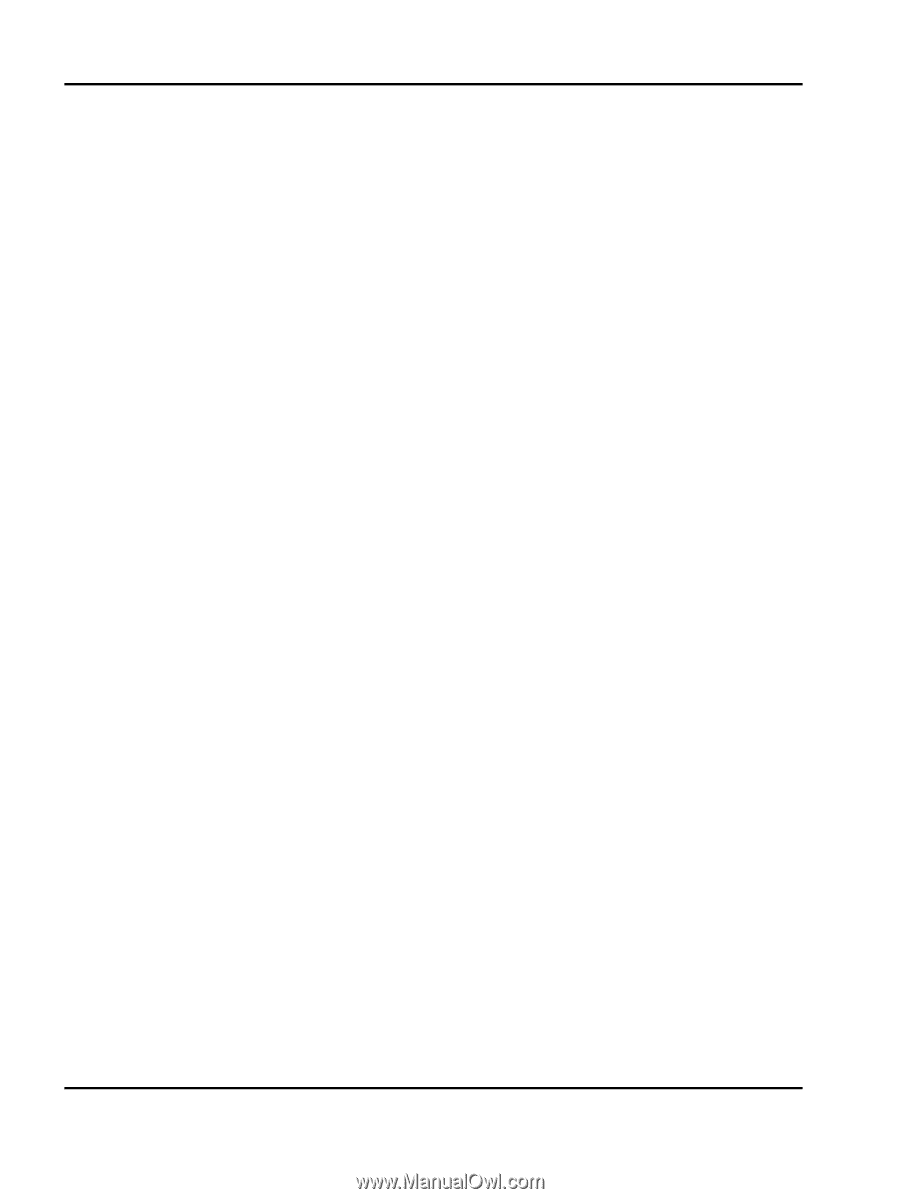
Lexmark
Card for IPDS and SCS/TNe
IPDS Printer and Host Setup Guide