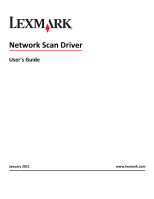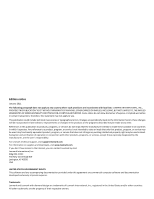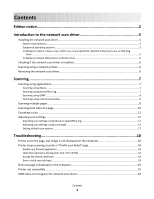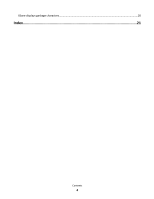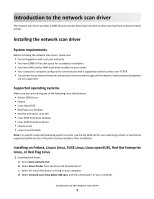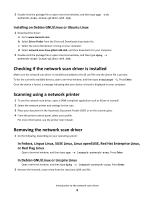Lexmark X652DE Network Scan Drivers
Lexmark X652DE - Mfp Taa Gov Compliant Manual
 |
UPC - 734646093835
View all Lexmark X652DE manuals
Add to My Manuals
Save this manual to your list of manuals |
Lexmark X652DE manual content summary:
- Lexmark X652DE | Network Scan Drivers - Page 1
Network Scan Driver User's Guide January 2011 www.lexmark.com - Lexmark X652DE | Network Scan Drivers - Page 2
include technical inaccuracies or typographical errors. Changes are periodically made services, except those expressly designated by the manufacturer, are the user's responsibility. For Lexmark technical support, visit support.lexmark.com. For information on supplies and downloads, visit www.lexmark - Lexmark X652DE | Network Scan Drivers - Page 3
window ...8 Scanning multiple pages...8 Scanning both sides of a page...10 Canceling a scan...11 Adjusting scan settings...12 Adjusting scan settings using XSane or OpenOffice.org 12 Adjusting scan settings using scanimage ...13 Setting default scan options ...17 Troubleshooting 18 Printer scans - Lexmark X652DE | Network Scan Drivers - Page 4
XSane displays garbage characters...20 Index...21 Contents 4 - Lexmark X652DE | Network Scan Drivers - Page 5
the network scan driver, make sure: • You are logged on with root user authority. • You have 62MB of free disk space for a complete installation. • You have SANE and/or SANE back ends installed on your server. • Your computer is properly configured to communicate with a supported network printer - Lexmark X652DE | Network Scan Drivers - Page 6
2 Double-click the package file or open a terminal window, and then type rpm -ivh network-scan-linux-glibc2-x86.rpm. Installing on Debian GNU/Linux or Ubuntu Linux 1 Download the driver: a Go to www.lexmark.com. b Select Driver Finder from the Drivers & Downloads drop-down list. c Select the Linux - Lexmark X652DE | Network Scan Drivers - Page 7
see the printer User's Guide. Scanning using applications Scanning using XSane 1 Open a terminal window, and then type xsane. Press Enter. 2 From the "device detection" dialog, navigate to: Available devices > select your printer > OK 3 From the "Network:scanner" dialog, click Window > Show standard - Lexmark X652DE | Network Scan Drivers - Page 8
.lock' failed error occurs when using OpenSUSE 10.3, refer to http://en.opensuse.org/Xlib.lock for troubleshooting information. Scanning multiple pages The default paper source for scanning is the Automatic Document Feeder (ADF). If there are no documents loaded in the ADF, the printer scans from - Lexmark X652DE | Network Scan Drivers - Page 9
computer. Using XSane 1 Open a terminal window, and then type xsane. Press Enter. 2 From the "device detection" dialog, navigate to: Available devices > select your printer > OK 3 From the menu, select Multiple Pages. 4 Click Scan. 5 Place your document in the ADF or on the scanner glass. 6 From - Lexmark X652DE | Network Scan Drivers - Page 10
of your document are displayed on your computer. Scanning both sides of a page Notes: • Make sure that your printer has a duplex scanner and an Automatic Document Feeder (ADF). • Make sure you place your document in the ADF. • The duplex scanner and ADF are available only in select models. You can - Lexmark X652DE | Network Scan Drivers - Page 11
select Multiple Pages. 4 From the toolbar, click Window > Show standard options. 5 Select the Scan both sides checkbox. 6 From the "Network:scanner" dialog, click Scan. 7 Place your document in the ADF. 8 From the printer control panel, select your scan job. Canceling a scan To cancel a scan, do one - Lexmark X652DE | Network Scan Drivers - Page 12
sure the printer supports the size you select. Perform a duplex scan. Scan both sides or scan-both-sides Notes: • Make sure that the printer has a duplex scanner and an Automatic Document Feeder (ADF). • Make sure to place your document in the ADF. • The duplex scanner and the ADF are available - Lexmark X652DE | Network Scan Drivers - Page 13
XSane. Note: Your printer may not support all the options. To check, see the printer User's Guide. Adjusting scan settings using scanimage Scanimage is a command-line-only application that uses the first scanner found and the default scan settings. A command initiates the scan and stores the image - Lexmark X652DE | Network Scan Drivers - Page 14
Select a scan resolution scan-resolution Note: Resolutions for all the printers are displayed as options. Select a color depth mode Values 75 150 200 300 400 600 1200 Note: Make sure the printer supports the resolution you select. 1-bit Black & White 8-bit Grayscale 24-bit Color Scanning 14 - Lexmark X652DE | Network Scan Drivers - Page 15
Tabloid Oficio (Mexico) Folio Statement Universal Custom Scan Size ID Card 3x5 Photo 4x6 Photo Business Card Book Original Auto Size Mixed Size 4x8 in 5x7 in 3.5x4 in 8x10 in 9x13 cm 10x20 cm 20x25 cm 10x15 cm 3x18 cm L L2 Hagaki Note: Make sure the printer supports the size you select - Lexmark X652DE | Network Scan Drivers - Page 16
shading when scanning color documents Scanning 16 Values Black and White Laser Color Laser Inkjet Plain Inkjet Glossy Retail Photo Photo Magazine Newspaper Press General Office Auto Other Notes: • Make sure the printer supports the size you select. • The printer uses the default values if - Lexmark X652DE | Network Scan Drivers - Page 17
type scanimage --help to get a list of supported options. • Your printer may not support all these options. To check, see the printer User's Guide. Setting default scan options All default scan options are stored in the scan driver configuration file, /etc/sane.d/lexmark_nscan.conf. Changing the - Lexmark X652DE | Network Scan Drivers - Page 18
driver configuration file and specify the appropriate network interface to use. For more information on how to correct /etc/hosts or DNS entries, see the documentation that came with your operating system. If the problem is not resolved, then see "Printer stops scanning or prints a 'Profile scan - Lexmark X652DE | Network Scan Drivers - Page 19
network scan driver supports your printer. For more information on your printer's compatibility, see the printer User's Guide. SANE does not recognize the network scan driver SANE-compliant applications such XSane and scanadf access the scanner through SANE. Make sure: • The scan driver is installed - Lexmark X652DE | Network Scan Drivers - Page 20
• For some SANE installations, you may need to set the LD_LIBRARY_PATH: 1 Open a terminal window, and then type export LD_LIBRARY_PATH=/usr/lib. 2 Press Enter. XSane displays garbage characters Run XSane version 0.90 or higher, which supports more languages than its earlier versions. Note: If you - Lexmark X652DE | Network Scan Drivers - Page 21
OpenOffice.org 10 using scanadf 10 using scanimage 10 using XSane 10 scanning multiple pages using OpenOffice.org 8 using scanadf 8 using scanimage 8 using XSane 8 setting default values 17 supported operating systems 5 system requirements 5 U uninstalling network scan driver 6 X XSane displays
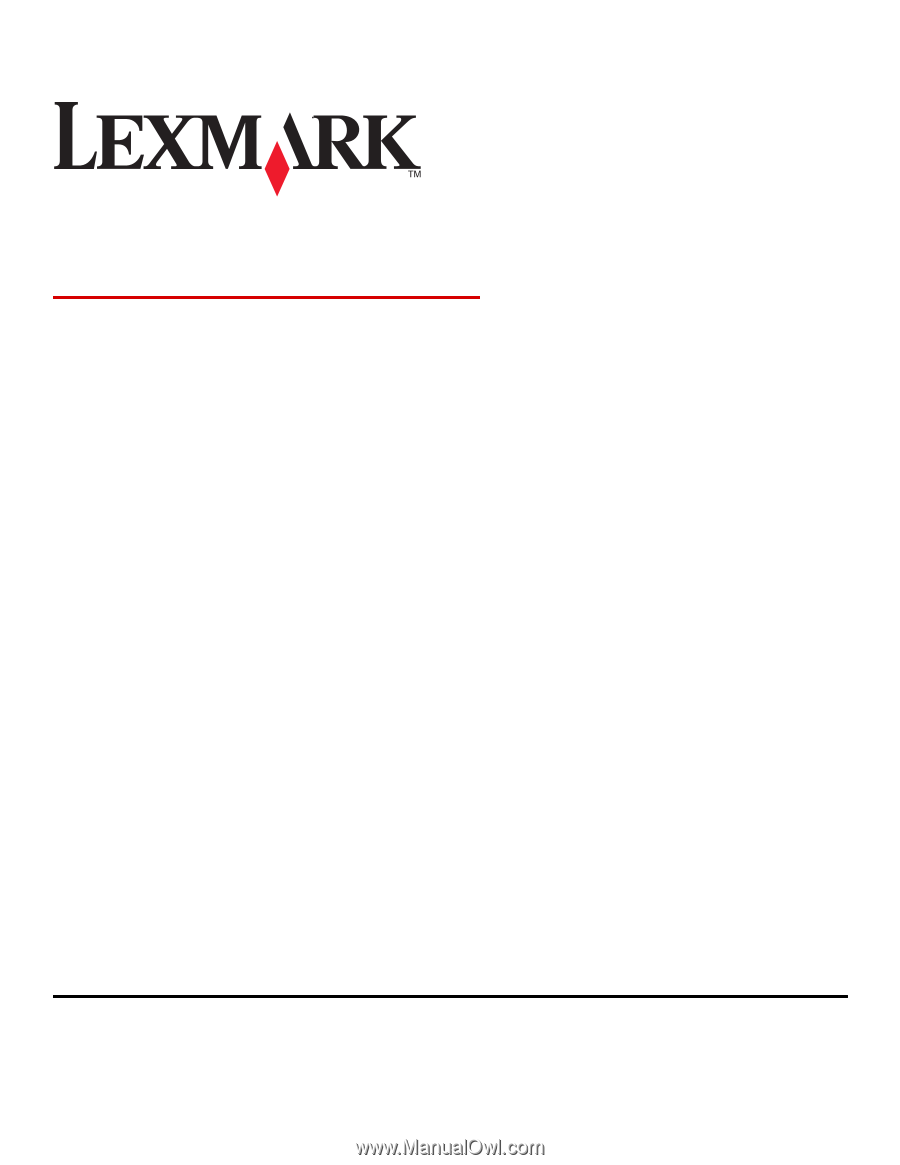
Network Scan Driver
User's Guide
January 2011
www.lexmark.com