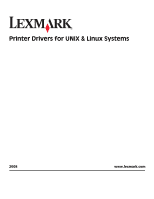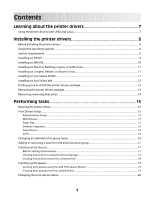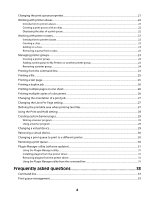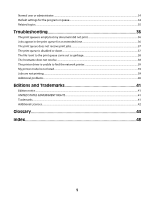Lexmark X652DE Print Drivers for UNIX and LINUX Systems
Lexmark X652DE - Mfp Taa Gov Compliant Manual
 |
UPC - 734646093835
View all Lexmark X652DE manuals
Add to My Manuals
Save this manual to your list of manuals |
Lexmark X652DE manual content summary:
- Lexmark X652DE | Print Drivers for UNIX and LINUX Systems - Page 1
Printer Drivers for UNIX & Linux Systems 2008 www.lexmark.com - Lexmark X652DE | Print Drivers for UNIX and LINUX Systems - Page 2
- Lexmark X652DE | Print Drivers for UNIX and LINUX Systems - Page 3
Learning about the printer drivers 7 Using the printer drivers with UNIX and Linux...7 Installing the printer drivers 8 Before installing the printer drivers...8 Supported operating systems...8 System requirements...9 Installing on HP-UX...9 Installing on IBM AIX...10 Installing on Red Hat - Lexmark X652DE | Print Drivers for UNIX and LINUX Systems - Page 4
23 Managing printer groups...23 Creating a printer group ...23 Adding a print queue to My Printers or another printer group 23 Removing a printer group ...24 Printing from the command line...24 Printing a file...25 Printing a test page...25 Printing a duplex job...26 Printing multiple pages on one - Lexmark X652DE | Print Drivers for UNIX and LINUX Systems - Page 5
queue came out as garbage 38 The hostname does not resolve...38 The printer driver is unable to find the network printer 39 My printer model is not listed...39 Jobs are not printing...39 Additional problems...40 Editions and Trademarks 41 Edition notice...41 UNITED STATES GOVERNMENT RIGHTS...41 - Lexmark X652DE | Print Drivers for UNIX and LINUX Systems - Page 6
6 - Lexmark X652DE | Print Drivers for UNIX and LINUX Systems - Page 7
used options as the default, such as duplex or no banner page, so users do not need to specify those options. • Printer options support-Users have the ability to access several printer-specific options such as multiple-page printing, print and hold, duplex, or paper size. • Job submission graphical - Lexmark X652DE | Print Drivers for UNIX and LINUX Systems - Page 8
users cannot add or remove print queues. For more information, see "Changing an administrative group name" on page 16. Note: If you are using print clients and print servers on Solaris, install the printer drivers on the print server to access the printer driver management features. Supported - Lexmark X652DE | Print Drivers for UNIX and LINUX Systems - Page 9
more space, see "Finding space to install the printer drivers package" on page 13. 3 Download the Lexmark printer driver package (print-drivers-hpux11.11.pkg.gz) from the Lexmark Web site at http://www.lexmark.com/drivers. 4 Save the downloaded printer software package in the /tmp directory, and - Lexmark X652DE | Print Drivers for UNIX and LINUX Systems - Page 10
about finding more space, see "Finding space to install the printer drivers package" on page 13. 3 Download the Lexmark printer driver package (print-drivers-aix5-sysv.pkg.gz) from the Lexmark Web site at http://www.lexmark.com/drivers. 4 Save the downloaded package in the /tmp directory, and then - Lexmark X652DE | Print Drivers for UNIX and LINUX Systems - Page 11
have enough hard disk drive space in /usr/local to install the printer driver. For more information about finding more space, see "Finding space to install the printer drivers package" on page 13. 3 Download the printer drivers package (print-drivers-linux-glibc2-x86.deb) from the Lexmark Web site - Lexmark X652DE | Print Drivers for UNIX and LINUX Systems - Page 12
4 Install the package file. a Download the Lexmark printer drivers package (print-drivers-solaris8-10-sparc.pkg.gz) from the Lexmark Web site at http://www.lexmark.com/drivers. b Save the downloaded package in the /tmp directory, and then uncompress the package file. # gunzip /tmp/print-drivers- - Lexmark X652DE | Print Drivers for UNIX and LINUX Systems - Page 13
any questions that appear on the screen. • To accept the defaults, press Enter. • To answer yes/no questions, type y, n, or ?, and then press Enter. • When a message appears telling you the installation was successful, type q to quit. Note: Your specific printer driver may not be included in the - Lexmark X652DE | Print Drivers for UNIX and LINUX Systems - Page 14
to remove some directories manually. To see if any directories remain after removing all the packages, check the directory where you installed the printer drivers. By default, the printer drivers are installed in either of the following locations: • Solaris /opt/lexmark/unix_prt_drivers /var/spool - Lexmark X652DE | Print Drivers for UNIX and LINUX Systems - Page 15
Performing tasks Opening the printer driver The printer driver is available from a Windows menu item, or from the command line by typing: # lexprint The program has two modes: User and Administrative. If an administrator starts the program, it opens in administrative mode by default. However, if an - Lexmark X652DE | Print Drivers for UNIX and LINUX Systems - Page 16
Next. When you create print queues using Asian Drivers, you must specify a printer with Asian in the model name. For more information about creating print queues, see "Creating a print queue" on page 19. CUPS If you are using Linux with CUPS you may encounter printing problems due to mime types - Lexmark X652DE | Print Drivers for UNIX and LINUX Systems - Page 17
HP-UX # /opt/lexmark/setup.lexprint IBM AIX # /usr/lpp/lexprint/setup.lexprint Adding or removing a user from the administrative group Users who are part of the administrative group can open the printer driver with permissions and perform administrative tasks. Users who are not part of this group - Lexmark X652DE | Print Drivers for UNIX and LINUX Systems - Page 18
to locate the IP address. If you entered an IP Address/Host Name, go to step h on page 18. If you clicked "Search to locate an IP address," continue with step c on page 18. c From the Search Network Printer dialog box, search by Subnet or Range. d Enter the appropriate IP Address or Subnet. e Click - Lexmark X652DE | Print Drivers for UNIX and LINUX Systems - Page 19
to change the settings for the print queue. For more information, see "Changing the print queue properties" on page 21. 9 Click Next. 10 Finish creating the print queue. • If you are using Sun Solaris, HP-UX, IBM AIX, or Linux with CUPS, select Enable Printer Classes to put a queue in a class - Lexmark X652DE | Print Drivers for UNIX and LINUX Systems - Page 20
1 on page 19, create a new print queue ("myqueue"), for a virtual device ("mydevice"). The printer type is 10LT63x and the language selection is specified as "automatic" for this queue. Specify additional printer options so that paper from the second tray is used and jobs are duplexed against the - Lexmark X652DE | Print Drivers for UNIX and LINUX Systems - Page 21
options installed. If you select an option the printer does not support, the printer ignores the unsupported settings. For example, the Printer Type may support an optional duplex unit. However, if a duplex unit is not connected to the printer, your print job prints on one side of the paper. 21 - Lexmark X652DE | Print Drivers for UNIX and LINUX Systems - Page 22
queue could be "Bldg_4_Room1," but the alias describes it as "duplex." Users can then use "Bldg_4_Room1" or "duplex" as the print queue name when printing. Note: Printer aliases are supported only on Linux platforms with the LPRng print subsystem enabled. If you want to modify the aliases of a queue - Lexmark X652DE | Print Drivers for UNIX and LINUX Systems - Page 23
queues to be removed, and then click . Adding a print queue to My Printers or another printer group You can add a print queue to My Printers or another printer group either by dragging a printer from the main window onto a printer group or by using the Group Manager tool. 1 Right-click a group name - Lexmark X652DE | Print Drivers for UNIX and LINUX Systems - Page 24
Printers or All Printers groups. Printing from the command line There are multiple ways to print from the command line: • You can print using the print queue defaults. If you are printing • You can print with overrides to the print queue properties you select from the properties screen. 1 Type the - Lexmark X652DE | Print Drivers for UNIX and LINUX Systems - Page 25
line. 1 Determine if the print queue supports the feature you want to use (in this case, duplex printing), and type the appropriate command. # /usr/lexprint/bin/lsqueue_opts -q lab_printer The screen then reads: duplex none (default) short_edge long_edge printer setting 2 Find the property name - Lexmark X652DE | Print Drivers for UNIX and LINUX Systems - Page 26
a duplex job Duplex printing is printing on both sides of the paper. The printer must have an optional duplex unit installed in order to print on both sides of the paper. Check the documentation that came with the printer to determine if this option is supported. If you have an optional duplex unit - Lexmark X652DE | Print Drivers for UNIX and LINUX Systems - Page 27
. Note: These settings are only supported by the PCL emulation printer language. Changing the Lines Per Page setting Some applications do not have page settings or print settings capability, or they do not let you change the number of printed lines on a sheet of paper. You can adjust the number of - Lexmark X652DE | Print Drivers for UNIX and LINUX Systems - Page 28
if you want to hold your jobs in the buffer of the printer until a personal identification number (PIN) is entered from the control panel. There is a default PIN for the printer driver; it appears in the Job Information to the right of the Print and Hold options. The PIN must be four digits. This - Lexmark X652DE | Print Drivers for UNIX and LINUX Systems - Page 29
the printer. Writing a banner program You can create custom banner pages for your queues by writing a program that takes seven positional arguments and prints the banner page on the standard out (stdout). The seven banner program arguments are: • file • user • host • queue • message • paper • locale - Lexmark X652DE | Print Drivers for UNIX and LINUX Systems - Page 30
device from the command line using the following command: # /usr/lexprint/bin/rmdevice -d device_name Changing a print queue to print to a different printer 1 Open the printer driver. 2 Right-click the print queue icon. 3 Select Change Device. 4 Select a device from the Device Manager table. If you - Lexmark X652DE | Print Drivers for UNIX and LINUX Systems - Page 31
plug-ins. If there are no plug-ins listed, you can download the latest device support from http://downloads.lexmark.com. Installing plugins from the printer driver 1 Click File ΠSoftware Update. 2 Select Install. 3 Select a plugin from the directory. A confirmation dialog appears. It contains more - Lexmark X652DE | Print Drivers for UNIX and LINUX Systems - Page 32
Installing plug-ins # /usr/lexprint/bin/plugin_manager -i plugin_file Listing installed plug-ins # /usr/lexprint/bin/plugin_manager -l Removing plug-ins # /usr/lexprint/bin/plugin_manager -r plugin_name 32 - Lexmark X652DE | Print Drivers for UNIX and LINUX Systems - Page 33
or contact your administrator. Why can't I add or remove print queues? You probably have normal user permissions. Only administrators have the ability to add or remove queues. Do I need the root password to add or remove a print queue? No, but you must open the printer driver as an administrator. 33 - Lexmark X652DE | Print Drivers for UNIX and LINUX Systems - Page 34
queue icon. 3 Select the Enabled check box. To disable a print queue: 1 Open the printer driver as an administrator. 2 From the main window, right-click the print queue icon. 3 Clear the Enabled check box. Normal user or administrator Why are some toolbar icons unavailable and some options missing - Lexmark X652DE | Print Drivers for UNIX and LINUX Systems - Page 35
organizing print queues to make them manageable for a user. There are two default printer groups in the printer driver: All Printers and My Printers. My Printers is a subset of All Printers the user selects to organize the volume of printers available on a system connected to a large network. What - Lexmark X652DE | Print Drivers for UNIX and LINUX Systems - Page 36
- Verify the proper device is selected in the virtual device. - See "The printer driver is unable to find the network printer" on page 39. - Try using the Print utilities to print directly to the printer. Example: send_network -f /etc/hosts hostname Replace hostname with the appropriate hostname of - Lexmark X652DE | Print Drivers for UNIX and LINUX Systems - Page 37
Make sure the print server is properly installed and enabled. To check this, print a setup page for the printer. The print server should appear in the list of attachments on the setup page. - If a network-related message appears on the control panel, see "Additional problems" on page 40. - Make sure - Lexmark X652DE | Print Drivers for UNIX and LINUX Systems - Page 38
commands. If you want to print HTML, graphics, or PDFs on a printer that does not support these formats, you need to print them through an application that converts these data files into PCL emulation or PostScript emulation. For more information, see "Printing a file" on page 25. The hostname does - Lexmark X652DE | Print Drivers for UNIX and LINUX Systems - Page 39
Make sure the print server is properly installed and enabled. To check this, print a setup page for the printer. The print server should appear in the list of attachments on the setup page. • If a network-related message appears on the control panel, see "Additional problems" on page 40. • Make sure - Lexmark X652DE | Print Drivers for UNIX and LINUX Systems - Page 40
is attached to the system - How the queue is configured - What applications, if any, are involved • If this is a network printer, and the problem is sending data to the printer, determine the print server firmware level. Enter the following on the command line, and then press Enter: # finger info - Lexmark X652DE | Print Drivers for UNIX and LINUX Systems - Page 41
instead. Evaluation and verification of operation in conjunction with other products, programs, or services, except those expressly designated by the manufacturer, are the user's responsibility. © 2008 Lexmark International, Inc. All rights reserved. UNITED STATES GOVERNMENT RIGHTS This software and - Lexmark X652DE | Print Drivers for UNIX and LINUX Systems - Page 42
conditions are met: 1 Redistributions of source code must retain the above copyright notice, this list provided with the distribution. 3 The end-user documentation included with the redistribution, if BUT NOT LIMITED TO, PROCUREMENT OF SUBSTITUTE GOODS OR SERVICES; LOSS OF USE, DATA, OR PROFITS; OR - Lexmark X652DE | Print Drivers for UNIX and LINUX Systems - Page 43
conditions are met: 1 Redistributions of source code must retain the above copyright notice, this not require) that you include in the end-user documentation provided with the redistribution and/or in BUT NOT LIMITED TO, PROCUREMENT OF SUBSTITUTE GOODS OR SERVICES; LOSS OF USE, DATA, OR PROFITS; OR - Lexmark X652DE | Print Drivers for UNIX and LINUX Systems - Page 44
UNIX operating system. A part of the BSD printer subsystem, aliases let you create multiple names for the same print queue. A printer language option for printers that support both PostScript and PCL emulation printer languages. This option gives users the ability to print PostScript, PCL emulation - Lexmark X652DE | Print Drivers for UNIX and LINUX Systems - Page 45
12 characters long. A UNIX service that lets administrators configure users, groups, hostnames, and other network information for a group of systems, rather than on each individual system. The print server card installed in the printer. A printer with either an internal print server or an external - Lexmark X652DE | Print Drivers for UNIX and LINUX Systems - Page 46
, such as network print servers) that takes information from a print queue and sends it to a printer. See internal print server and external print server. A page stored on the print server that contains information about that server. A page that is printed from within the printer driver to test the - Lexmark X652DE | Print Drivers for UNIX and LINUX Systems - Page 47
virtual device X client X server X Window System XON/XOFF A plain-text password mechanism used to authenticate queries to agents of managed network devices on a weekly basis. In order to prevent others from using your network printer, change the community name for the printer from the standard word - Lexmark X652DE | Print Drivers for UNIX and LINUX Systems - Page 48
from 24 CUPS 39 Customer Support, contacting 40 D default settings 34 Device Manager 17 duplex printing 26 H holding print jobs 28 hostname troubleshooting 38 I installing printer drivers before installing 8 finding space 13 on Debian Linux 11 on HP-UX 9 on IBM AIX 10 on Linpus Linux 11 on Linspire - Lexmark X652DE | Print Drivers for UNIX and LINUX Systems - Page 49
T test page, printing 25 text files, printing 27 troubleshooting file sent to print queue came out as garbage 38 hostname does not resolve 38 jobs appear in print queue for extended time 36 my printer driver is not listed 39 print queue does not receive print jobs 37 print queue is disabled or down
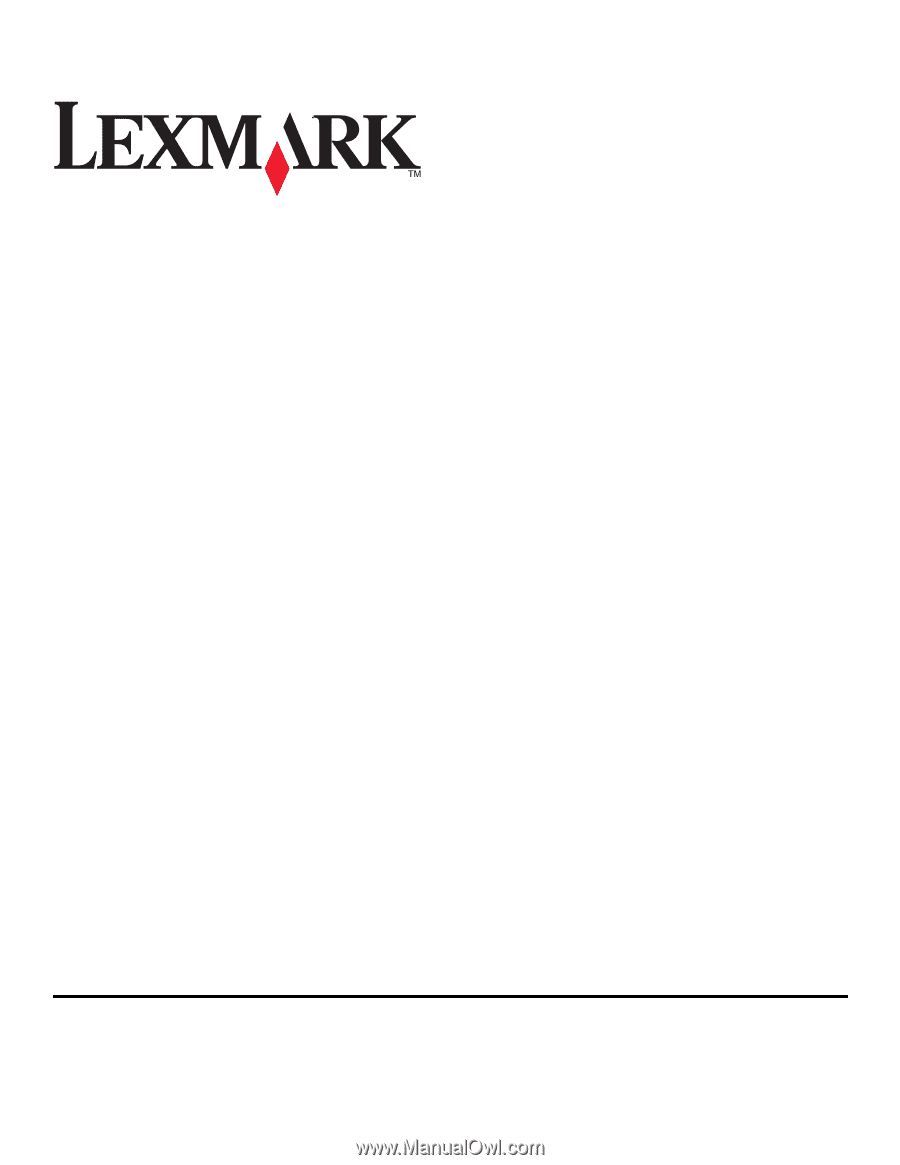
Printer Drivers for UNIX & Linux Systems
2008
www.lexmark.com