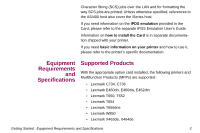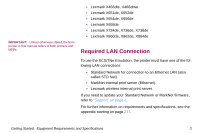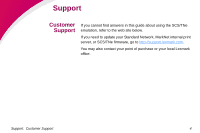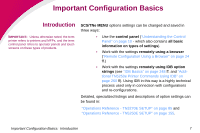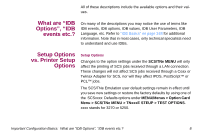Lexmark X652DE SCS/TNe Emulation User's Guide
Lexmark X652DE - Mfp Taa Gov Compliant Manual
 |
UPC - 734646093835
View all Lexmark X652DE manuals
Add to My Manuals
Save this manual to your list of manuals |
Lexmark X652DE manual content summary:
- Lexmark X652DE | SCS/TNe Emulation User's Guide - Page 1
Card for IPDS and SCS/TNe - SCS/TNe Emulation User's Guide Getting Started SCS/TNe in a LAN environment IMPORTANT: Unless otherwise stated, the term printer in this manual refers to both printers and MFPs. Thank you for purchasing the Card for IPDS and SCS/TNe. The card provides high quality IBM - Lexmark X652DE | SCS/TNe Emulation User's Guide - Page 2
With the appropriate option card installed, the following printers and Muiltifunction Products (MFPs) are supported: • Lexmark C734, C736 • Lexmark E460dn, E460dw, E462dtn • Lexmark T650, T652 • Lexmark T654 • Lexmark T656dne • Lexmark W850 • Lexmark X463de, X464de Getting Started: Equipment - Lexmark X652DE | SCS/TNe Emulation User's Guide - Page 3
to an Ethernet LAN (also called STD Net). • MarkNet internal print server (Ethernet). • Lexmark wireless internal print server. If you need to update your Standard Network or MarkNet firmware, refer to "Support" on page 4. For further information on requirements and specifications, see the appendix - Lexmark X652DE | SCS/TNe Emulation User's Guide - Page 4
If you cannot find answers in this guide about using the SCS/TNe emulation, refer to the web site below. If you need to update your Standard Network, MarkNet internal print server, or SCS/TNe firmware, go to http://support.lexmark.com. You may also contact your point of purchase or your local - Lexmark X652DE | SCS/TNe Emulation User's Guide - Page 5
, the term printer refers to printers and MFPs, and the term control panel refers to operator panels and touch screens on these types of products. SCS/TNe MENU options settings can be changed and saved in three ways: • Use the control panel ("Understanding the Control Panel" on page 10 - which also - Lexmark X652DE | SCS/TNe Emulation User's Guide - Page 6
Emulation user default settings remain in effect until you save new settings or restore the factory defaults by using one of the SCSxxxx Defaults options under MENU/Menus > Option Card Menu > SCS/TNe MENU > TNxxxE STEUP > TEST OPTIONS. xxxx stands for 3270 or 5250. Important Configuration Basics - Lexmark X652DE | SCS/TNe Emulation User's Guide - Page 7
the SCS print job may override the user default settings displayed in the printer operator panel. This guide discusses setting up the SCS/TNe Emulation and changing the SCS/TNe Emulation settings. Printer Setup Options Changes to printer settings under the various printer menus, such as Paper Menu - Lexmark X652DE | SCS/TNe Emulation User's Guide - Page 8
panels on printers and touch screens on MFPs are illustrated here. If you are familiar with the use of the control panel, skip this chapter, but we recommend familiarizing yourself with the contents of "Remote Configuration Using a Browser" on page 24 before proceeding with installation setups - Lexmark X652DE | SCS/TNe Emulation User's Guide - Page 9
. The same method is used to scroll through lists of menu groups and options. As you move through the menus, the top line in the screen shows the menu or menu group name to which the displayed items belong. Understanding the Operator Panel: Printer operator panel 11 - Lexmark X652DE | SCS/TNe Emulation User's Guide - Page 10
you save new settings or restore the factory defaults. All saved options become active on the next host session. Selecting a New Value as a Setting To select a new value 1 Navigate to the SCS/TNe MENU as explained in "Printer operator panel" on page 11. 2 Use the navigation buttons or desired - Lexmark X652DE | SCS/TNe Emulation User's Guide - Page 11
change the Country Code for TN3270. 1 Navigate to TN3270E SETUP. Press the Select button. SCS/TNe MENU COMMON SETUP TN3270E SETUP TN5250E SETUP 2 Navigate to SCS OPTIONS. Press the Select button. TN 3270 SETUP NETWORK SCS OPTIONS TEST OPTIONS Understanding the Operator Panel: Printer operator panel - Lexmark X652DE | SCS/TNe Emulation User's Guide - Page 12
3 Navigate to MISC SETTINGS. Press the Select button. SCS OPTIONS MISC SETTINGS Cor APO Sett TEST OPTIONS 4 Navigate to the Country Code option. Press the Select button. MISC SETTINGS Format Ctrl Sup Country Code Skip Blank Page Understanding the Operator Panel: Printer operator panel 14 - Lexmark X652DE | SCS/TNe Emulation User's Guide - Page 13
to be factory default. If you want to change the setting, for example to Fin/Swe, use the navigation buttons to move down through the list. When the on-screen checkmark is next to the desired setting. press the Select button Country Code English (US) Fin/Swe Fin/Swe (alt) 6 While the printer is - Lexmark X652DE | SCS/TNe Emulation User's Guide - Page 14
revert to the previous menu level. MISC SETTINGS Format Ctrl Sup Country Code Skip Blank Page If you want to check the value of a setting, press the to the Ready screen. You may need to press it several times until the screen appears. Understanding the Operator Panel: Printer operator panel 16 - Lexmark X652DE | SCS/TNe Emulation User's Guide - Page 15
the navigation buttons and to move between the characters. To store the new string, press Select after entering all the characters. Understanding the Operator Panel: Printer operator panel 17 - Lexmark X652DE | SCS/TNe Emulation User's Guide - Page 16
to select any value, or using the numerical pad. If the setting has more than one field, navigate as shown in "Changing a Text String" on page 17. Understanding the Operator Panel: Printer operator panel 18 - Lexmark X652DE | SCS/TNe Emulation User's Guide - Page 17
an option, you will either scroll through the list of values presented ("Selecting a New Value as a Setting" on page 20), enter a number ("Changing a Numerical Setting" on page 22), or enter a text string ("Changing a Text String" on page 21). Understanding the Operator Panel: MFP Touch Screen 19 - Lexmark X652DE | SCS/TNe Emulation User's Guide - Page 18
User-selected default settings remain in effect until you save new settings or restore the factory defaults. All saved options become active on the next host session. Selecting a New Value as a Setting To select a new value 1 Navigate to the SCS/TNe MENU as explained in "MFP Touch Screen" on page - Lexmark X652DE | SCS/TNe Emulation User's Guide - Page 19
item. In this example locate and touch Country Code. 7 The currently active setting, in this and no changes will be saved. 9 While the printer is saving the setting, Submitting Selection will be displayed. Menu > SCS/TNe Menu > TN3270e Setup > Network Setup > Server Info. 2 Touch the Keyboard - Lexmark X652DE | SCS/TNe Emulation User's Guide - Page 20
the LU Name. 5 Touch Enter (on some MFPs touch Submit) when you have completed the name. The screen returns to the previous menu level. 6 Touch ( SCS/TNE Menu > TN3270e Setup > Network Setup > Server Info > Keep Alive Time, you will see the following on screen : Touch to decrease the value or - Lexmark X652DE | SCS/TNe Emulation User's Guide - Page 21
Some numerical values contain more than one field. For example, Menus > SCS/TNE Menu > TN3270e Setup > Network Setup > Server Info > IP Address. For these, use the Keyboard as described in "Changing a Text String" on page 21. Understanding the Operator Panel: MFP Touch Screen 23 - Lexmark X652DE | SCS/TNe Emulation User's Guide - Page 22
most SCS/TNe settings. The only requirement is that the printers are attached to a LAN using a Standard Network port or MarkNet internal print server. Remote configuration is especially useful during printer installation to set all of the SCS/TNe options to the values recommended by your system - Lexmark X652DE | SCS/TNe Emulation User's Guide - Page 23
access and change SCS/TNe option settings through your browser: 1 Access the printer web page by typing the IP address of its print server as the URL. 2 Select Settings. 3 Select SCS/TNE Settings. the status of each session. Remote Configuration Using A Browser: How to Use the Browser Interface 25 - Lexmark X652DE | SCS/TNe Emulation User's Guide - Page 24
are printing, you may need to end and reset the session at the host. 8 Return to SCS/TNe Settings. 9 Select one of the TN3270E or TN5250E menus. 10 All at the bottom of the page. The Submit button sends the new values to the printer. These values are saved in the printer and will become active when - Lexmark X652DE | SCS/TNe Emulation User's Guide - Page 25
Submit button. If you have entered values in the page without submitting, and decide to start all over again, click Reset Form. The page will then display the values that were current when you opened the particular TN page. Remote Configuration Using A Browser: How to Use the Browser Interface 27 - Lexmark X652DE | SCS/TNe Emulation User's Guide - Page 26
installation tasks, it is recommended that you obtain the latest version of the MarkNet internal print server firmware as well as the latest SCS/TNe publications and Card for IPDS and SCS/TNe code from the internet sites listed in "Support" on page 4. Mainframe Direct Users Task 1A - Configuring - Lexmark X652DE | SCS/TNe Emulation User's Guide - Page 27
Mainframe Direct Users SNA Server Users Task 6A - Verifying the Mainframe Connection Task 6B - Verifying the Mainframe/SNA Server Connection Mainframe Installation Setup: Introduction 29 - Lexmark X652DE | SCS/TNe Emulation User's Guide - Page 28
Telnet protocols to print SCS jobs to a LAN attached printer. "Mainframe Software" on page 279 lists versions which support these protocols. The printer with the SCS/TNe Emulation is defined to the host like a normal LU-1 (SCS) printer. Three sample configurations follow. Sample Configuration number - Lexmark X652DE | SCS/TNe Emulation User's Guide - Page 29
Sample Configuration number 2: PU/LU definitions in VTAM VBUILD TYPE=SWNET PSWPG9 PU ADDR=C9,MAXDATA=1033,MAXOUT=7, =4,MODETAB=MTP3816, DLOGMOD=SCS1,ISTATUS=ACTIVE LCPG93 LU LOACADDR=5,MODETAB=MTPRINT, DLOGMOD=SCS,ISTATUS=ACTIVE Mainframe Installation Setup: Task 1A - Configuring the Host 31 - Lexmark X652DE | SCS/TNe Emulation User's Guide - Page 30
EJ3270 APPL AUTH=NVPACE,EAS=1,PARSESS=NO, MODETAB=MODETAB2,SESSLIM=YES,DLOGMOD=SCS NOTE: IMLU1; DHW3270; and EJ3270; are the printer devices. SC0TCP01 is a terminal device, and is not needed for printer definitions in this node. Mainframe Installation Setup: Task 1A - Configuring the Host 32 - Lexmark X652DE | SCS/TNe Emulation User's Guide - Page 31
of a TN printer definition defined in VPS print software: DEST=VPSIMLU1, LUNAME=IMLU1, *LUNAME=SNA047, QBUFSIZE=23476 *ALOGMODE=VPSLU1, *ALOGMODE=VPSCOL, *SEPINFO=HPL The asterisk (*) denotes fields that are not required, and therefore have been commented out. Mainframe Installation Setup: Task 1A - Lexmark X652DE | SCS/TNe Emulation User's Guide - Page 32
, TRANSFR=20, DUPLEX=FULL,NEWSYNC=NO, CLOCKNG=EXT, NPACOLL=YES, LSPRI=NO, RETRIES=(1,1,3),ISTATUS=ACTIVE,MAXPU=1, OWNER=PCCU1,TYPE=NCP,CALL=IN,ANSWER=ON *CU= NR=1 ACT=13 TRM=YES P1453500PU PUTYPE=(1,2), NPACOLL=YES Mainframe Installation Setup: Task 1B - Configuring the Host for Printing via a SNA - Lexmark X652DE | SCS/TNe Emulation User's Guide - Page 33
Sample Configuration number 2 - PU/LU definitions in VTAM VBUILD TYPE=SWNET PSWPG9 PU ADDR=C9,MAXDATA=1033 , DLOGMOD=SCS1,ISTATUS=ACTIVE LCPG93 LU LOACADDR=5,MODETAB=MTPRINT, DLOGMOD=SCS,ISTATUS=ACTIVE Mainframe Installation Setup: Task 1B - Configuring the Host for Printing via a SNA Server 35 - Lexmark X652DE | SCS/TNe Emulation User's Guide - Page 34
a Host For TN3270e Printing TIP: Refer to your system documentation for further details. Refer also to IBM books such as the IBM book OS/390 eNetwork Communications Server V2R5, TCP/IP Implementation Guide, Volume 1: Configuration and Routing (document no. SG24-5227-00). The printer with the SCS - Lexmark X652DE | SCS/TNe Emulation User's Guide - Page 35
.36 ENDIPGROUP PRTMAP PRINTERG SPECIP LUMAP SPECLX SPECIP SPECIFIC PRINTERS; specials ; ; ENDVTAM NOTE: If you have multiple printers defined in printmap, you can add multiple IP addresses to the IPGROUP and map the Mainframe Installation Setup: Task 2A - Configuring a Host For TN3270e Printing 37 - Lexmark X652DE | SCS/TNe Emulation User's Guide - Page 36
(PRTMAP PRINTERG SPECIP). NOTE: You may also direct a printer device name to the printer IP address using PRTMAP statement as follows: PRTMAP PRT1 xxx.xxx.xxx.xxx (where PRT1 = printer and xxx = printer IP address) Mainframe Installation Setup: Task 2A - Configuring a Host For TN3270e Printing 38 - Lexmark X652DE | SCS/TNe Emulation User's Guide - Page 37
an SNA Server For TN3270e Printing IMPORTANT: The TN3270e components have to be installed in order to be able to configure the LU printer connection on the SNA gateway or router. A number of different vendors provide SNA gateways and routers. The procedure in this section shows how to set - Lexmark X652DE | SCS/TNe Emulation User's Guide - Page 38
connection created in the previous step. Choose Assign To > TN3270 Service on > Name-of-SNAServer to assign the connection to the SNA Printer and the IBM- 3287-1 terminal name. 5 Click the |OK| button to finish. Mainframe Installation Setup: Task 2B - Configuring an SNA Server For TN3270e Printing - Lexmark X652DE | SCS/TNe Emulation User's Guide - Page 39
on the printer. A. To check the installed print server firmware version 1 From a Ready state touch Menus. 2 Touch Reports. 3 Scroll until one or more of the following appears. If none of these appear, then you do not have a Standard Network or internal print server installed. a If Network Setup Page - Lexmark X652DE | SCS/TNe Emulation User's Guide - Page 40
Select the print server to be used for SCS printing, for example Standard Network. Locate NPA Mode and scroll to the Auto setting. Touch Submit to save. This setting will ensure that the printer's LAN connection will detect the Card. Mainframe Installation Setup: Task 3 -Configuring a Print Server - Lexmark X652DE | SCS/TNe Emulation User's Guide - Page 41
problems. A setting of "0" allows the host or SNA server timeout values to control when print Network/Ports > Standard Network > Std Network Setup > TCP/IP. You will need to contact your network administrator for several of the values. Mainframe Installation Setup: Task 3 -Configuring a Print - Lexmark X652DE | SCS/TNe Emulation User's Guide - Page 42
a BOOTP server. Off, if you set the IP address another way. Enable Auto IP On or Off Default is On. This is the recommended setting WINS Server Address Address of your WINS Server DNS Server Address Address of your DNS Server Mainframe Installation Setup: Task 3 -Configuring a Print Server 44 - Lexmark X652DE | SCS/TNe Emulation User's Guide - Page 43
SCS3270 Defaults, page 153 to see the differences in these settings. A. To select Non-US SCS3270 Defaults Factory defaults are US. To change or restore: 1 Select Menus > Option Card Menu > SCS/TNe MENU > TN3270E SETUP > TEST OPTIONS > SCS3270 Defaults. TEST OPTIONS Option SCS3270 Defaults Default - Lexmark X652DE | SCS/TNe Emulation User's Guide - Page 44
Code. MISC SETTINGS Option Default Value Country Code (IDB Option 2) English (US) Recommended Value Comments Your preferred country 2 Scroll to the desired value. Touch SelectSubmit to save one of the factory defaults. 3 Exit the menu by pressing touching Home. C. To enable Euro support - Lexmark X652DE | SCS/TNe Emulation User's Guide - Page 45
/IP and Telnet sessions in an orderly manner. To power the printer Off properly, select Menus > Option Card Menu > SCS/TNe MENU > COMMON SETUP > Disconnect Ses > Disconnect Ses. See: Disconnect Ses, page 80. SCS jobs are printed from a LAN connected Mainframe using TCP/ IP and the telnet extended - Lexmark X652DE | SCS/TNe Emulation User's Guide - Page 46
below shows the factory default settings and recommended settings. The option setting values found in the table are described in section "NETWORK SETUP> SERVER INFO Menu: Options Overview" on page 95. SERVER INFO Option Name / IP Address IP Address Hostname TN Server Port Default Value Recommended - Lexmark X652DE | SCS/TNe Emulation User's Guide - Page 47
Type is set to None. 3 Set Print Active to Yes. Select Menus > Option Card Menu > SCS/TNe MENU > TN3270E SETUP > NETWORK SETUP > Print Active. Scroll to Yes and touch Submit to save. 4 Exit the menu by touching Home. Mainframe Installation Setup: Task 5 - Configuring the SCS/TNe Emulation 49 - Lexmark X652DE | SCS/TNe Emulation User's Guide - Page 48
COMMON SETUP > Reset TN Session. Scroll to Reset TN Ses and Print Inactive to another status (there are examples of Connect Status messages on page 92. Mainframe users should continue with Task 6A. SNA Server users should continue with Task 6B. Mainframe Installation Setup: Task 5 - Configuring - Lexmark X652DE | SCS/TNe Emulation User's Guide - Page 49
Mainframe Connection Send a job to the printer for which you want to verify the connection. If the jobs fails to print correctly, the most common problems can be found through one or more of the following actions: 1 Check the TN3270E Connection Status (see page 92) From the Operator Panel: Display - Lexmark X652DE | SCS/TNe Emulation User's Guide - Page 50
not end TCP/IP and Telnet sessions in an orderly manner. To power the printer Off properly, select Menus > Option Card Menu > SCS/TNe MENU > COMMON SETUP > Disconnect Ses > Disconnect Ses. See: Disconnect Ses, page 80. 3 From the main frame host give the following TCP/IP display command: D TCPIP - Lexmark X652DE | SCS/TNe Emulation User's Guide - Page 51
SNA Server Connection Send a job to the printer for which you want to verify the connection. If the jobs fails to print correctly, the most common problems can be found through one or more of the following actions: 1 Check the TN3270E Connection Status (see page 92) From the Operator Panel: Display - Lexmark X652DE | SCS/TNe Emulation User's Guide - Page 52
an orderly manner. To power the printer Off properly, select Menus > Option Card Menu > SCS/TNe MENU > COMMON SETUP > Disconnect Ses > Disconnect Ses. See: Disconnect Ses, page 80. Through the http (browser) user interface: Connect to the print server by entering the print server address as the URL - Lexmark X652DE | SCS/TNe Emulation User's Guide - Page 53
the installation, it is recommended that you obtain the latest version of the SCS/TNe firmware, Standard Network or MarkNet internal print server firmware from the internet sites listed in "Support" on page 4 AS/400 and iSeries users Task 1 - Configuring the Host Task 2 - Configuring a Print Server - Lexmark X652DE | SCS/TNe Emulation User's Guide - Page 54
support TCP/IP and extended Telnet protocols to print SCS jobs to a LAN attached printer. Section "AS/400 and iSeries Software" on page 279 lists host software which supports these protocols. To configure (QAUTOCFG) VALUE('1') Controls the automatic configuration of remote controllers. Must be set - Lexmark X652DE | SCS/TNe Emulation User's Guide - Page 55
to an adequate number of devices Sample commands: DSPSYSVAL QAUTOVRT CHGSYSVAL QAUTOVRT ### Where ### is the number of devices. When these values are properly configured, the host will auto configure devices and writers with the information received from the SCS/TNe Emulation. AS/400 and iSeries - Lexmark X652DE | SCS/TNe Emulation User's Guide - Page 56
on the printer. A. To check the installed print server firmware version 1 From a Ready state touch Menus. 2 Touch Reports. 3 Scroll until one or more of the following appears. If none of these appear, then you do not have a Standard Network or internal print server installed. a If Network Setup Page - Lexmark X652DE | SCS/TNe Emulation User's Guide - Page 57
the print server to be used for SCS printing, for example Standard Network. Locate NPA Mode and scroll to the Auto setting. Touch Submit to save. This setting will ensure that the printer's LAN connection will detect the Card. AS/400 and iSeries Installation Setup: Task 2 - Configuring a Print - Lexmark X652DE | SCS/TNe Emulation User's Guide - Page 58
> Network/Ports > Standard Network > Std Network Setup > TCP/IP. You will need to contact your network administrator for several of the values. You will need to contact your network administrator for several of the values. AS/400 and iSeries Installation Setup: Task 2 - Configuring a Print Server - Lexmark X652DE | SCS/TNe Emulation User's Guide - Page 59
. Off, if you set the IP address another way. Enable Auto IP On or Off Default is On. This is the recommended setting WINS Server Address Address of your WINS Server DNS Server Address Address of your DNS Server AS/400 and iSeries Installation Setup: Task 2 - Configuring a Print Server 61 - Lexmark X652DE | SCS/TNe Emulation User's Guide - Page 60
Task 3 Configuring the SCS Settings Several SCS option values may need to be changed to properly format and print SCS jobs which do not contain formatting commands in the job. The SCS/TNe Emulation comes with European (A4 paper size) factory default settings. The following five settings are usually - Lexmark X652DE | SCS/TNe Emulation User's Guide - Page 61
107) Default Value 68 (for A4) Recommended Value Comments 64 (for Letter). 82 (for Legal). Recommended values for users in the USA 4 (Select other settings within MISC SETTINGS) 5 Exit the MISC SETTINGS menu by touching Home. AS/400 and iSeries Installation Setup: Task 3 - Configuring the SCS - Lexmark X652DE | SCS/TNe Emulation User's Guide - Page 62
Value Comments 12240 (for Letter). Recommended value for users in (same for Legal). the USA 8 Exit the PAPER SETTINGS menu by touching Back. 9 Change other settings as desired. 10 Exit the menu by touching Home. AS/400 and iSeries Installation Setup: Task 3 - Configuring the SCS Settings 64 - Lexmark X652DE | SCS/TNe Emulation User's Guide - Page 63
> Option Card Menu > SCS/TNe MENU > TN5250E SETUP > SCS OPTIONS > Euro Support. Default Value No Recommended Value Comments 2 Scroll to Yes. Touch Submit to save the setting. 3 Exit the menu by by touching Home. AS/400 and iSeries Installation Setup: Task 3 - Configuring the SCS Settings 65 - Lexmark X652DE | SCS/TNe Emulation User's Guide - Page 64
To power the printer Off properly, select Menus > Option Card Menu > SCS/TNe MENU > COMMON SETUP > Disconnect Ses > Disconnect Ses. See: Disconnect Ses, page 80. SCS jobs are printed from a LAN Home to exit. AS/400 and iSeries Installation Setup: Task 4 - Configuring the SCS/TNe Emulation 66 - Lexmark X652DE | SCS/TNe Emulation User's Guide - Page 65
in section "CONNECTION # > SERVER # INFO Menu: Options Overview" on page 165. Option Default Value Name / IPaddress # Use IP# Address IP # Address 0.0.0.0 Hostname may be defined for the Telnet service. AS/400 and iSeries Installation Setup: Task 4 - Configuring the SCS/TNe Emulation 67 - Lexmark X652DE | SCS/TNe Emulation User's Guide - Page 66
(up to 10 characters) on the host It will not be auto configured. Contact your system administrator if you do not know the library name. Normal Leave this option at its default value to have printer intervention required conditions reported to the host. AS/400 and iSeries Installation Setup: Task - Lexmark X652DE | SCS/TNe Emulation User's Guide - Page 67
print. If the writer ends before sending an SCS job to the printer, the TN5250e emulation will not be able to sense the writer has ended. 6 Set Print Reset TN Session. Scroll to Reset TN Ses and touch Submit. Touch Home to exit the menus. AS/400 and iSeries Installation Setup: Task 4 - Configuring - Lexmark X652DE | SCS/TNe Emulation User's Guide - Page 68
, this should allow enough time for the SCS/TNe Emulation and host to communicate and change the Connect # Status from Print Inactive to another status (there are examples of Connect # Status messages on page 92. AS/400 and iSeries Installation Setup: Task 4 - Configuring the SCS/TNe Emulation 70 - Lexmark X652DE | SCS/TNe Emulation User's Guide - Page 69
the Host Connection Send a job to the printer for which you want to verify the connection. If the jobs fails to print correctly, the most common problems can be found through one or more of the following actions: 1 Check the TN5250E Connection Status (see page 162). From the Operator Panel: Display - Lexmark X652DE | SCS/TNe Emulation User's Guide - Page 70
) user interface: Connect to the print server by entering the print server address as the URL. When the print server display appears, click Reports and then Device Setttings. 3 Check the host auto configure settings. See "Task 1 - Configuring the Host" on page 56. AS/400 and iSeries Installation - Lexmark X652DE | SCS/TNe Emulation User's Guide - Page 71
Job SCS jobs may be canceled at the printer or MFP. Cancel Job only displays when the printer or MFP is processing a print job. Selecting a specific job to cancel is difficult when several small jobs are queued to print from the host. The job being printed may not be the job which is canceled - Lexmark X652DE | SCS/TNe Emulation User's Guide - Page 72
Cancel Job 1 Press the Select button on the operator panel while your job is printing 2 The printer will clear the paper path and display a "Stopping" message. 3 In the next menu, press the Select button when the on- screen checkmark is beside the job you want to cancel. There may be only one - Lexmark X652DE | SCS/TNe Emulation User's Guide - Page 73
4 The printer will keep you posted on its progress and automatically return to its normal state, which will be BUSY if it is in the process of printing other jobs. Important Configuration Basics: Printer Cancel Job 75 - Lexmark X652DE | SCS/TNe Emulation User's Guide - Page 74
In the "Print" column, select the job you want to cancel by touching the print job icon. 3 Touch the Delete Selected Job icon. 4 The screen will display a message to indicate that the job is being deleted. 5 The screen will return to the Home display. Important Configuration Basics: MFP Cancel Job - Lexmark X652DE | SCS/TNe Emulation User's Guide - Page 75
and touch COMMON SETUP. SCS/TNe MENU COMMON SETUP TN3270E SETUP TN5250E SETUP There are four options in the COMMON SETUP menu structure: • Disconnect Ses • Reset TN Session • SCS Debug Trace Operations - Common Setup: Introduction 77 - Lexmark X652DE | SCS/TNe Emulation User's Guide - Page 76
Settings Page. • Through the http (browser) user interface: Connect to the print server by entering the print server address as the URL. When the print server display appears, click Reports and choose Device Settings. In the following reference tables, an asterisk (*) indicates the default factory - Lexmark X652DE | SCS/TNe Emulation User's Guide - Page 77
name Values Disconnect Ses Do Not Disconn., Disconnect Ses. Reset TN Session Do Not Reset, Reset TN Ses. SCS Debug Trace Disable *, PAR Std. Output, PAR Slot# Output, USB Std. Output, USB Slot# Output Reset ALL Def Do Not Reset, Reset All A description of the COMMON SETUP menu items follows - Lexmark X652DE | SCS/TNe Emulation User's Guide - Page 78
the same action as if Back had been pressed in the operator panel. Disconnect Ses. Disconnect ALL active TNe sessions. The printer must be powered Off and On or a Reset TN Ses. must be performed before the SCS/TNe Emulation will attempt to contact the host. Operations - Common Setup: Disconnect - Lexmark X652DE | SCS/TNe Emulation User's Guide - Page 79
Reset TN Session IMPORTANT: Powering the printer Off and On does not end TCP/IP and Telnet sessions in an orderly manner. To power the printer Off properly, select Menus > Option Card Menu > SCS/TNe MENU > COMMON SETUP=> Disconnect Ses > Disconnect Ses. See: Disconnect Ses, page 80. This option - Lexmark X652DE | SCS/TNe Emulation User's Guide - Page 80
selected port to receive the trace data, the printer will remain Ready and may not complete establishing a decrease printing performance, it should only be enabled when needed by service personnel for troubleshooting and service. recommended to set the Download Font (IDB Option 244) option to Disabled - Lexmark X652DE | SCS/TNe Emulation User's Guide - Page 81
USB port in slot # for trace data output. # is a number representing the slot in which the optional USB card is installed. NOTE: Only the interfaces installed in the printer will be displayed. Optional cards may be added to provide additional ports for output of the debug trace data. Operations - Lexmark X652DE | SCS/TNe Emulation User's Guide - Page 82
in the operator panel. Restore ALL SCS/TNe emulation option settings to factory defaults. All sessions will be disconnected. All TNe sessions will have to be reconfigured. Other printer emulation settings (PCL, PS, IPDS, etc.) are not reset when this option is selected. Operations - Common Setup - Lexmark X652DE | SCS/TNe Emulation User's Guide - Page 83
- TN3270E SETUP Introduction This section describes the SCS/TNe Emulation TN3270E SETUP menu structure and options. Settings under this menu are used when printing from a Mainframe host. From a Ready status, touch Menus. Locate and touch the Option Card Menu. Locate and touch SCS/TNe Menu. Locate - Lexmark X652DE | SCS/TNe Emulation User's Guide - Page 84
Tree diagram of the TN3270E SETUP menu structure. Operations - TN3270E SETUP: Introduction 86 - Lexmark X652DE | SCS/TNe Emulation User's Guide - Page 85
override the SCS/TNe Emulation default settings. An asterisk (*) page ("How to access the Menu Settings Page" on page 78). Options using text strings as settings which have not been configured page shows the text string "[invalid]" for options set outside their ranges. Invalid will print for installed - Lexmark X652DE | SCS/TNe Emulation User's Guide - Page 86
An Advanced IDB language command line is shown at the end of menu options which may be set by remote configuration. This shows how to remotely set the menu option to the factory default using the Advanced IDB language (cf. "IDB Basics" on page 248 ff.) Operations - TN3270E SETUP: Introduction 88 - Lexmark X652DE | SCS/TNe Emulation User's Guide - Page 87
menu options found under the NETWORK SETUP menu. NETWORK SETUP Option name Print Active TN3270 Defaults Connect Status SERVER INFO Values No *, Yes Do Not Restore *, Restore Defaults Shows Primary Status Messages and Last Response Messages. Refer to Connect Status (page 92) for a description of - Lexmark X652DE | SCS/TNe Emulation User's Guide - Page 88
Value No * Yes Comments SCS printing is disabled for this connection. The printer will not attempt to establish a host connection. SCS printing is enabled for this connection. The printer will attempt to establish a host connection. Operations - TN3270E SETUP: NETWORK SETUP > Print Active 90 - Lexmark X652DE | SCS/TNe Emulation User's Guide - Page 89
Setup option restores the TN3270e NETWORK SETUP factory default settings and resets all sessions. Option Value Do Not Restore * Restore Defaults Comments Do not restore to factory default settings. This performs the same action as if Back had been pressed in the operator panel. Restore the TN3270e - Lexmark X652DE | SCS/TNe Emulation User's Guide - Page 90
Network Setup option displays the connection status with the host. The option cannot be changed by the user. Normally only the primary status is shown. If problems Not Configured Print Inactive * Comments A Telnet connection is established and the SCS/TNe Emulation is ready to receive print jobs. - Lexmark X652DE | SCS/TNe Emulation User's Guide - Page 91
SCS/TNe Emulation is attempting to reconnect. All active Telnet sessions have been disconnected. Power the printer Off and On or select Menus > Option Card Menu > SCS/ TNe MENU > COMMON SETUP > Reset TN Session > Reset TN Ses. to reconnect. The SCS/TNe Emulation is contacting the host or SNA Server - Lexmark X652DE | SCS/TNe Emulation User's Guide - Page 92
was made for a specific terminal or printer which is not in any of the TN server's pools the ASSOCIATE command. The device type is not a printer or the device name is not a terminal. Lst printer. The device name requested is the partner to some terminal. Lst Rsp:Error occured An unknown error - Lexmark X652DE | SCS/TNe Emulation User's Guide - Page 93
sub-menu under the NETWORK SETUP menu. The following table lists menu options found under the SERVER INFO menu. NETWORK SETUP > SERVER range: 0 - 65000 LU Name [undefined] *, ASCII name with up to 10 characters Device Type Specific *, Associated, Generic Keep Alive Type Telnet NOP *, None, - Lexmark X652DE | SCS/TNe Emulation User's Guide - Page 94
Name / IP Address This Network Setup > Server Info option specifies the kind of address the SCS/TNe Emulation uses to contact specified with the IP Address option. Use the hostname specified with the Hostname option. Operations - TN3270E SETUP: NETWORK SETUP > SERVER INFO > Name / IP Address 96 - Lexmark X652DE | SCS/TNe Emulation User's Guide - Page 95
IP Address This Network Setup > Server Info option specifies the specific IP address of the host to be contacted by the SCS/TNe Emulation. Option Value 0.0.0.0 * Comments Contact your network administrator for the IP address to use. Operations - TN3270E SETUP: NETWORK SETUP > SERVER INFO > IP - Lexmark X652DE | SCS/TNe Emulation User's Guide - Page 96
Hostname This Network Setup > Server Info option specifies the name used to identify the host to be contacted by the SCS/TNe string up to 16 characters. Contact your system administrator for information on the hostname to use. Operations - TN3270E SETUP: NETWORK SETUP > SERVER INFO > Hostname 98 - Lexmark X652DE | SCS/TNe Emulation User's Guide - Page 97
range can be selected. While a large range of port numbers can be selected, due to security reasons not all port numbers are available on the printer. If a value other than the default is selected, a value between 1024 and 65000 is recommended. Operations - TN3270E SETUP - Lexmark X652DE | SCS/TNe Emulation User's Guide - Page 98
SCS/TNe Emulation to connect to the host or SNA gateway. This Network Setup > Server Info option specifies the LU name assigned to the the Connect Status option or on the Menu Settings page ( "How to access the Menu Settings Page" on page 78). Check with your system administrator for the correct - Lexmark X652DE | SCS/TNe Emulation User's Guide - Page 99
Device Type This Network Setup > Server Info option specifies the device type for the and is available on the host or SNA server. Request an associated printer which is paired with the terminal LU named in the request. Request a generic printer. The LU name is received from the pool of LU names. - Lexmark X652DE | SCS/TNe Emulation User's Guide - Page 100
system administrator to determine the type of signal to select. This Network Setup > Server Info option specifies the type of keep alive send keep alive signals. When this setting is selected, the host should be configured to send a keep alive signal. The SCS/TNe Emulation can receive and respond - Lexmark X652DE | SCS/TNe Emulation User's Guide - Page 101
Keep Alive Time This Network Setup > Server Info option specifies the time in seconds that expires between each keep alive signal sent set to None. Option Value 45 * [1..32000] Comments The range is 1 to 32000 seconds. Operations - TN3270E SETUP: NETWORK SETUP > SERVER INFO > Keep Alive Time 103 - Lexmark X652DE | SCS/TNe Emulation User's Guide - Page 102
Sub-menu. See SCS Options > MISC SETTINGS Menu: Options Overview (page 106) and FF Support (IDB Option 5) (page 108). Sub-menu. See SCS Options > PAPER SETTINGS Menu: Options Overview (page 133) and Left Margin (IDB Option 103) (page 135). A description of each of the SCS OPTIONS menu item follows - Lexmark X652DE | SCS/TNe Emulation User's Guide - Page 103
for printing the document. This is based on page formatting commands received from the host. If the document does not fit on a page in portrait orientation, the orientation is changed to landscape. Option Value No Yes * IDB Value 1 2 Advanced IDB language to set factory default: &%IDB_EDIT - Lexmark X652DE | SCS/TNe Emulation User's Guide - Page 104
Support (IDB Option 5) Non-Print Char (IDB Option 3) CSC Characters (IDB Options 8 & 9) IDB Delimiter (IDB Option 7) Use IR (IDB Option 21) Format Ctrl Sup (IDB Option 177) Country Code (IDB Option 2) Skip Blank Page Spa/Text proc. Do Not Skip *, Skip 10 CPI *, 12 CPI, 15 CPI, 16.7 CPI Operations - Lexmark X652DE | SCS/TNe Emulation User's Guide - Page 105
Strings (IDB Option 168) IBM Trn Code (IDB Option 169 bit 1) Leadin Sequence (IDB Option 169 bit2) Euro Support (IDB Event 191) BOLD PRINT Values 132 *, range: 1 - > MISC SETTINGS > BOLD PRINT Menu - Options Overview (page 129) and Bold On CR (IDB Option 22 bit 1) (page 130). A description of each - Lexmark X652DE | SCS/TNe Emulation User's Guide - Page 106
when the MPL (Maximum Page Length) or BM (Bottom Margin) is reached in the data stream. Option Value Always FF * Always LF LF & FF IDB Value 0 1 2 Advanced IDB language to set factory default: &%IDB_EDIT: OPTION 5:0:EXIT Operations - TN3270E SETUP: MISC SETTINGS > FF Support (IDB Option 5) 108 - Lexmark X652DE | SCS/TNe Emulation User's Guide - Page 107
Table" on page 282 for a complete list of printable characters and their values. Option Value ASCII Value 45 * ASCII Value [0..255] IDB Value 45 0 - 255 Advanced IDB language to set factory default: &%IDB_EDIT: OPTION 3:45:EXIT Operations - TN3270E SETUP: MISC SETTINGS > Non-Print Char (IDB - Lexmark X652DE | SCS/TNe Emulation User's Guide - Page 108
printer, e.g. &%1B = . The IDB option values are ASCII characters in the decimal range 33 - 126. Refer to "Appendix B - ASCII Character Table" on page 38 [ampersand (&)] 37 [percent (%)] Advanced IDB language to set factory default: &%IDB_EDIT: OPTION 8:38,37:EXIT Operations - TN3270E SETUP: - Lexmark X652DE | SCS/TNe Emulation User's Guide - Page 109
range 32 - 126. Refer to "Appendix B - ASCII Character Table" on page 282 for a complete list of characters and their values. Option Value : * IDB Value 58 [colon (:)] Advanced IDB language to set factory default: &%IDB_EDIT: OPTION 7:58:EXIT Operations - TN3270E SETUP: MISC SETTINGS > IDB - Lexmark X652DE | SCS/TNe Emulation User's Guide - Page 110
enabled, IR signals are sent when the printer reports a Paper Out, Paper Jam, goes Off-line etc. Option Value Off * On Value Description No IR signals are sent IR signals are sent IDB Value 0 1 Advanced IDB language to set factory default: &%IDB_EDIT: OPTION 21:0:EXIT Operations - TN3270E SETUP - Lexmark X652DE | SCS/TNe Emulation User's Guide - Page 111
print and Local Copy print. It can be enabled with the -M command. All host generated codes are still sent. Is diabled after Power On in Host direct print . Note: Because control codes are suppressed, horizontal/vertical tab and other commands which depend on correct page format will not work - Lexmark X652DE | SCS/TNe Emulation User's Guide - Page 112
auto-NL function is still enabled. NOTE: = &% is factory default. + M [m]: If Option 177 = 0, 1 or 2: After this command the auto-NL function is disabled. All host generated control codes are still sent to the printer. Operations - TN3270E SETUP: MISC SETTINGS > Format Ctrl Sup (IDB - Lexmark X652DE | SCS/TNe Emulation User's Guide - Page 113
CSC>+M command is reset per job. - M [m]: After this command, all Host generated control codes are processed and the auto-NL function operates as normal. Refer to "Appendix C - Special TN3270e IDB Commands" on page 284 for more commands. Advanced IDB language to set factory default: &%IDB_EDIT - Lexmark X652DE | SCS/TNe Emulation User's Guide - Page 114
Code (IDB Option 2) This SCS Options > MISC Settings option defines the character set. Option Value Aus/Ger Aus/Ger (alt) Belgian Brazilian Can Bilin Can French Dan/Nor Dan/Nor (alt) English (UK) English (US) * Fin/Swe Fin/Swe (alt) Fre/Azerty International Italian IDB Value 2 3 4 5 6 7 8 9 10 - Lexmark X652DE | SCS/TNe Emulation User's Guide - Page 115
the SCS options are restored to non-US factory defaults, the default value of this option changes to English (UK). See the SCS3270 Defaults option. Advanced IDB language to set factory default: &%IDB_EDIT: OPTION 2:1:EXIT Operations - TN3270E SETUP: MISC SETTINGS > Country Code (IDB Option 2) 117 - Lexmark X652DE | SCS/TNe Emulation User's Guide - Page 116
Settings option controls whether or not blank pages are printed. With this option enabled, pages containing only a CR, NL, LF or FF are skipped. Option Value Do Not Skip * Skip IDB Value 0 1 Advanced IDB language to set factory default: &%IDB_EDIT: OPTION 32:0:EXIT Operations - TN3270E SETUP - Lexmark X652DE | SCS/TNe Emulation User's Guide - Page 117
SCS Options > MISC Settings option defines the number of 100) characters per inch. Option Value 10 CPI * 12 CPI 15 CPI 16.7 CPI IDB Value 10 12 15 16 Advanced IDB language to set factory default: &%IDB_EDIT: OPTION 100:10:EXIT Operations - TN3270E SETUP: MISC SETTINGS > CPI (IDB Option 100) 119 - Lexmark X652DE | SCS/TNe Emulation User's Guide - Page 118
> MISC Settings option defines the maximum Option 102) number of characters per line. Option Value 132 * [1..255] IDB Value 132 Advanced IDB language to set factory default: &%IDB_EDIT: OPTION 102:132:EXIT Operations - TN3270E SETUP: MISC SETTINGS > Max Prt Pos (IDB Option 102) 120 - Lexmark X652DE | SCS/TNe Emulation User's Guide - Page 119
LPI (IDB Option This SCS Options > MISC Settings option defines the number of 105) lines per inch. Option Value 6 * [1..255] IDB Value 6 Advanced IDB language to set factory default: &%IDB_EDIT: OPTION 105:6:EXIT Operations - TN3270E SETUP: MISC SETTINGS > LPI (IDB Option 105) 121 - Lexmark X652DE | SCS/TNe Emulation User's Guide - Page 120
Line Spacing (IDB Option 106) This SCS Options > MISC Settings option defines the line spacing. Option Value Single * Double IDB Value 0 1 Advanced IDB language to set factory default: &%IDB_EDIT: OPTION 106:0:EXIT Operations - TN3270E SETUP: MISC SETTINGS > Line Spacing (IDB Option 106) 122 - Lexmark X652DE | SCS/TNe Emulation User's Guide - Page 121
107) This SCS Options > MISC Settings option defines the number of lines per page. NOTE: If the SCS options are restored to non-US factory defaults, the default value of this option changes to 66. See the SCS3270 Defaults option. Option Value 64 * [1..255] IDB Value 64 Advanced IDB language to - Lexmark X652DE | SCS/TNe Emulation User's Guide - Page 122
> MISC Settings option selects the transpar(IDB Option 167) ency mode. Option Value Intermate * Axis Enable MPI feat IDB Value 0 1 2 Advanced IDB language to set factory default: &%IDB_EDIT: OPTION 167:0:EXIT Operations - TN3270E SETUP: MISC SETTINGS > Transparency (IDB Option 167) 124 - Lexmark X652DE | SCS/TNe Emulation User's Guide - Page 123
range 0 255. Refer to "Appendix B - ASCII Character Table" on page 282 for a complete list of printable characters and their values. Option Value Disable the Formatted String Utility. Advanced IDB language to set factory default: &%IDB_EDIT: OPTION 168:0:EXIT Operations - TN3270E SETUP: MISC - Lexmark X652DE | SCS/TNe Emulation User's Guide - Page 124
data stream (LU-1 (SCS) control code 35H) is printed as received. No translation from EBCDIC to ASCII is performed. All transparent data is printed, even invalid data, ie data in the range 40H - FEH. Advanced IDB language to set factory default: &%IDB_EDIT: OPTION 169:0:EXIT Operations - Lexmark X652DE | SCS/TNe Emulation User's Guide - Page 125
bit option value Comments 0 Normal user defined trans- parent handling. 1 User defined transparent lead in characters are used without the pass through sequence. See the CSC Characters (IDB Options 8 & 9) option. Advanced IDB language to set factory default: &%IDB_EDIT: OPTION 169:0:EXIT - Lexmark X652DE | SCS/TNe Emulation User's Guide - Page 126
This SCS Options > MISC Settings option controls Euro character (IDB Event 191) print support. Option Value No * Yes Comments Disable Euro Support. Enable Euro Support. The ASCII character 186d (0xBAh) is converted to the Euro ASCII character 213d (0xD5h) in symbol set 13U. Operations - TN3270E - Lexmark X652DE | SCS/TNe Emulation User's Guide - Page 127
is a sub-menu under the MISC SETTINGS menu. The following table lists menu options found under the BOLD PRINT menu. SCS OPTIONS > MISC SETTINGS> BOLD PRINT Option name Bold On CR (IDB Option 22 bit 1) Bold On BS (IDB Option 22 bit 2) Bold On Multi BS (IDB Opt. 22 bit 3) Values - Lexmark X652DE | SCS/TNe Emulation User's Guide - Page 128
option defines Option 22 bit 1) whether or not bold printing is enabled on a carriage return (CR). Option Value No Yes * IDB bit option value 0 1 Advanced IDB language to set factory default: &%IDB_EDIT: OPTION 22:7:EXIT Operations - TN3270E SETUP: MISC SETTINGS > Bold On CR (IDB Option 22 bit - Lexmark X652DE | SCS/TNe Emulation User's Guide - Page 129
BS (IDB This SCS Options > MISC Settings > BOLD PRINT option defines Option 22 bit 2) whether or not bold printing is enabled on a backspace (BS). Option Value No Yes * IDB bit option value 0 1 Advanced IDB language to set factory default: &%IDB_EDIT: OPTION 22:7:EXIT Operations - TN3270E SETUP - Lexmark X652DE | SCS/TNe Emulation User's Guide - Page 130
Opt. 22 bit 3) This SCS Options > MISC Settings > BOLD PRINT option defines whether or not bold printing is enabled on multiple backspaces. Option Value No Yes * IDB bit option value 0 1 Advanced IDB language to set factory default: &%IDB_EDIT: OPTION 22:7:EXIT Operations - TN3270E SETUP: MISC - Lexmark X652DE | SCS/TNe Emulation User's Guide - Page 131
Option 125) Tray 4 Orient (IDB Option 126) Tray 5 Orient (IDB Option 127) Tray1 Paper Size (IDB Option 90) Tray2 Paper Size (IDB Option 91) Tray3 Paper Size (IDB Option 92) Tray4 Paper Size (IDB Option 93) Tray5 Paper Size (IDB Option 94) Values 1 *, range: 1 - 255 132 *, range: 1 - 255 1 *, range - Lexmark X652DE | SCS/TNe Emulation User's Guide - Page 132
A description of each PAPER SETTINGS menu option follows. Operations - TN3270E SETUP: SCS Options > PAPER SETTINGS Menu: Options Overview 134 - Lexmark X652DE | SCS/TNe Emulation User's Guide - Page 133
. The character width depends on the setting of the CPI (IDB Option 100) option. Option Value 1 * [1..255] IDB Value 1 Advanced IDB language to set factory default: &%IDB_EDIT: OPTION 103:1:EXIT Operations - TN3270E SETUP: SCS Options > PAPER SETTINGS > Left Margin (IDB Option 103) 135 - Lexmark X652DE | SCS/TNe Emulation User's Guide - Page 134
character width depends on the setting of the CPI (IDB Option 100) option. Option Value 132 * [1..255] IDB Value 132 Advanced IDB language to set factory default: &%IDB_EDIT: OPTION 104:132:EXIT Operations - TN3270E SETUP: SCS Options > PAPER SETTINGS > Right Margin (IDB Option 104) 136 - Lexmark X652DE | SCS/TNe Emulation User's Guide - Page 135
margin. The line height depends on the setting of the LPI (IDB Option 105) option. Option Value 1 * [1..255] IDB Value 1 Advanced IDB language to set factory default: &%IDB_EDIT: OPTION 108:1:EXIT Operations - TN3270E SETUP: SCS Options > PAPER SETTINGS > Top Margin (IDB Option 108) 137 - Lexmark X652DE | SCS/TNe Emulation User's Guide - Page 136
to non-US factory defaults, the default value of this option changes to 66. See the SCS3270 Defaults option. Option Value 64 * [1..255] IDB Value 64 Advanced IDB language to set factory default: &%IDB_EDIT: OPTION 109:64:EXIT Operations - TN3270E SETUP: SCS Options > PAPER SETTINGS > Bottom - Lexmark X652DE | SCS/TNe Emulation User's Guide - Page 137
2 3 4 5 Comments Feed paper from the paper source selected in the printer PAPER MENU Paper Source menu. Paper is fed from Tray 1 Paper is fed from Tray 2 Paper is fed from Tray 3 Paper is fed from Tray 4 Paper is fed from Tray 5 Advanced IDB language to set factory default: &%IDB_EDIT: OPTION 113 - Lexmark X652DE | SCS/TNe Emulation User's Guide - Page 138
Tray 1 Orient This SCS Options > Paper Settings option selects the page orien(IDB Option 123) tation for source input tray 1. Option Value Portrait Landscape COR * IDB Value 0 1 2 Advanced IDB language to set factory default: &%IDB_EDIT: OPTION 123:2:EXIT Operations - TN3270E SETUP: SCS Options - Lexmark X652DE | SCS/TNe Emulation User's Guide - Page 139
Tray 2 Orient This SCS Options > Paper Settings option selects the page orien(IDB Option 124) tation for source input tray 2. Option Value Portrait Landscape COR * IDB Value 0 1 2 Advanced IDB language to set factory default: &%IDB_EDIT: OPTION 124:2:EXIT Operations - TN3270E SETUP: SCS Options - Lexmark X652DE | SCS/TNe Emulation User's Guide - Page 140
Tray 3 Orient This SCS Options > Paper Settings option selects the page orien(IDB Option 125) tation for source input tray 3. Option Value Portrait * Landscape COR IDB Value 0 1 2 Advanced IDB language to set factory default: &%IDB_EDIT: OPTION 125:0:EXIT Operations - TN3270E SETUP: SCS Options - Lexmark X652DE | SCS/TNe Emulation User's Guide - Page 141
Tray 4 Orient This SCS Options > Paper Settings option selects the page orien(IDB Option 126) tation for source input tray 4. Option Value Portrait * Landscape COR IDB Value 0 1 2 Advanced IDB language to set factory default: &%IDB_EDIT: OPTION 126:0:EXIT Operations - TN3270E SETUP: SCS Options - Lexmark X652DE | SCS/TNe Emulation User's Guide - Page 142
Tray 5 Orient This SCS Options > Paper Settings option selects the page orien(IDB Option 127) tation for source input tray 5. Option Value Portrait * Landscape COR IDB Value 0 1 2 Advanced IDB language to set factory default: &%IDB_EDIT: OPTION 127:0:EXIT Operations - TN3270E SETUP: SCS Options - Lexmark X652DE | SCS/TNe Emulation User's Guide - Page 143
activated. This paper size is used to determine the print area for rotations of job text. See the COR/APO Sett (IDB Option 122) option. Option Value A4 B5 Letter * Legal IDB Value 0 1 2 See note below. 3 NOTE: If the SCS options are restored to non-US factory defaults, the default value of this - Lexmark X652DE | SCS/TNe Emulation User's Guide - Page 144
activated. This paper size is used to determine the print area for rotations of job text. See the COR/APO Sett (IDB Option 122) option. Option Value A4 B5 Letter * Legal IDB Value 0 1 2 See note below. 3 NOTE: If the SCS options are restored to non-US factory defaults, the default value of this - Lexmark X652DE | SCS/TNe Emulation User's Guide - Page 145
activated. This paper size is used to determine the print area for rotations of job text. See the COR/APO Sett (IDB Option 122) option. Option Value A4 B5 Letter * Legal IDB Value 0 1 2 See note below. 3 NOTE: If the SCS options are restored to non-US factory defaults, the default value of this - Lexmark X652DE | SCS/TNe Emulation User's Guide - Page 146
activated. This paper size is used to determine the print area for rotations of job text. See the COR/APO Sett (IDB Option 122) option. Option Value A4 B5 Letter * Legal IDB Value 0 1 2 See note below. 3 NOTE: If the SCS options are restored to non-US factory defaults, the default value of this - Lexmark X652DE | SCS/TNe Emulation User's Guide - Page 147
activated. This paper size is used to determine the print area for rotations of job text. See the COR/APO Sett (IDB Option 122) option. Option Value A4 B5 Letter * Legal IDB Value 0 1 2 See note below. 3 NOTE: If the SCS options are restored to non-US factory defaults, the default value of this - Lexmark X652DE | SCS/TNe Emulation User's Guide - Page 148
table lists menu options found under the TEST OPTIONS menu. Option name Values SCS3270 Hex Dump Normal Mode *, Hex Dump-Mode Print 3270 IDB Do Not Print *, Print SCS3270 Defaults Do Not Restore *, US-Default, Non-US-Default A description of each TEST OPTIONS menu item follows. Operations - Lexmark X652DE | SCS/TNe Emulation User's Guide - Page 149
SCS3270 Hex Dump This Test option enables hex tracing for diagnosing print job problems. When hex dump mode is selected, all data sent to the printer is printed in hexadecimal and character representation. Control codes are not executed. The SCS Debug Trace option overrides this option. This means - Lexmark X652DE | SCS/TNe Emulation User's Guide - Page 150
IDB This Test option prints a tabular report of the current IDB settings using option numbers. Print this report when asked by technical support representatives. Option Value Do Not Print * Print Comments Do not print the IDB settings. This performs the same action as if Back had been pressed - Lexmark X652DE | SCS/TNe Emulation User's Guide - Page 151
factory default settings. Affected option Country Code (IDB Option 2) Bottom Margin (IDB Option 109) LPP (IDB Option 107) Tray1 Paper Size (IDB Option 90) US-Default Non-US-Default English (US) English (UK) 64 66 64 66 Letter A4 Operations - TN3270E SETUP: TEST OPTIONS > SCS3270 Defaults - Lexmark X652DE | SCS/TNe Emulation User's Guide - Page 152
(IDB Option 92) Tray4 Paper Size (IDB Option 93) Tray5 Paper Size (IDB Option 94) FF Support (IDB Option 5) COR/APO Sett (IDB Option 122) US-Default Letter Letter Letter Letter Always FF Yes Non-US-Default A4 A4 A4 A4 Always FF Yes Operations - TN3270E SETUP: TEST OPTIONS > SCS3270 Defaults 154 - Lexmark X652DE | SCS/TNe Emulation User's Guide - Page 153
- TN5250E SETUP Introduction This section describes the SCS/TNe Emulation TN5250E SETUP menu structure and options. Settings under this menu are used when printing from an AS/400 or iSeries host. From a Ready status, touch Menus. Locate and touch the Option Card Menu. Locate and touch SCS - Lexmark X652DE | SCS/TNe Emulation User's Guide - Page 154
Tree diagram of the TN5250E SETUP menu structure. Operations - TN5250E SETUP: Introduction 156 - Lexmark X652DE | SCS/TNe Emulation User's Guide - Page 155
override the SCS/TNe Emulation default settings. An asterisk (*) page. ("How to access the Menu Settings Page" on page 78) Options using text strings as settings which have not been configured page shows the text string "[invalid]" for options set outside their ranges. Invalid will print for installed - Lexmark X652DE | SCS/TNe Emulation User's Guide - Page 156
for the User IDB language and another for the Advanced IDB language. These show how to remotely set the menu option to the factory default or how to perform the described action (cf. "IDB Basics" on page 248 ff. - and see "Additional TN5250e Printer Commands Using IDB" on page 260 ff.) Operations - Lexmark X652DE | SCS/TNe Emulation User's Guide - Page 157
TNe Emulation supports four concurrent TN5250E sessions. Each session has its own unique set of network settings. Print # Active No *, Yes TN5250## Default Do Not Restore *, Restore Defaults Connect # Status Shows Primary Status Messages and Last Response Messages. Refer to Connect # Status (page - Lexmark X652DE | SCS/TNe Emulation User's Guide - Page 158
SCS/TNe Emulation for TN5250E communication and printing. Option Value No * Yes Comments SCS printing is disabled for this connection. The printer will not attempt to establish a host connection. SCS printing is enabled for this connection. The printer will attempt to establish a host connection - Lexmark X652DE | SCS/TNe Emulation User's Guide - Page 159
TN5250## This Connection# option restores the TN5250E CONNECTION #1, Default #2, #3, or #4 factory default settings and resets all sessions. Option Value Do Not Restore * Restore Defaults Comments Do not restore to factory default settings. This performs the same action as if Back had been pressed - Lexmark X652DE | SCS/TNe Emulation User's Guide - Page 160
part of the line shows the primary status message of the connection followed by a last response message received from the host. The complete status message text may not be displayed. Refer to the tables below. Connect # Status: Primary status messages Negotiating with TN server Not Configured Print - Lexmark X652DE | SCS/TNe Emulation User's Guide - Page 161
the printer Off and On or select Menus > Option Card Menu > SCS/ TNe MENU > COMMON SETUP > Reset TN Session > Reset TN Ses. to reconnect. Session established on system [SYSTEM NAME] A Telnet connection is established and the SCS/TNe Emulation is ready to receive print - Lexmark X652DE | SCS/TNe Emulation User's Guide - Page 162
:Object partially damaged Lst Rsp:8921:Communication error Lst Rsp:8922:Negative response received Lst Rsp:8923:Start-up record incorrectly Lst Rsp:8925:Creation of device failed Lst Rsp:8928:Change of device failed Lst Rsp:8929:Vary on or vary off failed Lst Rsp:8930:Message queue does not exist - Lexmark X652DE | SCS/TNe Emulation User's Guide - Page 163
8937:Automatic sign-on rejected Lst Rsp:8940:Automatic config. failed Lst Rsp:I904:Source at incompatible release Comments Check with the range 0 - 65000 Device # Name [undefined] *, ASCII name with up to 10 characters Keep Alive Type None *, Telnet NOP, Timing Mark Operations - TN5250E SETUP: - Lexmark X652DE | SCS/TNe Emulation User's Guide - Page 164
# Name MSGQ # Lib IR # Reply Auto Sense # END Values 45 *, range: 1 - 32000 [seconds] QSYSOPR *, ASCII name with up to 10 characters. *LIBL *, ASCII name with up to 10 characters. Normal *, Offline, No Reply No *, Yes A description of each SERVER # INFO menu option follows. Name / This Connection - Lexmark X652DE | SCS/TNe Emulation User's Guide - Page 165
Connection# > Server# Info option specifies the specific IP address of the host to be contacted by the SCS/TNe Emulation. Option Value 0.0.0.0 * Comments Contact your network administrator for the IP address to use. Operations - TN5250E SETUP: CONNECTION # > SERVER # INFO > IP # Address 167 - Lexmark X652DE | SCS/TNe Emulation User's Guide - Page 166
Hostname # This Connection# > Server# Info option specifies the name used to identify the host to be contacted by the SCS/TNe Emulation. Option Value [undefined] * Comments Any ASCII text string up to 16 characters. Contact your system administrator for information on the hostname to use. - Lexmark X652DE | SCS/TNe Emulation User's Guide - Page 167
a large range of port numbers can be selected, due to security reasons not all port numbers are available on the printer. If a value other than the default is selected, a value between 1024 and 65000 is recommended. Operations - TN5250E SETUP: CONNECTION # > SERVER # INFO > Server # TN Port 169 - Lexmark X652DE | SCS/TNe Emulation User's Guide - Page 168
associated with the SCS/TNe Emulation on the host. A device and writer will be auto configured with this name if it does not already exist. Option Value [undefined] * Comments Any ASCII text string up to 10 characters. Operations - TN5250E SETUP: CONNECTION # > SERVER # INFO > Device # Name 170 - Lexmark X652DE | SCS/TNe Emulation User's Guide - Page 169
the Telnet session active. The option is normally left at its default setting. The Keep Alive Time setting determines how often this signal send keep alive signals. When this setting is selected, the host should be configured to send a keep alive signal. The SCS/TNe Emulation can receive and respond - Lexmark X652DE | SCS/TNe Emulation User's Guide - Page 170
to as big a value as possible. Be sure it is smaller than the session's inactivity timeout value defined on the host. This will help minimize network traffic. This Connection# > Server# Info option specifies the time in seconds that expires between each keep alive signal sent to the host. The Keep - Lexmark X652DE | SCS/TNe Emulation User's Guide - Page 171
host. It will not be auto created. The MSGQ # Lib option may be used to set the message queue library. Leave this option at the default if you do not know the message queue name. Option Value QSYSOPR * Comments Any ASCII text string with up to - Lexmark X652DE | SCS/TNe Emulation User's Guide - Page 172
queue library must already exist on the host. It will not be auto created. Leave this option at the default if you do not know the library name. Option Value *LIBL * Comments Any ASCII text string with up to 10 characters. Operations - TN5250E SETUP: CONNECTION # > SERVER # INFO > MSGQ # Lib 174 - Lexmark X652DE | SCS/TNe Emulation User's Guide - Page 173
reporting of Intervention Required Replies to the host. Option Value Normal * Offline No Reply Comments Use normal IR replies, i.e. send paper jam as paper jam, paper out as paper out etc. Only send IR replies as offline messages without specifying what kind of IR has occurred. Disable the use of - Lexmark X652DE | SCS/TNe Emulation User's Guide - Page 174
not the SCS/TNe Emulation senses automatically if the host has ended the Writer. This may be necessary due to the host's management of the print queue when more than one job is in the same queue. Option Value No * Yes Comments Do not sense if writer ends. Sense if writer - Lexmark X652DE | SCS/TNe Emulation User's Guide - Page 175
Hor/Ver (IDB Option 158) Use Escape *, Use Line feed, Space + Escape, Linefeed + Esc Format Ctrl Sup (IDB Option 177) Enabled *, Disabled Download Font (IDB Option 244) Enabled *, Disabled Euro Support (IDB Option 139) No *, Yes Operations - TN5250E SETUP: SCS OPTIONS Menu: Options Overview 177 - Lexmark X652DE | SCS/TNe Emulation User's Guide - Page 176
Sub-menu. See SCS OPTIONS > MISC SETTINGS Menu: Options Overview (page 208) and Country Code (IDB Option 2) (page 210). Sub-menu. See SCS OPTIONS > PAPER SETTINGS Menu: Options Overview (page 231) and Left Margin COR (IDB Opt. 78 & 79) (page 232). A description of each SCS OPTIONS menu item follows - Lexmark X652DE | SCS/TNe Emulation User's Guide - Page 177
and OVLDRW command 2 will be executed if paper tray 2 has been selected. Option Value Disable * Enable IDB Value 0 1 User IDB parameter OFF ON User IDB command: OVLCAL : Parameter: OFF, ON User IDB language to set factory default: &%IDB_EDIT: OVLCAL OFF:EXIT Operations - TN5250E - Lexmark X652DE | SCS/TNe Emulation User's Guide - Page 178
Advanced IDB language to set factory default: &%IDB_EDIT: OPTION 28:0:EXIT Operations - TN5250E SETUP: SCS OPTIONS > Overlay Call (IDB Option 28) 180 - Lexmark X652DE | SCS/TNe Emulation User's Guide - Page 179
proportional font handling. The individual character width values of the printer's native fonts must correspond to the width value which . Option Value Do Not Use * Use IDB Value 0 1 User IDB parameter OFF ON User IDB command: PRPFNTMOV : Parameter: OFF, ON Operations - TN5250E - Lexmark X652DE | SCS/TNe Emulation User's Guide - Page 180
User IDB language to set factory default: &%IDB_EDIT: PRPFNTMOV OFF:EXIT Advanced IDB language to set factory default: &%IDB_EDIT: OPTION 118:0:EXIT Operations - TN5250E SETUP: SCS OPTIONS > Prop Font Move (IDB Option 118) 182 - Lexmark X652DE | SCS/TNe Emulation User's Guide - Page 181
area of the printer. The option makes it possible to print 80 characters on a line using 10 CPI, 96 characters 10 CPI => 10.2 CPI 12 CPI => 12.2 CPI 15 CPI => 15.3 CPI Formula for calculating other values: Compress CPI = C-----P----I---×-----5---0-49 Option Value Off * On IDB Value 0 1 User - Lexmark X652DE | SCS/TNe Emulation User's Guide - Page 182
User IDB command: COMCPI : Parameter: OFF, ON User IDB language to set factory default: &%IDB_EDIT: COMCPI OFF:EXIT Advanced IDB language to set factory default: &%IDB_EDIT: OPTION 128:0:EXIT Operations - TN5250E SETUP: SCS OPTIONS > Compress CPI (IDB Option 128) 184 - Lexmark X652DE | SCS/TNe Emulation User's Guide - Page 183
VERMOV : Parameter: For HORMOV ESC uses escape sequences; SP uses spaces For VERMOV ESC uses escape sequences; LF uses line feeds User IDB language to set factory default: &%IDB_EDIT: HORMOV ESC: VERMOV ESC:EXIT Operations - TN5250E SETUP: SCS OPTIONS > Move Hor/Ver (IDB Option 158) 185 - Lexmark X652DE | SCS/TNe Emulation User's Guide - Page 184
Advanced IDB language to set factory default: &%IDB_EDIT: OPTION 158:1:EXIT Operations - TN5250E SETUP: SCS OPTIONS > Move Hor/Ver (IDB Option 158) 186 - Lexmark X652DE | SCS/TNe Emulation User's Guide - Page 185
spaced, disabling it will in most cases solve the problem. Option Value Enabled * Disabled IDB Value 0 1 User IDB parameter ON OFF User IDB command: CTLCODSUP : Parameter: OFF, ON User IDB language to set factory default: &%IDB_EDIT: CTLCODSUP ON:EXIT Advanced IDB language to set - Lexmark X652DE | SCS/TNe Emulation User's Guide - Page 186
that these fonts will be downloaded to the printer's memory at Power On. The additional fonts are listed in the table below. The fonts marked with a + contain the Euro character. Option Value Disabled Enabled * IDB Value 0 1 User IDB parameter Not supported Not supported Font IBM font no. PCL - Lexmark X652DE | SCS/TNe Emulation User's Guide - Page 187
User IDB command: Not supported Parameter: Not supported User IDB language to set factory default: Not supported Advanced IDB language to set factory default: &%IDB_EDIT: OPTION 244:0:EXIT Operations - TN5250E SETUP: SCS OPTIONS > Download Font (IDB Option 244) 189 - Lexmark X652DE | SCS/TNe Emulation User's Guide - Page 188
Support (IDB Option 139) This SCS Options option controls Euro character printing. If the option is set to Yes, the normal code pages are re-mapped to code pages containing the Euro character. This means that the international currency symbol is replaced with the Euro character in the EBCDIC code - Lexmark X652DE | SCS/TNe Emulation User's Guide - Page 189
in the printer. See the Download Font (IDB Option 244) option on page 188 and the Font (IDB Options 242 and 243) option on page 215. Option Value No * Yes IDB Value 0 1 User IDB parameter OFF ON User IDB command: EURSUP : Parameter: OFF, ON User IDB language to set factory default - Lexmark X652DE | SCS/TNe Emulation User's Guide - Page 190
SCS OPTIONS > CSC CHARACTERS Menu: Options Overview The CSC CHARACTERS menu is a sub-menu directly under the SCS OPTIONS menu. The following table lists menu options found under the CSC CHARACTERS menu. SCS OPTIONS > CSC Characters Option name IDB First Char (IDB Option 8) IDB Second Char (IDB - Lexmark X652DE | SCS/TNe Emulation User's Guide - Page 191
printer, e.g. &%1B = . The IDB option value is an ASCII character in the decimal range 33 - 126. Refer to "Appendix B - ASCII Character Table" on page 282 for a complete list of characters and their values. Option Value & * IDB Value 38 [ampersand] User IDB command: Not supported Parameter - Lexmark X652DE | SCS/TNe Emulation User's Guide - Page 192
User IDB language to set factory default: Not supported Advanced IDB language to set factory default: &%IDB_EDIT: OPTION 8:38:EXIT Operations - TN5250E SETUP: SCS OPTIONS > IDB First Char (IDB Option 8) 194 - Lexmark X652DE | SCS/TNe Emulation User's Guide - Page 193
the printer, e.g. &%1B = . The IDB option value is an ASCII character in the decimal range 33 - 126. Refer to "Appendix B - ASCII Character Table" on page 282 for a complete list of characters and their values. Option Value % * IDB Value 37 [percent] User IDB command: Not supported Parameter - Lexmark X652DE | SCS/TNe Emulation User's Guide - Page 194
User IDB language to set factory default: Not supported Advanced IDB language to set factory default: &%IDB_EDIT: OPTION 9:37:EXIT Operations - TN5250E SETUP: SCS OPTIONS > IDB Second Char (IDB Option 9) 196 - Lexmark X652DE | SCS/TNe Emulation User's Guide - Page 195
ASCII Character Table" on page 282 for a complete list of characters and their values. Option Value : * IDB Value 58 [colon] User IDB parameter Not supported User IDB command: Not supported Parameter: Not supported User IDB language to set factory default: Not supported Advanced IDB language to - Lexmark X652DE | SCS/TNe Emulation User's Guide - Page 196
menu options found under the COR/APO SETTINGS menu. SCS Options > COR/APO Settings Option name Values Def Page Ori 1 (IDB Option 121) Portrait *, Prtr Setting, Landscape Def Page Ori 2 (IDB Option 122) Portrait *, Prtr Setting, Landscape COR Action 1 (IDB Option 123) Enable Auto COR *, Disable - Lexmark X652DE | SCS/TNe Emulation User's Guide - Page 197
command: ORTDRW 1 : Parameter: DEF, POR, LAN User IDB language to set factory default: &%IDB_EDIT: ORTDRW 1 POR:EXIT Advanced IDB language to set factory default: &%IDB_EDIT: OPTION 121:1:EXITz Operations - TN5250E SETUP: SCS OPTIONS > COR/APO SETTINGS > Def Page Ori 1 (IDB Option 199 - Lexmark X652DE | SCS/TNe Emulation User's Guide - Page 198
IDB command: ORTDRW 2 : Parameter: DEF, POR, LAN User IDB language to set factory default: &%IDB_EDIT: ORTDRW 2 POR:EXIT Advanced IDB language to set factory default: &%IDB_EDIT: OPTION 122:1:EXI Operations - TN5250E SETUP: SCS OPTIONS > COR/APO SETTINGS > Def Page Ori 2 (IDB Option 200 - Lexmark X652DE | SCS/TNe Emulation User's Guide - Page 199
option defines how the APO/COR function (Automatic Page Orientation/Computer Output Reduction) works for paper tray 1. With this option it is possible to disable the APO/COR function so that the page orientation change only can be made manually. It is also possible to select between Landscape - Lexmark X652DE | SCS/TNe Emulation User's Guide - Page 200
Value IDB Value Disable 0 Enable APO 1 Enable Auto COR * 2 Disable STO 3 User IDB parameter OFF APO COR STODIS User IDB command: CORDRW 1 : Parameter: OFF, APO, COR, STODIS User IDB language to set factory default: &%IDB_EDIT: CORDRW 1 COR:EXIT Advanced IDB language to set - Lexmark X652DE | SCS/TNe Emulation User's Guide - Page 201
option defines how the APO/COR function (Automatic Page Orientation/Computer Output Reduction) works for paper tray 2 and above. With this option it is possible to disable the APO/COR function so that the page orientation change only can be made manually. It is also possible to select between - Lexmark X652DE | SCS/TNe Emulation User's Guide - Page 202
Value IDB Value Disable 0 Enable APO 1 Enable Auto COR * 2 Disable STO 3 User IDB parameter OFF APO COR STODIS User IDB command: CORDRW 2 : Parameter: OFF, APO, COR, STODIS User IDB language to set factory default: &%IDB_EDIT: CORDRW 2 COR:EXIT Advanced IDB language to set - Lexmark X652DE | SCS/TNe Emulation User's Guide - Page 203
text mode is disabled, the APO/COR function will ignore the print quality parameter and print all print jobs fulfilling the requirements in computer output reduction mode. Refer to "Appendix D - COR/APO Logic (TN5250e)" on page 287 Operations - TN5250E SETUP: SCS OPTIONS > COR/APO SETTINGS > PPM - Lexmark X652DE | SCS/TNe Emulation User's Guide - Page 204
parameter APO Observe TEXT parameter in APO as well User IDB command: TXTMOD : Parameter: OFF, ON, APO User IDB language to set factory default: &%IDB_EDIT: TXTMOD OFF:EXIT Advanced IDB language to set factory default: &%IDB_EDIT: OPTION 126:0:EXIT Operations - TN5250E SETUP: SCS - Lexmark X652DE | SCS/TNe Emulation User's Guide - Page 205
IDB command: LINSPRED : Parameter: 1 - 100 percent of normal line spacing User IDB language to set factory default: &%IDB_EDIT: LINSPRED 70:EXIT Advanced IDB language to set factory default: &%IDB_EDIT: OPTION 127:70:EXIT Operations - TN5250E SETUP: SCS OPTIONS > COR/APO SETTINGS > COR - Lexmark X652DE | SCS/TNe Emulation User's Guide - Page 206
Code (IDB Option 2) Codepage (IDB Options 240 and 241) Font (IDB Options 242 and 243) CPI (IDB Option 100) Max Print Pos 204, 221, 222, 223, 230, 244, 245, 252, 253, 281, 290, 751, 1051, 1053, 1056, 1351, 1653, 2103 10 CPI *, 5 CPI, 12 CPI, 15 CPI, 16.7 CPI 80 *, range: 1 - 254 1 *, range: 1 - 255 1 - Lexmark X652DE | SCS/TNe Emulation User's Guide - Page 207
Media (IDB Option 114) Output Bin (IDB Option 115) Simplex/Duplex (IDB Option 116) Non-Print Char (IDB Option 3) Values 68 *, range: 1 - 255 1 *, range: 1 - 255 Tray 1 *, Tray 2, Tray 3, Tray 4, Tray 5 Prtr Setting *, Paper Media, Envelope Med Prtr Setting *, Output Bin 1, Output Bin 2, Output - Lexmark X652DE | SCS/TNe Emulation User's Guide - Page 208
International * USA/Can Ger/Aus Belgium Brazil Can/Fre Den/Nor Fin/Swe France Italy Jap (Latin) USA/Can bil. Portugal IDB Value 0 1 2 3 4 5 6 7 8 9 10 11 12 User IDB parameter 0 1 2 3 4 5 6 7 8 9 10 11 12 Operations - TN5250E SETUP: SCS OPTIONS > MISC SETTINGS > Country Code (IDB Option 2) 210 - Lexmark X652DE | SCS/TNe Emulation User's Guide - Page 209
13 14 15 User IDB command: DEFCNTCOD : Parameter: 0 - 15 User IDB language to set factory default: &%IDB_EDIT: DEFCNTCOD 0:EXIT Advanced IDB language to set factory default: &%IDB_EDIT: OPTION 2:0:EXIT Operations - TN5250E SETUP: SCS OPTIONS > MISC SETTINGS > Country Code (IDB Option - Lexmark X652DE | SCS/TNe Emulation User's Guide - Page 210
241) This SCS Options > Misc Settings option defines the code page to be used. Country definition by "Code Page" is commonly used by AS/400 and iSeries computers. If Euro Support has been enabled with the Euro Support (IDB Option 139) option, code pages 37, 273, 277, 278, 280, 284, 285, 297, 500 - Lexmark X652DE | SCS/TNe Emulation User's Guide - Page 211
Option Value IDB Values (Option 240 and 241) User IDB parameter OCR 340 84 + 1 340 Multi 500 * 244 + 1 500 Iceland 871 103 + 3 871 Code pages with Euro support below this line Turkey 1023 255 + 3 1023 USA/Can 1140 116 + 4 1140 Ger/Aus 1141 117 + 4 1141 Den/Nor 1142 118 + 4 1142 - Lexmark X652DE | SCS/TNe Emulation User's Guide - Page 212
Parameter: 37 - 1149 as listed above User IDB language to set factory default: &%IDB_EDIT: DEFCODPAG 500:EXIT Advanced IDB language to set factory default: &%IDB_EDIT: OPTION 240:244: OPTION 241:1:EXIT Operations - TN5250E SETUP: SCS OPTIONS > MISC SETTINGS > Codepage (IDB Options 240 and 214 - Lexmark X652DE | SCS/TNe Emulation User's Guide - Page 213
system. Fonts in shaded rows may be loaded into printer memory. See the Download Font (IDB Option 244) option. Option Value (Font ID) Font Name 3 OCR-B 11 Courier 10 * 18 Courier It. 10 39 Got.Text Bld 10 40 Got.Text 10 46 Courier Bold 10 66 Got.Text 12 68 Got.Text Italic 69 Got - Lexmark X652DE | SCS/TNe Emulation User's Guide - Page 214
252 Courier 17 253 Courier Bld 17 281 Got.Text 20 290 Got.Text 27 751 Son.Ser. 7 1051 Son.Ser. 10 1053 Son.Ser.Bld 10 IDB Value (Option 242 and 243) User IDB parameter 155 + 0 155 159 + 0 159 160 + 0 160 163 + 0 163 175 + 0 175 204 + 0 204 221 + 0 221 222 + 0 222 223 - Lexmark X652DE | SCS/TNe Emulation User's Guide - Page 215
.Ser.It 10 1351 Son.Ser. 12 1653 Son.Ser.Bld 16 2103 Son.Ser.Bld 24 IDB Value (Option 242 and 243) User IDB parameter 32 + 4 1056 71 + 5 1351 117 + 6 1653 35 + 8 2103 User IDB command: DEFFNT : Parameter: 3 - 2103 as listed above User IDB language to set factory default - Lexmark X652DE | SCS/TNe Emulation User's Guide - Page 216
CPI IDB Value 5 10 12 15 16 User IDB parameter 5 10 12 15 16 User IDB command: DEFCPI : Parameter: 5, 10, 12, 15, 16 User IDB language to set factory default: &%IDB_EDIT: DEFCPI 10:EXIT Advanced IDB language to set factory default: &%IDB_EDIT: OPTION 100:10:EXIT Operations - TN5250E - Lexmark X652DE | SCS/TNe Emulation User's Guide - Page 217
Settings option defines the maximum (IDB Option 102) horizontal print position. Option Value 80 * [1..254] IDB Value 80 User IDB parameter 80 User IDB command: DEFMPP : Parameter: 1 - 254 User IDB language to set factory default: &%IDB_EDIT: DEFMPP 80:EXIT Advanced IDB language to set - Lexmark X652DE | SCS/TNe Emulation User's Guide - Page 218
option. Option Value 1 * [1..255] IDB Value 1 User IDB parameter 1 User IDB command: DEFLFTMRG : Parameter: 1 - 255 User IDB language to set factory default: &%IDB_EDIT: DEFLFTMRG 1:EXIT Advanced IDB language to set factory default: &%IDB_EDIT: OPTION 103:1:EXIT Operations - TN5250E - Lexmark X652DE | SCS/TNe Emulation User's Guide - Page 219
option. Option Value 1 * [1..255] IDB Value 1 User IDB parameter 1 User IDB command: DEFRGTMRG : Parameter: 1 - 255 User IDB language to set factory default: &%IDB_EDIT: DEFRGTMRG 1:EXIT Advanced IDB language to set factory default: &%IDB_EDIT: OPTION 104:1:EXIT Operations - TN5250E - Lexmark X652DE | SCS/TNe Emulation User's Guide - Page 220
6 LPI * 8 LPI 9 LPI IDB Value 3 4 6 8 9 User IDB parameter 3 4 6 8 9 User IDB command: DEFLPI : Parameter: 3, 4, 6, 8, 9 User IDB language to set factory default: &%IDB_EDIT: DEFLPI 6:EXIT Advanced IDB language to set factory default: &%IDB_EDIT: OPTION 105:6:EXIT Operations - TN5250E - Lexmark X652DE | SCS/TNe Emulation User's Guide - Page 221
IDB Option 107) lines per page. Option Value 68 * [1..255] IDB Value 68 User IDB parameter 68 User IDB command: DEFLPP : Parameter: 0 - 255 User IDB language to set factory default: &%IDB_EDIT: DEFLPP 68:EXIT Advanced IDB language to set factory default: &%IDB_EDIT: OPTION 107:68:EXIT - Lexmark X652DE | SCS/TNe Emulation User's Guide - Page 222
option. Option Value 1 * [1..255] IDB Value 1 User IDB parameter 1 User IDB command: DEFTOPMRG : Parameter: 1 - 255 User IDB language to set factory default: &%IDB_EDIT: DEFTOPMRG 1:EXIT Advanced IDB language to set factory default: &%IDB_EDIT: OPTION 108:1:EXIT Operations - TN5250E - Lexmark X652DE | SCS/TNe Emulation User's Guide - Page 223
option selects the paper source input tray printer. Refer to the IDB Technical Reference guide, available on the internet site with manual updates listed in "Support" on page 4. User IDB command: DEFSRCDRW : Parameter: DEF, 1, 2, 3, 4, 5, 6, 7, 8 User IDB language to set factory default - Lexmark X652DE | SCS/TNe Emulation User's Guide - Page 224
Select Media (SLTMED) command. Option Value Prtr Setting * Paper Media Envelope Med IDB Value 0 1 2 User IDB parameter DEF PAP ENV User IDB command: DEFFRMSEL : Parameter: DEF, PAP, ENV User IDB language to set factory default: &%IDB_EDIT: DEFFRMSEL DEF:EXIT Advanced IDB language to - Lexmark X652DE | SCS/TNe Emulation User's Guide - Page 225
Bin 2 Output Bin 3 IDB Value 0 1 2 3 User IDB parameter DEF 1 2 3 User IDB command: DEFDSTDRW : Parameter: DEF, 1, 2, 3 User IDB language to set factory default: &%IDB_EDIT: DEFDSTDRW DEF:EXIT Advanced IDB language to set factory default: &%IDB_EDIT: OPTION 115:0:EXIT Operations - Lexmark X652DE | SCS/TNe Emulation User's Guide - Page 226
display only on printers with duplex support. Option Value Prtr Setting * Simplex Duplex Duplex (Tumble) IDB Value 0 1 2 3 User IDB parameter DEF SIM DUP TUM User IDB command: DEFSIMDUP : Parameter: DEF, SIM, DUP, TUM User IDB language to set factory default: &%IDB_EDIT: DEFSIMDUP DEF - Lexmark X652DE | SCS/TNe Emulation User's Guide - Page 227
Advanced IDB language to set factory default: &%IDB_EDIT: OPTION 116:0:EXIT Operations - TN5250E SETUP: SCS OPTIONS > MISC SETTINGS > Simplex/Duplex (IDB Option 116) 229 - Lexmark X652DE | SCS/TNe Emulation User's Guide - Page 228
printed when the host sends an unprintable character or a character not supported by the SCS/TNe Emulation. Refer to "Appendix B - ASCII Character Table" on page hex value User IDB language to set factory default: &%IDB_EDIT: UNPCHR /2D:EXIT Advanced IDB language to set factory default: &%IDB_EDIT: - Lexmark X652DE | SCS/TNe Emulation User's Guide - Page 229
(IDB Opt. 88 & 89) Page Length (IDB Opt. 82 & 83) Page Width (IDB Opt.84 & 85) Values 634 *, range: 0 - 2880 0 *, range: 0 - 2880 0 *, range: 0 - 2880 147 *, range: 0 - 2880 16848 *, range: 1 - 65535 11908 *, range: 1 - 65535 A description of each PAPER SETTINGS menu option follows. Operations - Lexmark X652DE | SCS/TNe Emulation User's Guide - Page 230
.. 2.009 or centimeters [0.00 .. 5.08] with 2 decimals User IDB language to set factory default: &%IDB_EDIT: LFTOFFCOR I 0.44:EXIT Advanced IDB language to set factory default: &%IDB_EDIT: OPTION 78:122: OPTION 79:2:EXIT Operations - TN5250E SETUP: SCS OPTIONS > PAPER SETTINGS > Left Margin COR - Lexmark X652DE | SCS/TNe Emulation User's Guide - Page 231
: 79: 0----.-4----4---0-----×-----1---4---4----0-256 ≈2 78: (0.440 × 1440) - (256 × 2) ≈ 122 NOTE: Inches can be converted to centimeters by multiplying with 0.3937 inch/cm. Operations - TN5250E SETUP: SCS OPTIONS > PAPER SETTINGS > Left Margin COR (IDB Opt. 78 & 233 - Lexmark X652DE | SCS/TNe Emulation User's Guide - Page 232
in inches [0.00 .. 2.00] or centimeters [0.00 .. 5.08] with 2 decimals User IDB language to set factory default: &%IDB_EDIT: TOPOFFCOR I 0.00:EXIT Advanced IDB language to set factory default: &%IDB_EDIT: OPTION 80:0: OPTION 81:0:EXIT Operations - TN5250E SETUP: SCS OPTIONS > PAPER SETTINGS > Top - Lexmark X652DE | SCS/TNe Emulation User's Guide - Page 233
this: 81: 1-----×-----1---4----4---0-256 ≈5 80: (1 × 1440) - (256 × 5) = 160 NOTE: Inches can be converted to centimeters by multiplying with 0.3937 inch/cm. Operations - TN5250E SETUP: SCS OPTIONS > PAPER SETTINGS > Top Margin COR (IDB Opt. 80 & 235 - Lexmark X652DE | SCS/TNe Emulation User's Guide - Page 234
inches [0.00 .. 2.00] or centimeters [0.00 .. 5.08] with 2 decimals User IDB language to set factory default: &%IDB_EDIT: LFTOFFLAN I 0.00:EXIT Advanced IDB language to set factory default: &%IDB_EDIT: OPTION 86:0: OPTION 87:0:EXIT Operations - TN5250E SETUP: SCS OPTIONS > PAPER SETTINGS > Left - Lexmark X652DE | SCS/TNe Emulation User's Guide - Page 235
this: 87: 1-----×-----1---4----4---0-256 ≈5 86: (1 × 1440) - (256 × 5) = 160 NOTE: Inches can be converted to centimeters by multiplying with 0.3937 inch/cm. Operations - TN5250E SETUP: SCS OPTIONS > PAPER SETTINGS > Left Margin Lan (IDB Opt. 86 & 87) 237 - Lexmark X652DE | SCS/TNe Emulation User's Guide - Page 236
inches [0.00 .. 2.00] or centimeters [0.00 .. 5.08] with 2 decimals User IDB language to set factory default: &%IDB_EDIT: TOPOFFLAN I 0.10:EXIT Advanced IDB language to set factory default: &%IDB_EDIT: OPTION 88:147: OPTION 89:0:EXIT Operations - TN5250E SETUP: SCS OPTIONS > PAPER SETTINGS > Top - Lexmark X652DE | SCS/TNe Emulation User's Guide - Page 237
: 89: 0----.-1----0---2-----×-----1---4---4----0-256 ≈0 88: (0.102 × 1440) - (256 × 0) ≈ 147 NOTE: Inches can be converted to centimeters by multiplying with 0.3937 inch/cm. Operations - TN5250E SETUP: SCS OPTIONS > PAPER SETTINGS > Top Margin Lan (IDB Opt. 88 & 89) 239 - Lexmark X652DE | SCS/TNe Emulation User's Guide - Page 238
[1..65535] 208 + 65 11.70 Values for common page lengths include: Paper size A4 * Letter Legal Executive Length in cm 29.70 27.94 35.56 26.67 Length in inch. 11.70 11.00 14.00 10.50 Option value 16848 15840 20160 15120 User IDB command: PAGLNG : Parameter 1: I for - Lexmark X652DE | SCS/TNe Emulation User's Guide - Page 239
[0.00 .. 45.51] or centimeters [0.00 .. 115.60] with 2 decimals User IDB language to set factory default: &%IDB_EDIT: PAGLNG I 11.70:EXIT Advanced IDB language to set factory default: with 0.3937 inch/cm. Operations - TN5250E SETUP: SCS OPTIONS > PAPER SETTINGS > Page Length (IDB Opt. 82 & 83) 241 - Lexmark X652DE | SCS/TNe Emulation User's Guide - Page 240
orientation. Option Value (1/1440 inch) IDB Values (Option 84 and 85) User IDB parameter 11908 * [1..65535] 132 + 46 8.27 Values for common page widths include: Paper size A4 * Letter Legal Executive Width in cm 21.00 21.59 21.59 18.42 Width in inch. 8.27 8.50 8.50 7.25 Option value 11908 - Lexmark X652DE | SCS/TNe Emulation User's Guide - Page 241
[0.00 .. 45.51] or centimeters [0.00 .. 115.60] with 2 decimals User IDB language to set factory default: &%IDB_EDIT: PAGWDT I 8.27:EXIT Advanced IDB language to set factory default: with 0.3937 inch/cm. Operations - TN5250E SETUP: SCS OPTIONS > PAPER SETTINGS > Page Width (IDB Opt.84 & 85) 243 - Lexmark X652DE | SCS/TNe Emulation User's Guide - Page 242
table lists menu options found under the TEST OPTIONS menu. Option name Values SCS5250 Hex Dump Normal Mode *, Hex Dump-Mode Print 5250 IDB Do Not Print *, Print SCS5250 Defaults Do Not Restore *, Restore Defaults A description of each TEST OPTIONS menu option follows. Operations - TN5250E - Lexmark X652DE | SCS/TNe Emulation User's Guide - Page 243
SCS5250 Hex Dump This Test option enables hex tracing for diagnosing print job problems. When hex dump mode is selected, all data sent to the printer is printed in hexadecimal and character representation. Control codes are not executed. The SCS Debug Trace option overrides this option. This means - Lexmark X652DE | SCS/TNe Emulation User's Guide - Page 244
support representatives. Option Value Do Not Print Print Comments Do not print the IDB settings. This performs the same action as if Back had been pressed in the operator panel. Print the IDB settings. User IDB language: &%IDB_PRINT_FULL:EXIT Operations - TN5250E SETUP: TEST OPTIONS > Print - Lexmark X652DE | SCS/TNe Emulation User's Guide - Page 245
This Test option restores the TN5250E SCS OPTIONS settings to Defaults their factory default values. Option Value Do Not Restore * Restore Defaults Comments Do not restore any settings. This performs the same action as if Back had been pressed in the operator panel. Restore to factory default - Lexmark X652DE | SCS/TNe Emulation User's Guide - Page 246
description is given in the IDB Technical Reference guide, available on the internet site with manual updates listed in "Support" on page 4. The IDB Languages Both TN3270E and TN5250E users can use the Advanced IDB Language to access and configure/customize the SCS options found in the protocol - Lexmark X652DE | SCS/TNe Emulation User's Guide - Page 247
IDB command line sequences on the printer. This is typically done by embedding the unique IDB commands in a normal text document which is printed like any normal job. Alternatively, you can retrieve the SCS options as an IDB Configuration File via FTP, edit the file with a utility program and - Lexmark X652DE | SCS/TNe Emulation User's Guide - Page 248
the Control Panel" on page 10 ff. "Operations Reference - TN3270E SETUP" on page 85 and "Operations Reference - TN5250E SETUP" on page 155. The descriptions include the available options and their values. The chapter on "Additional TN5250e Printer Commands Using IDB" on page 260 covers IDB commands - Lexmark X652DE | SCS/TNe Emulation User's Guide - Page 249
with syntax or range errors are ignored. If the SCS/TNe Emulation prints out the commands, or prints out error messages, it could be because the characters used for programming (& % E : ...etc) have been corrupted. You must reset the SCS OPTIONS to their factory defaults. IDB Basics: IDB Languages - Lexmark X652DE | SCS/TNe Emulation User's Guide - Page 250
sending the trailer string: EXIT This causes the changed options to be saved. The new option settings are active on the next SCS job. All configuration options must be separated by a colon. Line feed, form feed etc. should be avoided, but are accepted in some cases. IDB Basics: IDB Languages Usage - Lexmark X652DE | SCS/TNe Emulation User's Guide - Page 251
+ TN5250E) User IDB (TN5250E) Valid &%IDB_EDIT: &%IDB_EDIT: OPTION 2:2: DEFCODPAG 37: OPTION 100:10:EXIT PRTEMUL 5219 on page 85 and in chapter "Operations Reference - TN5250E SETUP" on page 155. The chapter on "Additional TN5250e Printer Commands Using IDB" on page 260 - Lexmark X652DE | SCS/TNe Emulation User's Guide - Page 252
of all IDB options and events are viewed and edited on a PC screen. After the editing is done, it is possible to save the settings in a file. The resulting IDB Configuration File can then be downloaded to one or more printers containing an SCS/TNe Emulation providing easy, fast, and uniform setups - Lexmark X652DE | SCS/TNe Emulation User's Guide - Page 253
Configuration File The IDB settings controlling how SCS jobs print can be retrieved via FTP. The name of the file is fixed and cannot be changed. The procedure below uses a Microsoft FTP client. To retrieve the IDB settings file 1 Start a FTP session. ftp 201.1.12.123 (Sample IP address) User - Lexmark X652DE | SCS/TNe Emulation User's Guide - Page 254
5 End the FTP session. bye IDB Basics: Retrieving the IDB Configuration File 256 - Lexmark X652DE | SCS/TNe Emulation User's Guide - Page 255
is DOS based and is available on the internet site with manual updates listed in "Support" on page 4. Look for the following files. Protocol File TN3270E P01-xxxx.zip TN5250E P02-xxxx.zip Comments This contains the 3270 IDB configuration file editor program, also known as IDB.exe. This contains - Lexmark X652DE | SCS/TNe Emulation User's Guide - Page 256
Storing the IDB Configuration File When the IDB configuration file has been edited it can be downloaded to the SCS/TNe Emulation. The download file name is fixed. Downloading a file with a different name will result in an unreadable printout. No IDB settings will be changed. The procedure below - Lexmark X652DE | SCS/TNe Emulation User's Guide - Page 257
4 Store the IDB configuration file. put c:\tn3270e.idb put c:\tn5250e.idb (TN3270E users) (TN5250E users) This stores the file from a PC's root directory. 5 End the FTP session. bye The downloaded IDB settings are active on the next SCS job. IDB Basics: Storing the IDB Configuration File 259 - Lexmark X652DE | SCS/TNe Emulation User's Guide - Page 258
recognized, i.e. included in the SCS data stream. The commands you may work with fall into three groups: 1 Paper Handling 2 Code Page Handling / Code Page 259 3 Miscellaneous See "IDB Basics" on page 248 ff. for background information on IDB. TN5250e Printer Commands Using IDB: Introduction 260 - Lexmark X652DE | SCS/TNe Emulation User's Guide - Page 259
Data String Syntax The input data string () following some printer commands can contain three parts: Text, decimal numbers, and hexadecimal numbers. Text: Text Example: /0A,/0D, "Text",12,/0D,10,"More text",45,"Last text",/0C TN5250e Printer Commands Using IDB: Input Data String Syntax 261 - Lexmark X652DE | SCS/TNe Emulation User's Guide - Page 260
of 1024 bytes each which are sent to the printer at power On. The events can be used to download a small logo or set the printer to a specific emulation. Power On sequence 1 Power On, events 0, 1 and 2 are triggered. 2 DEFMPP (Max print positions) is selected. 3 DEFCPI (CPI) (option 100) triggers - Lexmark X652DE | SCS/TNe Emulation User's Guide - Page 261
initialize 3": POWON DEL 3: Delete command Definition number The rest of this chapter is devoted to a run-through of the commands you can work with. TN5250e Printer Commands Using IDB: Initializing - Power On Initialize 263 - Lexmark X652DE | SCS/TNe Emulation User's Guide - Page 262
they can be used to select a specific input tray. Refer to the IDB Technical Reference guide, available on the internet site with manual updates listed in "Support" on page 4. Command: SRCDRW -: SRCDRW DEL : Delete command Parameter: 1 - 3 , 4 - 8 Drawer number Example - Lexmark X652DE | SCS/TNe Emulation User's Guide - Page 263
Parameter: 1 - 3 Drawer number Example: DSTDRW 2 /1B,"&l2G": DSTDRW DEL 1: PCL command string for setting dest.drawer 2 to bin 1 Delete command string for dest.drawer 1 TN5250e Printer Commands Using IDB: Paper Handling > Destination Drawer 265 - Lexmark X652DE | SCS/TNe Emulation User's Guide - Page 264
This is triggered by the AS/400 or iSeries command PPM (Page Presentation Media) when printing on paper or envelopes is selected. It can also be triggered by the DEFFRMSEL command at Power On. See section "Forms Media (IDB Option 114)" on page 226. The command corresponds to event 62 - 63. Command - Lexmark X652DE | SCS/TNe Emulation User's Guide - Page 265
: SLTPAPFED : SLTPAPFED DEL : Delete command Parameter: CON CUT MAN Select continuous paper feed Select cutsheet feed Select manual feed Example: SLTPAPFED MAN /1B,"&l2H": SLTPAPFED DEL CUT: TN5250e Printer Commands Using IDB: Paper Handling > Select Paper Feed 267 - Lexmark X652DE | SCS/TNe Emulation User's Guide - Page 266
Paper Handling > Select Simplex/Duplex Printing This is used when simplex or duplex printing is selected. The command can only be used if the printer supports duplex printing. It is triggered by the AS/400 or iSeries command PPM (Page Presentation Media) when simplex or duplex printing is selected. - Lexmark X652DE | SCS/TNe Emulation User's Guide - Page 267
" if it has been downloaded to the printer. It is also possible to select another font in the printer, e.g. a special mathematical font. The COD259 BEF command is executed each time there is a switch to code page 259 from another code page. It is not executed if code page 259 is selected repeatedly - Lexmark X652DE | SCS/TNe Emulation User's Guide - Page 268
Parameter: BEF AFT Before code page 259 selection After code page 259 selection Example: COD259 BEF "Command": COD259 DEL AFT: TN5250e Printer Commands Using IDB: Code Page 259 > Before/After 270 - Lexmark X652DE | SCS/TNe Emulation User's Guide - Page 269
immediately before the first printable character. See section "Overlay Call (IDB Option 28)" on page 179. OVLDRW command 1 is executed when paper tray 1 is selected and OVLDRW command 2 is executed when paper tray 2 is selected. The command corresponds to event 55 - 56. Command: OVLDRW - Lexmark X652DE | SCS/TNe Emulation User's Guide - Page 270
Formfeed Command: BEFAFTFED : BEFAFTFED DEL : Parameter: BEF AFT Example: BEFAFTFED BEF "Command": BEDAFTFED DEF AFT: Delete command Before formfeed After formfeed TN5250e Printer Commands Using IDB: Miscellaneous > Before / After Formfeed 272 - Lexmark X652DE | SCS/TNe Emulation User's Guide - Page 271
: POR LAN Before portrait selection Before landscape selection Example: BEFPORLAN POR /1B,"&l0E",/1B,"&a0V": PCL command for setting top margin to 0 and moving print position to line 0 BEFPORLAN DEL LAN: TN5250e Printer Commands Using IDB: Miscellaneous > Before Portrait/Landscape Selection 273 - Lexmark X652DE | SCS/TNe Emulation User's Guide - Page 272
printing IDB and hex dumps The command is executed on the top of the first page. It may be used for stating specific information on the front page. This could be information describing which IDB profile is used, printer Printer": SUBTIT HEX "Setup for test 05-18-99": SUBTIT DEL HEX: TN5250e Printer - Lexmark X652DE | SCS/TNe Emulation User's Guide - Page 273
is only sent if the print position is placed at line 1 and no characters have been printed. The contents of the string could be PCL codes like: • Top margin setting setting top margin to 0 and moving print position to line 0 MOVUPRLIN DEL: TN5250e Printer Commands Using IDB: Miscellaneous> Move to - Lexmark X652DE | SCS/TNe Emulation User's Guide - Page 274
Warranty included with the printer The limited warranty you received with your printer gives warranty terms and conditions. For warranty information, refer to your printer documentation. Warranty: included with the printer 276 - Lexmark X652DE | SCS/TNe Emulation User's Guide - Page 275
The SCS/TNe Emulation is an option which is installed in the printer optional firmware connector; the Card also provides IPDS emulation (see separate documentation). With the Card and a Standard Network or a MarkNet internal print server (Ethernet), the printer becomes an IBM AS/400, iSeries, or - Lexmark X652DE | SCS/TNe Emulation User's Guide - Page 276
Compatibility IBM Printer Emulations • 3270 SCS: IBM 3287/3812 in LU1 mode • 5250 SCS: IBM 3812-01 Compatible Print Servers • Standard Network for connection to an Ethernet LAN. • MarkNet internal print server (Ethernet) Appendix - Specifications, Requirements, Features: Compatibility 278 - Lexmark X652DE | SCS/TNe Emulation User's Guide - Page 277
Print Platforms Mainframe Software • IBM Communications Server for OS/390 V2R5 or greater • IBM Communications Server for , or V5R1-R3 or greater. • Application System AS/400 Operating System OS/400 V3R7 with PTFs installed. Appendix - Specifications, Requirements, Features: Print Platforms 279 - Lexmark X652DE | SCS/TNe Emulation User's Guide - Page 278
Features List: 3270 SCS Features supported are dependent upon host software for selection and use. • SCS (LU1) data stream • 5 bin paper input • EBCDIC character conversion • Text string conversion • IBM and 3rd party ASCII transparency modes • EBCDIC hex-dump Appendix - Specifications, - Lexmark X652DE | SCS/TNe Emulation User's Guide - Page 279
data streams • 5 bin paper input and duplex • Computer Output Reduction (COR) / Automatic Page Orienta- tion (APO) • IBM font selection using FGID or CPI • IBM ASCII transparency • Multiple code pages and box drawing • Full OfficeVision/400 support • User Configurable SCS Features • EBCDIC character - Lexmark X652DE | SCS/TNe Emulation User's Guide - Page 280
Appendix B - ASCII Character Table Printable The table shows all ASCII printable characters. Characters Hex ASCII Decimal Hex ASCII Decimal Hex ASCII Decimal Hex ASCII Decimal 20 space 32 38 8 56 50 P 80 68 h 104 21 ! 33 39 9 57 51 Q 81 69 i 105 22 " 34 3A : 58 52 - Lexmark X652DE | SCS/TNe Emulation User's Guide - Page 281
Hex ASCII Decimal Hex ASCII Decimal Hex ASCII Decimal Hex ASCII Decimal 2D - 45 45 E 69 5D ] 93 75 u 117 2E . 46 46 F 70 5E ^ 94 76 v 118 2F / 47 47 G 71 5F _ 95 77 w 119 30 0 48 48 H 72 60 ' 96 78 x 120 31 1 49 49 I 73 61 a 97 79 y 121 - Lexmark X652DE | SCS/TNe Emulation User's Guide - Page 282
TN3270e IDB Commands How to Print an IDB Report 1 From a Ready status in the operator panel press the MENU button. 2 Use the navigation buttons: Option Card Menu > SCS/TNe MENU > TN3270E SETUP > TEST OPTIONS > SCS IDB Dump > Print. Appendix - TN3270e IDB Commands: How to Print an IDB Report 284 - Lexmark X652DE | SCS/TNe Emulation User's Guide - Page 283
5 /... Enter Intermate transparent mode 5 = Reserved, active if option 31 = 0 5 +M Suppress format control codes 5 -M Standard handling of format control codes 5 {XY}.... Enter special transparent mode (X = option 171, Y = option 172) 3 {X}YYY[,ZZZ] - Lexmark X652DE | SCS/TNe Emulation User's Guide - Page 284
Precedence Command 2 1 {XY} Comments Double CSC (prints ) Single transparent character Refer to the chapter on Understanding the Control Panel (page 10) if necessary. Appendix - TN3270e IDB Commands: List of Commands 286 - Lexmark X652DE | SCS/TNe Emulation User's Guide - Page 285
in fanfold lists which are normally printed on matrix printers with wide platens. The automatic controls can easily be tested by using the "Print Screen" key from the system. The screen dump is usually printed in landscape and compressed if the automatic page orientation (APO) and computer output - Lexmark X652DE | SCS/TNe Emulation User's Guide - Page 286
are present in the data stream from the system. The STO commands always take priority over the automatic controls of the printer. Details The following points refer to the flowchart in the end of this appen- dix. 1 The calculation of the page format is based on information found in the FCB - Lexmark X652DE | SCS/TNe Emulation User's Guide - Page 287
reduced from normal line spacing to a percentage value according to the LINSPRED option setting. Refer to section "COR LSI Reduc (IDB Option 127)" on page 207. • Margins (offset) are set according to the LFTOFFCOR and TOPOFFCOR option settings. Refer to section "Top Margin COR (IDB Opt. 80 & 81)" on - Lexmark X652DE | SCS/TNe Emulation User's Guide - Page 288
• 10 pitch fonts are reduced to 13 pitch (font type stated in font table nearest smaller font. 4 Most program applications normally have a set of standard values for page length, characters per line etc. The user might have few or no possibilities off changing, e.g., the number of characters per line - Lexmark X652DE | SCS/TNe Emulation User's Guide - Page 289
file (CRTPRTF). Please consult your AS/400 or iSeries manuals for information on this subject. Defining the printer file to make the COR is normally done in connection with IPDS page printers as these printers do not support the APO/COR function. If the APO/COR is disabled (CORDRW 1/2 = OFF), the - Lexmark X652DE | SCS/TNe Emulation User's Guide - Page 290
Example: Disable COR and set Portrait as default orientation for drawer 2 only. CORDRW 2 = OFF and ORTDRW 2 = POR Flowchart See next page. Appendix - COR/APO Logic (TN5250e): Flowchart 292 - Lexmark X652DE | SCS/TNe Emulation User's Guide - Page 291
Page Orientation Logic Flowchart Appendix - COR/APO Logic (TN5250e): Flowchart 293 - Lexmark X652DE | SCS/TNe Emulation User's Guide - Page 292
IDB Commands How to Print an IDB Report 1 From a Ready status in the operator panel press the MENU button. 2 Use the navigation buttons: Option Card Menu > SCS/TNe MENU > TN5250E SETUP > TEST OPTIONS > Print IDB Dump > Print. Appendix - TN5250e IDB Commands: How to Print an IDB Report 294 - Lexmark X652DE | SCS/TNe Emulation User's Guide - Page 293
control codes Standard handling of format control Enter special transparent mode (X = Option 171, Y = Option 172) Double CSC (prints ) Single or Multibyte transparent character Print status dump Print font list Trig event no. X Refer to the chapter on Understanding the Control Panel (page 10 - Lexmark X652DE | SCS/TNe Emulation User's Guide - Page 294
IBM font IDs (sent from the system) to the internal fonts used in the printer. The font table has a limit of 50 fonts + 3 fonts used for COR positions. When attempts to program more than 50 IBM fonts are made, it will print out a message and a font table status sheet. This status sheet has the IBM - Lexmark X652DE | SCS/TNe Emulation User's Guide - Page 295
), 159 (Boldface), 163 (Essay Bold), 160 (Essay) and 175 (Document) which may be loaded into printer memory at Power On. The font table is prepared for using these fonts. The fonts are loaded with code page PC-850 (12U) and with font ID D10003, D10155, D10159, D10160, D10163 and D10175. The loading - Lexmark X652DE | SCS/TNe Emulation User's Guide - Page 296
The "Font" Programming Command This command corresponds to the advanced IDB language FONT command. Command: PRGFNT : PRGFNT DEL : NOTE: Try to avoid deleting the first 7 fonts listed in the status printout (&%IDB_STATUS), as these fonts represent the - Lexmark X652DE | SCS/TNe Emulation User's Guide - Page 297
value indicates the IBM font sent from the system. Note that the IBM font numbers are divided into the groups below. pitch area IBM fonts 10 pitch: 1-65 12 pitch: 66-153 proportional: 154-200 13 pitch: 201-210 15 pitch: 211-239 5 pitch: 240-249 17 pitch: 250-257 20 - Lexmark X652DE | SCS/TNe Emulation User's Guide - Page 298
The spacing determines whether the SCS/TNe Emulation or the printer has to control the spacing when using proportional fonts (Fonts with IBM 154 - 200). The spacing command should only be used when using downloaded proportional fonts with the correct character spacing. N This value is - Lexmark X652DE | SCS/TNe Emulation User's Guide - Page 299
used if the PCL font's own character spacing is expected. Please note that this gives no support for justification, bolding and underlining. When selecting a font, a predefined string (String no. 100) is printed before . The predefined string contains the symbol set and is normally /1B,"(12U - Lexmark X652DE | SCS/TNe Emulation User's Guide - Page 300
2 The downloaded font 10175 is sent when IBM font ID 160 (Essay) is sent from the system. Font ID 160 is within the "proportional spaced" font area, - Lexmark X652DE | SCS/TNe Emulation User's Guide - Page 301
area of the font table. The first 7 font positions listed in the status printout (&%IDB_STATUS) represent the substitution fonts for the following areas. Pitch area 10 pitch: 12 pitch: prop SP : 13 pitch: 15 pitch: 17 pitch: 5 pitch: IBM font area 1 - 65 66 - 153 154 - 200 201 - 210 211 - 239 250 - Lexmark X652DE | SCS/TNe Emulation User's Guide - Page 302
font IDs sent from the system in the range 66-153, which are not present in the SCS/TNe Emulation with a specific font ID, are printed with the definition of font 86. Appendix - SCS TN5250eFont Table: Set Substituted Font ID 304 - Lexmark X652DE | SCS/TNe Emulation User's Guide - Page 303
User's Guide Fourth Edition July 2009, Rev 004. The following paragraph does not apply to any country where such provisions are inconsistent with local law: LEXMARK This publication could include technical inaccuracies or typographical errors. Changes are periodically made to the information herein - Lexmark X652DE | SCS/TNe Emulation User's Guide - Page 304
Print Services Facility, PSF, System/390, zSeries, and z/OS are trademarks of International Business Machines Corporation in the United States, other countries, or both. Intelligent Printer Lexmark and Lexmark with diamond design, MarkNet and MarkVision are trademarks of Lexmark User's Guide 306 - Lexmark X652DE | SCS/TNe Emulation User's Guide - Page 305
Customer Support ...4 Important Configuration Basics ...5 Introduction ...5 What are "IDB Options", "IDB events etc.? ...6 Setup Options vs. Printer Setup Options ...6 Understanding the Control Panel ...8 Introduction ...8 Printer operator panel ...9 MFP Touch Screen ...17 Remote Configuration Using - Lexmark X652DE | SCS/TNe Emulation User's Guide - Page 306
Installation Setup for Mainframe Users ...26 Introduction ...26 Task 1A - Configuring the Host ...28 Task 1B - Configuring the Host for Printing via a SNA Server 32 Task 2A - Configuring a Host For TN3270e Printing 34 Task 2B - Configuring an SNA Server For TN3270e Printing 37 Task 3 -Configuring - Lexmark X652DE | SCS/TNe Emulation User's Guide - Page 307
Overview 104 FF Support (IDB Option 5) ...106 Non-Print Char (IDB Option 3) ...107 CSC Characters (IDB Options 8 & 9) ...108 IDB Delimiter (IDB Option 7) ...109 Use IR (IDB Option 21) ...110 Format Ctrl Sup (IDB Option 177) ...111 Country Code (IDB Option 2) ...114 Skip Blank Page (IDB Option 32 - Lexmark X652DE | SCS/TNe Emulation User's Guide - Page 308
Paper Size (IDB Option 90) ...143 Tray2 Paper Size (IDB Option 91) ...144 Tray3 Paper Size (IDB Option 92) ...145 Tray4 Paper Size (IDB Option 93) ...146 Tray5 Paper Size (IDB Option 94) ...147 TEST OPTIONS Menu: Options Overview ...148 SCS3270 Hex Dump ...149 Print 3270 IDB ...150 SCS3270 Defaults - Lexmark X652DE | SCS/TNe Emulation User's Guide - Page 309
...153 CONNECTION # Menu: Options Overview ...157 Print # Active ...158 TN5250## Default ...159 Connect # Status ...160 CONNECTION # > 158) ...183 Format Ctrl Sup (IDB Option 177) ...185 Download Font (IDB Option 244) ...186 Euro Support (IDB Option 139) ...188 SCS OPTIONS > CSC CHARACTERS Menu - Lexmark X652DE | SCS/TNe Emulation User's Guide - Page 310
) ...220 Lines Per Page (IDB Option 107) ...221 Top Margin (IDB Option 108) ...222 Source Input (IDB Option 113) ...223 Forms Media (IDB Option 114) ...224 Output Bin (IDB Option 115) ...225 Simplex/Duplex (IDB Option 116) ...226 Non-Print Char (IDB Option 3) ...228 SCS OPTIONS > PAPER SETTINGS Menu - Lexmark X652DE | SCS/TNe Emulation User's Guide - Page 311
- Power On Initialize ...260 Paper Handling > Source Drawer ...262 Paper Handling > Destination Drawer ...263 Paper Handling > Select Paper / Envelope Media 264 Paper Handling > Select Paper Feed ...265 Paper Handling > Select Simplex/Duplex Printing 266 Code Page 259 > Before/After ...267 - Lexmark X652DE | SCS/TNe Emulation User's Guide - Page 312
3270 SCS ...278 Features List: 5250 SCS ...279 ASCII Character Table ...280 Printable Characters ...280 Special TN3270e IDB Commands ...282 How to Print an IDB Report ...282 List of Commands ...283 COR/APO Logic (TN5250e) ...285 Introduction ...285 Details ...286 Flowchart ...290 Special TN5250e IDB - Lexmark X652DE | SCS/TNe Emulation User's Guide - Page 313
SCS/TNe Emulation User's Guide ...303 Trademarks ...304 ...304 Table of Contents ...305 : 313
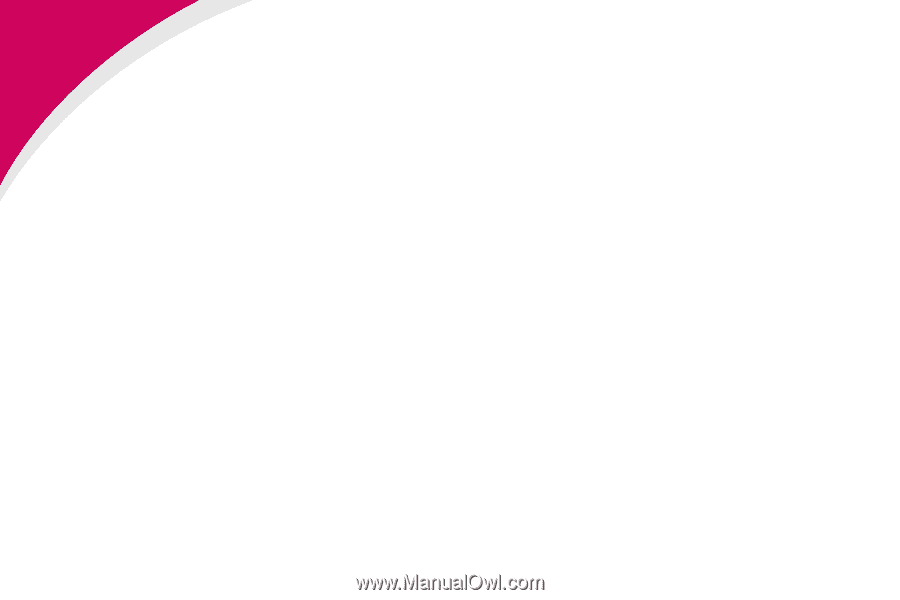
1
Getting Started:
SCS/TNe in a LAN environment
Card for IPDS and SCS/TNe -
SCS/TNe Emulation User’s Guide
Getting Started
SCS/TNe in a
LAN
environment
Thank you for purchasing the Card for IPDS and SCS/TNe.
The card provides high quality IBM host connectivity print output.
With the appropriate print server and host software, your printer or
Multifunction Product (MFP) becomes an IBM host workstation
printer capable of printing IPDS or SCS documents from an iSeries,
AS/400, or mainframe. For a more detailed product description, see
“Specifications, Requirements, Features” on page 277
.
I
MPORTANT
:
Unless otherwise stated, the term
printer in this manual refers to both printers and
MFPs.
SCS data is received in a LAN environment using the Telnet
extended protocol. The Card for IPDS and SCS/TNe adds support
for the TN3270E and the TN5250E protocols. A correctly configured
printer can receive, process, and print SCS print jobs received over
TCP/IP.
Documentation
Overview
This document deals only with setting up and using the
SCS/TNe
emulation
in the Card for IPDS and SCS/TNe. It will help you to
understand, use, and change option settings for receiving SNA