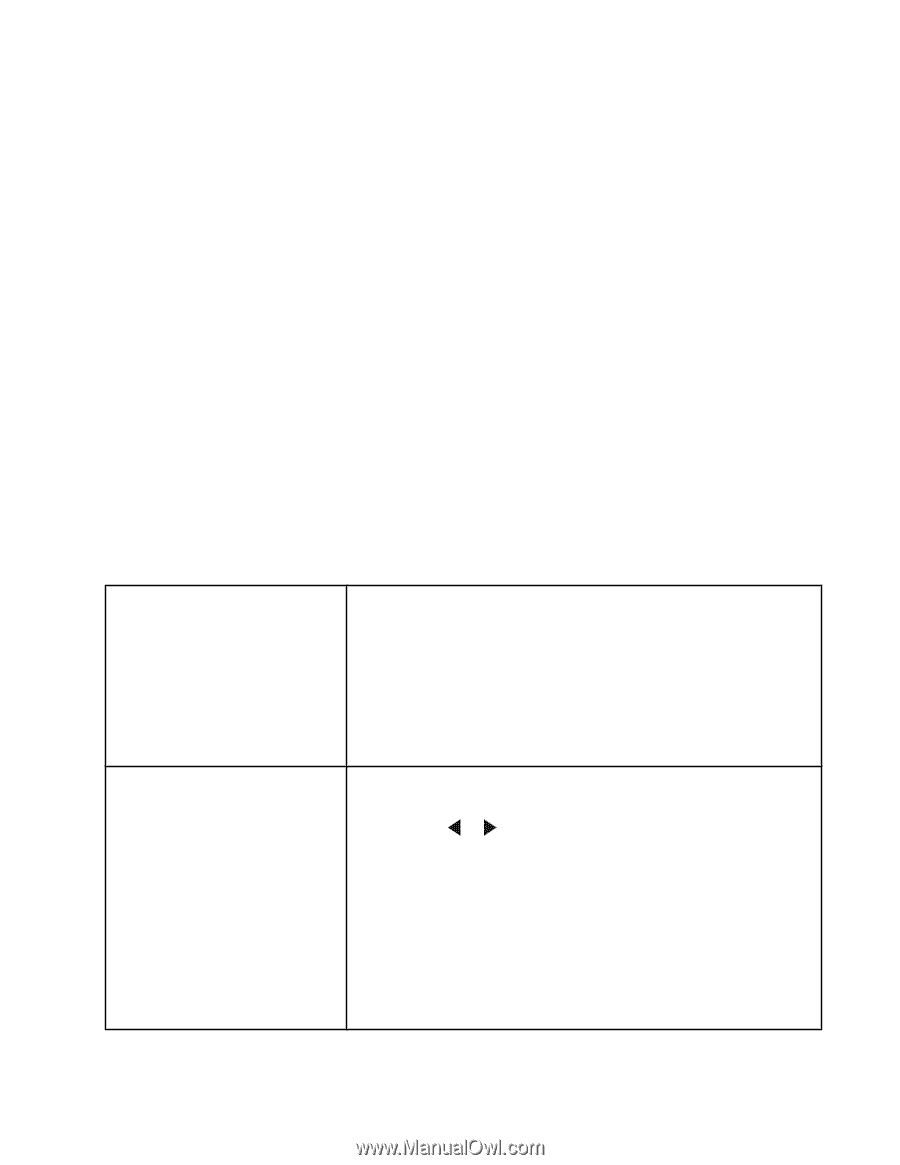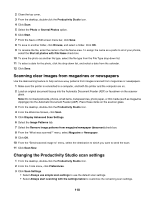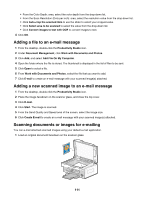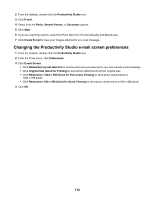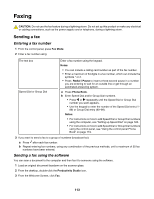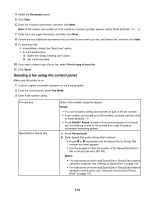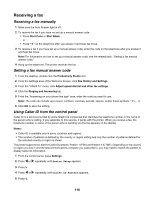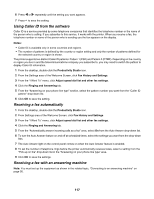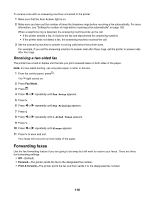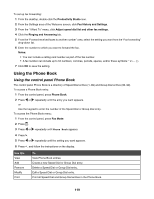Lexmark X6570 User's Guide - Page 114
Sending a fax using the control panel, Document, Start, Print a copy of your fax, Fax Mode, Notes
 |
UPC - 836367002285
View all Lexmark X6570 manuals
Add to My Manuals
Save this manual to your list of manuals |
Page 114 highlights
4 Select the Document option. 5 Click Start. 6 Enter the recipient information, and then click Next. Note: A fax number can include up to 64 numbers, commas, periods, spaces, and/or these symbols 7 Enter the cover page information, and then click Next. 8 If there are any additional documents that you want to send with your fax, add these now, and then click Next. 9 To send your fax: • Immediately-Select the "Send now" option. • At a scheduled time: a Select the "Delay sending until" option. b Set a time and date. 10 If you want a paper copy of your fax, select Print a copy of your fax. 11 Click Send. Sending a fax using the control panel Make sure the printer is on. 1 Load an original document facedown on the scanner glass. 2 From the control panel, press Fax Mode. 3 Enter a fax number using: The text box Speed Dial or Group Dial Enter a fax number using the keypad. Notes: • You can include a calling card number as part of the fax number. • A fax number can include up to 64 numbers, commas, periods, and/ or these symbols: * #. • Press Redial / Pause to insert a three-second pause in a number you are entering to wait for an outside line or get through an automated answering system. a Press Phone Book. b Enter Speed Dial and/or Group Dial numbers. • Press or repeatedly until the Speed Dial or Group Dial number you want appears. • Use the keypad to enter the number of the Speed Dial entry (1- 89) or Group Dial entry (90-99). Notes: • For instructions on how to add Speed Dial or Group Dial numbers using the computer, see "Setting up Speed Dial" on page 128. • For instructions on how to add Speed Dial or Group Dial numbers using the control panel, see "Using the control panel Phone Book" on page 119. 114