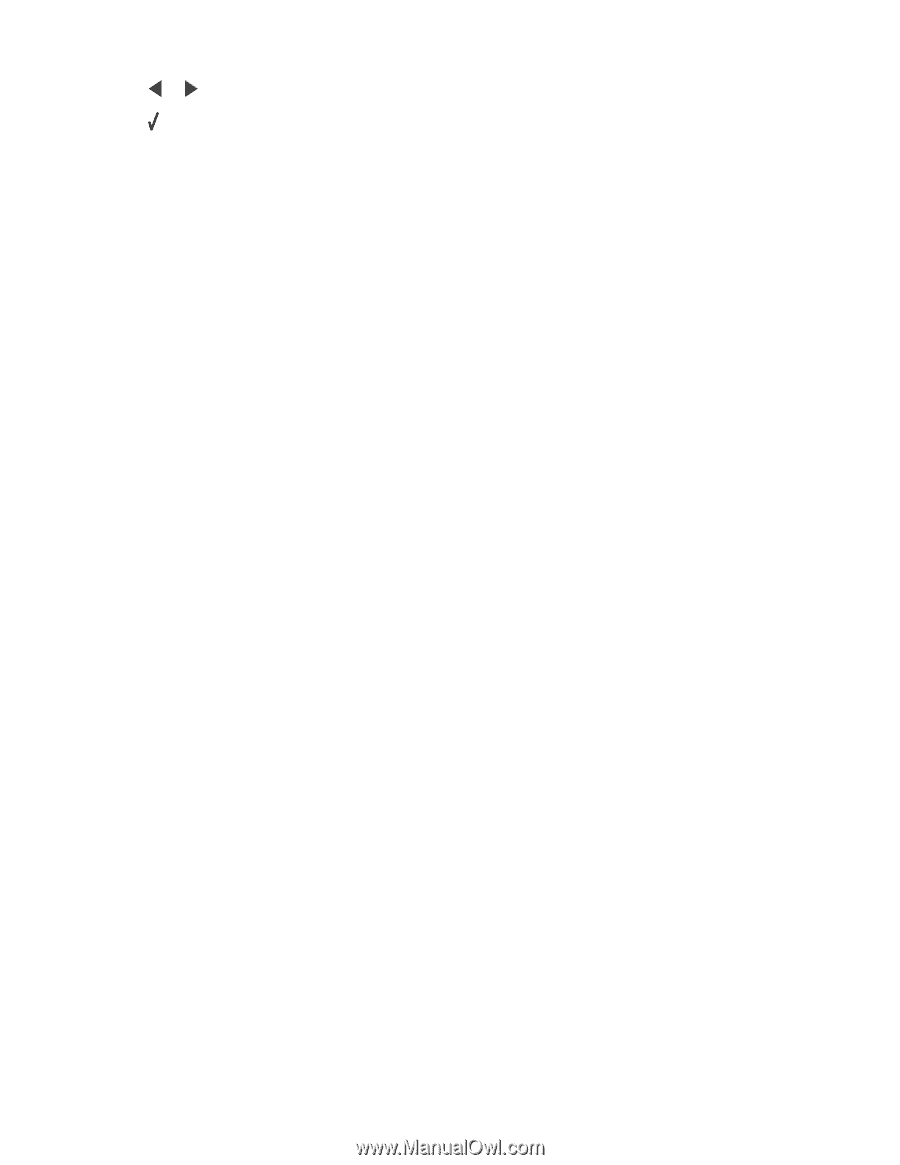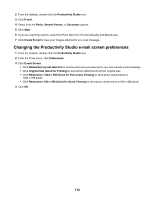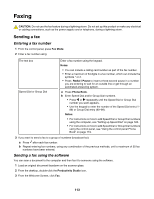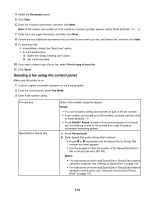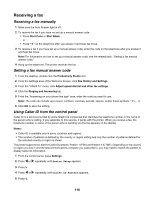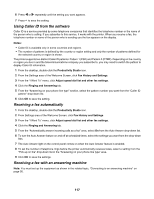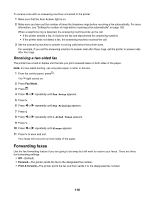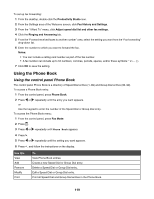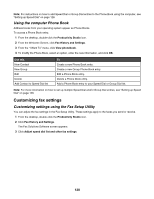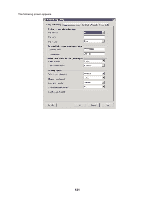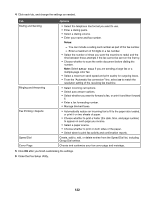Lexmark X6570 User's Guide - Page 117
Using Caller ID from the software, Receiving a fax automatically
 |
UPC - 836367002285
View all Lexmark X6570 manuals
Add to My Manuals
Save this manual to your list of manuals |
Page 117 highlights
6 Press or repeatedly until the setting you want appears. 7 Press to save the setting. Using Caller ID from the software Caller ID is a service provided by some telephone companies that identifies the telephone number or the name of the person who is calling. If you subscribe to this service, it works with the printer. When you receive a fax, the telephone number or name of the person who is sending you the fax appears on the display. Notes: • Caller ID is available only in some countries and regions. • The number of patterns is defined by the country or region setting and only the number of patterns defined for the selected country or region is shown. The printer supports two distinct Caller ID patterns: Pattern 1 (FSK) and Pattern 2 (DTMF). Depending on the country or region you live in and the telecommunications company you subscribe to, you may need to switch the pattern to display Caller ID information. 1 From the desktop, double-click the Productivity Studio icon. 2 From the Settings area of the Welcome Screen, click Fax History and Settings. 3 From the "I Want To" menu, click Adjust speed dial list and other fax settings. 4 Click the Ringing and Answering tab. 5 From the "Answering on your phone line type" section, select the pattern number you want from the "Caller ID pattern" drop-down list. 6 Click OK to save the setting. Receiving a fax automatically 1 From the desktop, double-click the Productivity Studio icon. 2 From Settings area of the Welcome Screen, click Fax History and Settings. 3 From the "I Want To" menu, click Adjust speed dial list and other fax settings. 4 Click the Ringing and Answering tab. 5 From the "Automatically answer incoming calls as a fax" area, select On from the Auto Answer drop-down list. 6 To turn the Auto Answer feature on and off at scheduled times, select the settings you want from the drop-down lists. 7 The Auto Answer light on the control panel comes on when the Auto Answer feature is enabled. 8 To set the number of telephone rings before the printer automatically receives faxes, select a setting from the "Pick-up on the" drop-down list in the "Answering on your phone line type" area. 9 Click OK to save the settings. Receiving a fax with an answering machine Note: You must set up the equipment as shown in the related topic, "Connecting to an answering machine" on page 30. 117