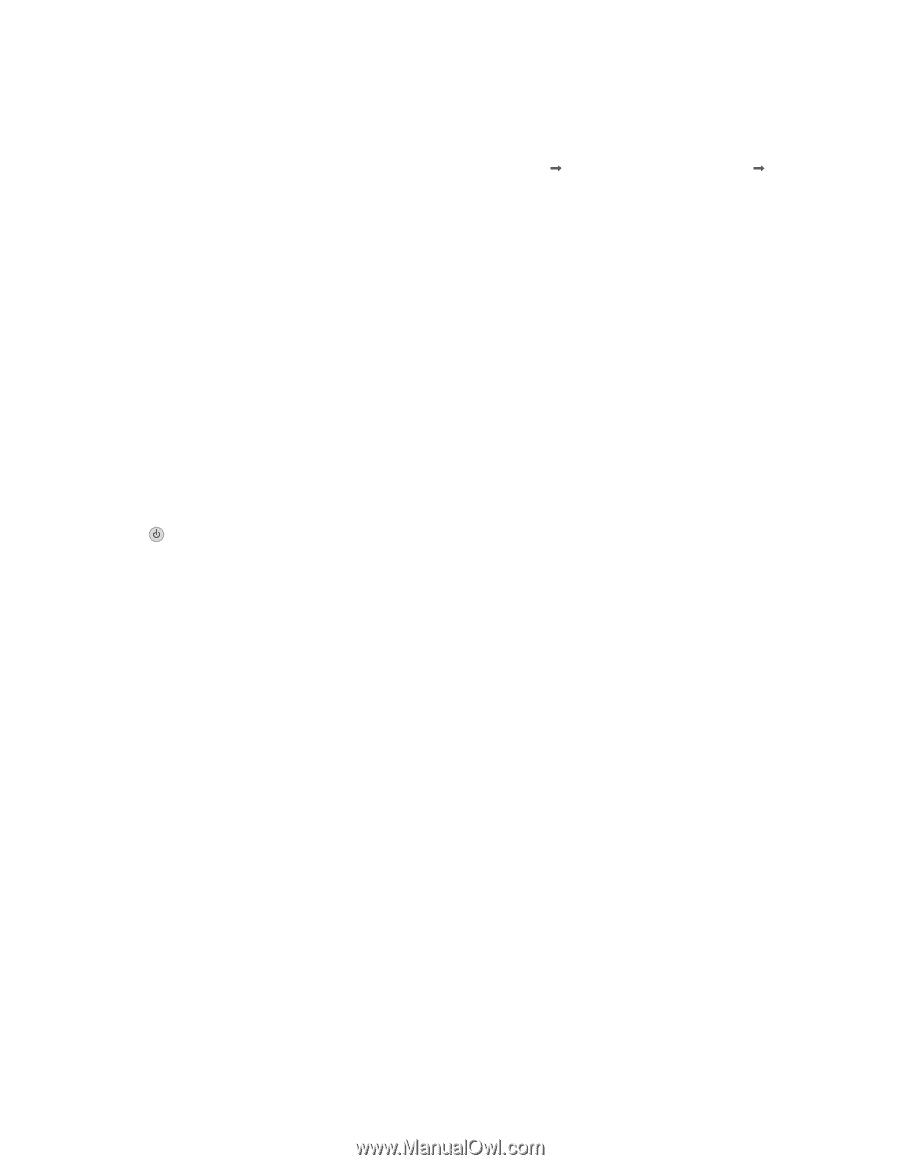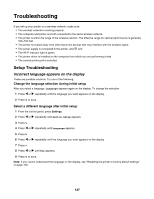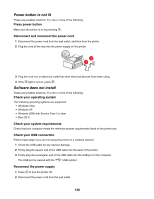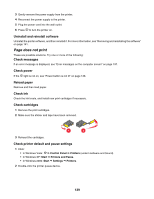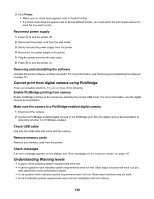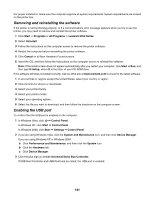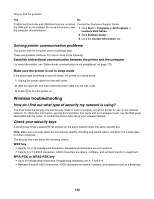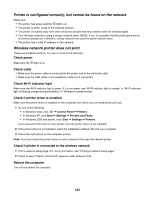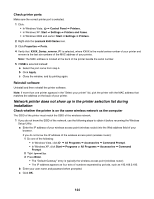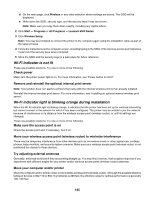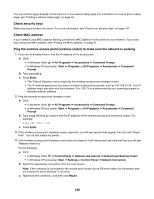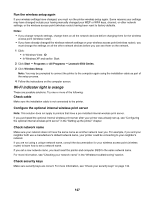Lexmark X6570 User's Guide - Page 142
Solving printer communication problems, Wireless troubleshooting
 |
UPC - 836367002285
View all Lexmark X6570 manuals
Add to My Manuals
Save this manual to your list of manuals |
Page 142 highlights
Did you find the problem? Yes No If USB Host Controller and USB Root Hub are not listed, Contact the Customer Support Center. the USB port is not enabled. For more information, see 1 Click Start Œ Programs or All Programs Œ the computer documentation. Lexmark 6500 Series. 2 Click Solution Center. 3 Click the Contact Information tab. Solving printer communication problems The printer and the computer cannot exchange data. These are possible solutions. Try one or more of the following: Establish bidirectional communication between the printer and the computer For more information, see "Bidirectional communication is not established" on page 170. Make sure the printer is not in sleep mode If the power light is blinking on and off slowly, the printer is in sleep mode. 1 Unplug the power cable from the wall outlet. 2 Wait ten seconds, and then insert the power cable into the wall outlet. 3 Press to turn the printer on. Wireless troubleshooting How do I find out what type of security my network is using? You must know the security key and security mode in order to properly set up the printer for use on the wireless network. To obtain this information, see the documentation that came with your wireless router, see the Web page associated with the router, or consult the person who set up your wireless network. Check your security keys A security key is like a password. All devices on the same network share the same security key. Note: Make sure you copy down the security key exactly, including any capital letters, and store it in a safe place for future reference. The security key must follow the following criteria. WEP key • Exactly 10 or 26 hexadecimal characters. Hexadecimal characters are A-F and 0-9. • Exactly 5 or 13 ASCII characters. ASCII characters are letters, numbers, and symbols found on a keyboard. WPA-PSK or WPA2-PSK key • Up to 64 hexadecimal characters. Hexadecimal characters are A-F and 0-9. • Between 8 and 64 ASCII characters. ASCII characters are letters, numbers, and symbols found on a keyboard. 142