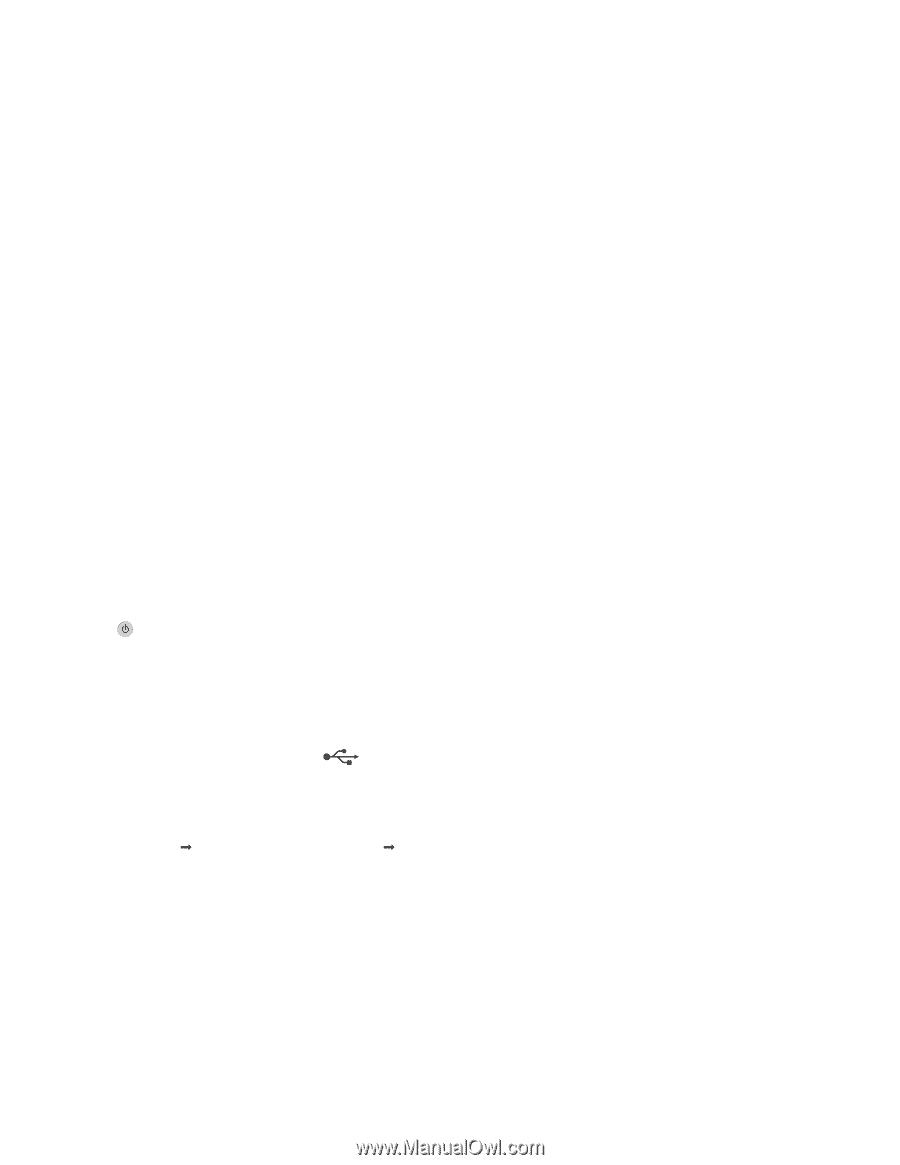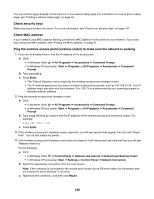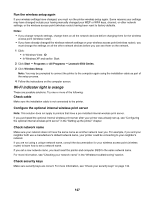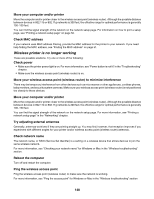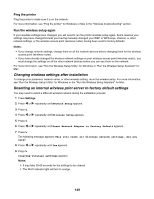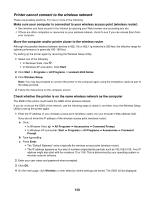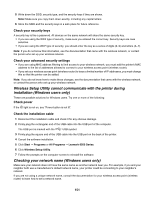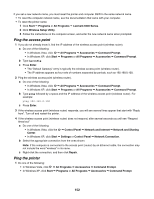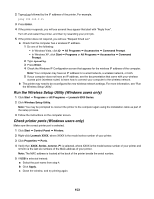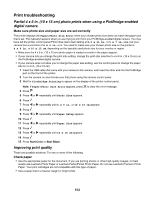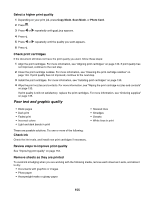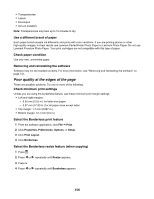Lexmark X6570 User's Guide - Page 151
Wireless Setup Utility cannot communicate with the printer during installation (Windows users only)
 |
UPC - 836367002285
View all Lexmark X6570 manuals
Add to My Manuals
Save this manual to your list of manuals |
Page 151 highlights
5 Write down the SSID, security type, and the security keys if they are shown. Note: Make sure you copy them down exactly, including any capital letters. 6 Store the SSID and the security keys in a safe place for future reference. Check your security keys A security key is like a password. All devices on the same network will share the same security key. • If you are using the WPA type of security, make sure you entered the correct key. Security keys are case sensitive. • If you are using the WEP type of security, you should enter the key as a series of digits (0-9) and letters (A-F). Note: If you do not know this information, see the documentation that came with the wireless network, or contact the person who set up your wireless network. Check your advanced security settings • If you are using MAC address filtering to limit access to your wireless network, you must add the printer's MAC address to the list of addresses allowed to connect to your wireless access point (wireless router). • If you set your wireless access point (wireless router) to issue a limited number of IP addresses, you must change this so that the printer can be added. Note: If you do not know how to make these changes, see the documentation that came with the wireless network, or contact the person who set up your wireless network. Wireless Setup Utility cannot communicate with the printer during installation (Windows users only) These are possible solutions for Windows users. Try one or more of the following: Check power If the light is not on, see "Power button is not lit". Check the installation cable 1 Disconnect the installation cable and check it for any obvious damage. 2 Firmly plug the rectangular end of the USB cable into the USB port of the computer. The USB port is marked with the USB symbol. 3 Firmly plug the square end of the USB cable into the USB port on the back of the printer. 4 Cancel the software installation. 5 Click Start Œ Programs or All Programs Œ Lexmark 6500 Series. 6 Click Wireless Setup Utility. 7 Follow the prompts on the computer screen to reinstall the software. Checking your network name (Windows users only) Make sure your network does not have the same name as another network near you. For example, if you and your neighbor both use a manufacturer's default network name, your printer could be connecting to your neighbor's network. If you are not using a unique network name, consult the documentation for your wireless access point (wireless router) to learn how to set a network name. 151