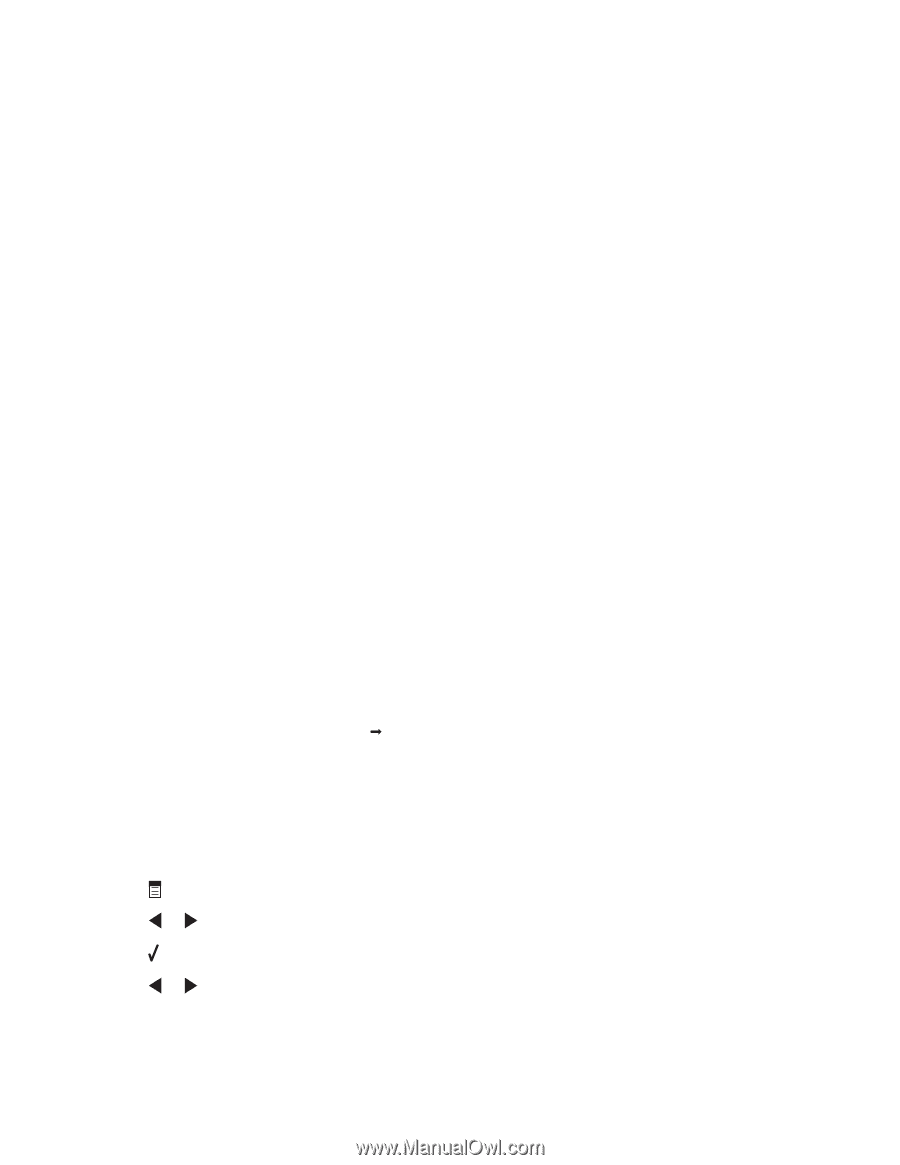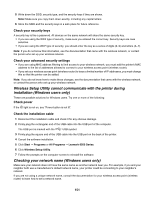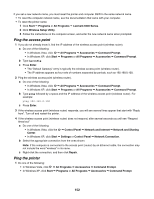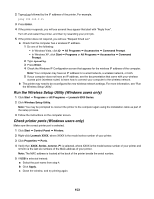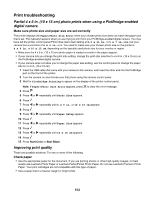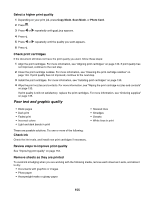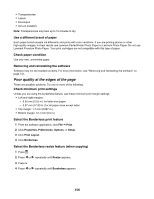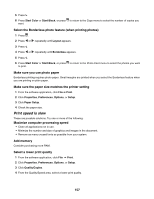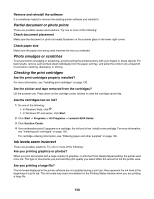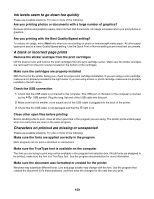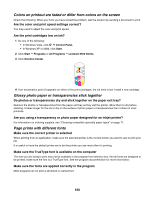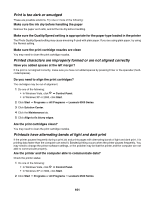Lexmark X6570 User's Guide - Page 156
Poor quality at the edges of the Removing and reinstalling the software - ink cartridges compatible
 |
UPC - 836367002285
View all Lexmark X6570 manuals
Add to My Manuals
Save this manual to your list of manuals |
Page 156 highlights
• Transparencies • Labels • Envelopes • Iron-on transfers Note: Transparencies may take up to 15 minutes to dry. Use a different brand of paper Each paper brand accepts ink differently and prints with color variations. If you are printing photos or other high-quality images, for best results use Lexmark PerfectFinish Photo Paper or Lexmark Photo Paper. Do not use Lexmark Premium Photo Paper. Your print cartridges are not compatible with this type of paper. Check paper condition Use only new, unwrinkled paper. Removing and reinstalling the software Software may not be installed correctly. For more information, see "Removing and reinstalling the software" on page 141. Poor quality at the edges of the page These are possible solutions. Try one or more of the following: Check minimum print settings Unless you are using the borderless feature, use these minimum print margin settings: • Left and right margins: - 6.35 mm (0.25 in.) for letter-size paper - 3.37 mm (0.133 in.) for all paper sizes except letter • Top margin: 1.7 mm (0.067 in.) • Bottom margin: 12.7 mm (0.5 in.) Select the Borderless print feature 1 From the software application, click File Œ Print. 2 Click Properties, Preferences, Options, or Setup. 3 Click Print Layout. 4 Click Borderless. Select the Borderless resize feature (when copying) 1 Press . 2 Press or repeatedly until Resize appears. 3 Press . 4 Press or repeatedly until Borderless appears. 156