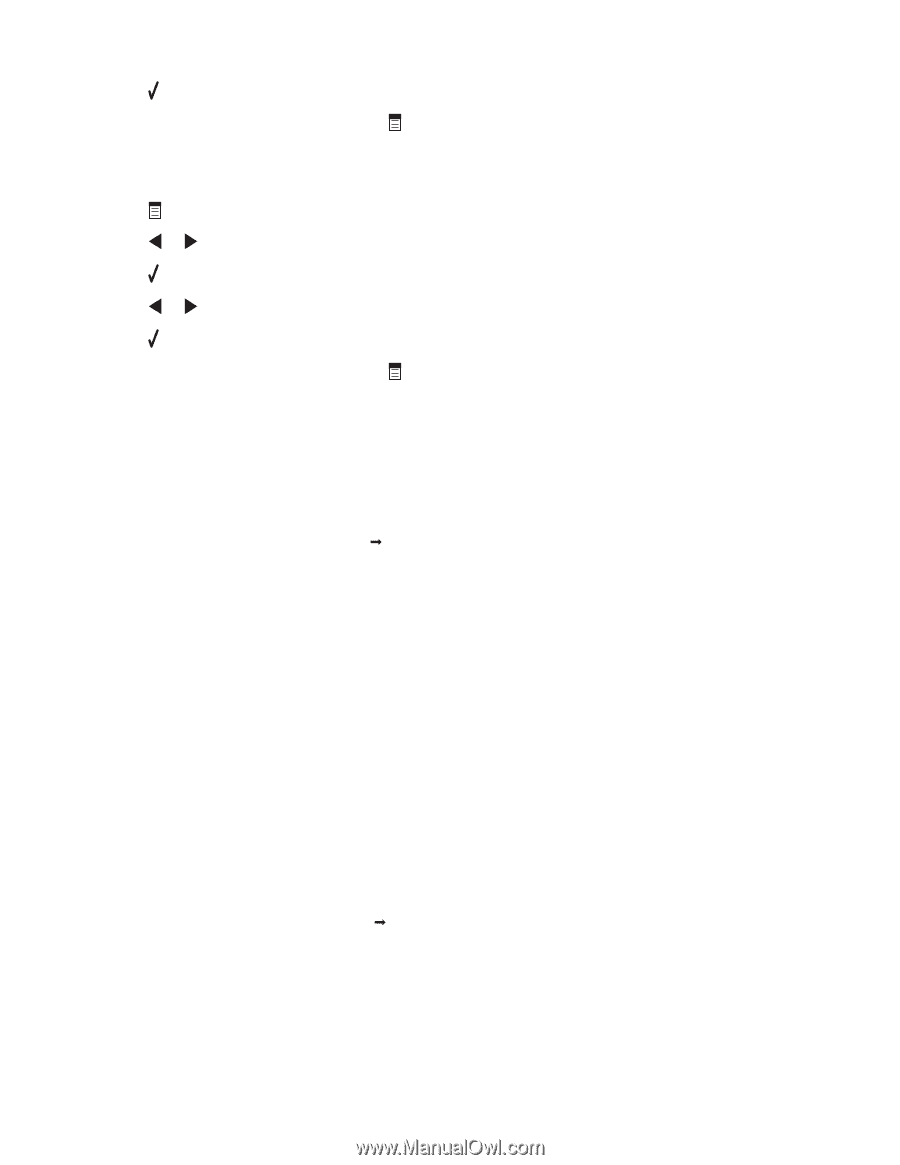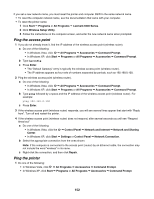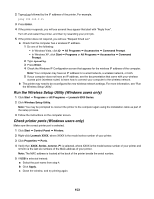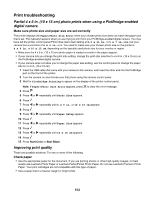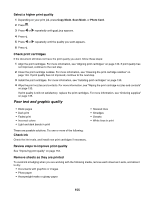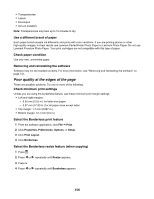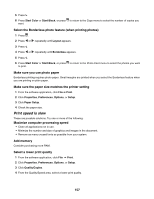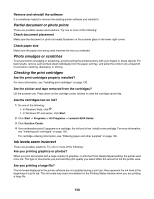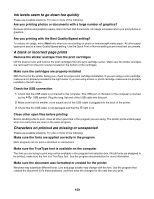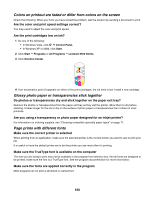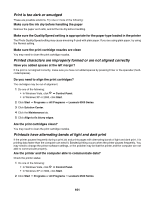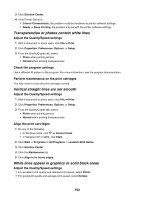Lexmark X6570 User's Guide - Page 157
Print speed is slow, Make sure the paper size matches the printer setting
 |
UPC - 836367002285
View all Lexmark X6570 manuals
Add to My Manuals
Save this manual to your list of manuals |
Page 157 highlights
5 Press . 6 Press Start Color or Start Black, or press want. to return to the Copy menu to select the number of copies you Select the Borderless photo feature (when printing photos) 1 Press . 2 Press or repeatedly until Layout appears. 3 Press . 4 Press or repeatedly until Borderless appears. 5 Press . 6 Press Start Color or Start Black, or press to print. to return to the Photo Card menu to select the photos you want Make sure you use photo paper Borderless printing requires photo paper. Small margins are printed when you select the Borderless feature when you are printing on plain paper. Make sure the paper size matches the printer setting 1 From the software application, click File Œ Print. 2 Click Properties, Preferences, Options, or Setup. 3 Click Paper Setup. 4 Check the paper size. Print speed is slow These are possible solutions. Try one or more of the following: Maximize computer processing speed • Close all applications not in use. • Minimize the number and size of graphics and images in the document. • Remove as many unused fonts as possible from your system. Add memory Consider purchasing more RAM. Select a lower print quality 1 From the software application, click File Œ Print. 2 Click Properties, Preferences, Options, or Setup. 3 Click Quality/Copies. 4 From the Quality/Speed area, select a lower print quality. 157