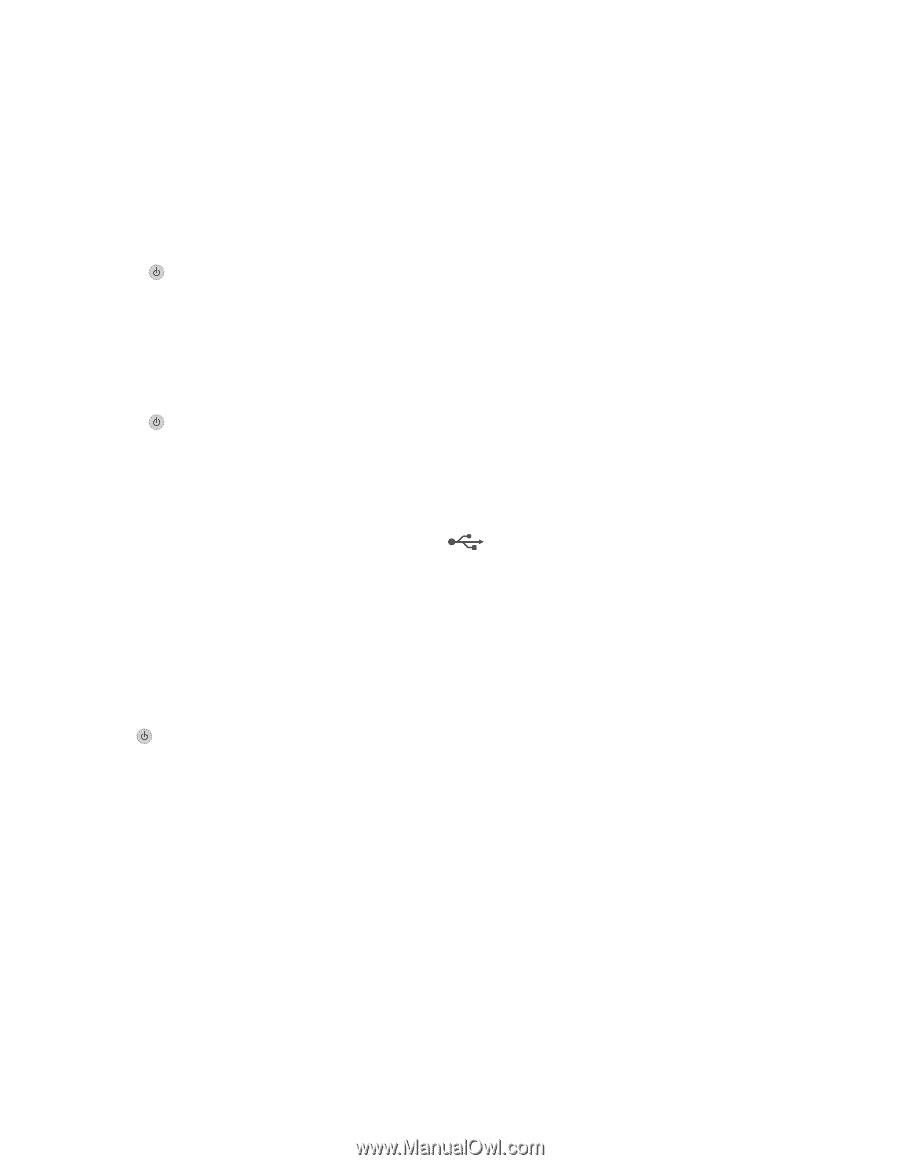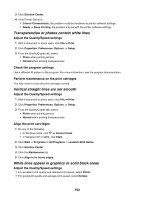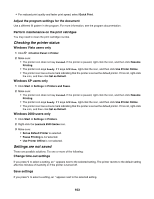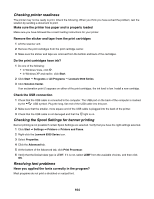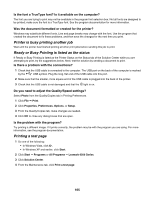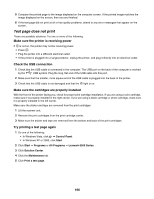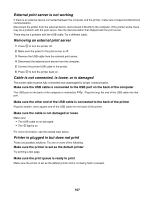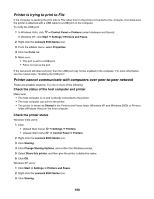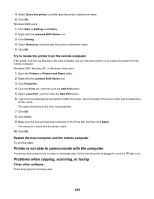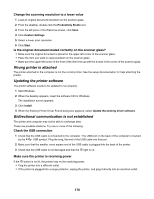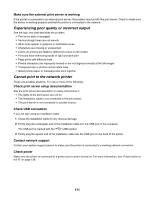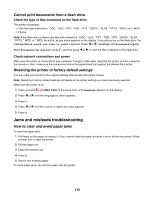Lexmark X6570 User's Guide - Page 167
External print server is not working, Removing an external print server, Cable is not connected
 |
UPC - 836367002285
View all Lexmark X6570 manuals
Add to My Manuals
Save this manual to your list of manuals |
Page 167 highlights
External print server is not working If there is an external device connected between the computer and the printer, make sure it supports bidirectional communication. Disconnect the printer from the external device, and connect it directly to the computer. If the printer works, there may be a problem with the print server. See the documentation that shipped with the print server. There may be a problem with the USB cable. Try a different cable. Removing an external print server 1 Press to turn the printer off. 2 Make sure the power to the print server is off. 3 Remove the USB cable from the external print server. 4 Disconnect the external print server from the computer. 5 Connect the printer USB cable to the printer. 6 Press to turn the printer back on. Cable is not connected, is loose, or is damaged The printer cable must be fully connected and undamaged for proper communication. Make sure the USB cable is connected to the USB port on the back of the computer The USB port on the back of the computer is marked by port. . Plug the long, flat end of the USB cable into this Make sure the other end of the USB cable is connected to the back of the printer Plug the smaller, more square end of the USB cable into the back of the printer. Make sure the cable is not damaged or loose Make sure: • The USB cable is not damaged. • The light is on. For more information, see the related topic below. Printer is plugged in but does not print These are possible solutions. Try one or more of the following: Make sure the printer is set as the default printer Try printing a test page. Make sure the print queue is ready to print Make sure the printer is set as the default printer and is not being held or paused. 167