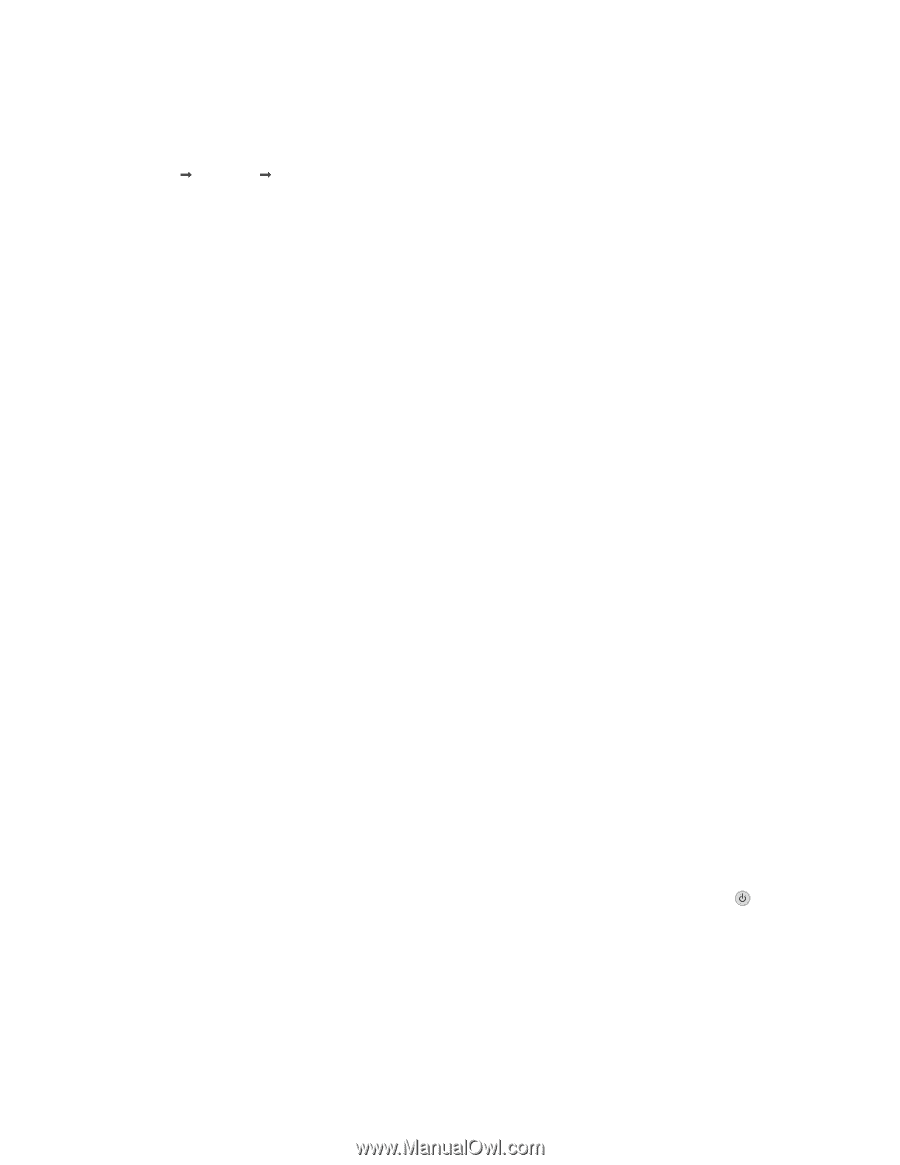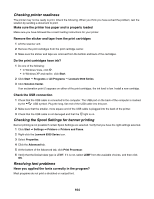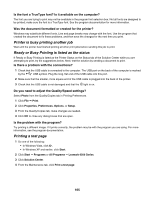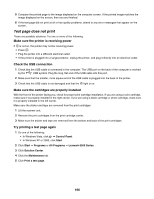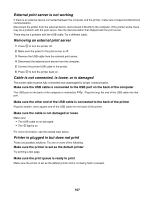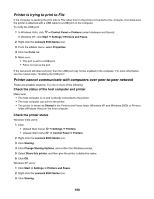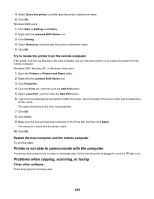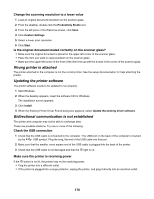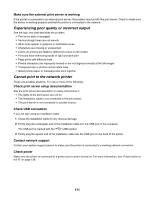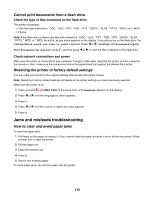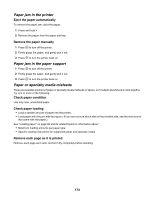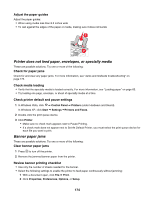Lexmark X6570 User's Guide - Page 169
Printer is not able to communicate with the computer, Problems when copying, scanning, or faxing - scanning problems
 |
UPC - 836367002285
View all Lexmark X6570 manuals
Add to My Manuals
Save this manual to your list of manuals |
Page 169 highlights
4 Select Share this printer, and then give the printer a distinctive name. 5 Click OK. Windows 2000 users: 1 Click Start ΠSettings ΠPrinters. 2 Right-click the Lexmark 6500 Series icon. 3 Click Sharing. 4 Select Shared as, and then give the printer a distinctive name. 5 Click OK. Try to locate the printer from the remote computer If the printer is shown as Shared on the host computer, but you still cannot print, try to locate the printer from the remote computer. Windows 2000, Windows XP, or Windows Vista users: 1 Open the Printers or Printers and Faxes folder. 2 Right-click the Lexmark 6500 Series icon. 3 Click Properties. 4 Click the Ports tab, and then click the Add Port button. 5 Select Local Port, and then click the New Port button. 6 Type the Universal Naming Convention (UNC) Port name, which consists of the server name and the distinctive printer name. The name should be in the form \\server\printer. 7 Click OK. 8 Click Close. 9 Make sure the new port has been selected on the Ports tab, and then click Apply. The new port is listed with the printer name. 10 Click OK. Restart the host computer and the remote computer Try printing again. Printer is not able to communicate with the computer The printer and computer are not able to exchange data. Verify that the printer is plugged in, and the Problems when copying, scanning, or faxing Close other software Close all programs not being used. light is on. 169