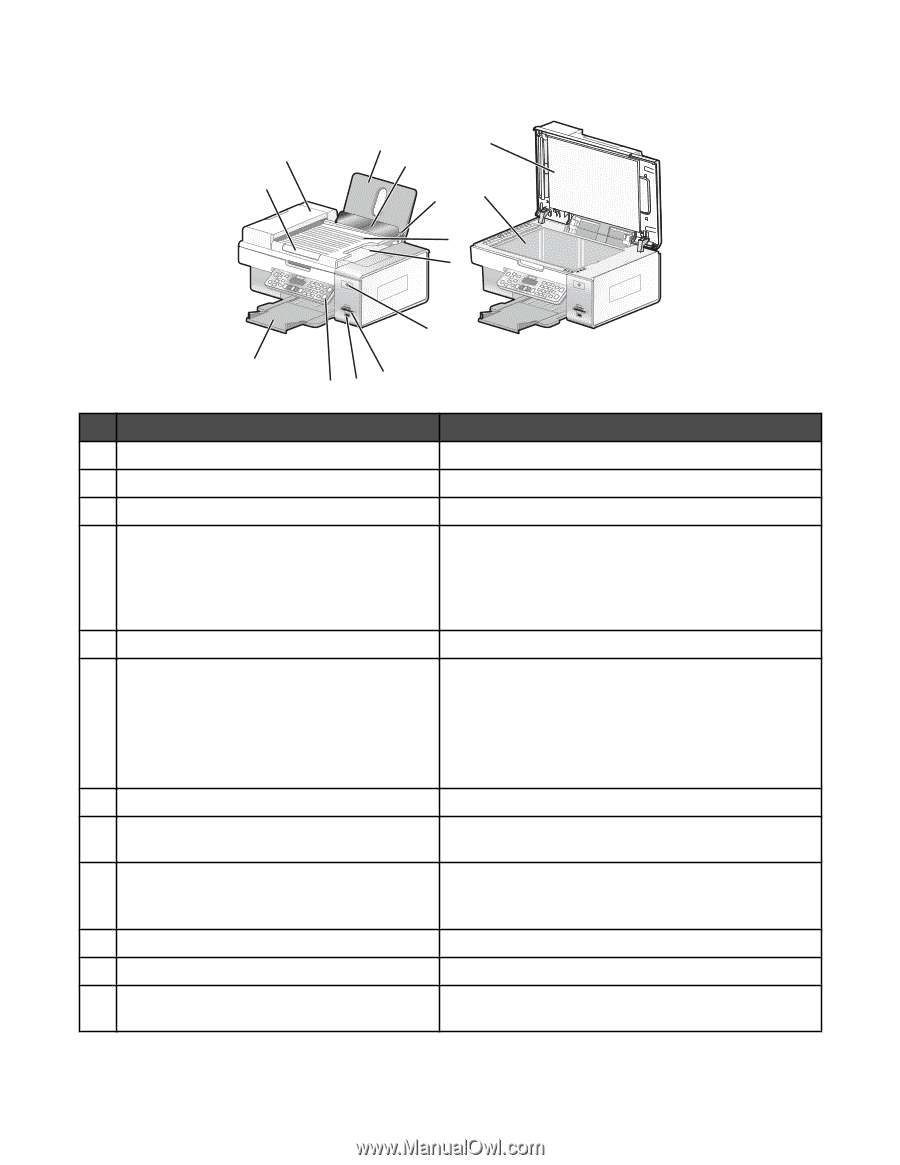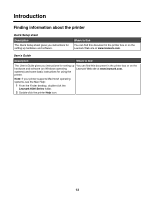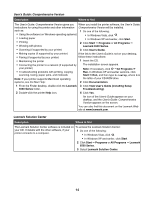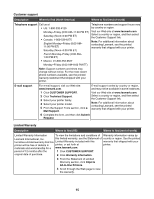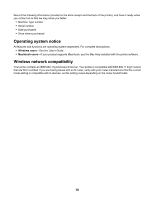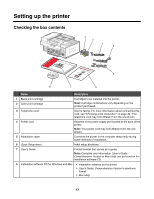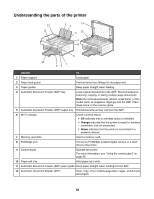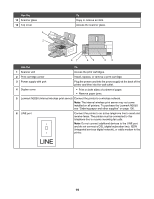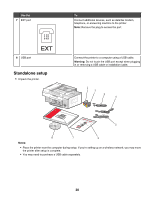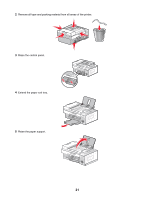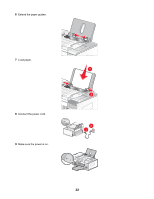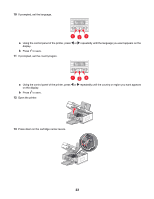Lexmark X6570 User's Guide - Page 18
Understanding the parts of the printer, Orange, Green - wireless
 |
UPC - 836367002285
View all Lexmark X6570 manuals
Add to My Manuals
Save this manual to your list of manuals |
Page 18 highlights
Understanding the parts of the printer 12 11 1 14 2 3 13 4 5 6 10 98 7 Use the To 1 Paper support Load paper. 2 Paper feed guard Prevent items from falling into the paper slot. 3 Paper guides Keep paper straight when feeding. 4 Automatic Document Feeder (ADF) tray Load original documents in the ADF. Recommended for scanning, copying, or faxing multiple-page documents. Note: Do not load postcards, photos, small items, or thin media (such as magazine clippings) into the ADF. Place these items on the scanner glass. 5 Automatic Document Feeder (ADF) output tray Hold documents as they exit from the ADF. 6 Wi-Fi indicator Check wireless status: • Off indicates that no wireless option is installed. • Orange indicates that the printer is ready for wireless connection, but not connected. • Green indicates that the printer is connected to a wireless network. 7 Memory card slots Insert a memory card. 8 PictBridge port Connect a PictBridge-enabled digital camera or a flash drive to the printer. 9 Control panel Operate the printer. For more information, see "Using the control panel" on page 36. 10 Paper exit tray Hold paper as it exits. 11 Automatic Document Feeder (ADF) paper guide Keep paper straight when feeding into the ADF. 12 Automatic Document Feeder (ADF) Scan, copy, or fax multiple-page letter-, legal-, and A4-size documents. 18