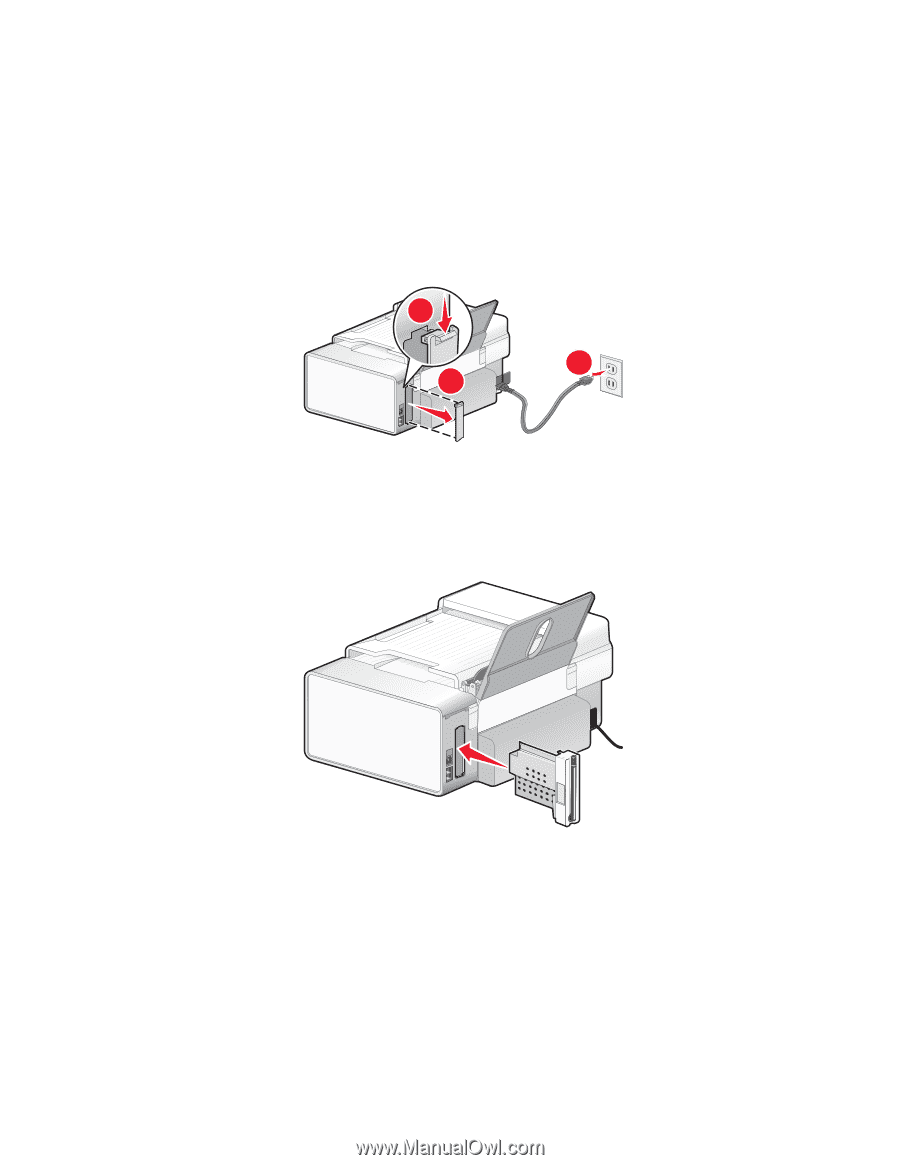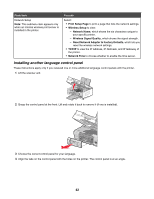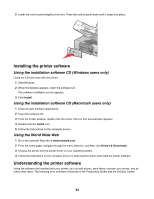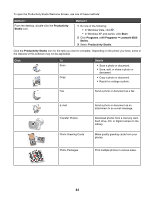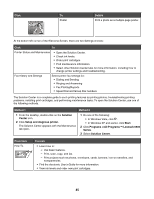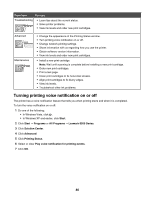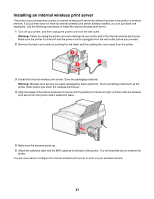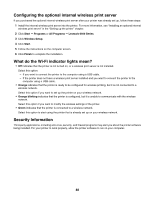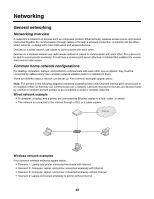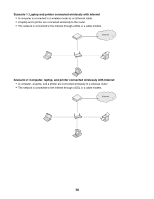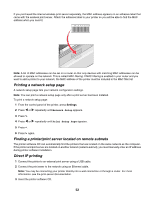Lexmark X6570 User's Guide - Page 47
Installing an internal wireless print server, Warning - power cord
 |
UPC - 836367002285
View all Lexmark X6570 manuals
Add to My Manuals
Save this manual to your list of manuals |
Page 47 highlights
Installing an internal wireless print server The printer you purchased may contain an internal wireless print server that allows the printer to be used on a wireless network. If your printer does not have an internal wireless print server already installed, you can purchase one separately. Use the following instructions to install the internal wireless print server: 1 Turn off your printer, and then unplug the power cord from the wall outlet. Warning: Failure to unplug the printer can cause damage to your printer and to the internal wireless print server. Make sure the printer is turned off and the power cord is unplugged from the wall outlet before you proceed. 2 Remove the back cover plate by pushing the tab down and then pulling the cover away from the printer. 2 1 3 3 Unpack the internal wireless print server. Save the packaging materials. Warning: Wireless print servers are easily damaged by static electricity. Touch something metal such as the printer frame before you touch the wireless print server. 4 Align the edges of the internal wireless print server with the guides on the left and right, and then slide the wireless print server into the printer until it snaps into place. 5 Make sure the antenna points up. 6 Attach the adhesive label with the MAC address to the back of the printer. You will need this later to network the printer. You are now ready to configure the internal wireless print server to work on your wireless network. 47