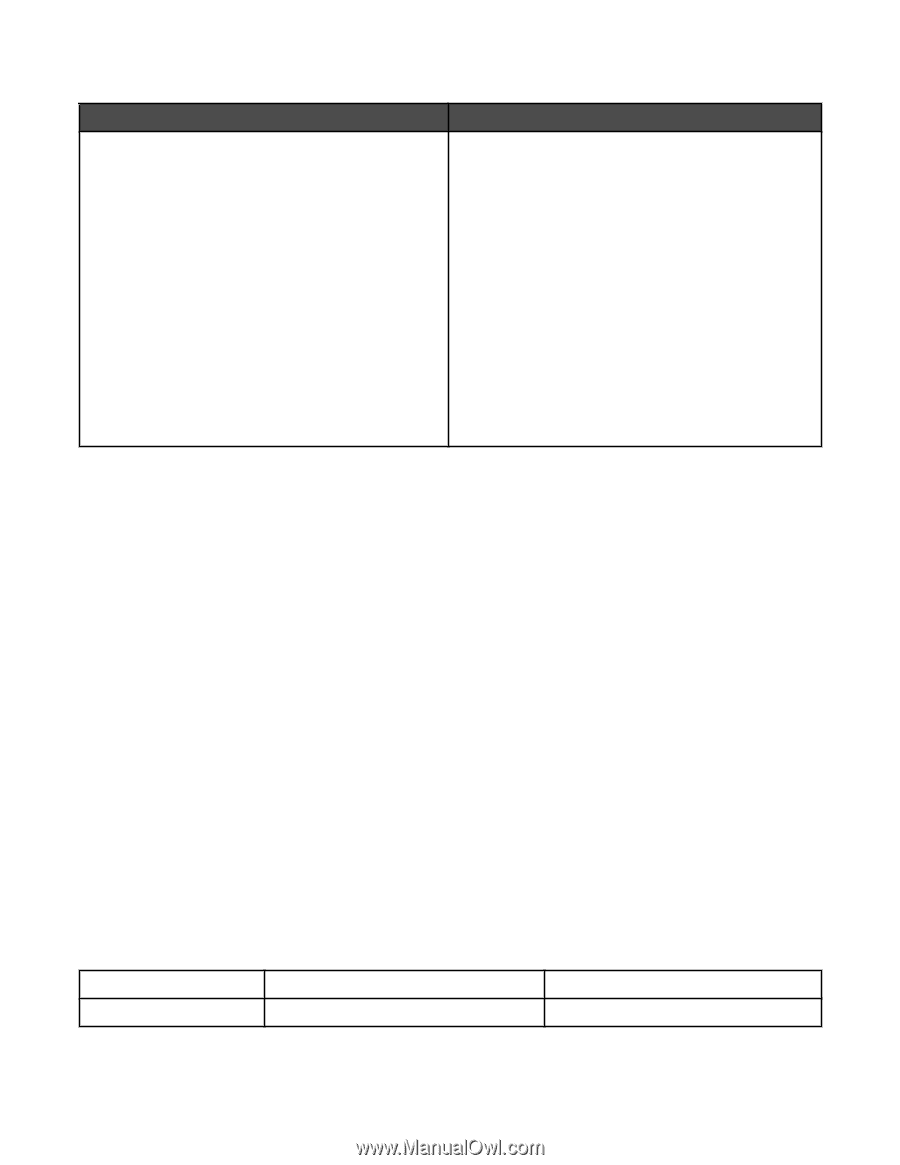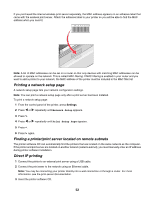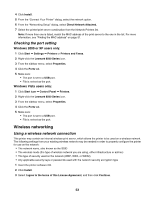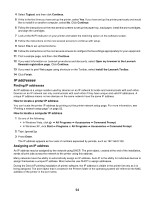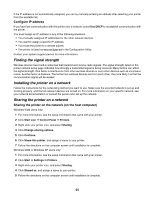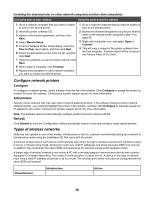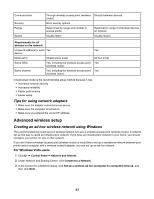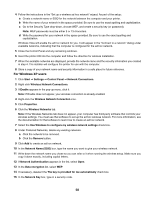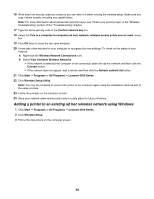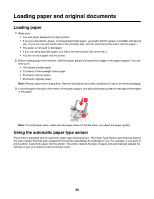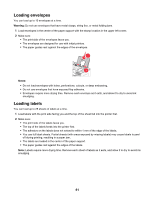Lexmark X6570 User's Guide - Page 56
Con network printers, Types of wireless networks, Con Add printers, Refresh - printer manual
 |
UPC - 836367002285
View all Lexmark X6570 manuals
Add to My Manuals
Save this manual to your list of manuals |
Page 56 highlights
Installing the shared printer on other network computers (on the client computers) Using the peer-to-peer method Using the point-and-print method 1 Go to a network computer that you want to enable to print to the shared printer. 2 Insert the printer software CD. 3 Agree to the license agreement, and then click Next. 4 Select Manual Setup. 5 From the Network Printer Setup dialog, select the Peer-to-Peer client option, and then click Next. 6 Select the appropriate printer from the list, and then click Next. 7 Select the software you want to install, and then click Next. 8 When setup is complete, click Finished. 9 Repeat this procedure for each network computer you want to access the shared printer. 1 Go to a network computer that you want to enable to print to the shared printer. 2 Browse the Network Neighborhood until you find the name of the shared printer assigned in step 4 on page 55. 3 Right-click the printer icon, and select Open or Connect. 4 This will copy a subset of the printer software from the host computer. A printer object will be created in the Printers folder of the client. Configure network printers Configure To configure a network printer, select a printer from the list in the window. Click Configure to assign the printer an Internet Protocol (IP) address. Contact your system support person for more information. Add printers Specify remote subnets that may have direct network attached printers. If the software detects a direct network attached printer, you must first highlight the printer in the window, and then click Configure to manually assign an IP address to the printer. Contact your system support person for more information. Note: The software does not automatically configure printers found on remote subnets. Refresh Click Refresh to have the Configuration Utility automatically search to find and configure newly added printers. Types of wireless networks Networks can operate in one of two modes: infrastructure or ad hoc. Lexmark recommends setting up a network in infrastructure mode using the installation CD that came with the printer. A wireless network where each device communicates with others through a wireless access point (wireless router) is set up in infrastructure mode. All devices must have valid IP addresses and share the same SSID and channel. In addition, they must share the same SSID and channel as the wireless access point (wireless router). A simple type of wireless network is one where a PC with a wireless adapter communicates directly with a printer equipped for wireless networking. This mode of communication is called ad hoc. A device in this type of network must have a valid IP address and be set to ad hoc mode. The wireless print server must also be configured with the same SSID and channel. Characteristics Infrastructure Ad hoc 56