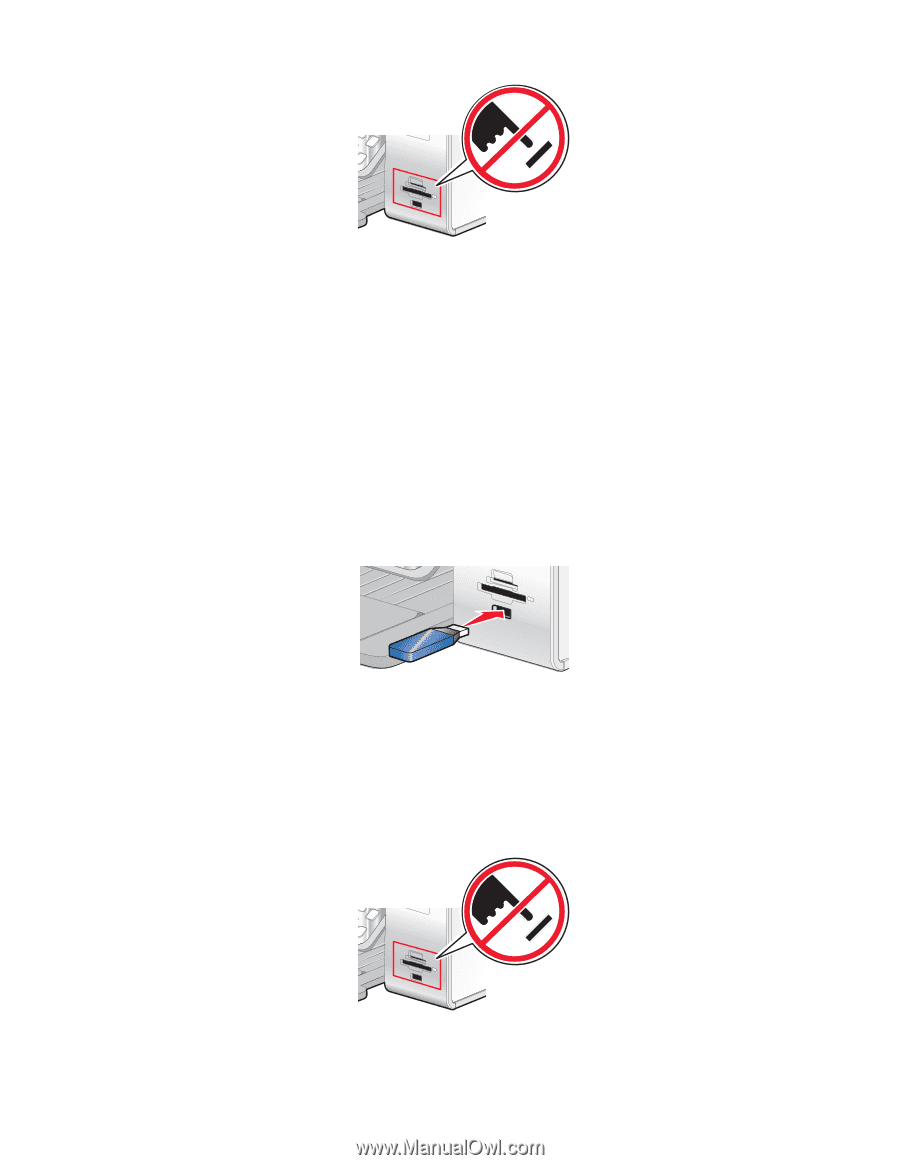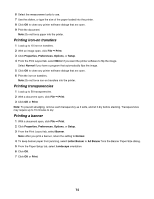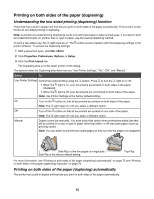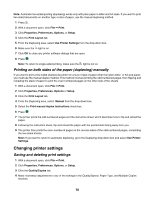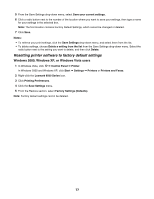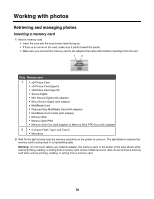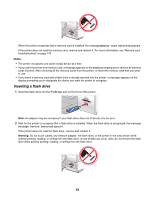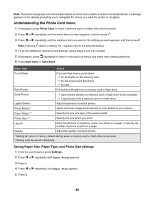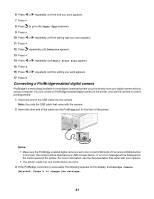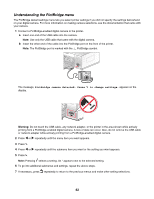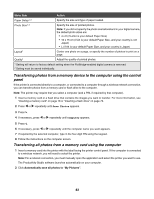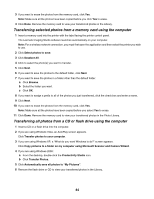Lexmark X6570 User's Guide - Page 79
Inserting a flash drive, Memory Card Detected, Storage Device Detected
 |
UPC - 836367002285
View all Lexmark X6570 manuals
Add to My Manuals
Save this manual to your list of manuals |
Page 79 highlights
When the printer recognizes that a memory card is installed, the message Memory Card Detected appears. If the printer does not read the memory card, remove and reinsert it. For more information, see "Memory card troubleshooting" on page 176. Notes: • The printer recognizes one active media device at a time. • If you insert more than one memory card, a message appears on the display prompting you to remove all memory cards inserted. After removing all the memory cards from the printer, re-insert the memory card that you want to use. • If you insert a memory card and a flash drive is already inserted into the printer, a message appears on the display prompting you to designate the device you want the printer to recognize. Inserting a flash drive 1 Insert the flash drive into the PictBridge port on the front of the printer. Note: An adapter may be necessary if your flash drive does not fit directly into the port. 2 Wait for the printer to recognize that a flash drive is installed. When the flash drive is recognized, the message Storage Device Detected appears. If the printer does not read the flash drive, remove and reinsert it. Warning: Do not touch cables, any network adapter, the flash drive, or the printer in the area shown while actively printing, reading, or writing from the flash drive. A loss of data can occur. Also, do not remove the flash drive while actively printing, reading, or writing from the flash drive. 79