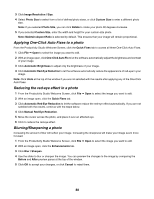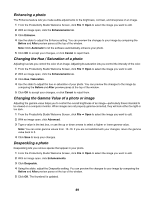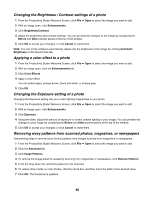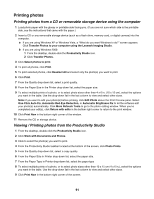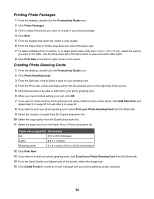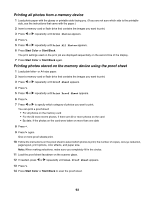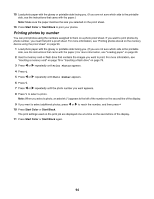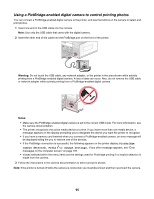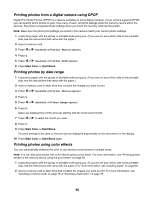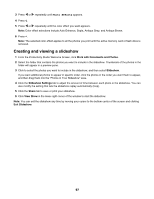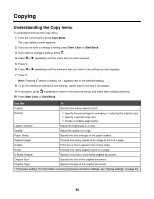Lexmark X6570 User's Guide - Page 93
Printing all photos from a memory device
 |
UPC - 836367002285
View all Lexmark X6570 manuals
Add to My Manuals
Save this manual to your list of manuals |
Page 93 highlights
Printing all photos from a memory device 1 Load photo paper with the glossy or printable side facing you. (If you are not sure which side is the printable side, see the instructions that came with the paper.) 2 Insert a memory card or flash drive that contains the images you want to print. 3 Press or repeatedly until Print Photos appears. 4 Press . 5 Press or repeatedly until Print All Photos appears. 6 Press Start Color or Start Black. The print settings used on the print job are displayed sequentially on the second line of the display. 7 Press Start Color or Start Black again. Printing photos stored on the memory device using the proof sheet 1 Load plain letter- or A4-size paper. 2 Insert a memory card or flash drive that contains the images you want to print. 3 Press or repeatedly until Proof Sheet appears. 4 Press . 5 Press or repeatedly until Print Proof Sheet appears. 6 Press . 7 Press or to specify which category of photos you want to print. You can print a proof sheet: • For all photos on the memory card • For the 20 most recent photos, if there are 20 or more photos on the card • By date, if the photos on the card were taken on more than one date 8 Press . 9 Press again. One or more proof sheets print. 10 Follow the instructions on the proof sheet to select which photos to print, the number of copies, red-eye reduction, page layout, print options, color effects, and paper size. Note: When making selections, make sure you completely fill in the circles. 11 Load the proof sheet facedown on the scanner glass. 12 If needed, press or repeatedly until Scan Proof Sheet appears. 13 Press . 14 Press Start Color or Start Black to scan the proof sheet. 93