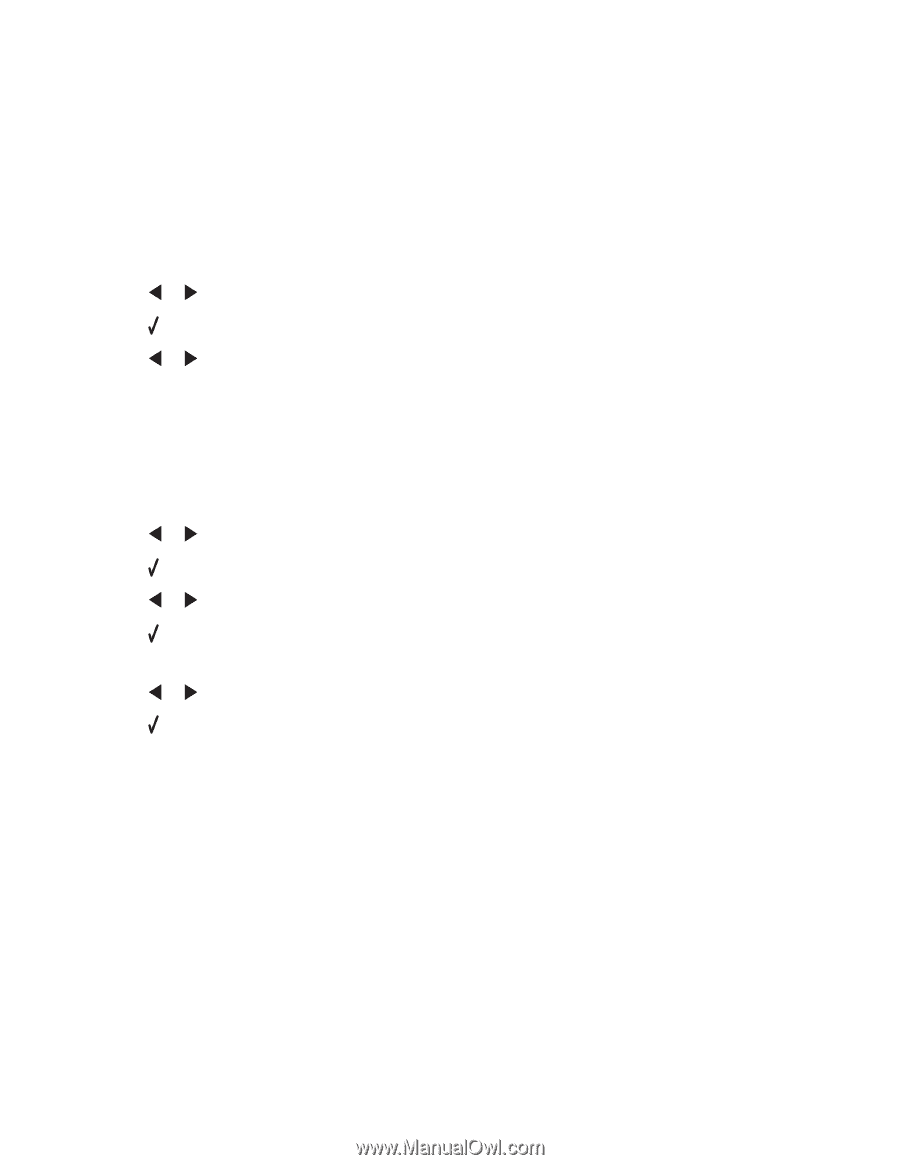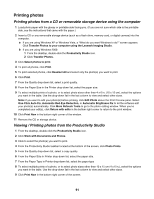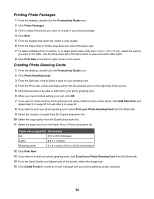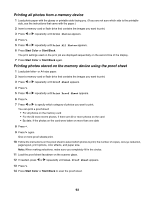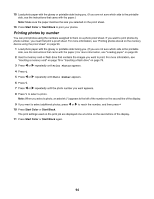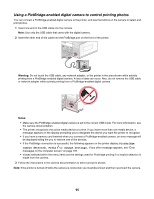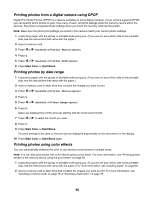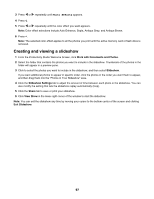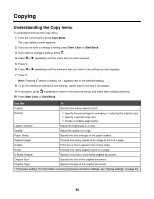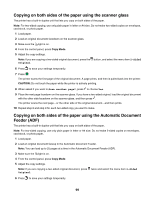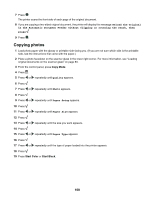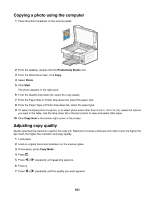Lexmark X6570 User's Guide - Page 96
Printing photos from a digital camera using DPOF, Printing photos by date range, Printing photos
 |
UPC - 836367002285
View all Lexmark X6570 manuals
Add to My Manuals
Save this manual to your list of manuals |
Page 96 highlights
Printing photos from a digital camera using DPOF Digital Print Order Format (DPOF) is a feature available on some digital cameras. If your camera supports DPOF, you can specify which photos to print, how many of each, and print settings while the memory card is still in the camera. The printer recognizes these settings when you insert the memory card into the printer. Note: Make sure the photo print settings you select in the camera match your current printer settings. 1 Load photo paper with the glossy or printable side facing you. (If you are not sure which side is the printable side, see the instructions that came with the paper.) 2 Insert a memory card. 3 Press or repeatedly until Print Photos appears. 4 Press . 5 Press or repeatedly until Print DPOF appears. 6 Press Start Color or Start Black. Printing photos by date range 1 Load photo paper with the glossy or printable side facing you. (If you are not sure which side is the printable side, see the instructions that came with the paper.) 2 Insert a memory card or flash drive that contains the images you want to print. 3 Press or repeatedly until Print Photos appears. 4 Press . 5 Press or repeatedly until Date Range appears. 6 Press . Dates are displayed by month and year starting with the most recent month. 7 Press or to select the month you want. 8 Press . 9 Press Start Color or Start Black. The print settings to be used on the print job are displayed sequentially on the second line of the display. 10 Press Start Color or Start Black again. Printing photos using color effects You can automatically enhance the color of your photos or print photos in antique tones. Note: You can also print photos with color effects using a proof sheet. For more information, see "Printing photos stored on the memory device using the proof sheet" on page 93. 1 Load photo paper with the glossy or printable side facing you. (If you are not sure which side is the printable side, see the instructions that came with the paper.) For more information, see "Loading paper" on page 60. 2 Insert a memory card or flash drive that contains the images you want to print. For more information, see "Inserting a memory card" on page 78 or "Inserting a flash drive" on page 79. 96