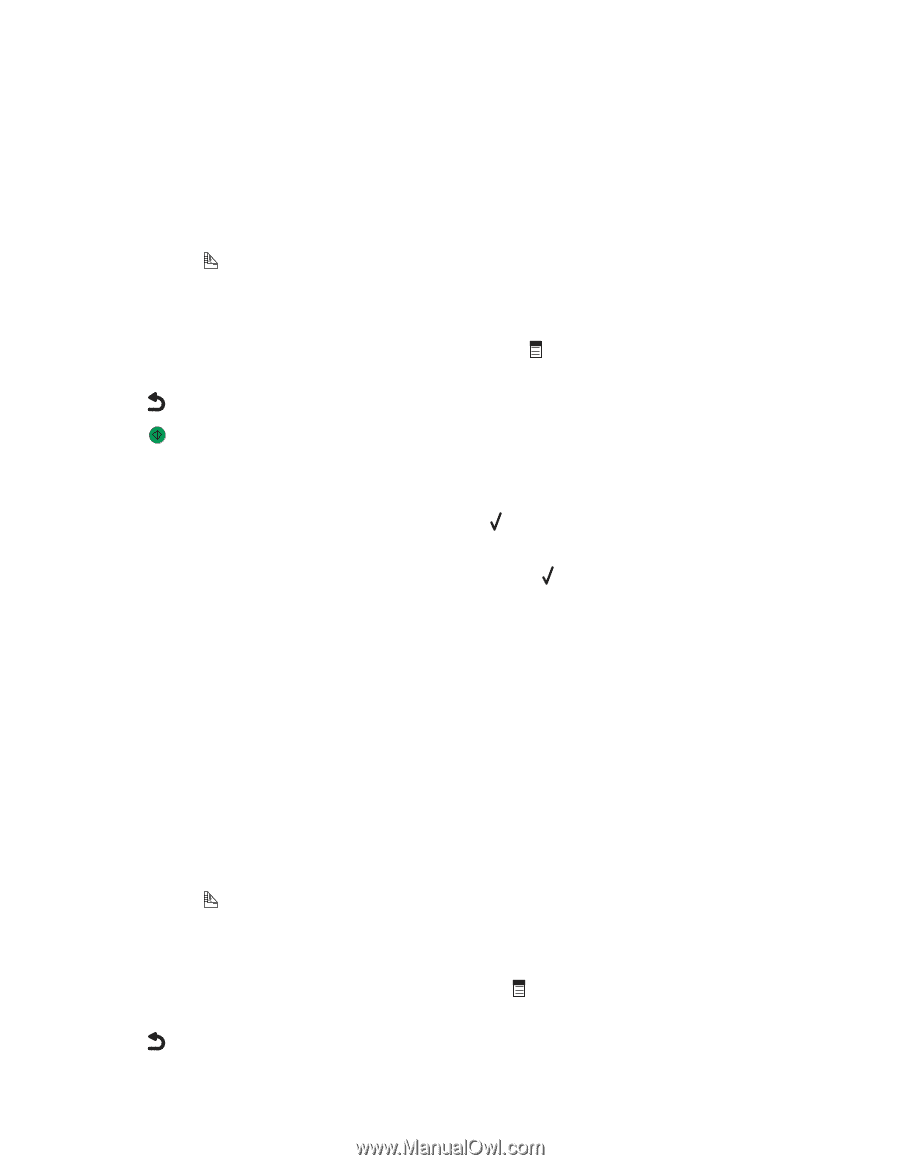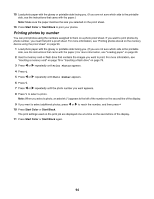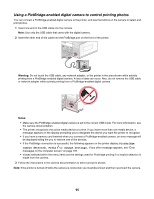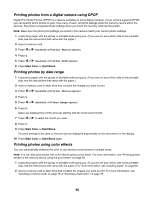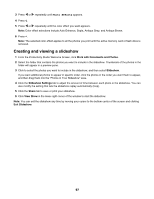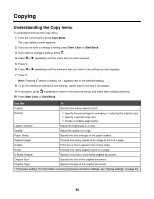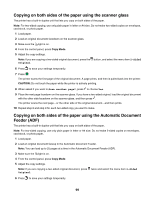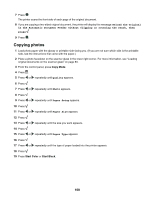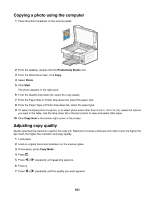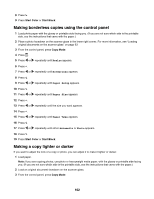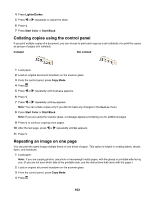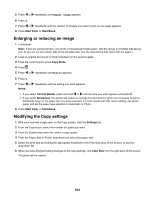Lexmark X6570 User's Guide - Page 99
Copying on both sides of the paper using the scanner glass
 |
UPC - 836367002285
View all Lexmark X6570 manuals
Add to My Manuals
Save this manual to your list of manuals |
Page 99 highlights
Copying on both sides of the paper using the scanner glass The printer has a built-in duplex unit that lets you copy on both sides of the paper. Note: For two-sided copying, use only plain paper in letter or A4 size. Do not make two-sided copies on envelopes, card stock, or photo paper. 1 Load paper. 2 Load an original document facedown on the scanner glass. 3 Make sure the light is on. 4 From the control panel, press Copy Mode. 5 Adjust the copy settings. Note: If you are copying a two-sided original document, press the button, and select the menu item 2-Sided Original. 6 Press to save your settings temporarily. 7 Press . The printer scans the first page of the original document. A page prints, and then is pulled back into the printer. CAUTION: Do not touch the paper while the printer is actively printing. 8 When asked if you want to Scan another page?, press to choose Yes. 9 Place the next page facedown on the scanner glass. If you have a two-sided original, load the original document with the other side facedown on the scanner glass, and then press . The printer scans the next page-or the other side of the original document-and then prints. 10 Repeat step 8 and step 9 for each two-sided copy you want to make. Copying on both sides of the paper using the Automatic Document Feeder (ADF) The printer has a built-in duplex unit that lets you copy on both sides of the paper. Note: For two-sided copying, use only plain paper in letter or A4 size. Do not make 2-sided copies on envelopes, card stock, or photo paper. 1 Load paper. 2 Load an original document faceup in the Automatic Document Feeder. Note: You can load up to 25 pages at a time in the Automatic Document Feeder (ADF). 3 Make sure the light is on. 4 From the control panel, press Copy Mode. 5 Adjust the copy settings. Note: If you are copying a two-sided original document, press Original. twice and select the menu item 2-Sided 6 Press to save your settings temporarily. 99