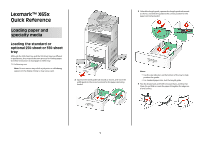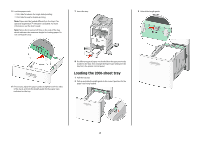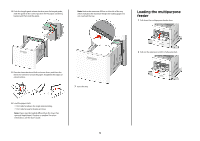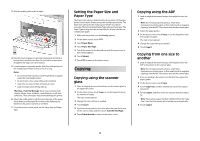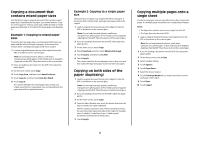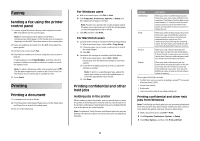Lexmark X658 Quick Reference
Lexmark X658 Manual
 |
View all Lexmark X658 manuals
Add to My Manuals
Save this manual to your list of manuals |
Lexmark X658 manual content summary:
- Lexmark X658 | Quick Reference - Page 1
, they require the same process for loading paper. Use these instructions to load paper in either tray: 1 Pull the tray out. Note: Do not remove trays while a job prints or while Busy appears on the display. Doing so may cause a jam. 2 Squeeze the width guide tab inward as shown, and move the - Lexmark X658 | Quick Reference - Page 2
and lock the length guide for the paper sizes indicated on the tray. 8 If a different type of paper was loaded than the type previously loaded in the tray, then change the Paper Type setting for the tray from the printer control panel. Loading the 2000-sheet tray 1 Pull the tray out. 2 Pull up and - Lexmark X658 | Quick Reference - Page 3
. 7 Insert the tray. 6 Load the paper stack: • Print side facedown for single-sided printing • Print side faceup for duplex printing Note: Paper must be loaded differently in the trays if an optional StapleSmart II Finisher is installed. For more information, see the User's Guide. 3 2 Pull out - Lexmark X658 | Quick Reference - Page 4
Size setting for the multipurpose feeder must be set manually. The factory default Paper Type setting is Plain Paper. The Paper Type setting must be set manually for all trays that do not contain plain paper. 1 Make sure the printer is on and Ready appears. 2 On the home screen, touch . 3 Touch - Lexmark X658 | Quick Reference - Page 5
Copy It. The scanner identifies the mixed paper sizes as they scan. Copies are printed on mixed paper sizes corresponding to the paper sizes of the original document. Example 2: Copying to a single paper size The printer has one paper tray, loaded with letter-size paper. A document that contains - Lexmark X658 | Quick Reference - Page 6
the settings as needed. Note: To print on a specific paper type, adjust the paper type setting to match the loaded paper, or select the appropriate tray or feeder. 3 Click Print. Printing confidential and other held jobs Holding jobs in the printer When sending a job to the printer, you can specify - Lexmark X658 | Quick Reference - Page 7
you insert the flash drive while the printer is printing other jobs, then Printer Busy appears. After the other jobs are processed, you may need to view the held jobs list to print documents from the flash drive. 3 Touch the document you want to print. Note: Folders found on the flash drive appear - Lexmark X658 | Quick Reference - Page 8
may cause damage to your printer. 5 Make sure the paper support and standard exit bin are dry before beginning a new print job. Cleaning the scanner glass Clean the scanner glass if you encounter print quality problems, such as streaks on copied or scanned images. 1 Slightly dampen a soft, lint
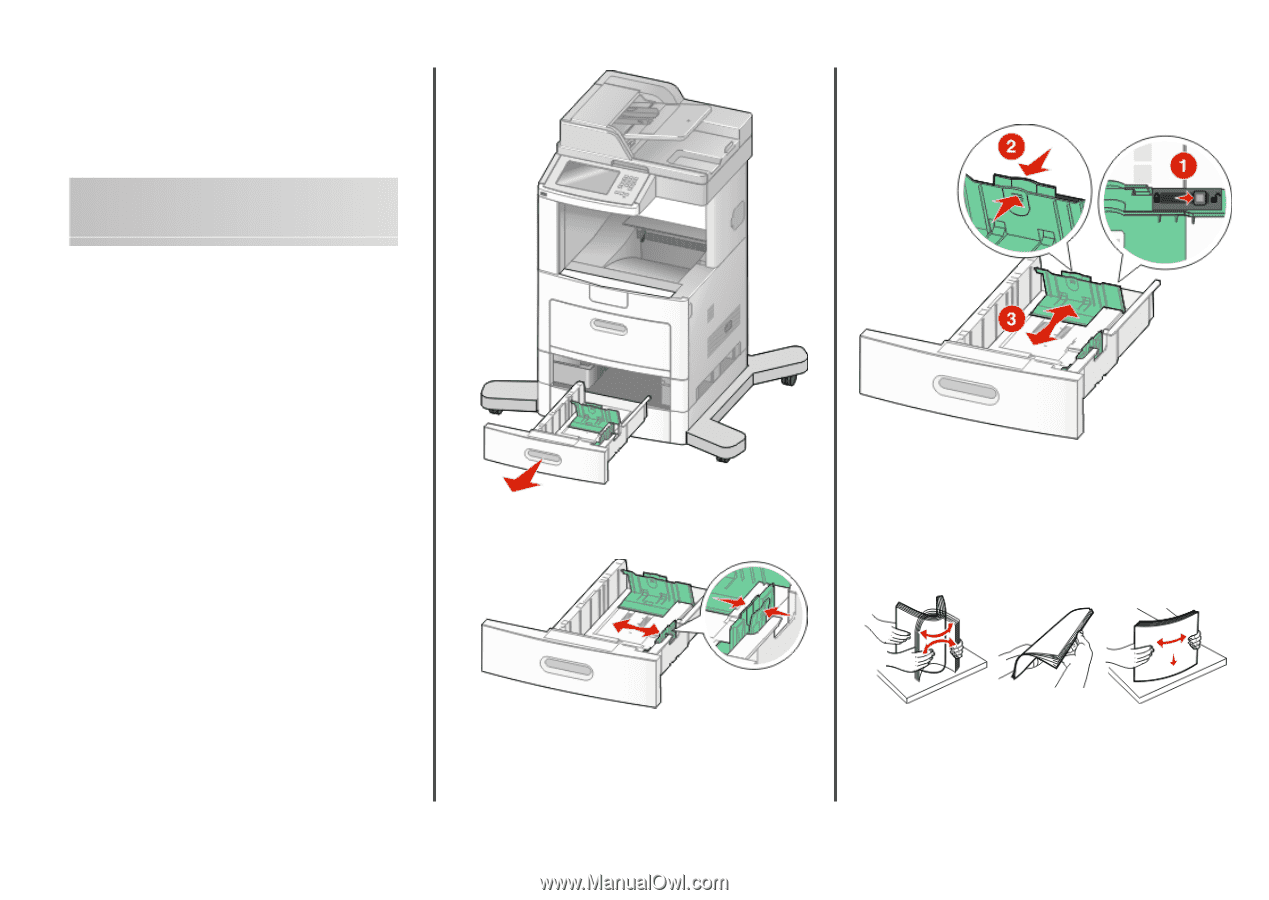
Lexmark™ X65x
Quick Reference
Loading paper and
specialty media
Loading the standard or
optional 250-sheet or 550-sheet
tray
Although the 250-sheet tray and the 550-sheet tray are different
in appearance, they require the same process for loading paper.
Use these instructions to load paper in either tray:
1
Pull the tray out.
Note:
Do not remove trays while a job prints or while
Busy
appears on the display. Doing so may cause a jam.
2
Squeeze the width guide tab inward as shown, and move the
width guide to the correct position for the paper size being
loaded.
3
Unlock the length guide, squeeze the length guide tab inward
as shown, and slide the guide to the correct position for the
paper size being loaded.
Notes:
•
Use the size indicators on the bottom of the tray to help
position the guides.
•
For standard paper sizes, lock the length guide.
4
Flex the sheets back and forth to loosen them, and then fan
them. Do not fold or crease the paper. Straighten the edges on
a level surface.
1