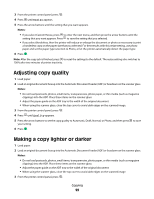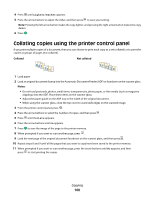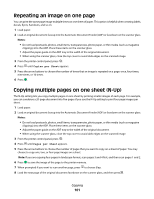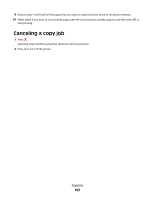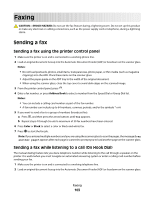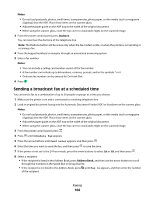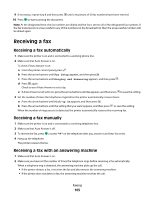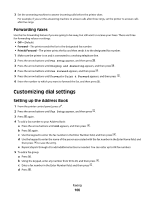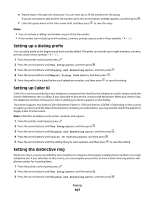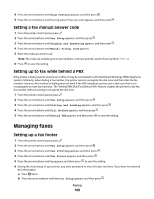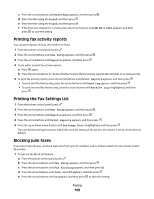Lexmark X6650 User's Guide - Page 104
Sending a broadcast fax at a scheduled time, Notes, Dialtone, Address Book
 |
UPC - 836367006047
View all Lexmark X6650 manuals
Add to My Manuals
Save this manual to your list of manuals |
Page 104 highlights
Notes: • Do not load postcards, photos, small items, transparencies, photo paper, or thin media (such as magazine clippings) into the ADF. Place these items on the scanner glass. • Adjust the paper guide on the ADF tray to the width of the original document. • When using the scanner glass, close the top cover to avoid dark edges on the scanned image. 3 From the printer control panel, press Dialtone. You can now hear the dial tone of the telephone line. Note: The Dialtone button will be active only when the fax modem is idle, or when the printer is not sending or receiving a fax. 4 Press the keypad numbers to navigate through an automated answering system. 5 Enter a fax number. Notes: • You can include a calling card number as part of the fax number. • A fax number can include up to 64 numbers, commas, periods, and/or the symbols * or #. • Only one fax number can be entered for On Hook Dial. 6 Press . Sending a broadcast fax at a scheduled time You can send a fax to a combination of up to 30 people or groups at a time you choose. 1 Make sure the printer is on and is connected to a working telephone line. 2 Load an original document faceup into the Automatic Document Feeder (ADF) or facedown on the scanner glass. Notes: • Do not load postcards, photos, small items, transparencies, photo paper, or thin media (such as magazine clippings) into the ADF. Place these items on the scanner glass. • Adjust the paper guide on the ADF tray to the width of the original document. • When using the scanner glass, close the top cover to avoid dark edges on the scanned image. 3 From the printer control panel, press . 4 Press until Schedule Fax appears. 5 Press the arrow buttons until Send Later appears, and then press . 6 Enter the time you want to send the fax, and then press to save the time. 7 If the printer is not set to the 24-hour mode, press the arrow buttons to select AM or PM, and then press . 8 Select a recipient: • If the recipient is listed in the Address Book, press Address Book, and then use the arrow buttons to scroll through the numbers in the Speed Dial or Group Dial list. • If the recipient is not listed in the Address Book, press until Fax to appears, and then enter the number of the recipient. Faxing 104