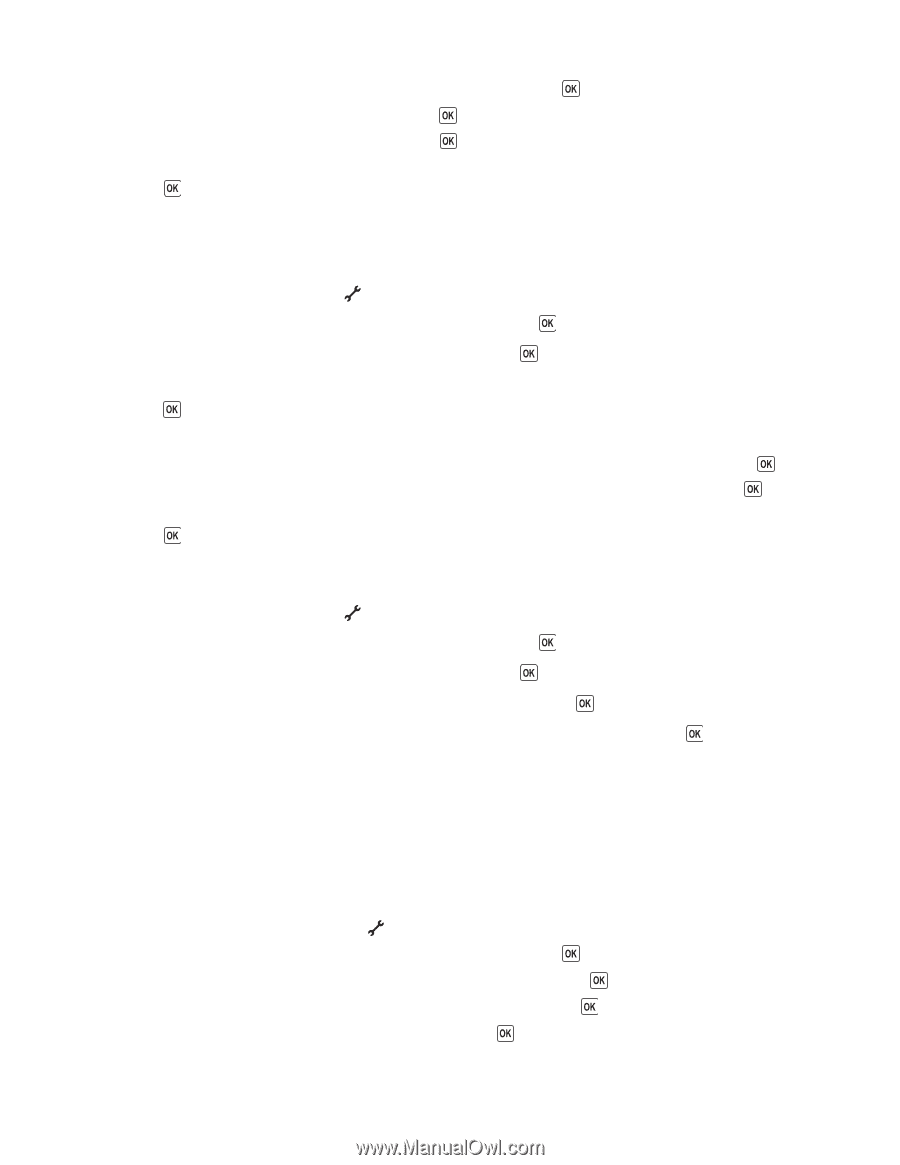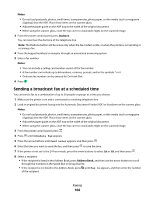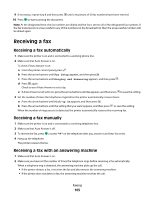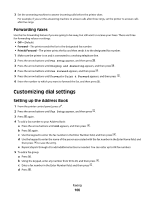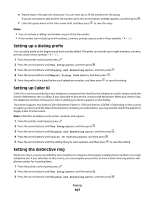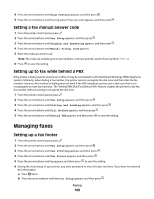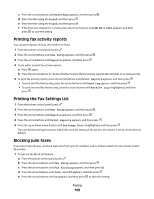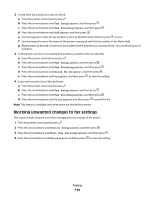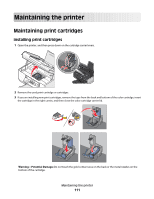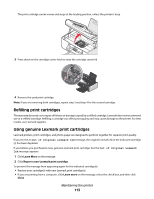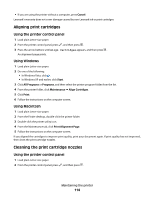Lexmark X6650 User's Guide - Page 109
Printing fax activity reports, Printing the Fax Settings List, Blocking junk faxes, Date/Time
 |
UPC - 836367006047
View all Lexmark X6650 manuals
Add to My Manuals
Save this manual to your list of manuals |
Page 109 highlights
c Press the arrow buttons until Date/Time appears, and then press . d Enter the date using the keypad, and then press . e Enter the time using the keypad, and then press . f If the hour you entered is 12 or less, press the arrow buttons until AM, PM, or 24hr appears, and then press to save the setting. Printing fax activity reports You can print reports of faxes sent and/or received. 1 From the printer control panel, press . 2 Press the arrow buttons until Fax Setup appears, and then press . 3 Press the arrow buttons until Reports appears, and then press . 4 To set when to print fax activity reports: a Press again. b Press the arrow buttons to choose whether to print the fax activity reports after 40 faxes or on request only. 5 To print fax activity reports, press the arrow buttons until Print Reports appears, and then press . • To print sent fax history only, press the arrow buttons until Send Log appears, and then press . • To print received fax history only, press the arrow button until Receive Log is highlighted, and then press . Printing the Fax Settings List 1 From the printer control panel, press . 2 Press the arrow buttons until Fax Setup appears, and then press . 3 Press the arrow buttons until Reports appears, and then press . 4 Press the arrow buttons until Print Reports appears, and then press . 5 Press the up or down arrow button until Settings List is highlighted, and then press . The user default settings list prints, which lists each fax setting in the printer, the value it is set to, and its factory default. Blocking junk faxes If you have Caller ID, you can block faxes sent from specific numbers and/or all faxes which do not include a Caller ID number. 1 To turn on the Block List feature: a From the printer control panel, press . b Press the arrow buttons until Fax Setup appears, and then press . c Press the arrow buttons until Fax Blocking appears, and then press . d Press the arrow buttons until Turn On/Off appears, and then press . e Press the arrow buttons until On appears, and then press to save the setting. Faxing 109