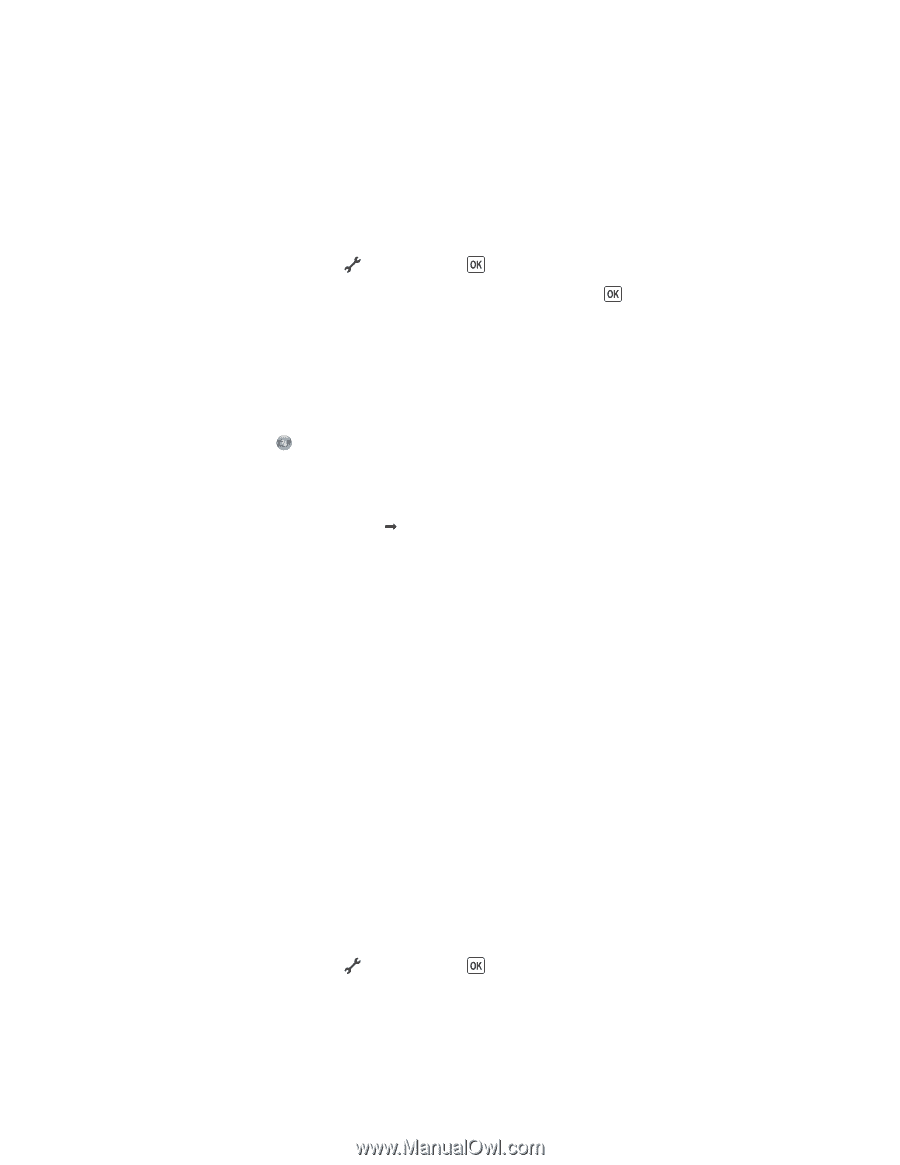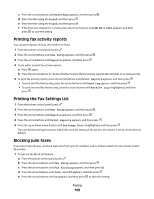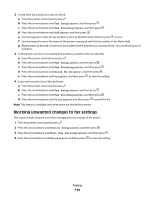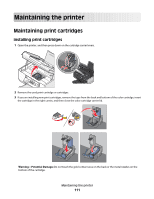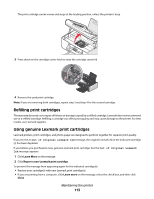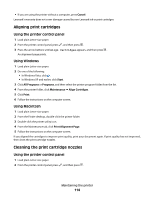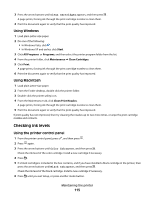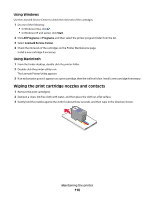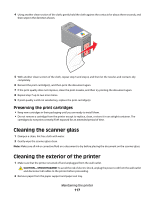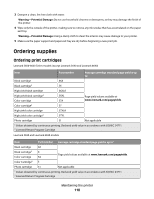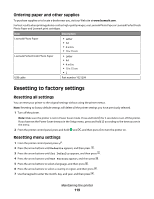Lexmark X6650 User's Guide - Page 114
Aligning print cartridges, Cleaning the print cartridge nozzles, Using the printer control panel - ink cartridge
 |
UPC - 836367006047
View all Lexmark X6650 manuals
Add to My Manuals
Save this manual to your list of manuals |
Page 114 highlights
• If you are using the printer without a computer, press Cancel. Lexmark's warranty does not cover damage caused by non-Lexmark ink or print cartridges. Aligning print cartridges Using the printer control panel 1 Load plain Letter-size paper. 2 From the printer control panel, press , and then press . 3 Press the arrow buttons until Align Cartridges appears, and then press . An alignment page prints. Using Windows 1 Load plain Letter-size paper. 2 Do one of the following: • In Windows Vista, click . • In Windows XP and earlier, click Start. 3 Click All Programs or Programs, and then select the printer program folder from the list. 4 From the printer folder, click Maintenance Œ Align Cartridges. 5 Click Print. 6 Follow the instructions on the computer screen. Using Macintosh 1 Load plain Letter-size paper. 2 From the Finder desktop, double-click the printer folder. 3 Double-click the printer utility icon. 4 From the Maintenance tab, click Print Alignment Page. 5 Follow the instructions on the computer screen. If you aligned the cartridges to improve print quality, print your document again. If print quality has not improved, then clean the print cartridge nozzles. Cleaning the print cartridge nozzles Using the printer control panel 1 Load plain Letter-size paper. 2 From the printer control panel, press , and then press . Maintaining the printer 114