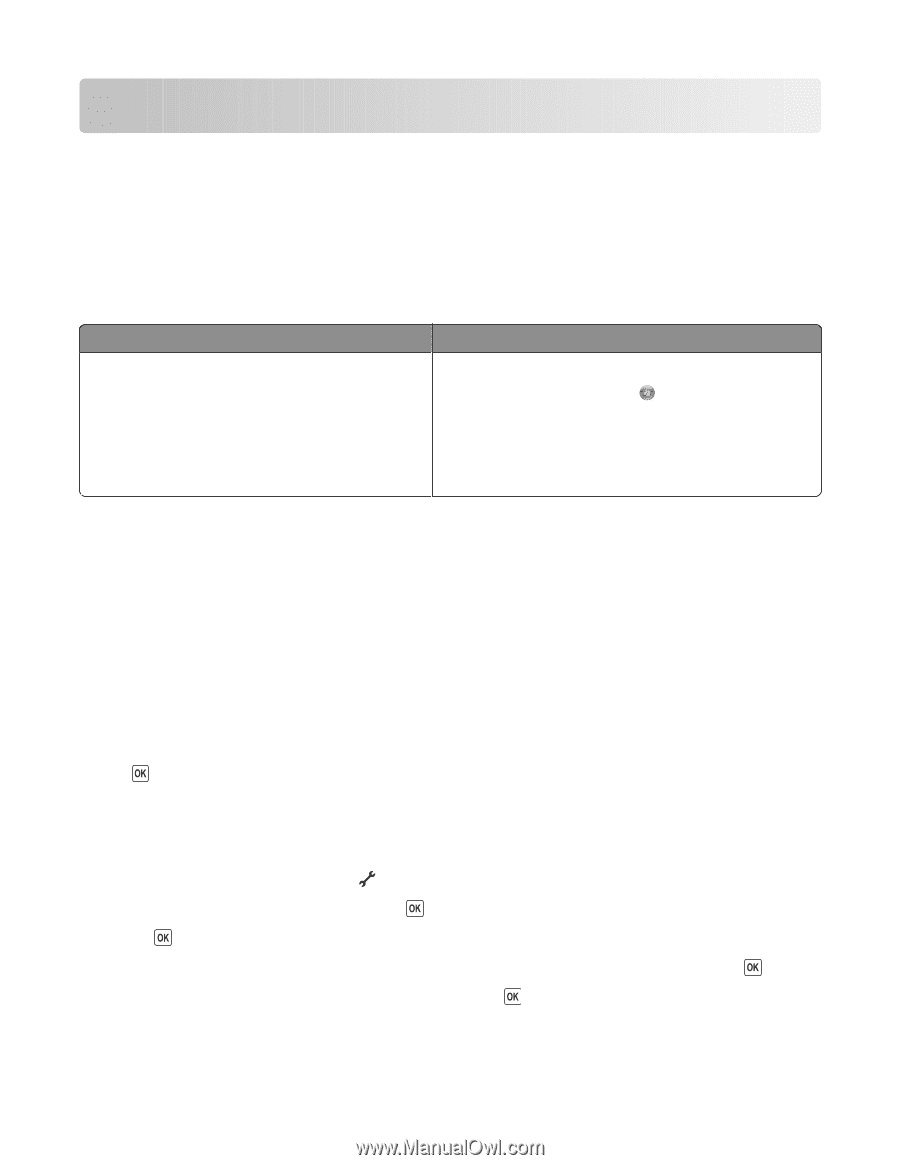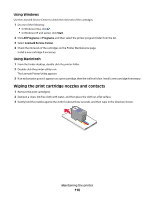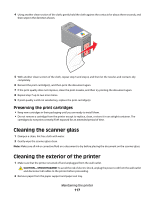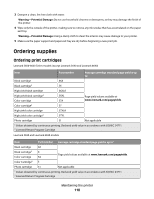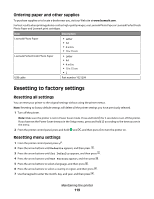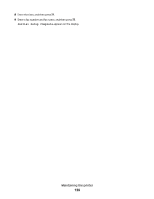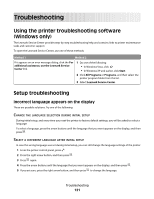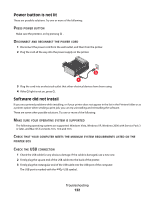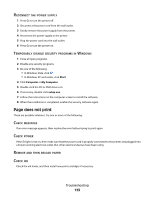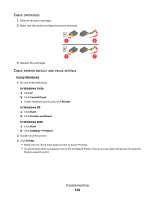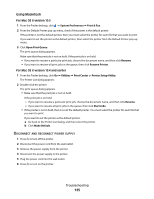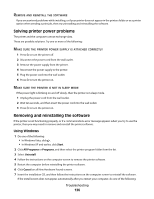Lexmark X6650 User's Guide - Page 121
Troubleshooting, Using the printer troubleshooting software (Windows only)
 |
UPC - 836367006047
View all Lexmark X6650 manuals
Add to My Manuals
Save this manual to your list of manuals |
Page 121 highlights
Troubleshooting Using the printer troubleshooting software (Windows only) The Lexmark Service Center provides step-by-step troubleshooting help and contains links to printer maintenance tasks and customer support. To open the Lexmark Service Center, use one of these methods: Method 1 Method 2 If it appears on an error message dialog, click the For additional assistance, use the Lexmark Service Center link. 1 Do one of the following: • In Windows Vista, click . • In Windows XP and earlier, click Start. 2 Click All Programs or Programs, and then select the printer program folder from the list. 3 Select Lexmark Service Center. Setup troubleshooting Incorrect language appears on the display These are possible solutions. Try one of the following: CHANGE THE LANGUAGE SELECTION DURING INITIAL SETUP During initial setup, and every time you reset the printer to factory default settings, you will be asked to select a language. To select a language, press the arrow buttons until the language that you want appears on the display, and then press . SELECT A DIFFERENT LANGUAGE AFTER INITIAL SETUP In case the wrong language was set during initial setup, you can still change the language settings of the printer. 1 From the printer control panel, press . 2 Press the right arrow button, and then press . 3 Press again. 4 Press the arrow buttons until the language that you want appears on the display, and then press . 5 If you are sure, press the right arrow button, and then press to change the language. Troubleshooting 121