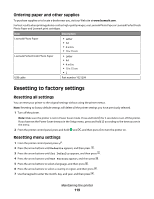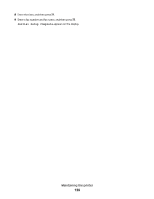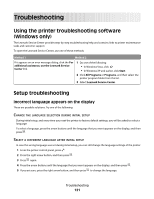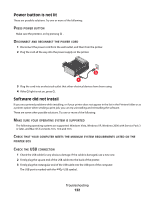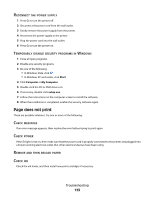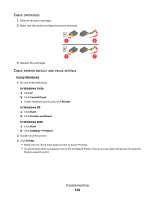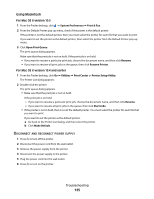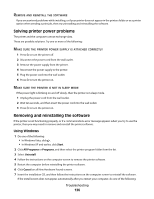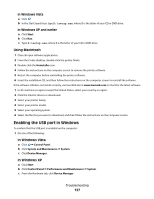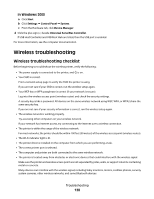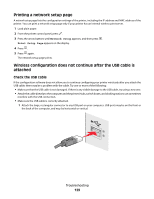Lexmark X6650 User's Guide - Page 124
In Windows Vista, In Windows XP, Control Panel, Printer, Start, Printers and Faxes, Settings
 |
UPC - 836367006047
View all Lexmark X6650 manuals
Add to My Manuals
Save this manual to your list of manuals |
Page 124 highlights
CHECK CARTRIDGES 1 Remove the print cartridges. 2 Make sure the sticker and tape have been removed. 1 2 1 2 3 Reinsert the cartridges. CHECK PRINTER DEFAULT AND PAUSE SETTINGS Using Windows 1 Do one of the following: In Windows Vista a Click . b Click Control Panel. c Under Hardware and Sound, click Printer. In Windows XP a Click Start. b Click Printers and Faxes. In Windows 2000 a Click Start. b Click Settings Œ Printers. 2 Double-click the printer. 3 Click Printer. • Make sure no check mark appears next to Pause Printing. • If a check mark does not appear next to Set As Default Printer, then you must select the printer for each file that you want to print. Troubleshooting 124
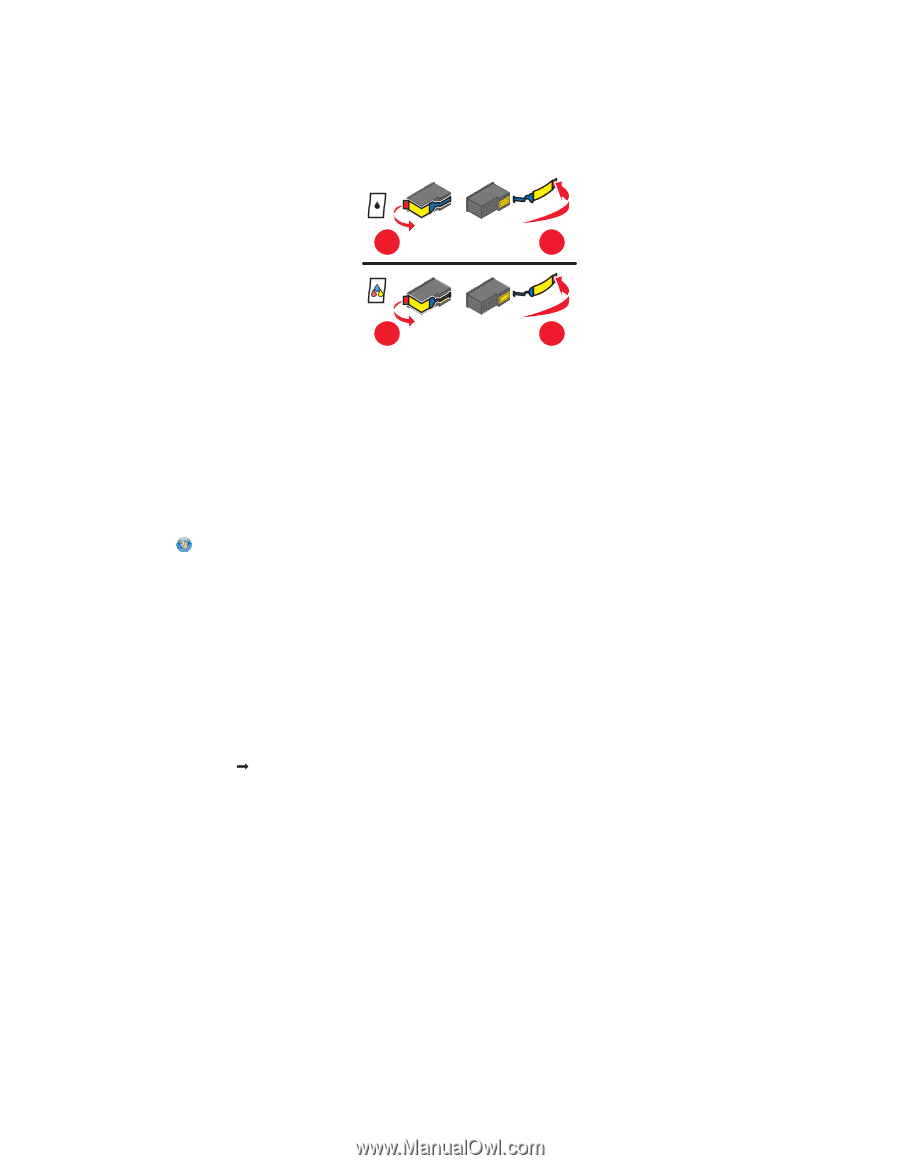
C
HECK
CARTRIDGES
1
Remove the print cartridges.
2
Make sure the sticker and tape have been removed.
1
2
1
2
3
Reinsert the cartridges.
C
HECK
PRINTER
DEFAULT
AND
PAUSE
SETTINGS
Using Windows
1
Do one of the following:
In Windows Vista
a
Click
.
b
Click
Control Panel
.
c
Under Hardware and Sound, click
Printer
.
In Windows XP
a
Click
Start
.
b
Click
Printers and Faxes
.
In Windows 2000
a
Click
Start
.
b
Click
Settings
Printers
.
2
Double-click the printer.
3
Click
Printer
.
•
Make sure no check mark appears next to Pause Printing.
•
If a check mark does not appear next to Set As Default Printer, then you must select the printer for each file
that you want to print.
Troubleshooting
124