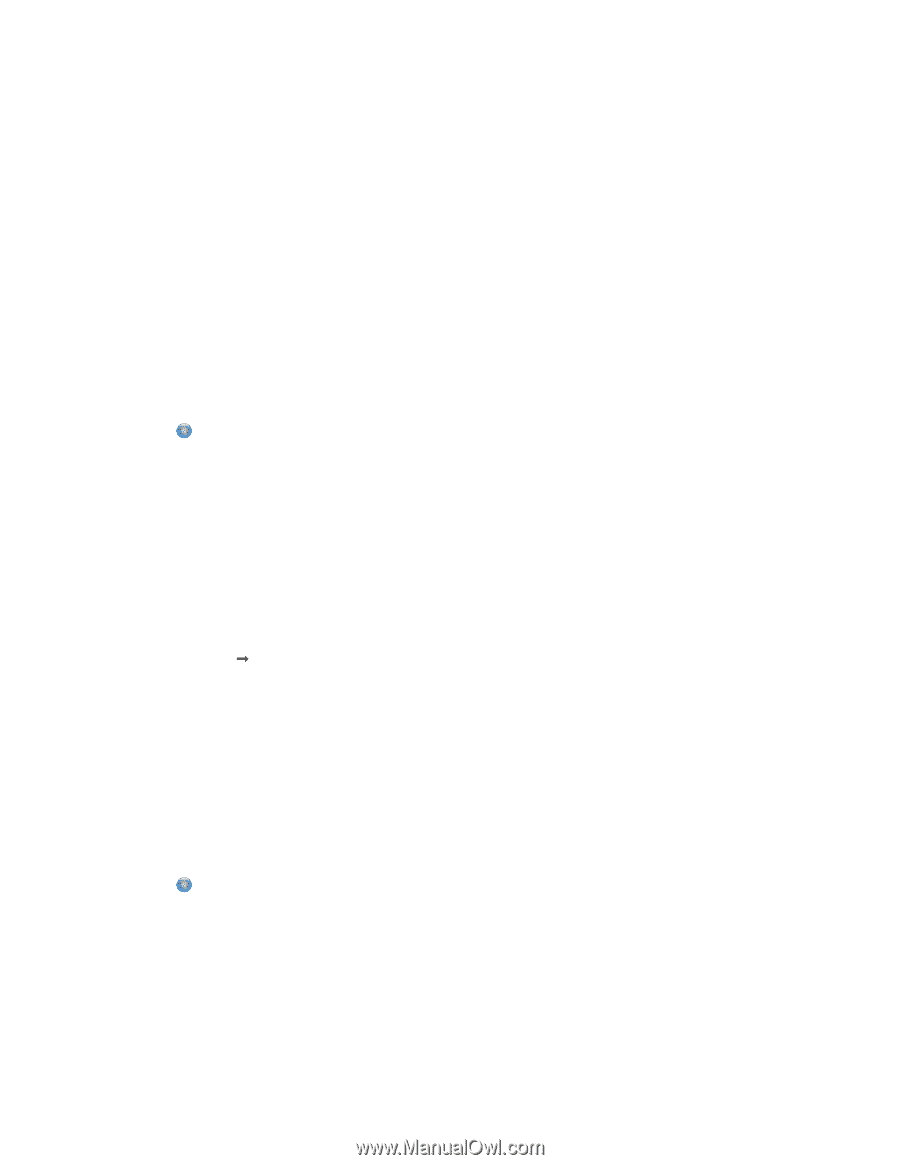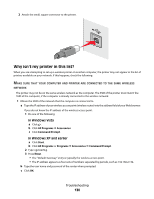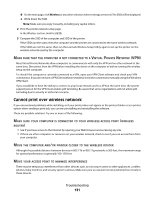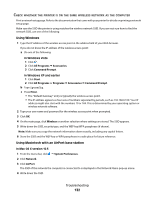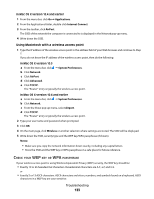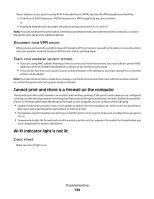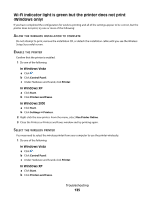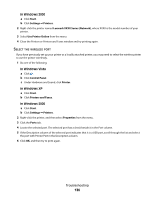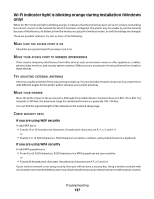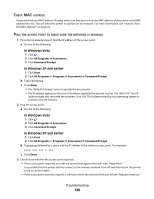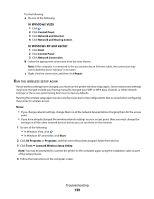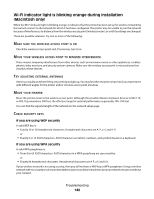Lexmark X6650 User's Guide - Page 135
Wi-Fi indicator light is green but the printer does not print (Windows only), Control Panel, Printer
 |
UPC - 836367006047
View all Lexmark X6650 manuals
Add to My Manuals
Save this manual to your list of manuals |
Page 135 highlights
Wi-Fi indicator light is green but the printer does not print (Windows only) If you have completed the configuration for wireless printing and all of the settings appear to be correct, but the printer does not print, try one or more of the following: ALLOW THE WIRELESS INSTALLATION TO COMPLETE Do not attempt to print, remove the installation CD, or detach the installation cable until you see the Wireless Setup Successful screen. ENABLE THE PRINTER Confirm that the printer is enabled. 1 Do one of the following: In Windows Vista a Click . b Click Control Panel. c Under Hardware and Sound, click Printer. In Windows XP a Click Start. b Click Printers and Faxes. In Windows 2000 a Click Start. b Click Settings ΠPrinters. 2 Right-click the new printer. From the menu, select Use Printer Online. 3 Close the Printers or Printers and Faxes window and try printing again. SELECT THE WIRELESS PRINTER You may need to select the wireless printer from your computer to use the printer wirelessly. 1 Do one of the following: In Windows Vista a Click . b Click Control Panel. c Under Hardware and Sound, click Printer. In Windows XP a Click Start. b Click Printers and Faxes. Troubleshooting 135