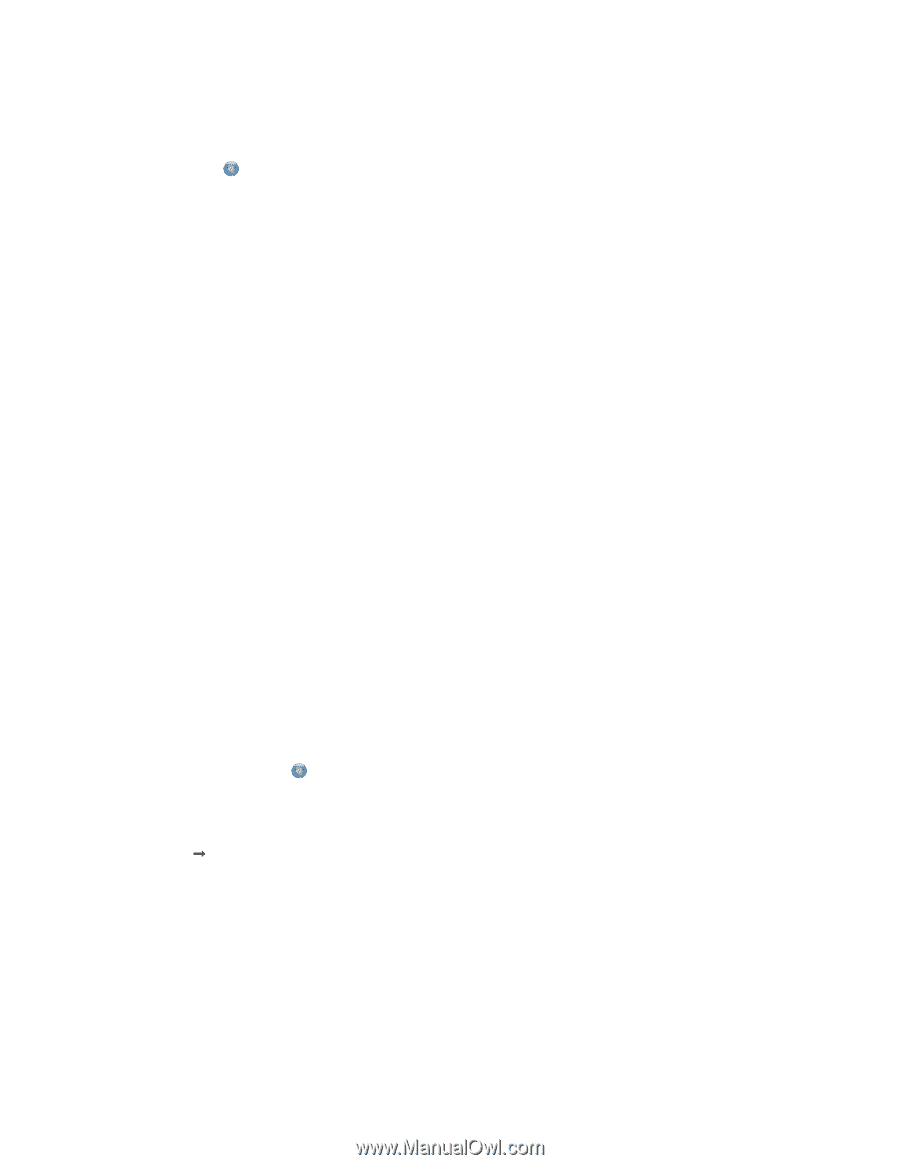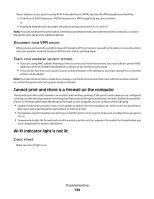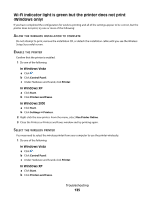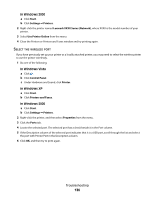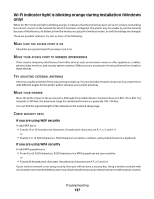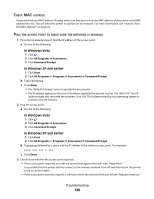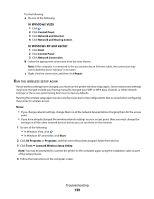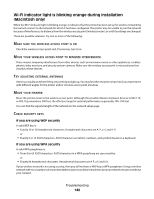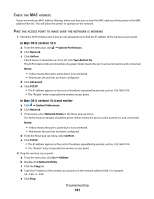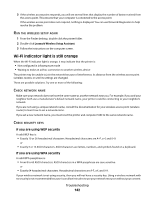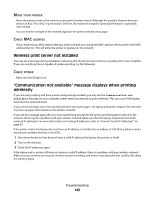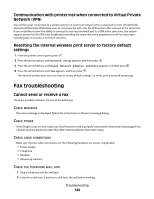Lexmark X6650 User's Guide - Page 139
Network and Sharing Center, Lexmark Wireless Setup Utility
 |
UPC - 836367006047
View all Lexmark X6650 manuals
Add to My Manuals
Save this manual to your list of manuals |
Page 139 highlights
Try the following: a Do one of the following: In Windows Vista 1 Click . 2 Click Control Panel. 3 Click Network and Internet. 4 Click Network and Sharing Center. In Windows XP and earlier 1 Click Start. 2 Click Control Panel. 3 Click Network Connection. b Select the appropriate connection from the ones shown. Note: If the computer is connected to the access point by an Ethernet cable, the connection may not include the word "wireless" in its name. c Right-click the connection, and then click Repair. RUN THE WIRELESS SETUP AGAIN If your wireless settings have changed, you must run the printer wireless setup again. Some reasons your settings may have changed include your having manually changed your WEP or WPA keys, channel, or other network settings; or the access point having been reset to factory defaults. Running the wireless setup again can also resolve issues due to misconfigurations that occurred when configuring the printer for wireless access. Notes: • If you change network settings, change them on all the network devices before changing them for the access point. • If you have already changed the wireless network settings on your access point, then you must change the settings on all the other network devices before you can see them on the network. 1 Do one of the following: • In Windows Vista, click . • In Windows XP and earlier, click Start. 2 Click All Programs or Programs, and then select the printer program folder from the list. 3 Click Tools Œ Lexmark Wireless Setup Utility. Note: You may be prompted to connect the printer to the computer again using the installation cable as part of the setup process. 4 Follow the instructions on the computer screen. Troubleshooting 139