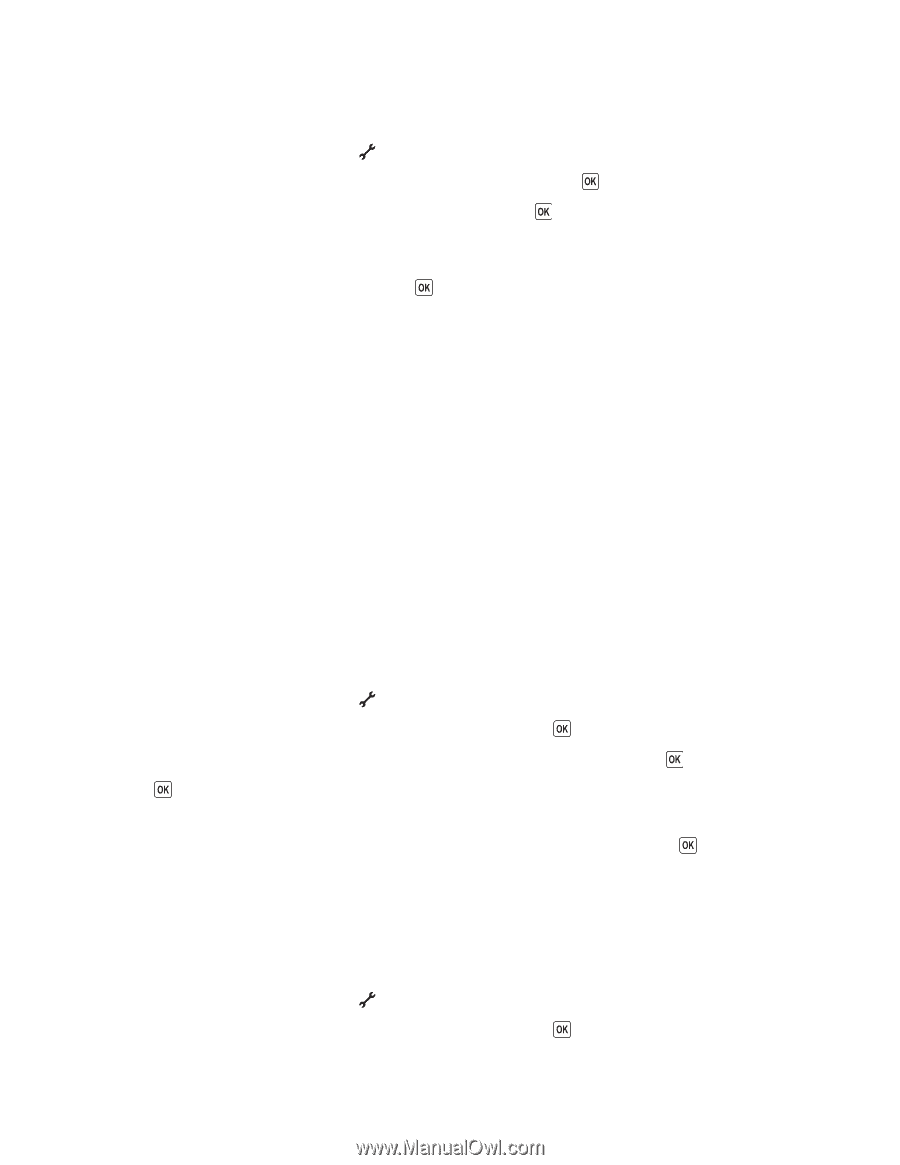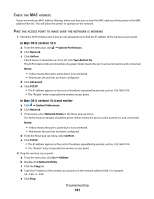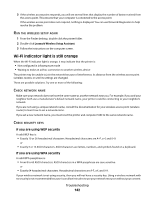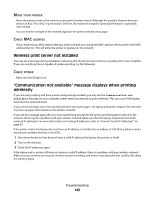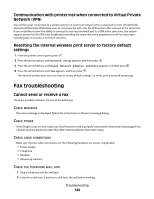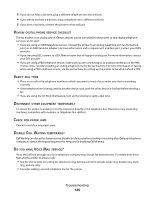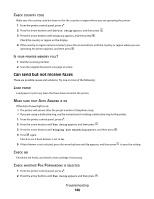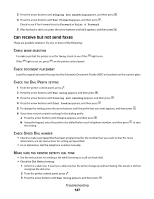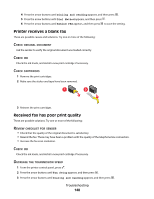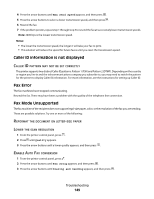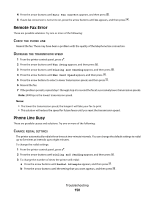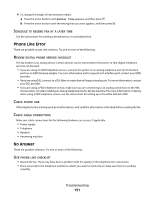Lexmark X6650 User's Guide - Page 146
Can send but not receive faxes, Device Setup, Country, Fax Setup, Ringing and Answering
 |
UPC - 836367006047
View all Lexmark X6650 manuals
Add to My Manuals
Save this manual to your list of manuals |
Page 146 highlights
CHECK COUNTRY CODE Make sure the country code has been set for the country or region where you are operating the printer: 1 From the printer control panel, press . 2 Press the arrow buttons until Device Setup appears, and then press . 3 Press the arrow buttons until Country appears, and then press . Check the country or region on the display. 4 If the country or region name is incorrect, press the arrow buttons until the country or region where you are operating the printer appears, and then press . IS YOUR PRINTER MEMORY FULL? 1 Dial the receiving number. 2 Scan the original document one page at a time. Can send but not receive faxes These are possible causes and solutions. Try one or more of the following: LOAD PAPER Load paper to print any faxes that have been stored in the printer. MAKE SURE THAT AUTO ANSWER IS ON If the Auto Answer light is on: • The printer will answer after the preset number of telephone rings. • If you are using a distinctive ring, see the instructions for setting a distinctive ring for the printer. 1 From the printer control panel, press . 2 Press the arrow buttons until Fax Setup appears, and then press . 3 Press the arrow buttons until Ringing and Answering appears, and then press . 4 Press again. Check to see if Auto Answer is set to On. 5 If Auto Answer is not selected, press the arrow buttons until On appears, and then press to save the setting. CHECK INK Check the ink levels, and install a new cartridge if necessary. CHECK WHETHER FAX FORWARDING IS SELECTED 1 From the printer control panel, press . 2 Press the arrow buttons until Fax Setup appears, and then press . Troubleshooting 146