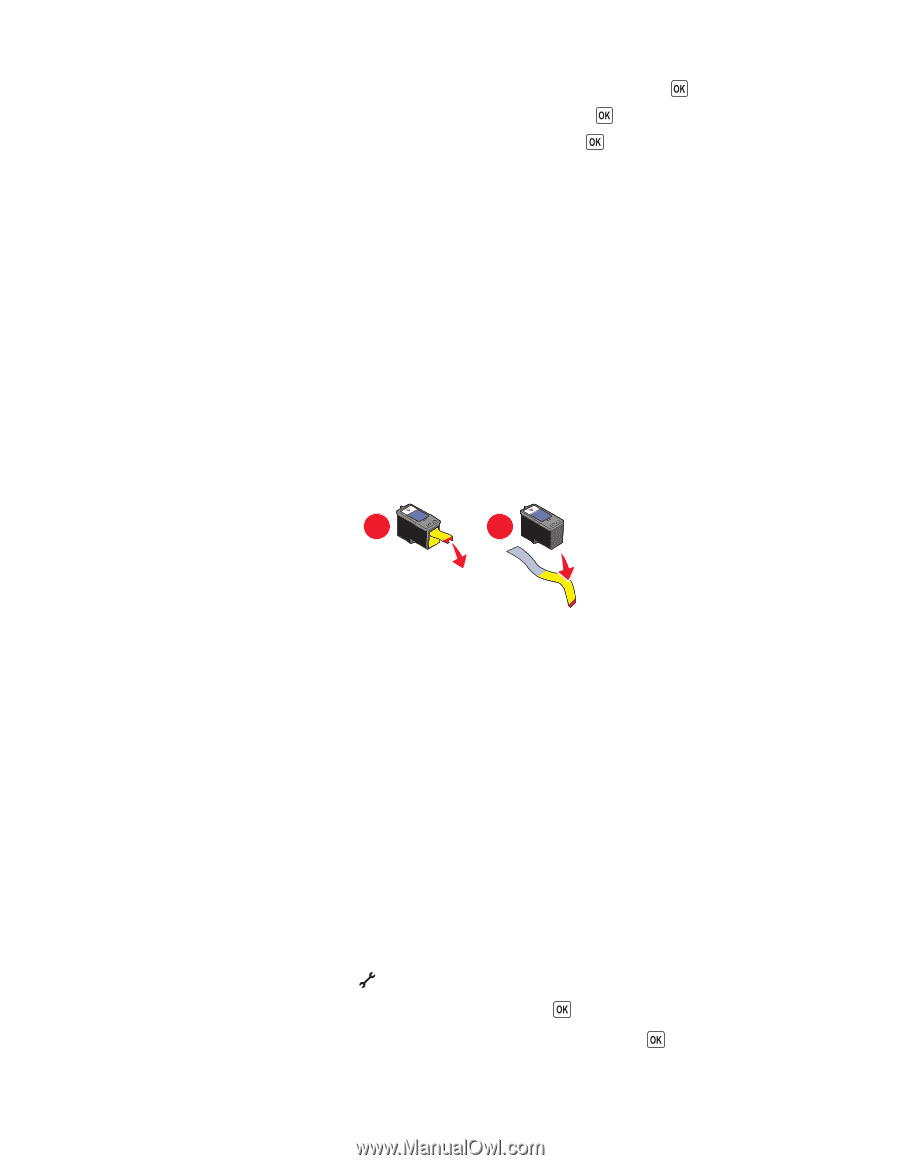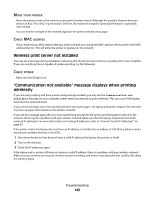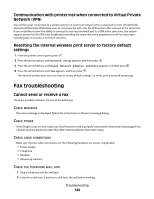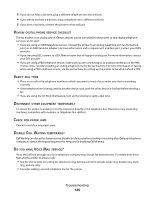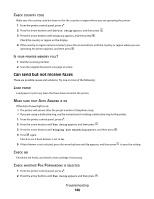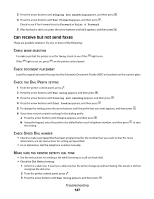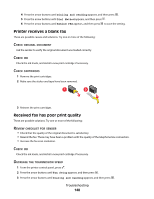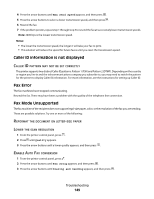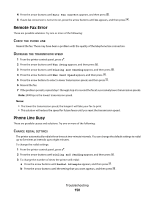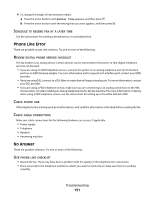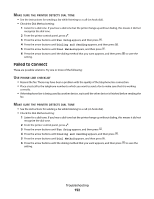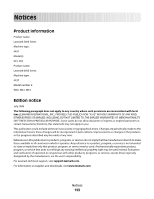Lexmark X6650 User's Guide - Page 148
Printer receives a blank fax, Received fax has poor print quality, Dialing and Sending, Dial Method - reviews
 |
UPC - 836367006047
View all Lexmark X6650 manuals
Add to My Manuals
Save this manual to your list of manuals |
Page 148 highlights
4 Press the arrow buttons until Dialing and Sending appears, and then press . 5 Press the arrow buttons until Dial Method appears, and then press . 6 Press the arrow buttons until Behind PBX appears, and then press to save the setting. Printer receives a blank fax These are possible causes and solutions. Try one or more of the following: CHECK ORIGINAL DOCUMENT Ask the sender to verify the original document was loaded correctly. CHECK INK Check the ink levels, and install a new print cartridge if necessary. CHECK CARTRIDGES 1 Remove the print cartridges. 2 Make sure the sticker and tape have been removed. 1 2 3 Reinsert the print cartridges. Received fax has poor print quality These are possible solutions. Try one or more of the following: REVIEW CHECKLIST FOR SENDER • Check that the quality of the original document is satisfactory. • Resend the fax. There may have been a problem with the quality of the telephone line connection. • Increase the fax scan resolution. CHECK INK Check the ink levels, and install a new print cartridge if necessary. DECREASE THE TRANSMISSION SPEED 1 From the printer control panel, press . 2 Press the arrow buttons until Fax Setup appears, and then press . 3 Press the arrow buttons until Dialing and Sending appears, and then press . Troubleshooting 148