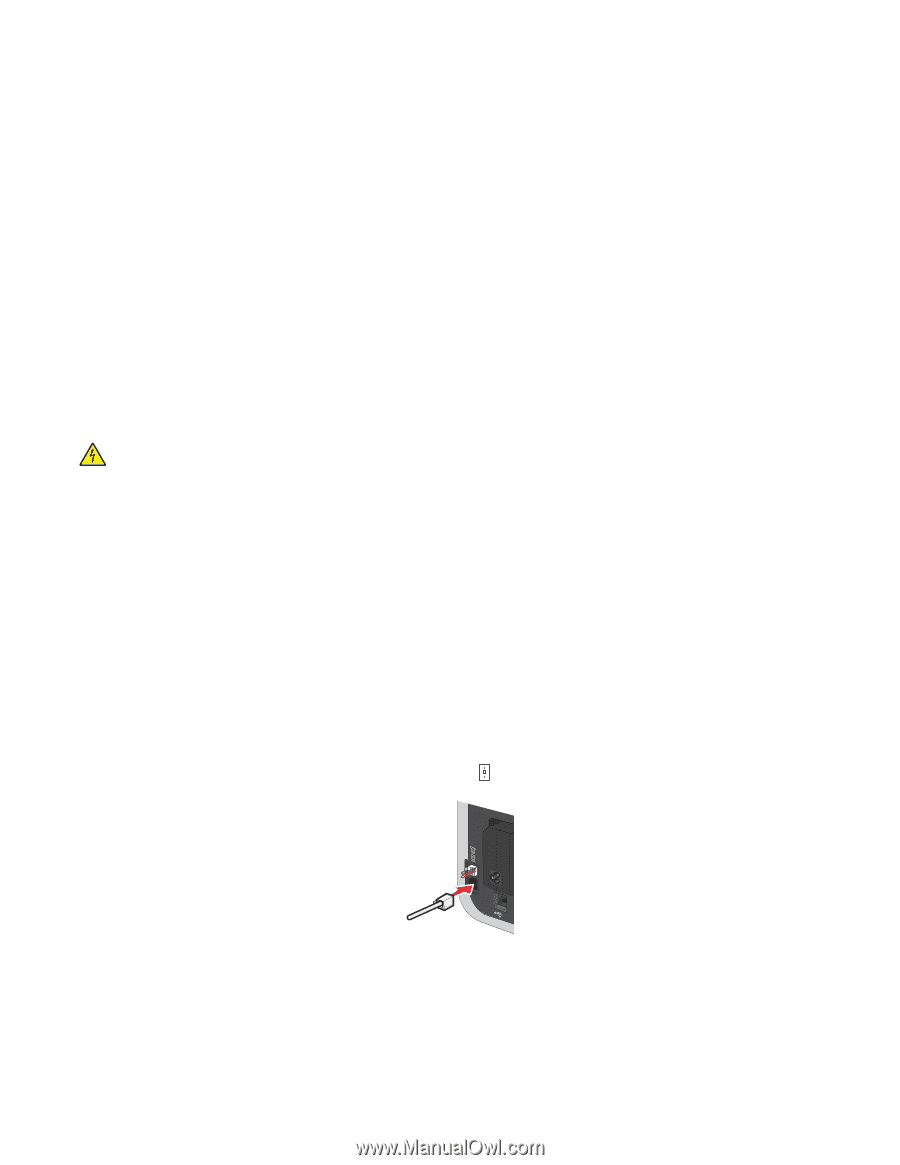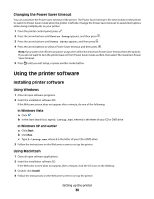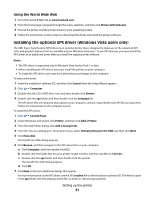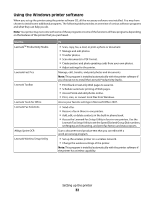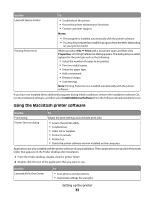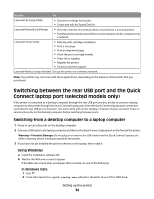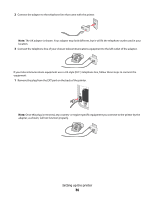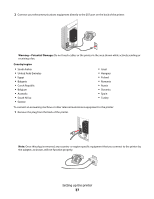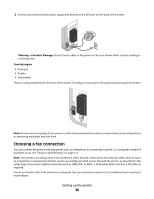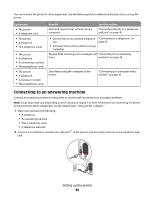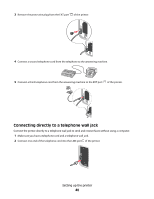Lexmark X6650 User's Guide - Page 35
Getting the printer ready to fax, Using an RJ11 adapter - installation cd
 |
UPC - 836367006047
View all Lexmark X6650 manuals
Add to My Manuals
Save this manual to your list of manuals |
Page 35 highlights
In Windows XP and earlier 1 Click Start. 2 Click Run. 3 Type D:\setup.exe, where D is the letter of your CD or DVD drive. c Follow the instructions on the computer screen. Using Macintosh a Insert the installation software CD. b Wait for the Welcome screen to appear. Note: If the Welcome screen does not appear after a minute, then click the CD icon on the desktop. c Double-click Install. d Follow the instructions on the computer screen. Getting the printer ready to fax CAUTION-SHOCK HAZARD: Do not use the fax feature during a lightning storm. Do not set up this product or make any electrical or cabling connections, such as the power supply cord or telephone, during a lightning storm. Using an RJ11 adapter Country/region • United Kingdom • Ireland • Finland • Norway • Denmark • Italy • Sweden • Netherlands • France • Portugal To connect your printer to an answering machine or other telecommunications equipment, use the telephone line adapter included in the box with the printer. 1 Connect one end of the telephone cord into the Line port of the printer. Setting up the printer 35