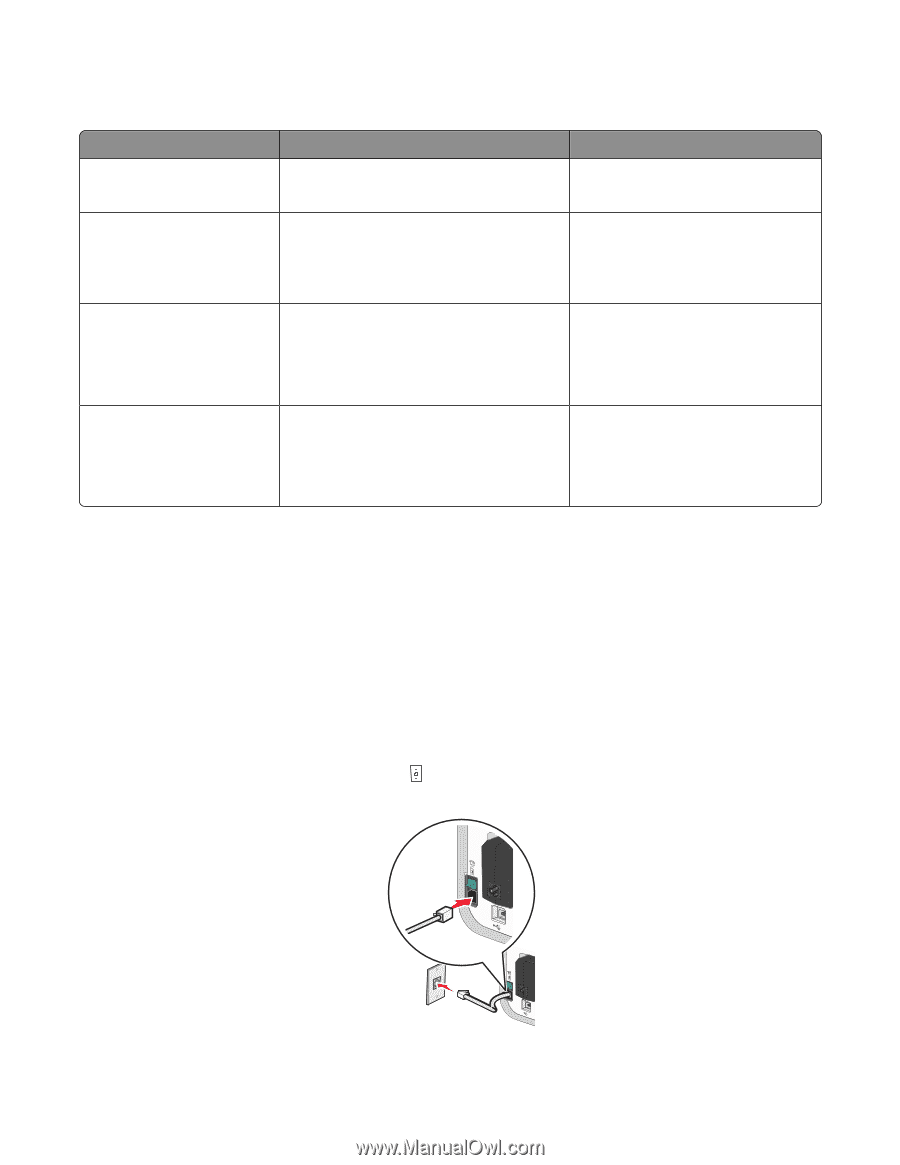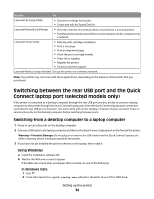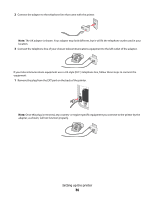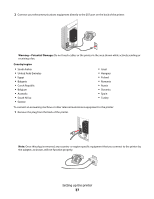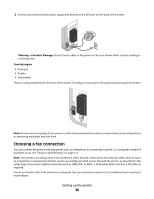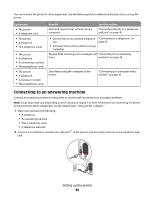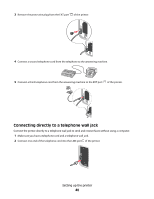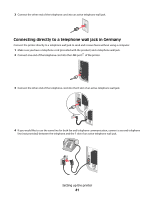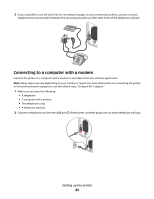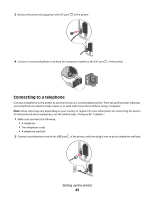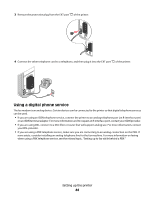Lexmark X6650 User's Guide - Page 39
Connecting to an answering machine, Equipment, Benefits, See
 |
UPC - 836367006047
View all Lexmark X6650 manuals
Add to My Manuals
Save this manual to your list of manuals |
Page 39 highlights
You can connect the printer to other equipment. See the following table to determine the best way to set up the printer. Equipment • The printer • A telephone cord • The printer • A telephone • Two telephone cords • The printer • A telephone • An answering machine • Three telephone cords • The printer • A telephone • A computer modem • Three telephone cords Benefits Send and receive faxes without using a computer. See this section "Connecting directly to a telephone wall jack" on page 40 • Use the fax line as a normal telephone line. • Send and receive faxes without using a computer. "Connecting to a telephone" on page 43 Receive both incoming voice messages and "Connecting to an answering faxes. machine" on page 39 Send faxes using the computer or the printer. "Connecting to a computer with a modem" on page 42 Connecting to an answering machine Connect an answering machine to the printer to receive both incoming voice messages and faxes. Note: Setup steps may vary depending on your country or region. For more information on connecting the printer to telecommunications equipment, see the related topic, "Using an RJ11 adapter." 1 Make sure you have the following: • A telephone • An answering machine • Three telephone cords • A telephone wall jack 2 Connect one telephone cord into the LINE port of the printer, and then plug it into an active telephone wall jack. Setting up the printer 39