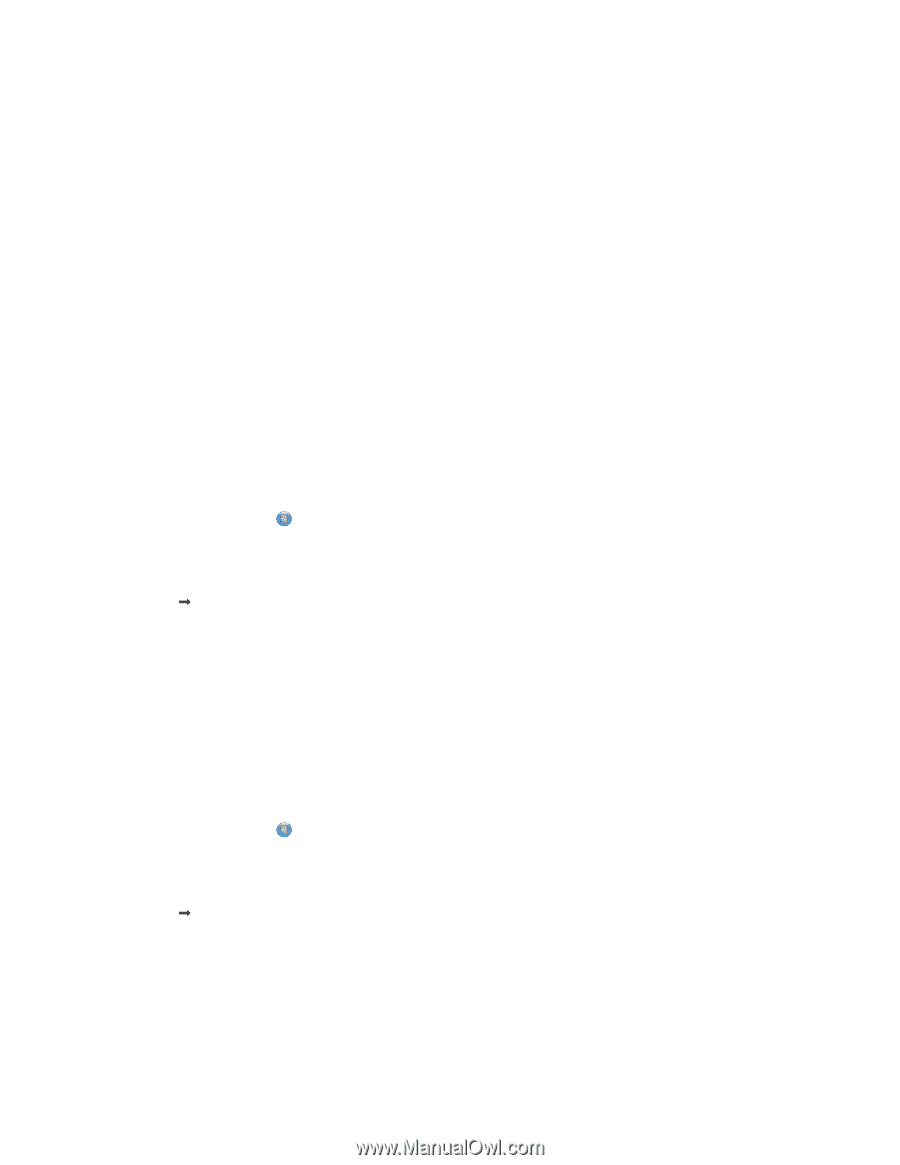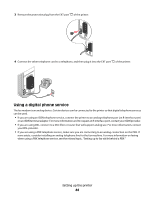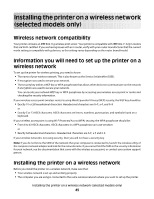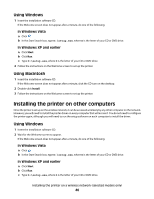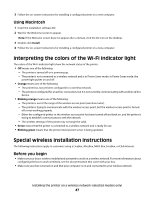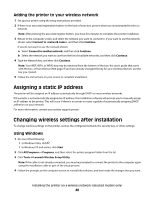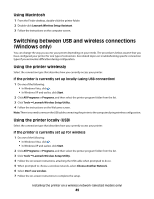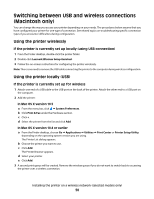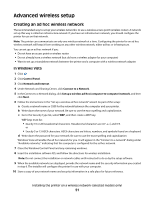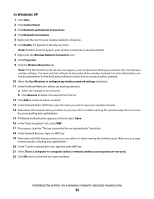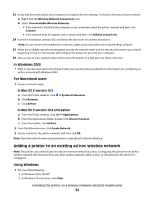Lexmark X6650 User's Guide - Page 49
Switching between USB and wireless connections (Windows only), Using Macintosh - wireless setup assistant
 |
UPC - 836367006047
View all Lexmark X6650 manuals
Add to My Manuals
Save this manual to your list of manuals |
Page 49 highlights
Using Macintosh 1 From the Finder desktop, double-click the printer folder. 2 Double-click Lexmark Wireless Setup Assistant. 3 Follow the instructions on the computer screen. Switching between USB and wireless connections (Windows only) You can change the way you access your printer depending on your needs. The procedures below assume that you have configured your printer for one type of connection. See related topics on troubleshooting specific connection types if you encounter difficulties during configuration. Using the printer wirelessly Select the connection type that describes how you currently access your printer: If the printer is currently set up locally (using USB connection) 1 Do one of the following: • In Windows Vista, click . • In Windows XP and earlier, click Start. 2 Click All Programs or Programs, and then select the printer program folder from the list. 3 Click Tools Œ Lexmark Wireless Setup Utility. 4 Follow the instructions on the Welcome screen. Note: There is no need to remove the USB cable connecting the printer to the computer during wireless configuration. Using the printer locally (USB) Select the connection type that describes how you currently access your printer: If the printer is currently set up for wireless 1 Do one of the following: • In Windows Vista, click . • In Windows XP and earlier, click Start. 2 Click All Programs or Programs, and then select the printer program folder from the list. 3 Click Tools Œ Lexmark Wireless Setup Utility. 4 Follow the on-screen instructions, attaching the USB cable when prompted to do so. 5 When prompted to choose a wireless network, select Choose Another Network. 6 Select Don't use wireless. 7 Follow the on-screen instructions to complete the setup. Installing the printer on a wireless network (selected models only) 49