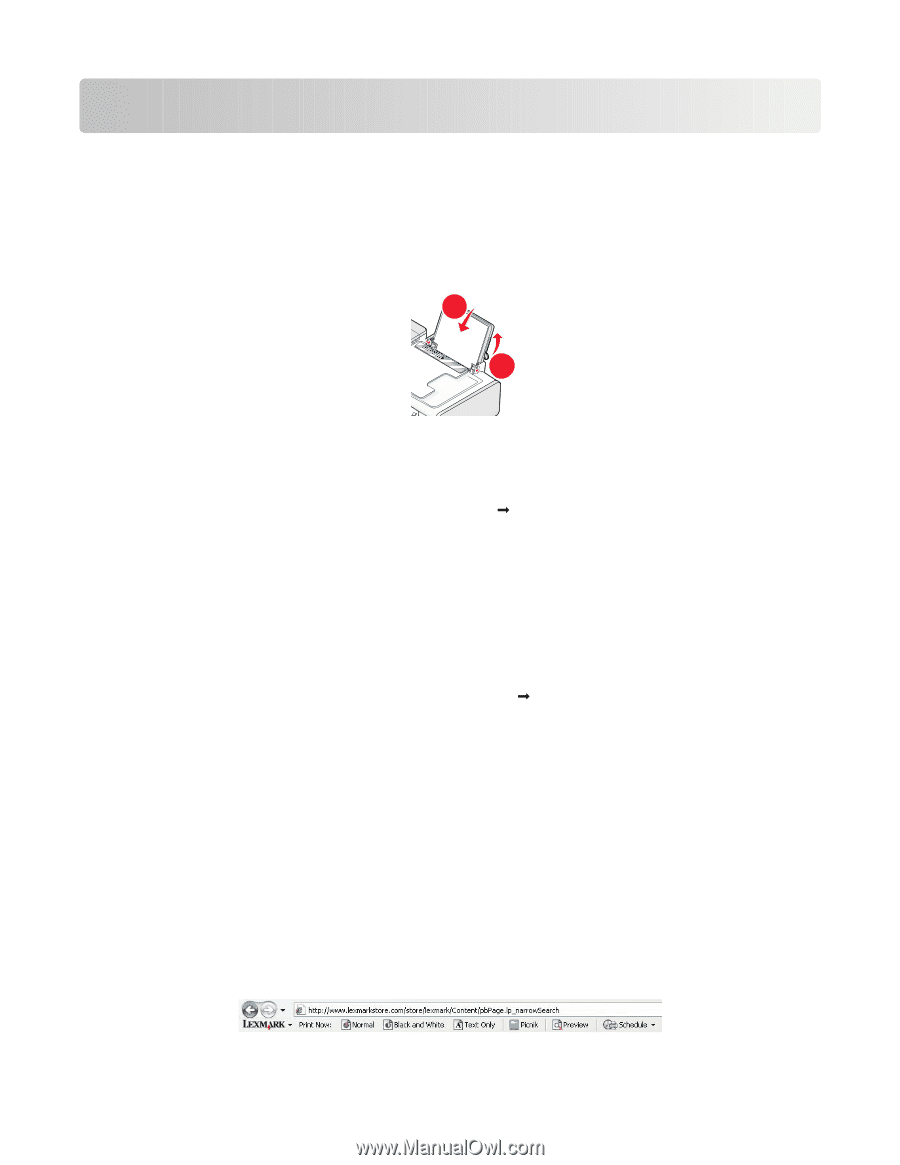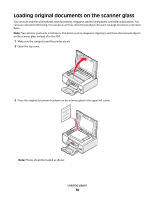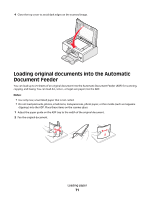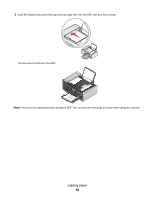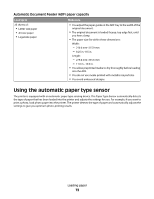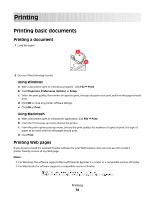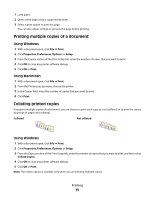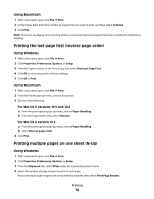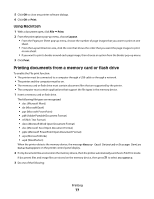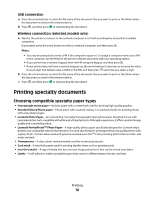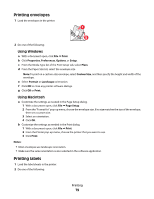Lexmark X6650 User's Guide - Page 74
Printing, Printing basic documents, Printing Web s - printer software
 |
UPC - 836367006047
View all Lexmark X6650 manuals
Add to My Manuals
Save this manual to your list of manuals |
Page 74 highlights
Printing Printing basic documents Printing a document 1 Load the paper. 1 2 2 Do one of the following to print: Using Windows a With a document open in a Windows program , click File Œ Print. b Click Properties, Preferences, Options, or Setup. c Select the print quality, the number of copies to print, the type of paper to be used, and how the pages should print. d Click OK to close any printer software dialogs. e Click OK or Print. Using Macintosh a With a document open in a Macintosh application, click File Œ Print. b From the Printer pop-up menu, choose the printer. c From the print options pop-up menu, choose the print quality, the number of copies to print, the type of paper to be used, and how the pages should print. d Click Print. Printing Web pages If you chose to install the Lexmark Toolbar software for your Web browser, then you can use it to create a printer-friendly version of any Web page. Notes: • For Windows, the software supports Microsoft Internet Explorer 5.5 or later or a compatible version of Firefox. • For Macintosh, the software supports a compatible version of Firefox. Printing 74